Checking out a flow
Learn how to check out a data flow from the Cloudera Flow Library.
-
Drag and drop a process group onto the canvas and click Import from
Registry.
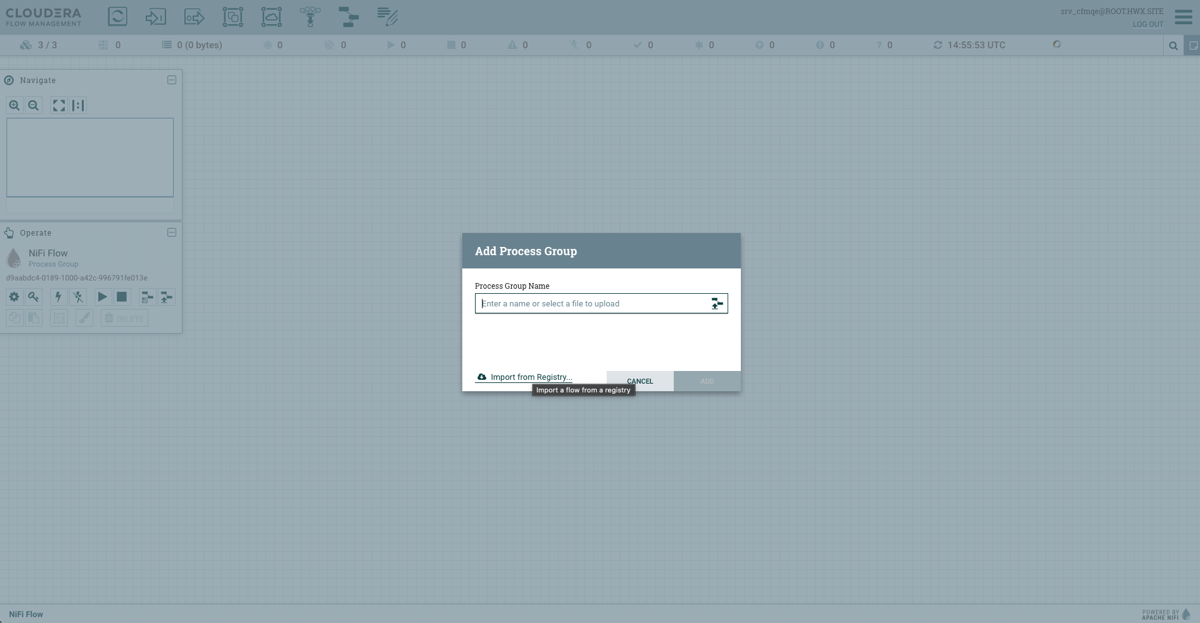
-
In the drop-down list, select the Registry Client configured to access the Flow
Library.
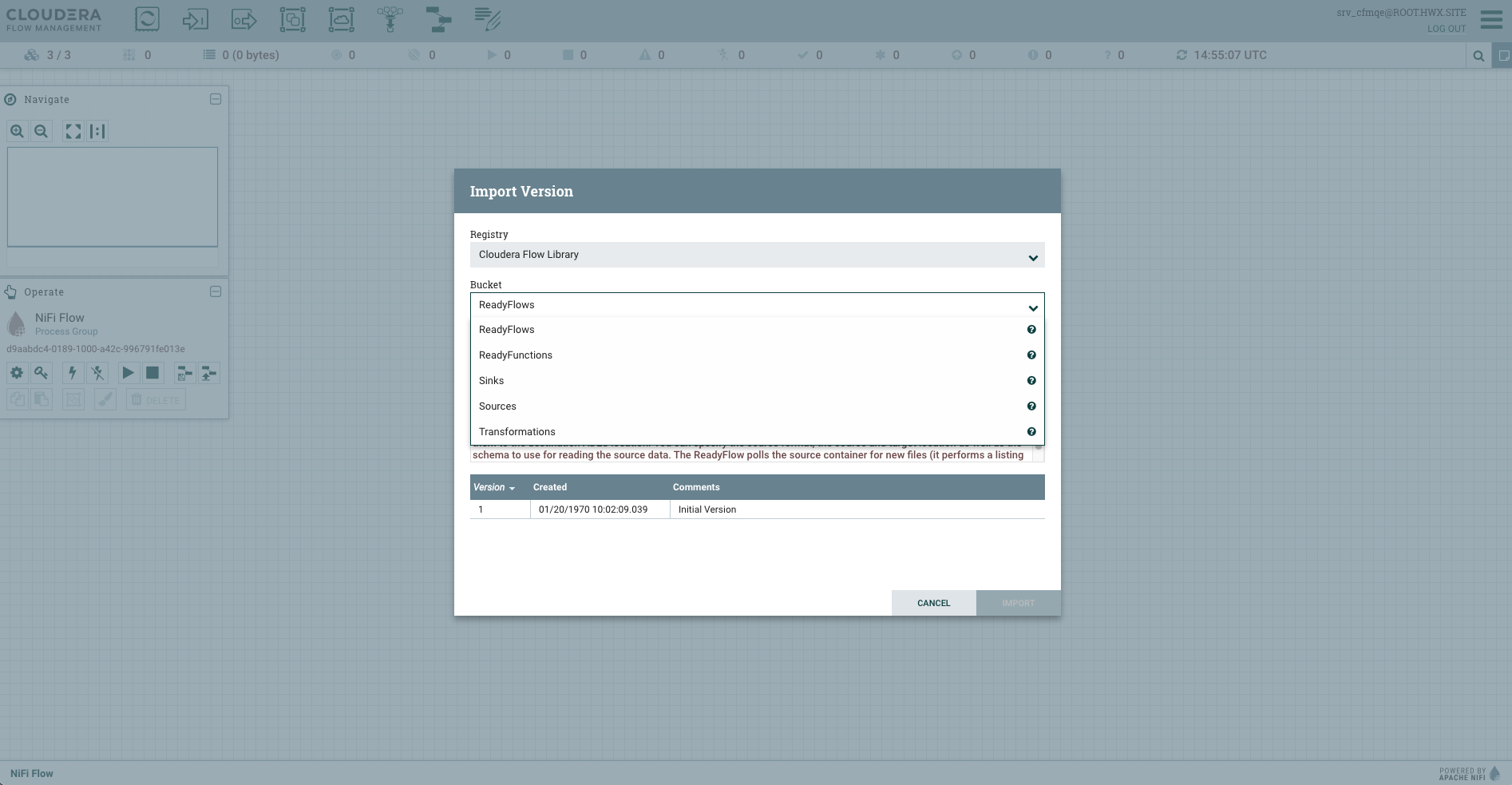
-
Select the desired bucket.
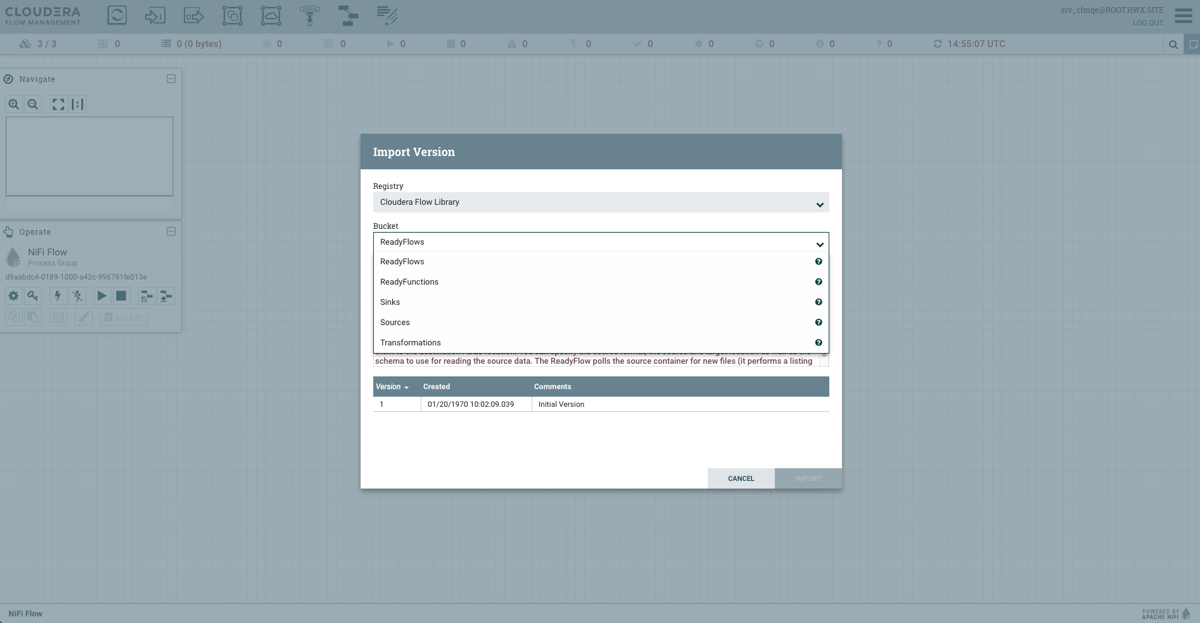
-
Select the flow that you want to check out in NiFi by clicking the selected
version and then clicking Import.
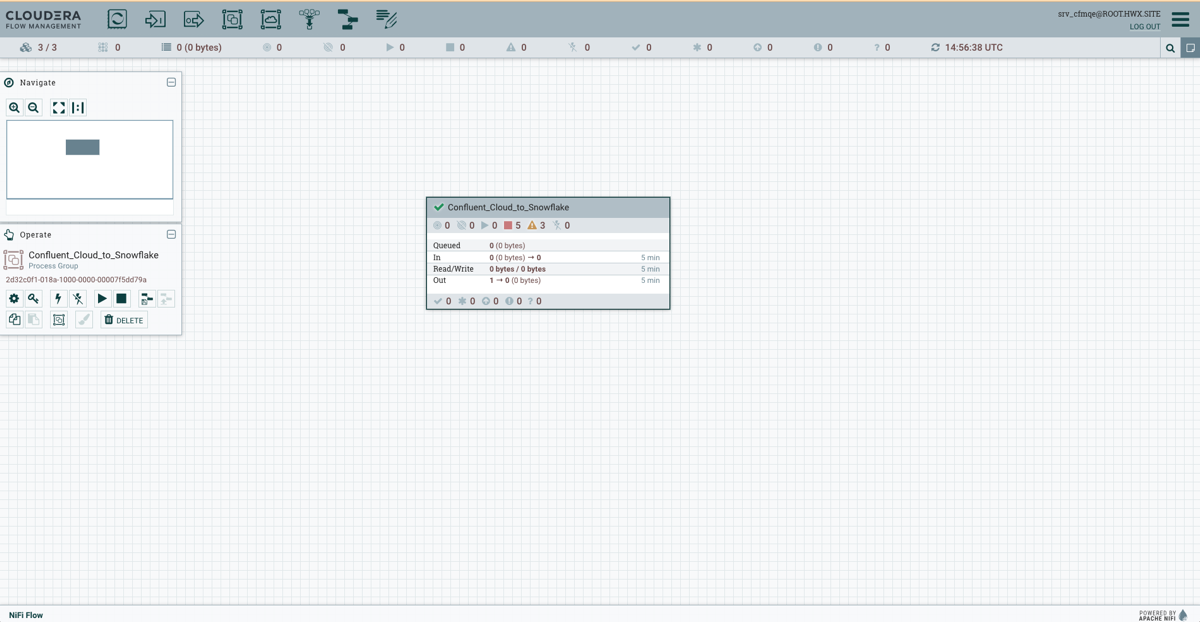
- Optional:
All flows stored in the Cloudera Flow Library are read-only so you are not able
to change the original flow that you have checked out.
If you want to edit the flow, you can create your own version:
-
Right-click the process group, select Version
and click Stop version control.
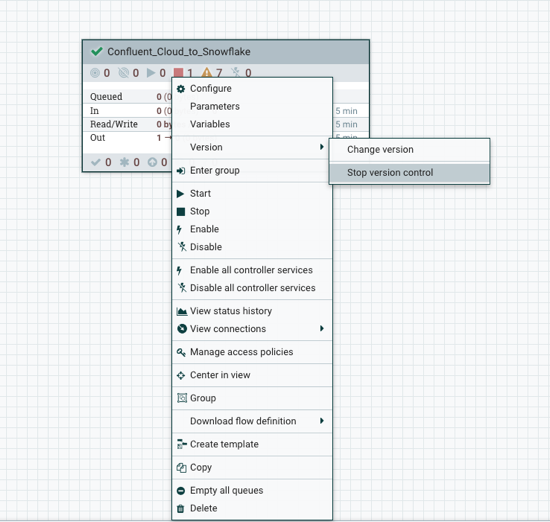
- Make the changes you want.
- Version your new flow as a custom flow using another Registry Client into another Registry (NiFi Registry or Cloudera DataFlow Catalog): right-click the process group, select Version, and click Start version control.
-
Right-click the process group, select Version
and click Stop version control.
