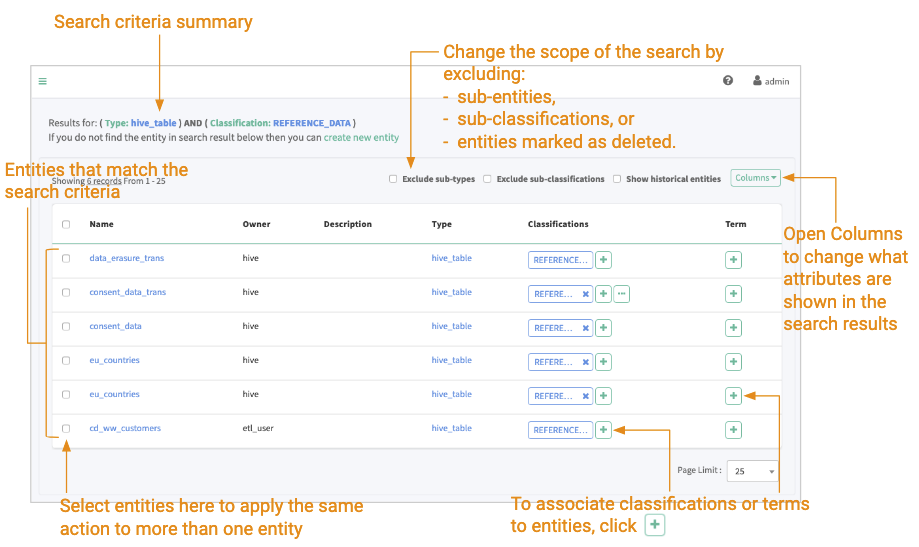Atlas dashboard tour
Quick introduction to the Atlas user interface and terms.
The Atlas user interface is a metadata dashboard with two parts:
- Search panel on the left.
- Detail panel on the right where search results appear, and, when you drill into a specific entity, the details for that entity are displayed. Each detail page has a header section and a series of tabbed panels, all of which are oriented to the metadata for that entity type.
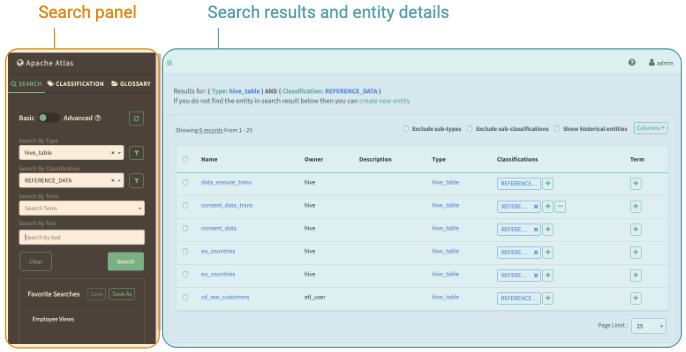
Searching
The search panel has three tabs for searching: the general Search tab, and predefined searches based on Classifications and Glossary terms. In the general Search tab, you choose from existing lists of metadata types to narrow the search results. Switching to the Advanced search lets you enter specific search queries; both basic and advanced searches can be saved for easy reuse.
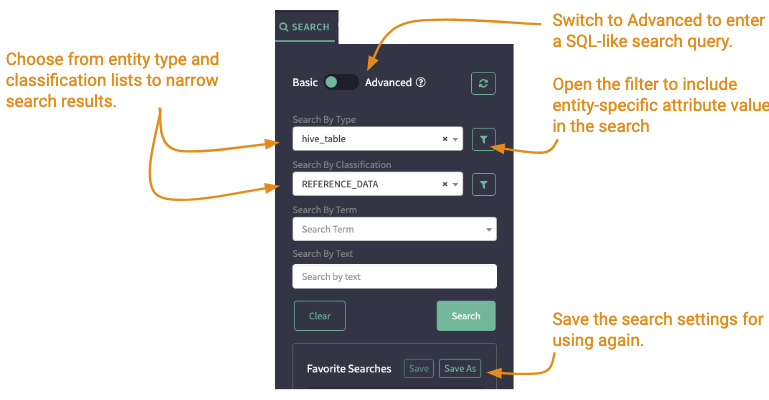
In the Classification tab, selecting a classification displays all the entities that are marked with that classification. Find a specific classification using the search box or browse through the classification hierarchy that you define when you create classifications.
In the Glossary tab, selecting a term displays all the entities that are marked with that term. Find a specific term using the search box or browse through terms by glossary. You can also find specific terms using the category view: browse through the hierarchy you build of your organization’s business glossary; when you select a category, the display pane shows the terms assigned to the category. When you select one of those terms, Atlas displays the entities associated with that term.
When you run a search and Atlas returns results, you see a paged-list of entities that match the search criteria. From here, you can go back to the search options and further refine your search or use controls to change how the search results are presented.