Customize Authentication: LDAP
How to customize the Ranger LDAP Authentication service when installing Ranger via Ambari.
- Select the Advanced tab on the Customize Services page.
- Under Ranger Settings, specify the Ranger Access Manager/Service Manager host address in the
External URL box in the format
http://<your_ranger_host>:6080. - Under Ranger Settings, select LDAP.
- Under LDAP Settings, set the following properties.
Table 1. LDAP Authentication Settings Property Description Default Value Example Value ranger.ldap.base.dn The Distinguished Name (DN) of the starting point for directory server searches. dc=example,dc=com dc=example,dc=com Bind User The full Distinguished Name (DN), including Common Name (CN) of an LDAP user account that has privileges to search for users. This is a macro variable value that is derived from the Bind User value from Ranger User Info > Common Configs. {{ranger_ug_ldap_bind_dn}} {{ranger_ug_ldap_bind_dn}} Bind User Password Password for the Bind User. This is a macro variable value that is derived from the Bind User Password value from Ranger User Info > Common Configs. ranger.ldap.group. roleattribute The LDAP group role attribute. cn cn ranger.ldap.referral See description below. ignore follow | ignore | throw LDAP URL The LDAP server URL. This is a macro variable value that is derived from the LDAP/AD URL value from Ranger User Info > Common Configs. {{ranger_ug_ldap_url}} {{ranger_ug_ldap_url}} ranger.ldap.user. dnpattern The user DN pattern is expanded when a user is being logged in. For example, if the user "ldapadmin" attempted to log in, the LDAP Server would attempt to bind against the DN "uid=ldapadmin,ou=users,dc=example,dc=com" using the password the user provided>
uid={0},ou=users, dc=xasecure,dc=net cn=ldapadmin,ou=Users, dc=example,dc=com User Search Filter The search filter used for Bind Authentication. This is a macro variable value that is derived from the User Search Filter value from Ranger User Info > User Configs. {{ranger_ug_ldap_user_searchfilter}} {{ranger_ug_ldap_user_searchfilter}}  Note
NoteProperties with value
{{xyz}}are macro variables that are derived from other specified values in order to streamline the configuration process. Macro variables can be edited if required -- if you need to restore the original value, click the Set Recommended symbol at the right of the property box.There are three possible values for
ranger.ldap.referral:follow,throw, andignore. The recommended setting isfollow.When searching a directory, the server might return several search results, along with a few continuation references that show where to obtain further results. These results and references might be interleaved at the protocol level.-
When this property is set to
follow, the LDAP service provider processes all of the normal entries first, and then follows the continuation references. -
When this property is set to
throw, all of the normal entries are returned in the enumeration first, before theReferralExceptionis thrown. By contrast, a "referral" error response is processed immediately when this property is set tofolloworthrow. -
When this property is set to
ignore, it indicates that the server should return referral entries as ordinary entries (or plain text). This might return partial results for the search.
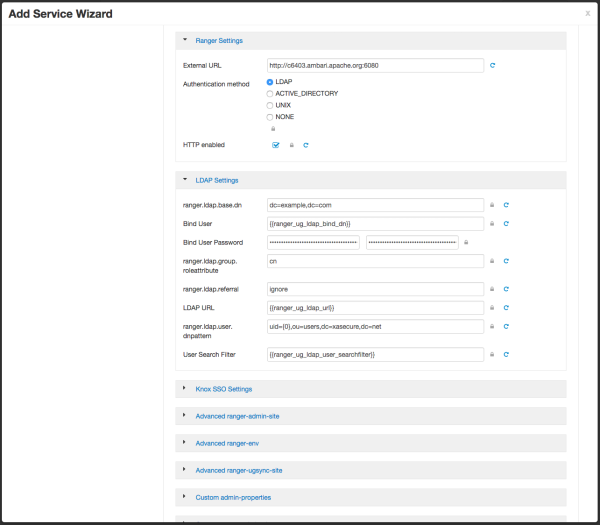
-

