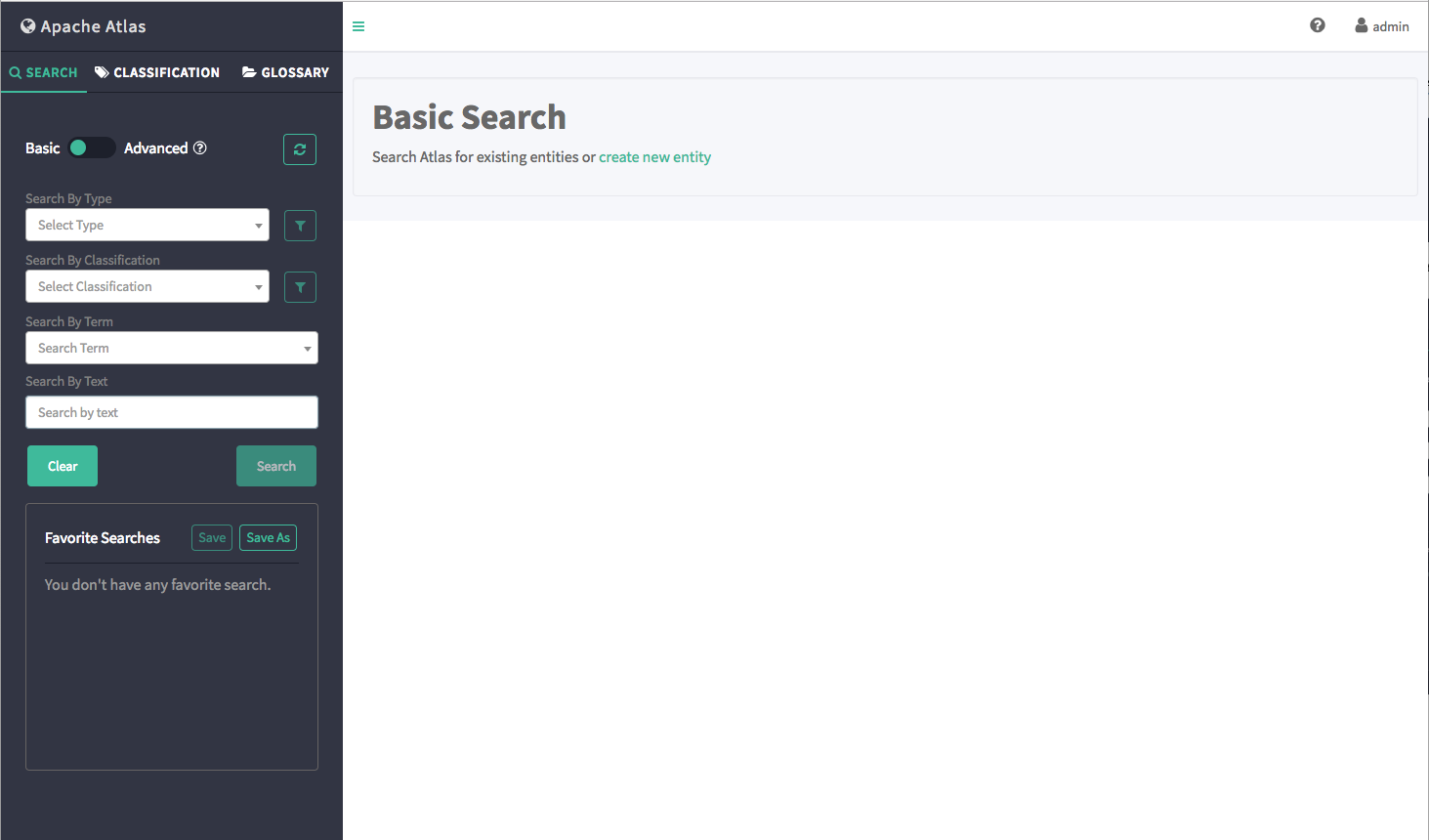Using Basic Search
You can search for entities using three basic search modes:
-
Search by Type – search based on a selected Entity type.
-
Search by Classification – search based on a selected Atlas classification.
- Search by Term – search based on a specified glossary term.
-
Search by Text – full-text search.
-
To search for entities, click SEARCH on the Atlas web UI.
Select an entity type, an Atlas tag, or enter a text string, then click Search to display a list of the entities associated with
the specified search criteria.
-
In the example below, we searched for the Table entity type.
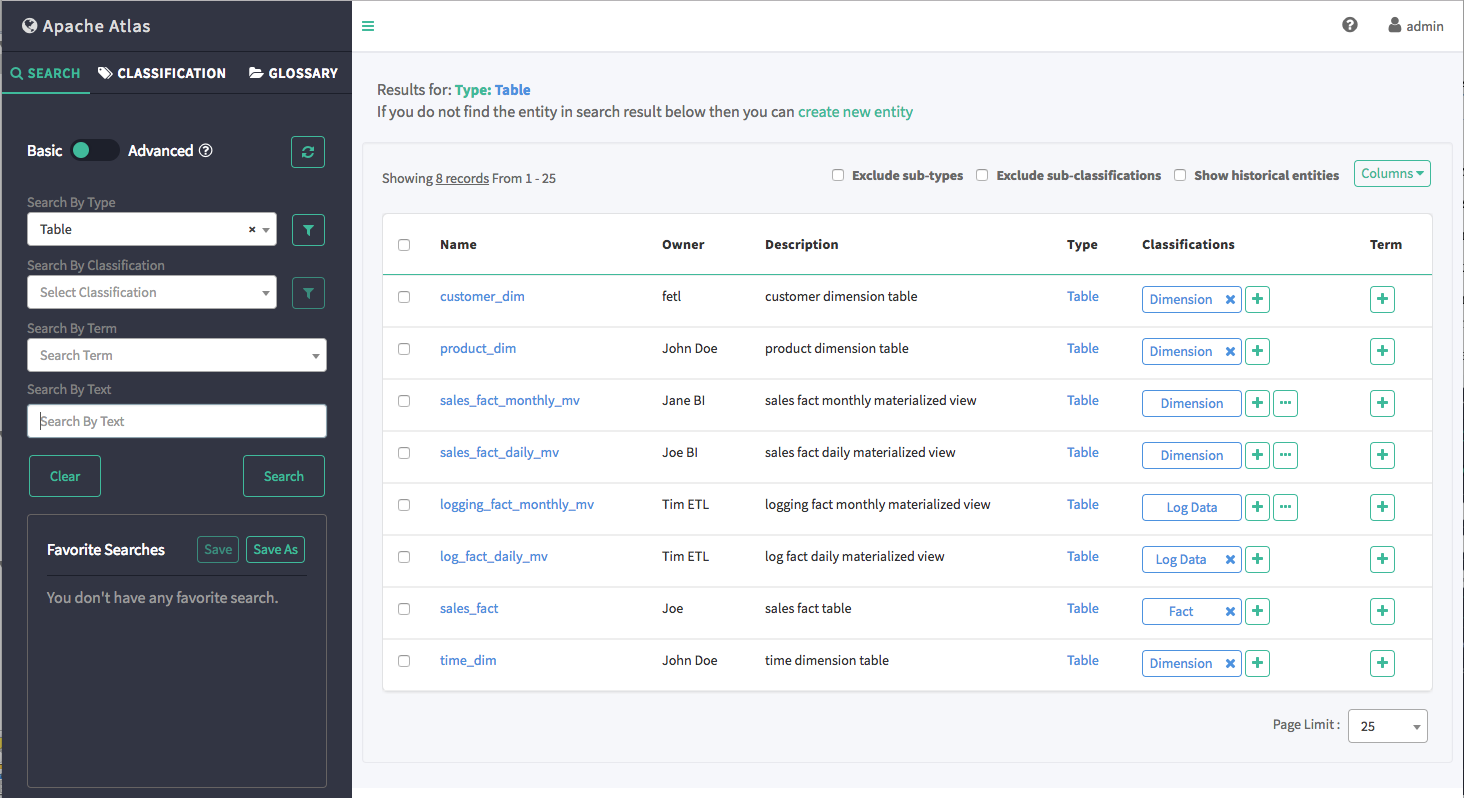
-
You can also combine search criteria. In the example below, we combined Type and full-text search to find Table entities whose name contains the text string "sales_fact".
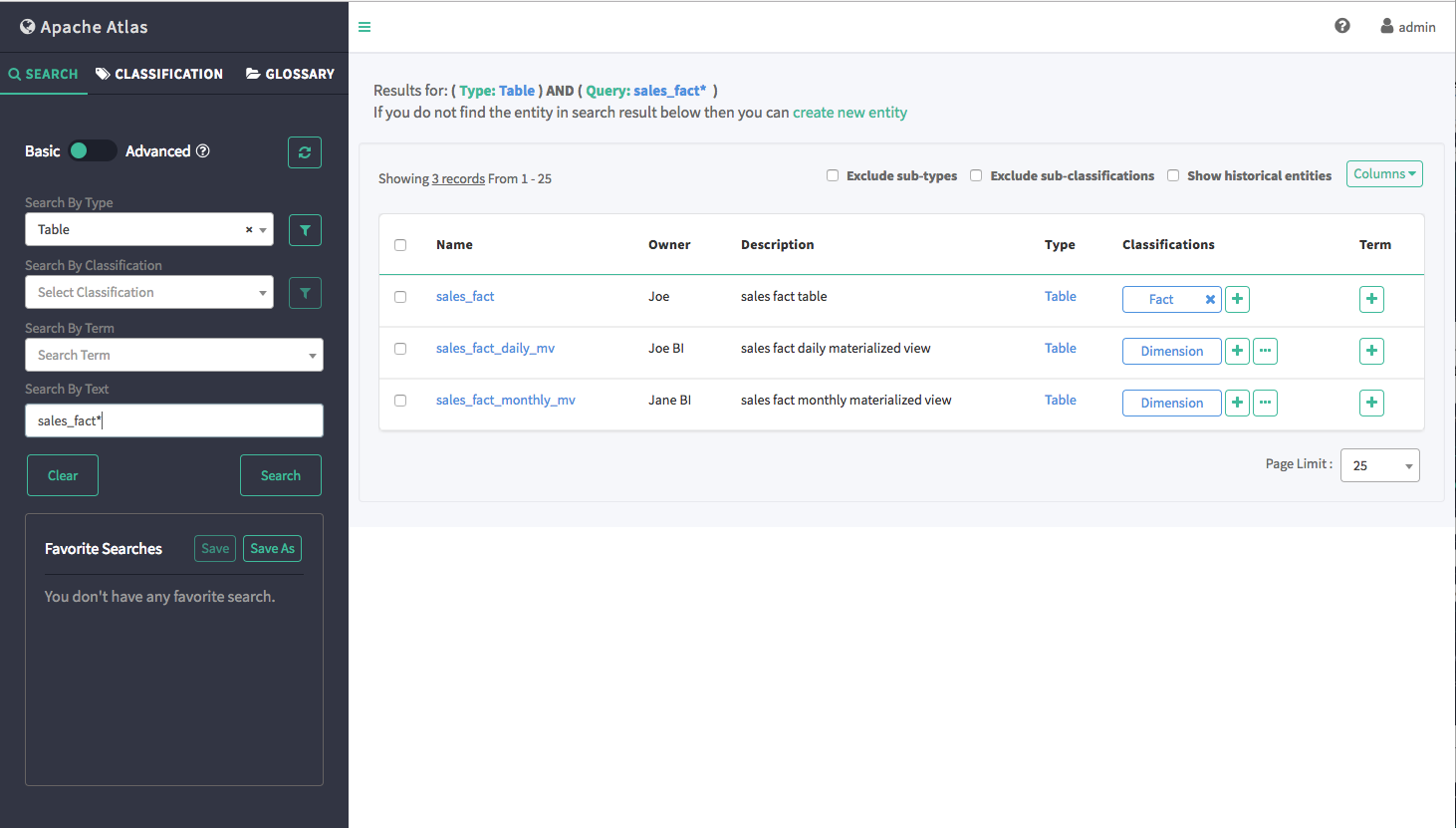
-
You can use the attribute filters to further refine search criteria. Click an Attribute Filter symbol to display the Attribute Filter pop-up.
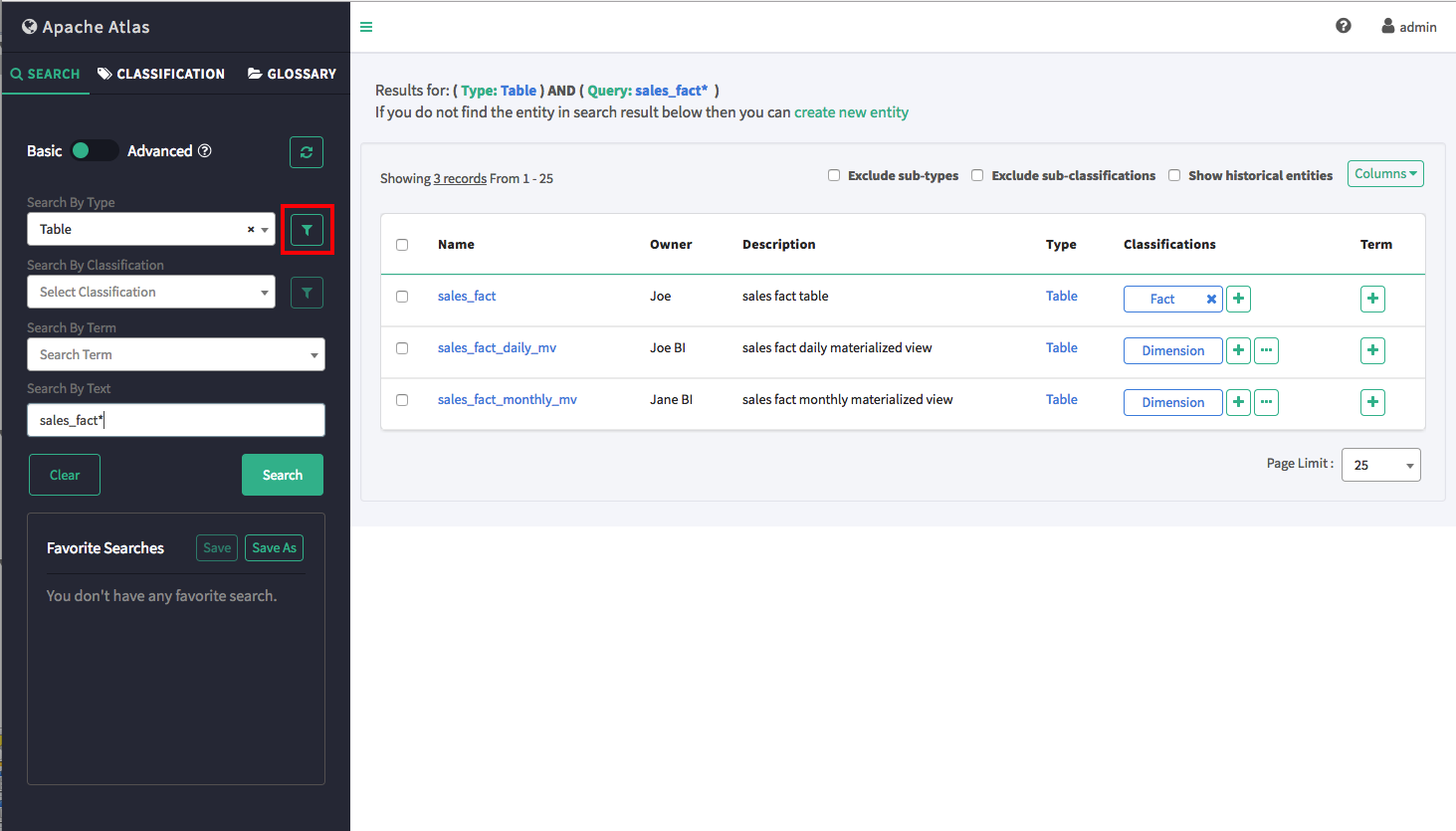
Use the selection boxes on the Attribute Filter pop-up to specify an attribute filter. The attributes listed reflect the entity type. In the following example, we set an attribute filter to return entities with an Owner attribute of "Joe".
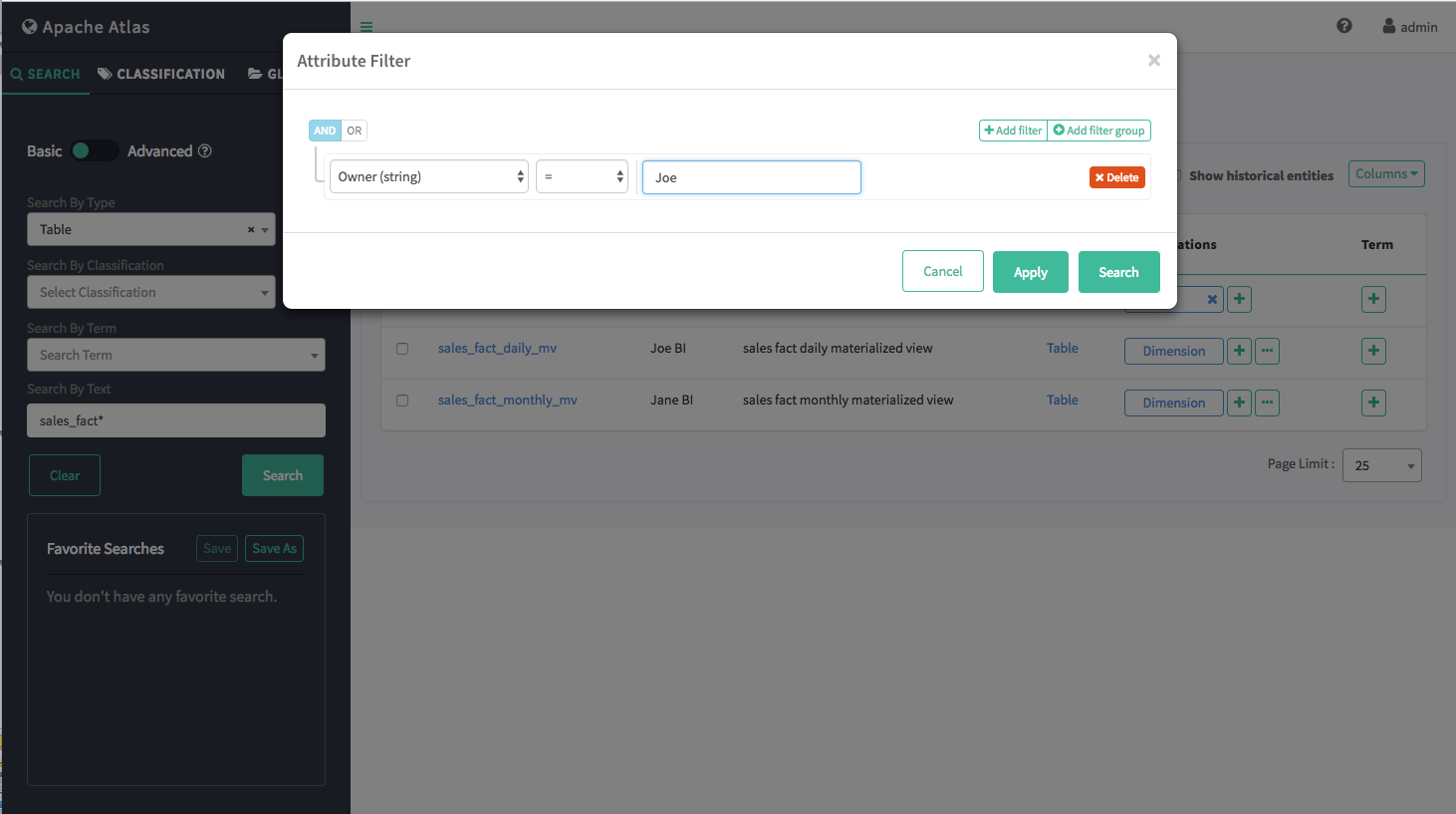
-
Click Add filter to add more attribute filters.
- Click Add filter group to add an attribute filter group.
-
Click Delete to remove an attribute filter or filter group.
-
Click Apply to temporarily save the attribute filter to the current search without applying it to the search results. Click Search to apply the attribute filter to the search results.
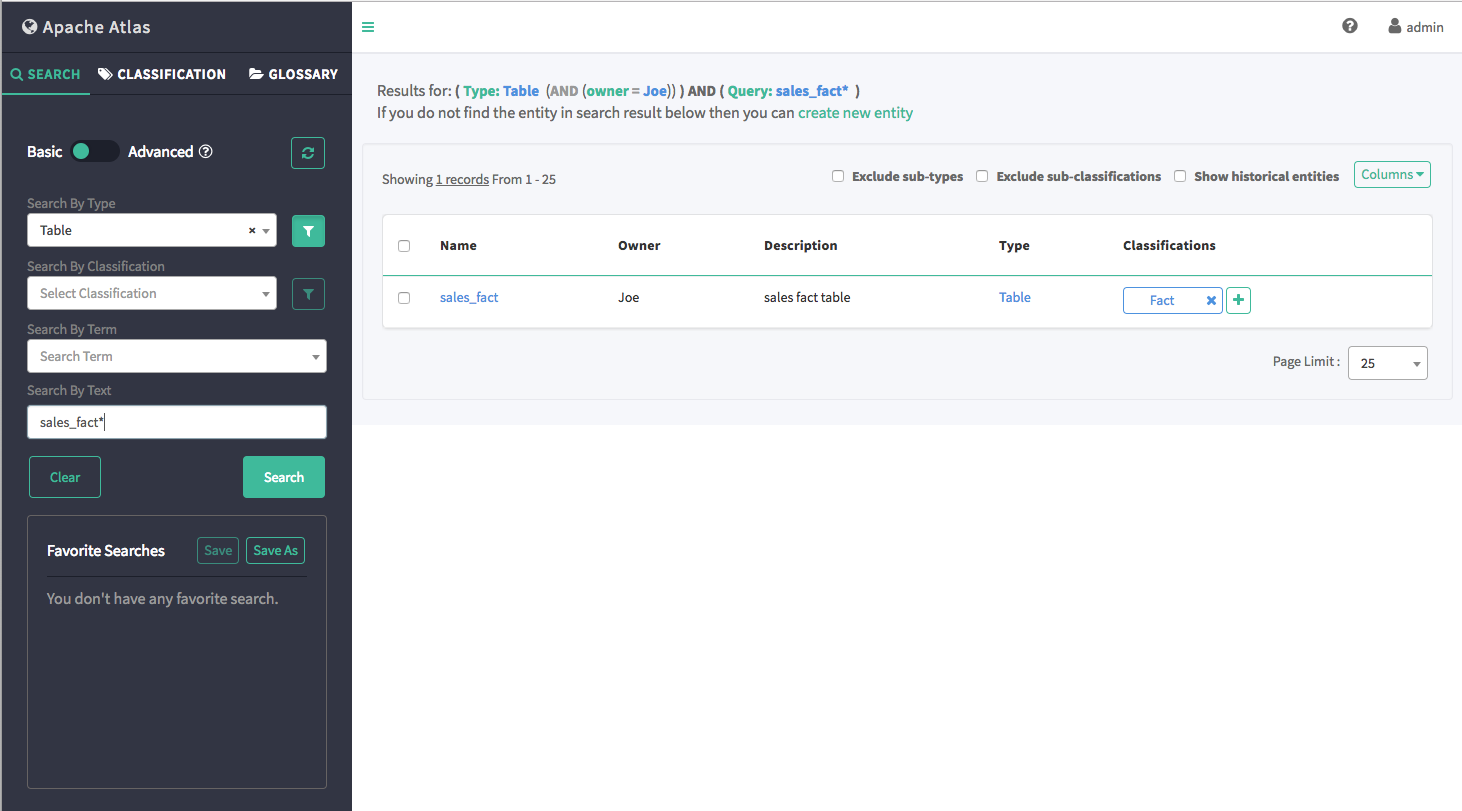
-
-
-
Click Columns to control which columns are displayed in
the list of search results.
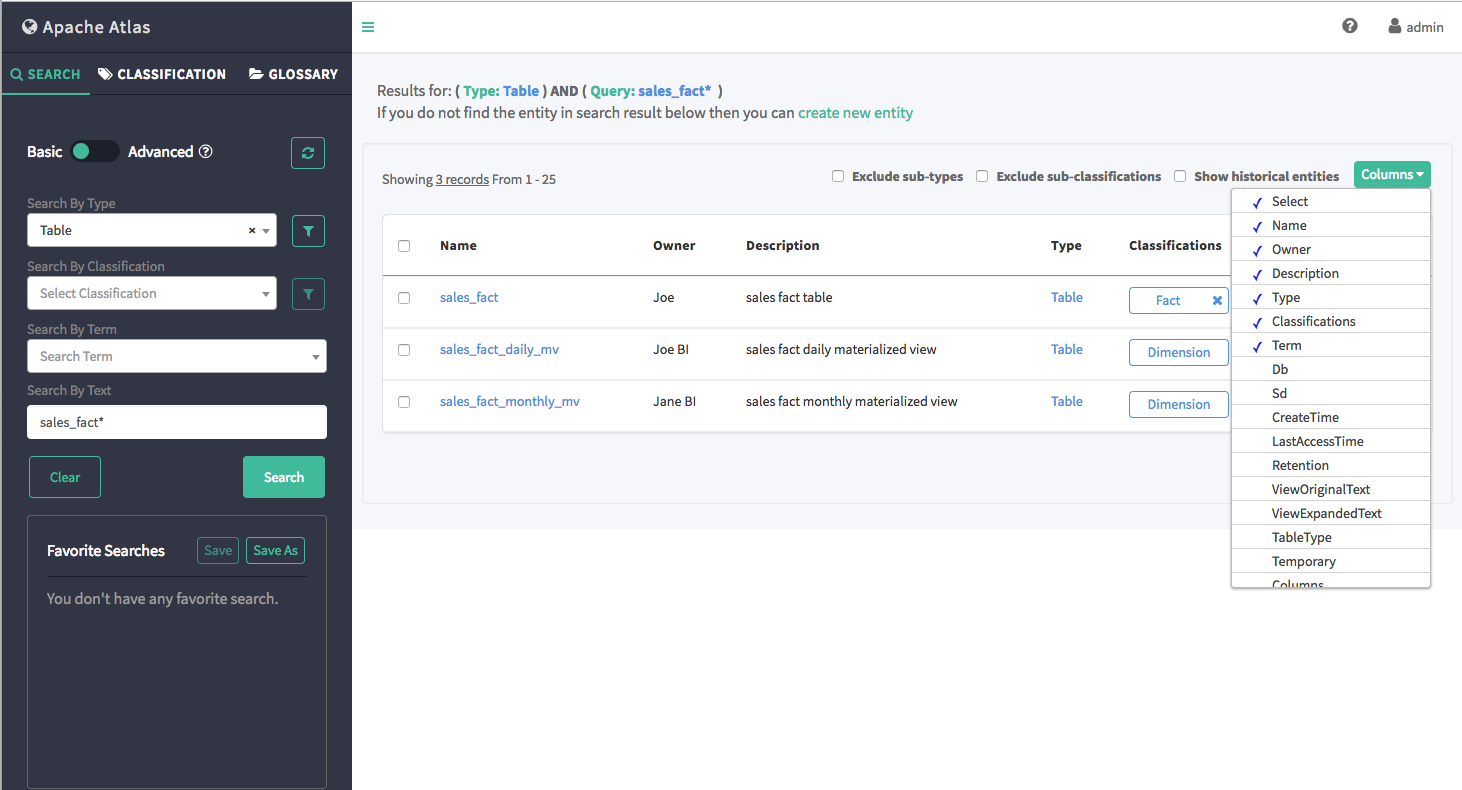
-
To view detailed information about an entity, click the entity in the search
results list. In the example below, we selected the "sales_fact" table from the list
of search results. You can use the tabs to view categories of information about an
entity – for example, click Lineage to view the entity lineage.
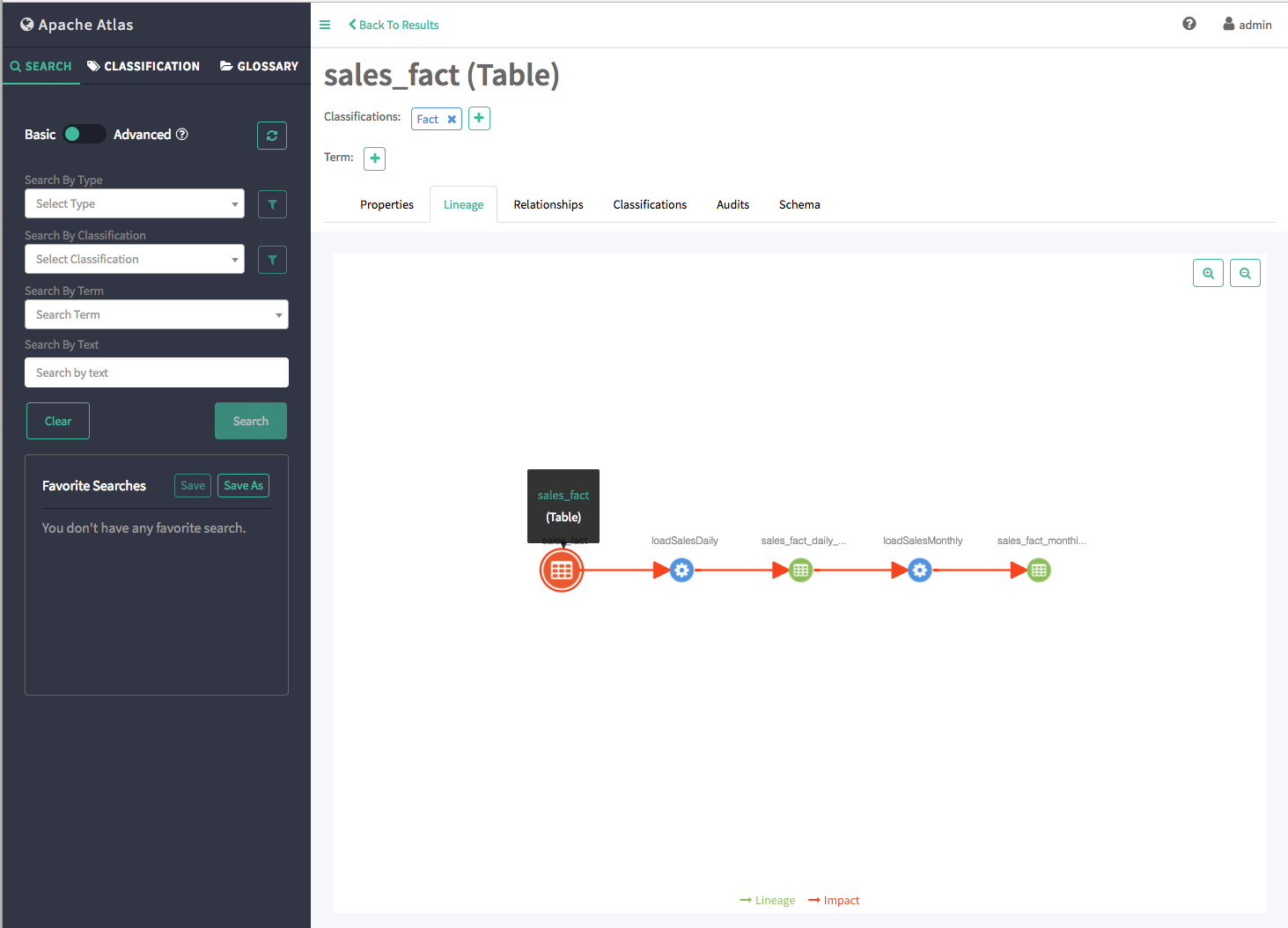
-
Click Clear to clear the search settings.