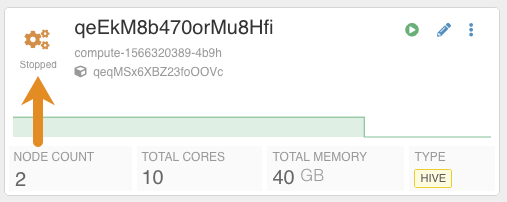Correcting the Virtual Warehouse size
The size of the Virtual Warehouse you select during Virtual Warehouse creation determines the number of executors and concurrent queries the Virtual Warehouse can run. You need to know how to change the size of the Virtual Warehouse upward or downward to tune performance and manage cost.
You cannot change the size of a Virtual Warehouse, but you can handle incorrect sizing in
the following ways.
- You can delete the Virtual Warehouse, and then recreate it in a different size.
- You can change the auto-scaling thresholds to change the effective size of the Virtual Warehouse based on demand. The actual size does not change, but increases or decreases in resources occurs automatically.
This task assumes you have two Virtual Warehouses that you decide are incorrectly sized for some reason. You correct the sizing of one by deleting and recreating the Virtual Warehouse. You correct the effective sizing of the other by changing auto-scaling thresholds.
- You obtained the DWAdmin role.
First Virtual Warehouse: Replace this Virtual Warehouse
Second Virtual Warehouse: Change the Auto-Scaling
Thresholds
 to stop running it.
to stop running it.