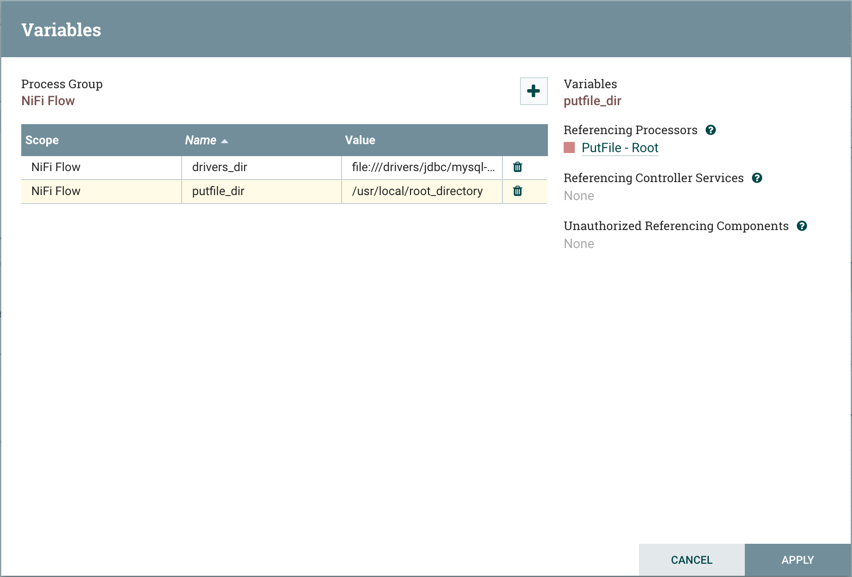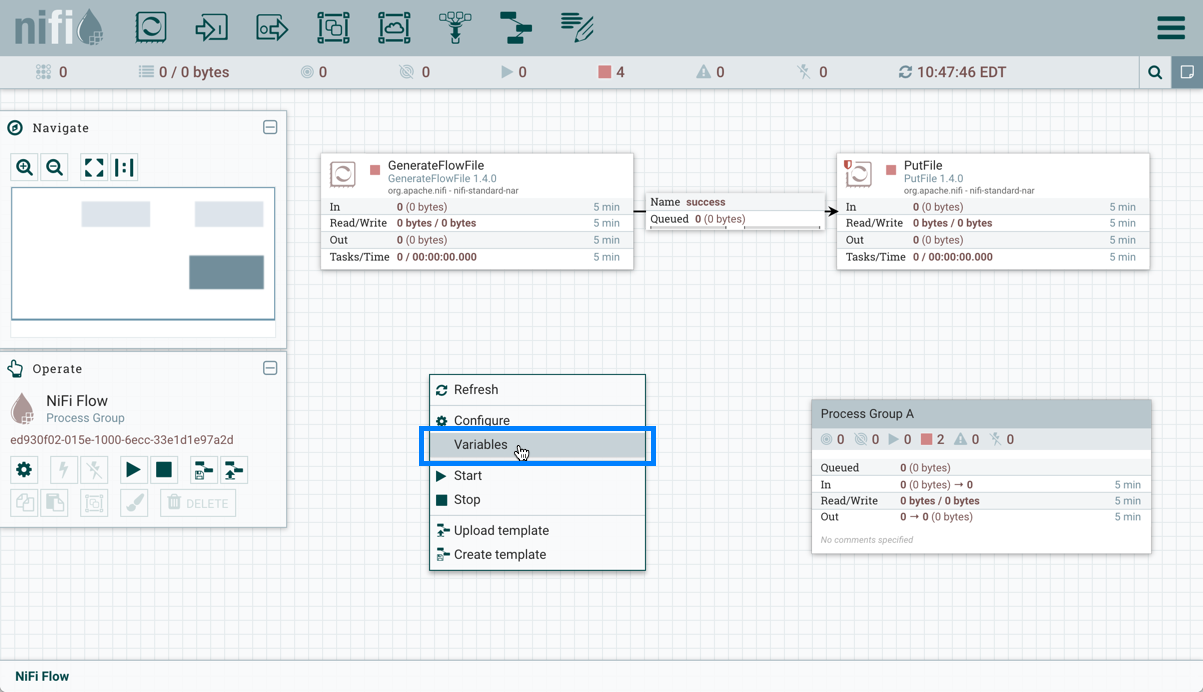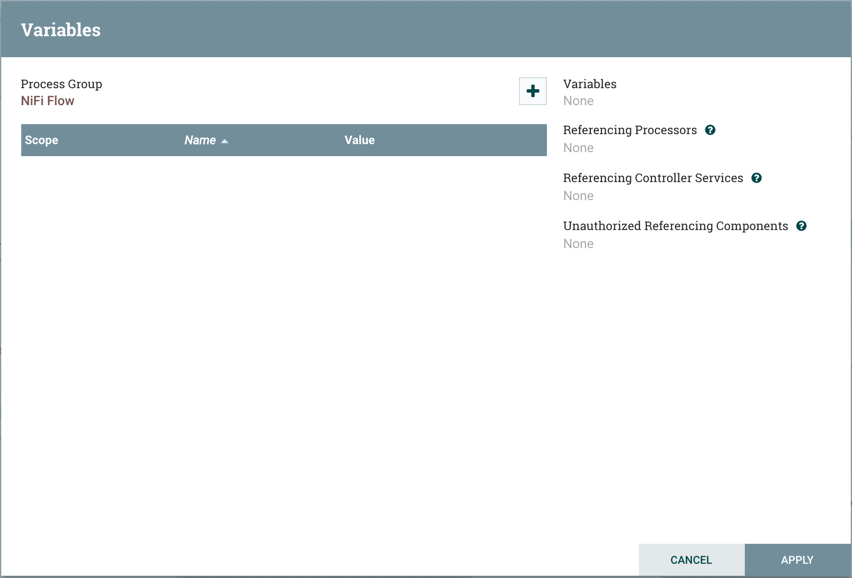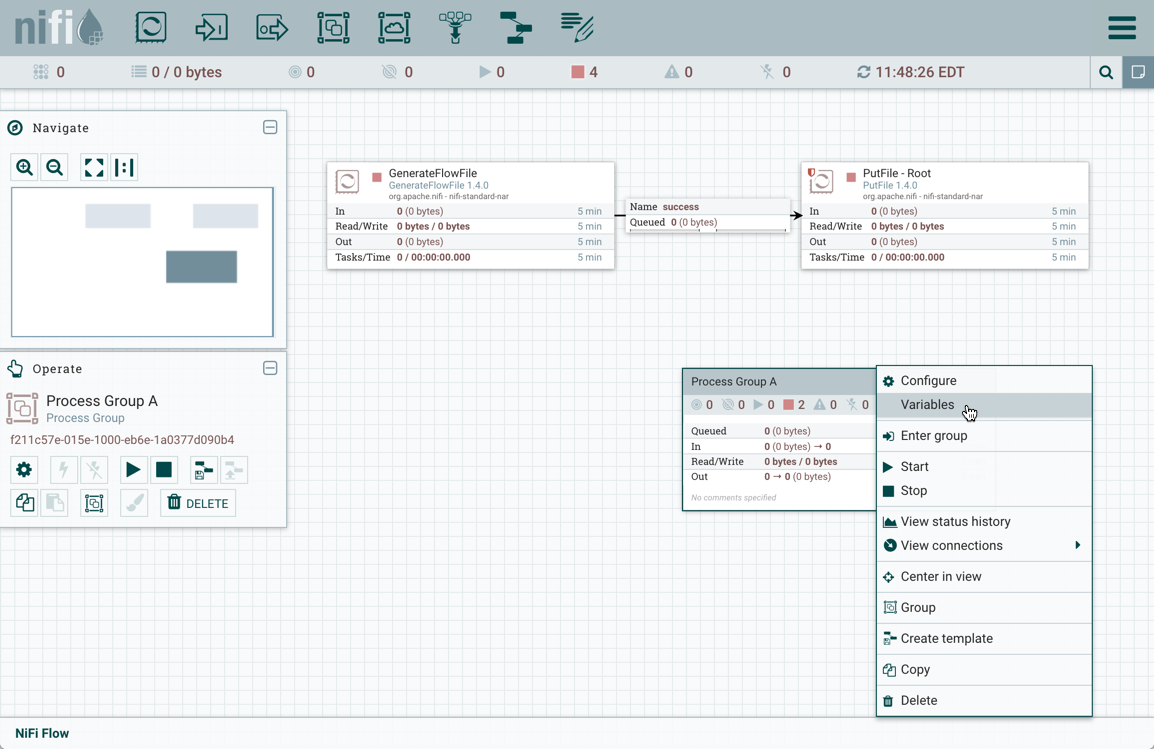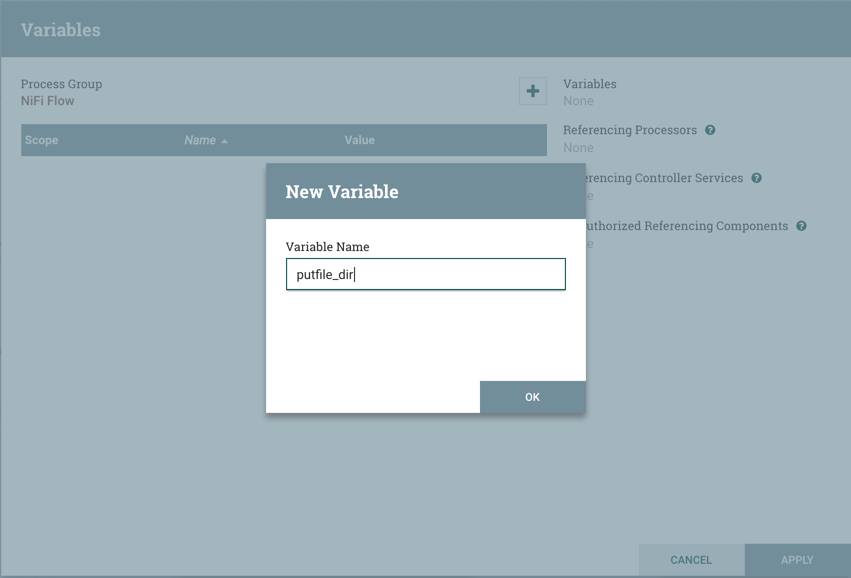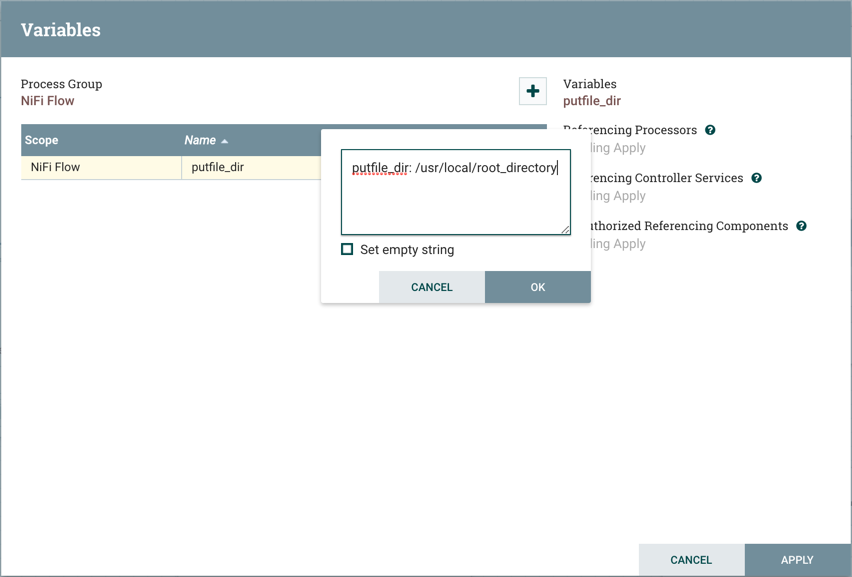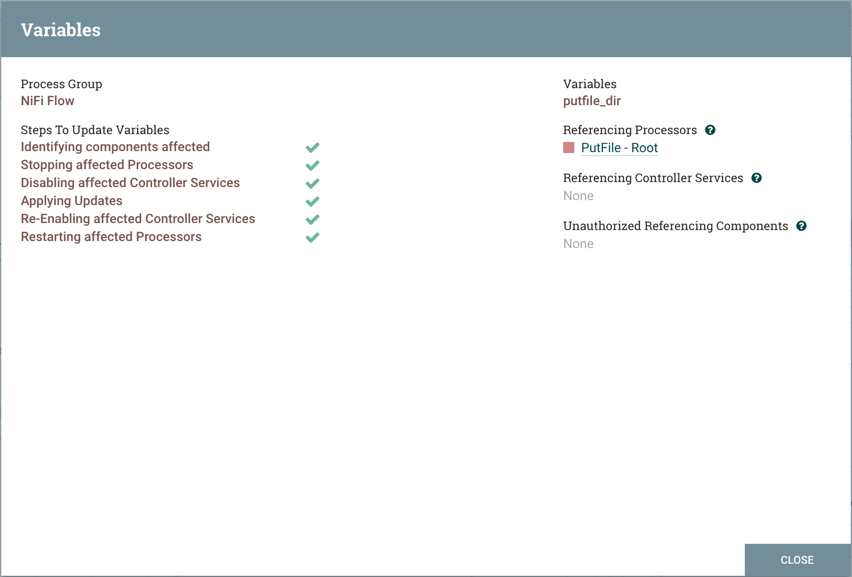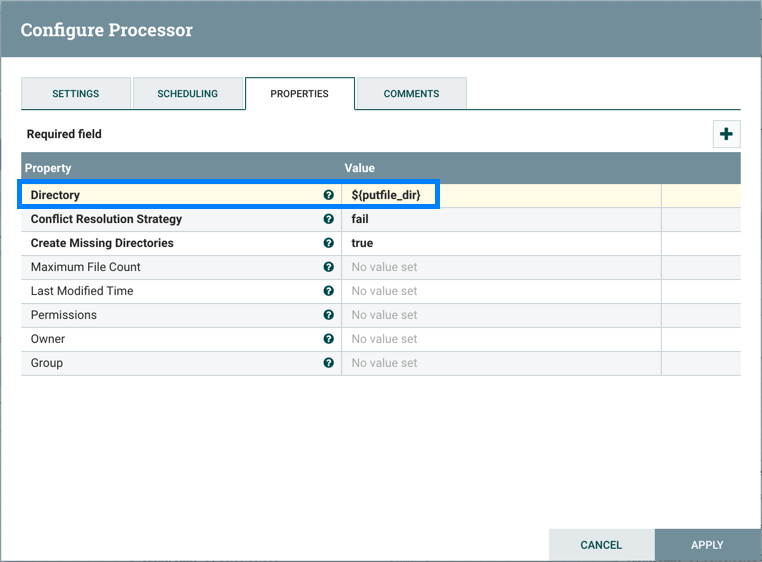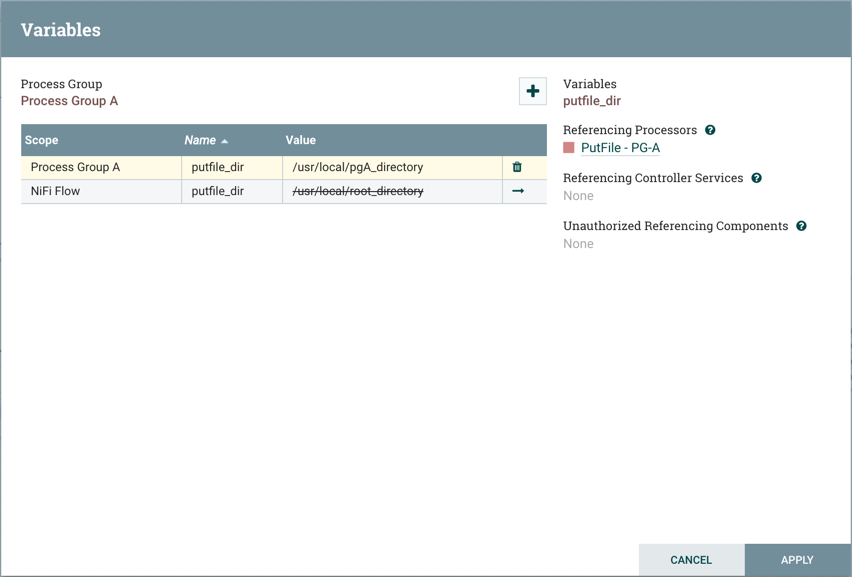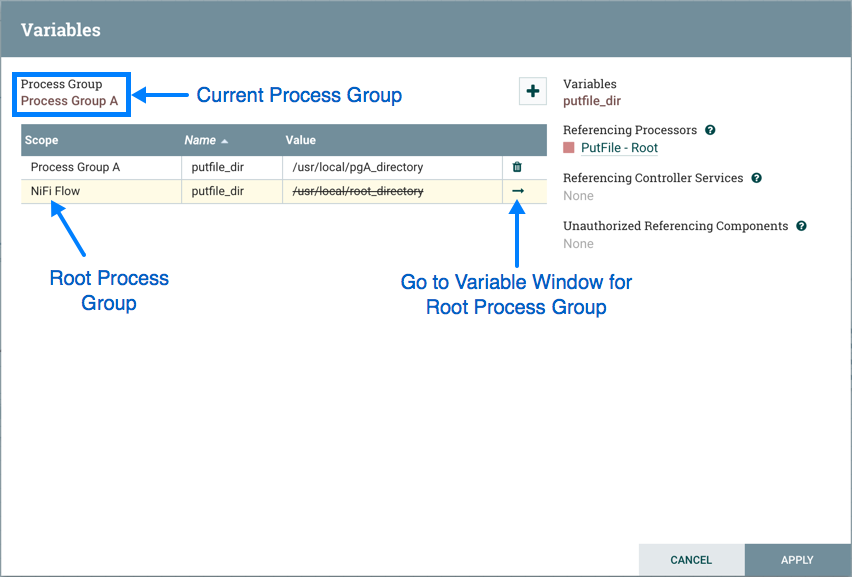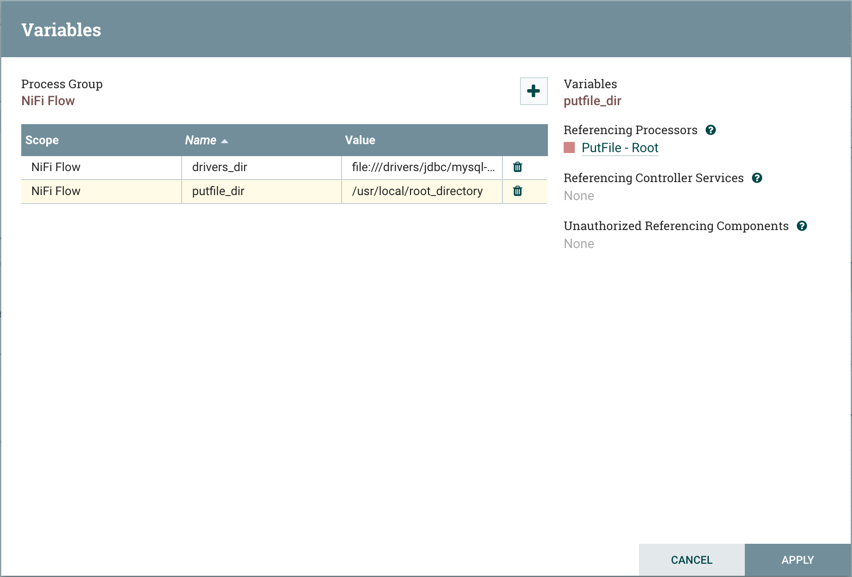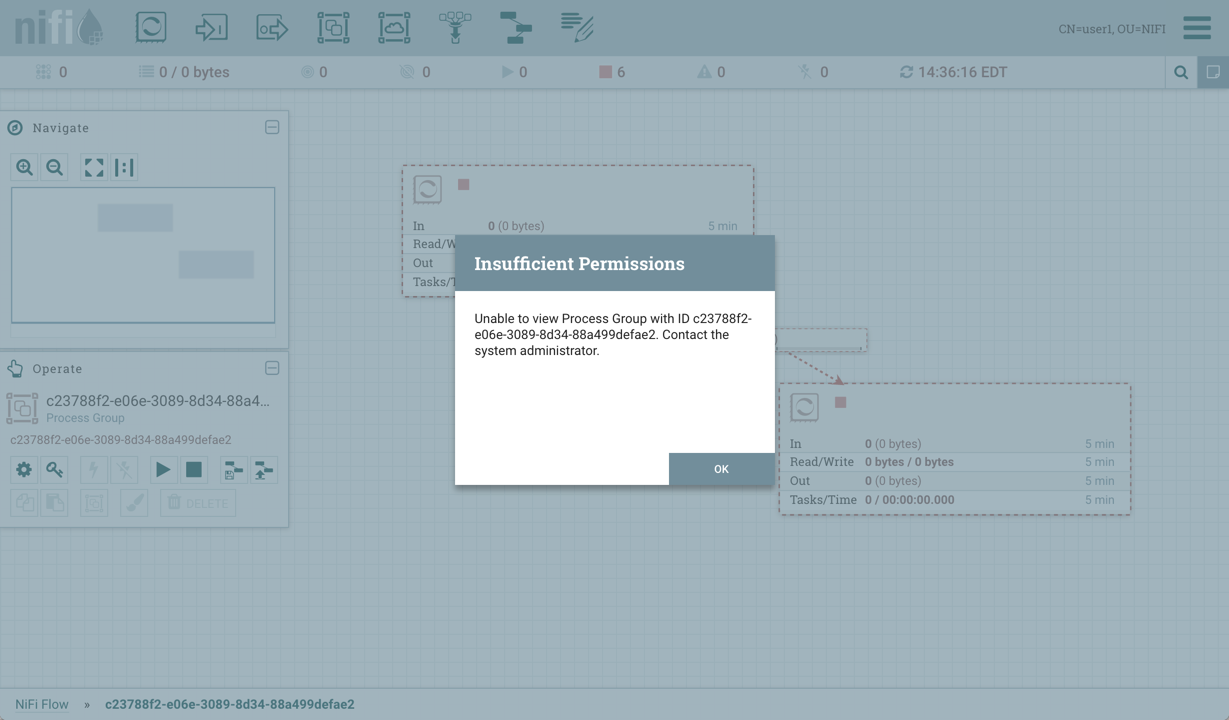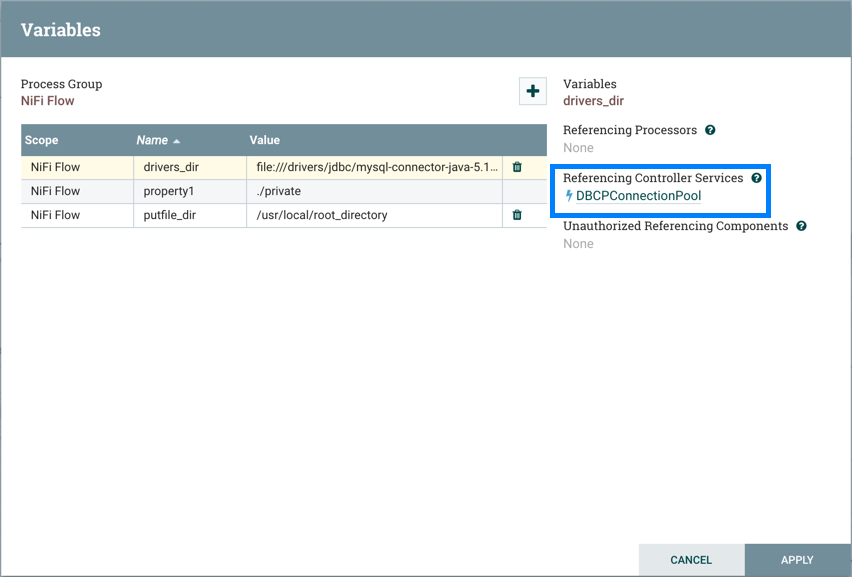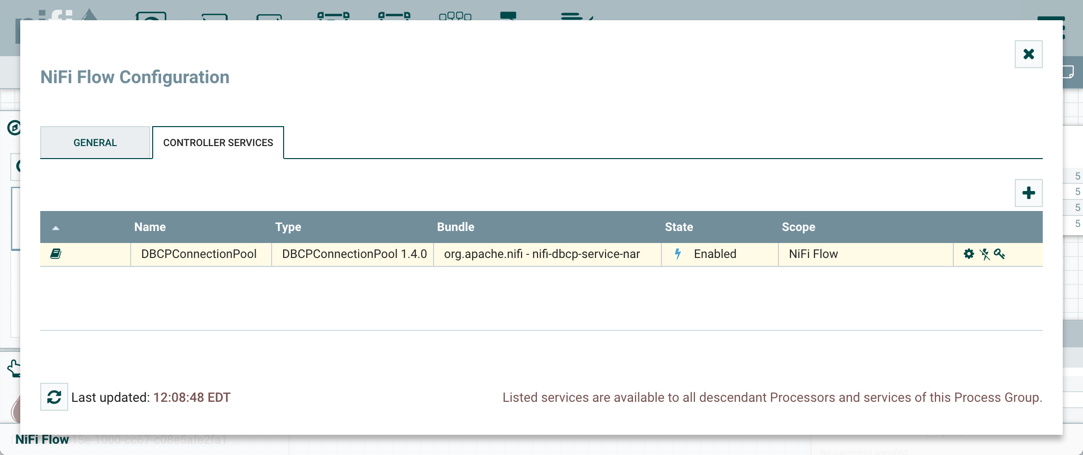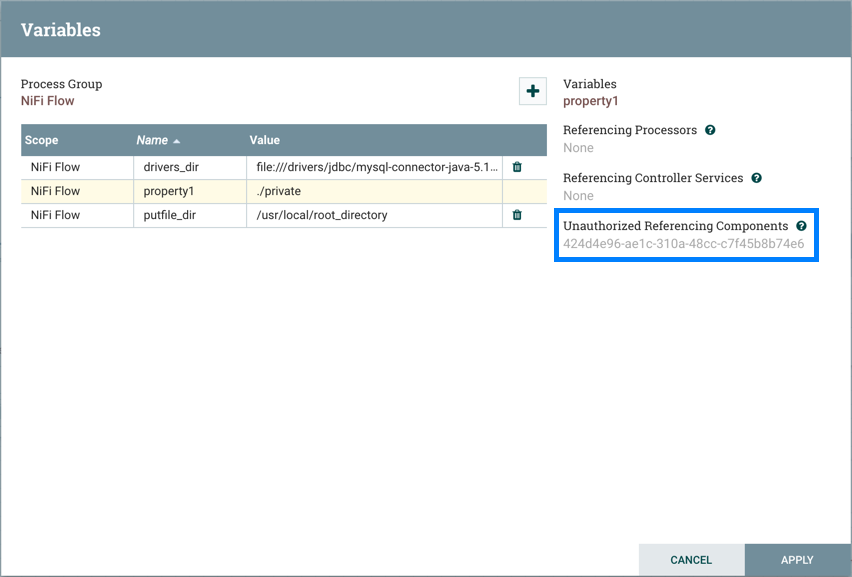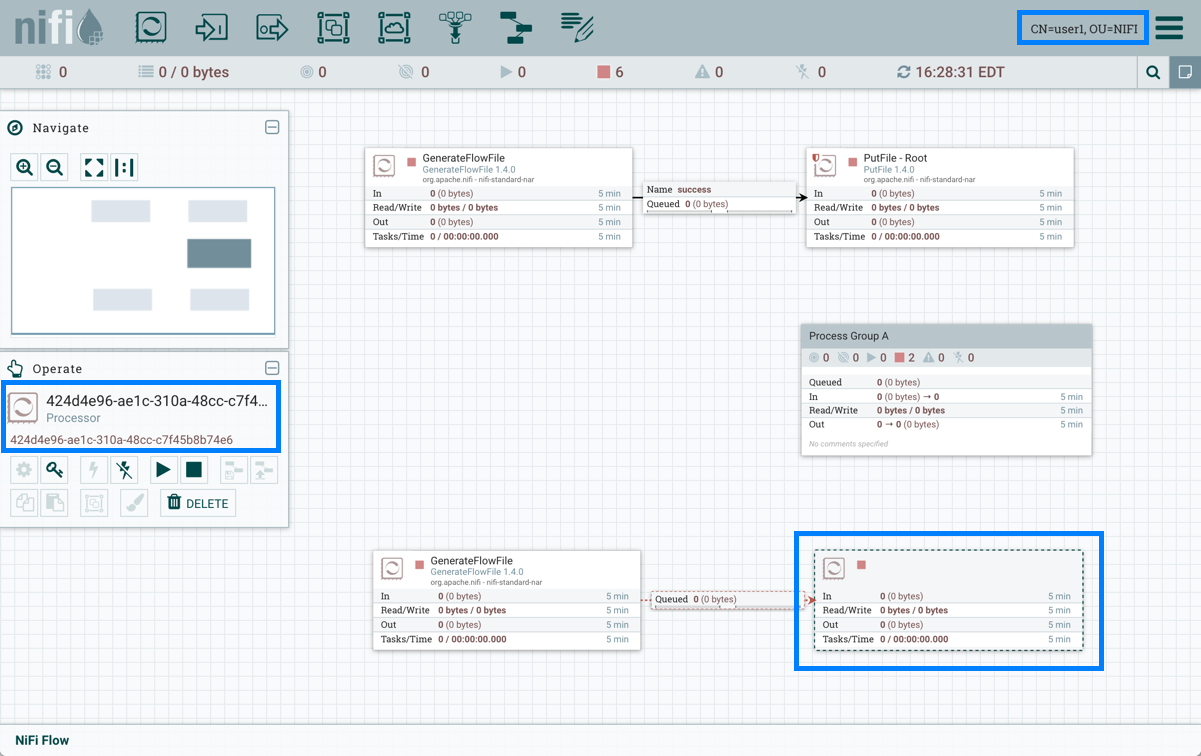Variables are scoped by the Process Group they are defined in and are available to any Processor defined at that level and below (i.e. any descendant Processors).
Variables in a descendant group override the value in a parent group. More specifically, if a variable x is declared at the root group and also declared inside a process group, components inside the process group will use the value of x defined in the process group.
For example, in addition to the putfile_dir variable that exists at the root process group, assume another putfile_dir variable was created within Process Group A. If one of the components within Process Group A references putfile_dir, both variables will be listed, but the putfile_dir from the root group will have a strikethrough indicating that is is being overridden:
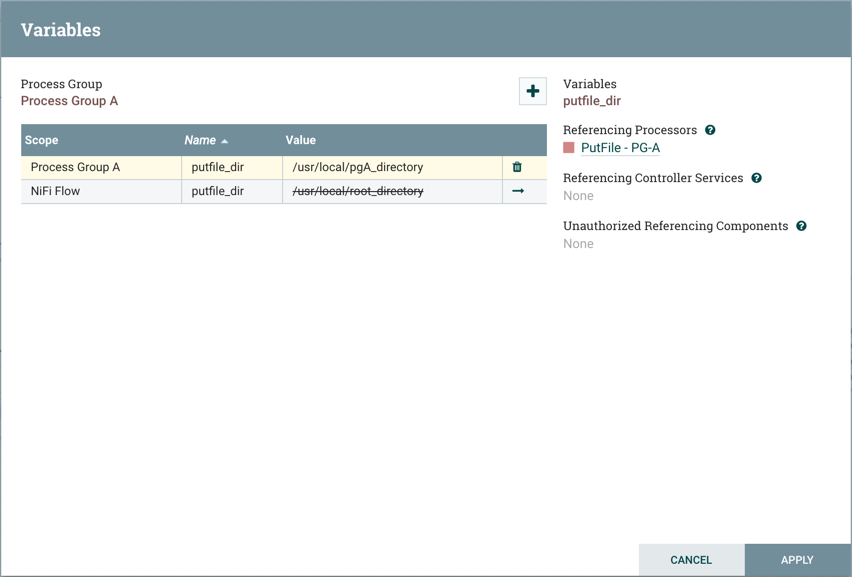
A variable can only be modified for the process group it was created in, which is listed at the top of the Variables window. To modify a variable defined in a different process group, select the "arrow" icon in that variable's row:
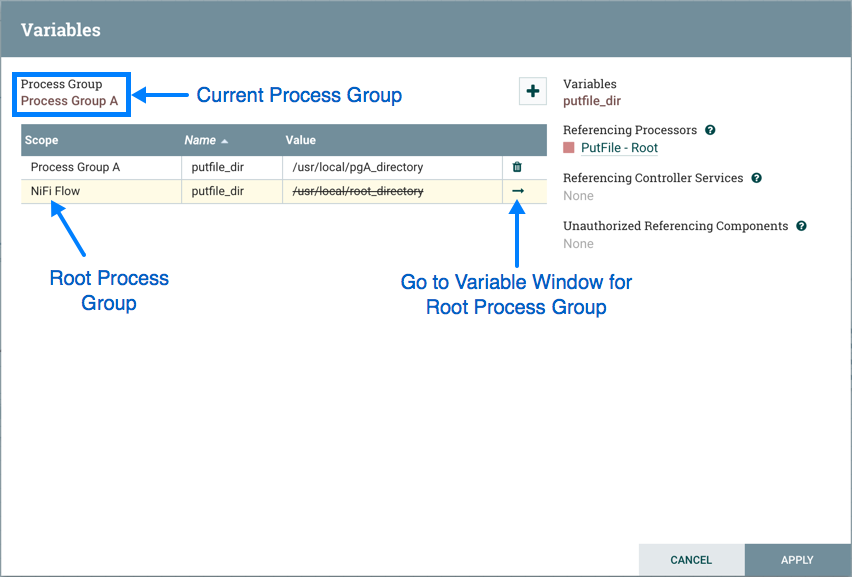
which will navigate to the Variables window for that process group: