After creating your cluster
The cluster you have created using the Edge Flow Management cluster definition is secured by default, and it is integrated with Knox SSO.
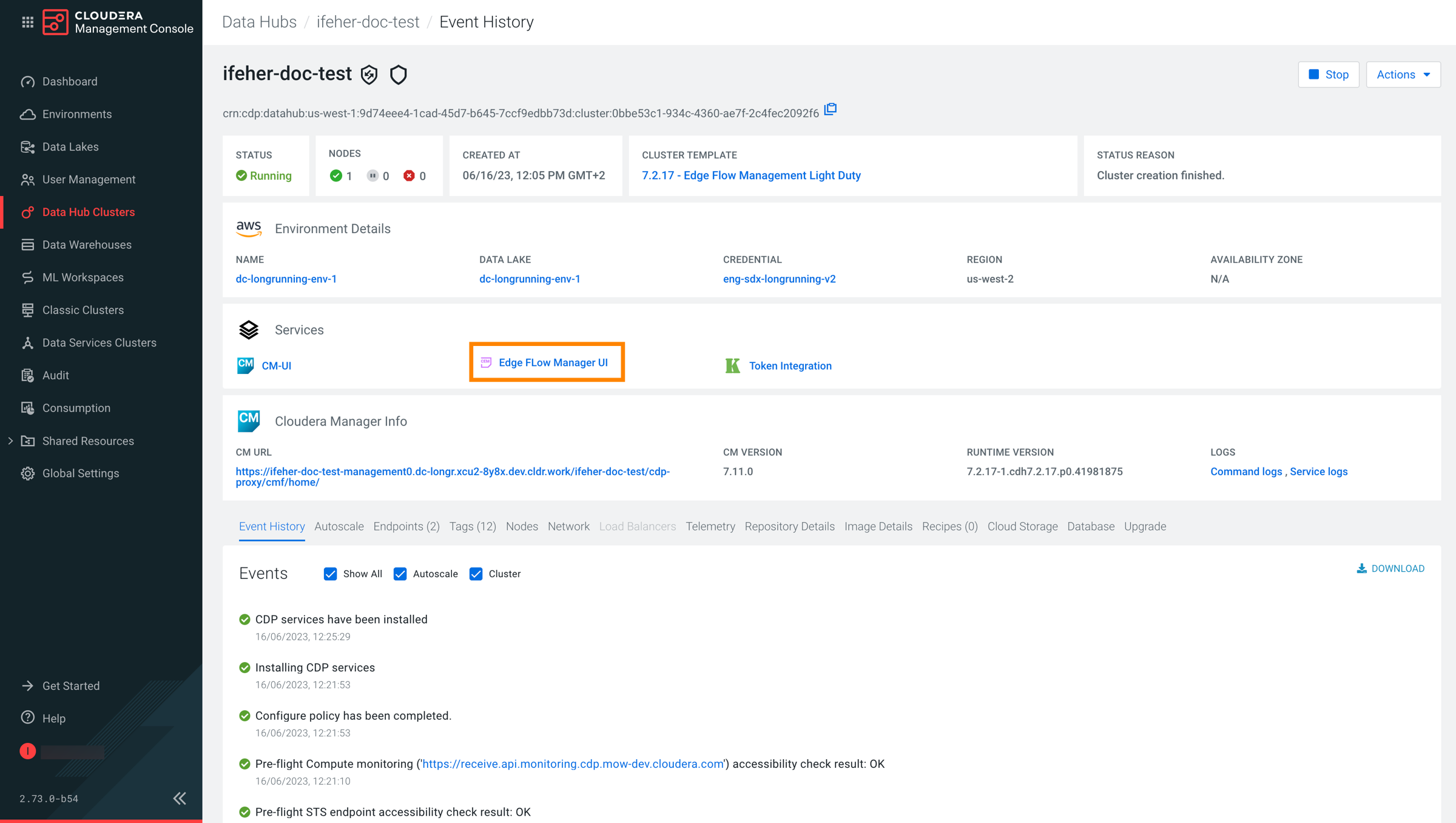
The user that creates the Data Hub cluster is added as an administrator in EFM and can access the UI automatically. Other users can log in, but they must be granted access by the administrator before they can access data in EFM. To secure the communication between agents and EFM, you need to generate and utilize proper certificates. You also need to add the agents that you want to manage with EFM.
Giving access to your cluster
When your cluster has been created successfully, EFM is running as a Data Hub and the token provided by Knox is translated to an EFM token internally.
The administrator must grant access to all other users on the EFM Administration page before they can access data in EFM. For more information about user management and access control in CEM, see Access control policies.
Enabling remote agent deployment in Edge Flow Manager
Edge Flow Manager (EFM) supports the deployment and automatic configuration of MiNiFi agents (including security settings), enabling streamlined agent provisioning.
Remote agent deployment simplifies the agent deployment process by generating a one-liner command that you can run on the target host. The selected agent binary is downloaded, configured, and started without requiring manual intervention, allowing you to start to work on your data flows immediately.
You have to perform the following steps to enable and configure the Remote Agent Deployer:
Once the port is open and the agent binaries are in place, you can access this functionality from the EFM UI. For more information on using the Remote Agent Deployer, see Deploying agents in CEM.
Generating certificates for MiNiFi agents
To secure the communication between agents and EFM, you need to generate and use proper certificates.
Edge Flow Manager (EFM) is a secured application, which has to be bootstrapped with the initial admin identity. The initial admin is the person who is able to assign roles and manage permissions in EFM. In the Technical Preview, the initial admin is the workload user of the person who deploys the Data Hub. For more information about authentication and authorization, see Access control bootstrapping.
While the user traffic accessing the UI utilizes Knox, the agents running outside of the CDP deployment need to access EFM directly. To enable this, you have to open a port for the agents on the host where EFM is deployed. By default, this port is 10090, used by CEM components for C2 Protocol.
You do not have to generate the certificates from the agent host. You can generate them on any host that has access to the management node. When created, you can copy the certificates to the appropriate agent host.
In test environments it is not necessary to create different certificates for all agents. The same certificate can be configured for all agents. However, in production environments it is highly recommended to create a certificate for each agent.
MiNiFi agents need to set up mTLS (mutual TLS) for C2 communication to be able to communicate with EFM. For information on MiNiFi Java agent authentication, see Securing MiNiFi Java Agent. For information on MiNiFi C++ agent authentication, see Securing MiNiFi C++ Agent.
In CDP Public Cloud, certificates are managed by Cloudera Manager, acting as a certificate authority. All certificates are generated by Cloudera Manager, there is no option to use custom certificates.
- You have a running CEM Public Cloud cluster
- SSH access is configured to the management node of the cluster
- You have an SSH user with keypair that has sudo privileges
- You have the host name of the Edge Management cluster’s management node
- An external node is available from which you are able to SSH into the Edge Management cluster’s management node
Adding agents to your cluster
When your cluster has been created successfully, you can add agents that you want to manage with EFM. Agents are deployed outside of CDP Public Cloud, so follow the standard agent deployment instructions:
- Java agents
- Installing the MiNiFi Java agent
- C++ agents
- Installing the MiNiFi C++ agent
