Stopping, restarting and editing SQL jobs
As a SQL Stream job processes streaming data, you need to stop the job to finish the process. You can restart a SQL Stream job after stopping it. In case you need to update or change the configurations that you have set for a SQL Stream job, you can restart it. You can navigate through the job life cycle using the Streaming SQL Console.
Stopping a SQL Stream job
- Stopping job from Compose page
-
- Select Console from the main menu.
By default, you are on the Compose page when selecting Console from the main menu.
- Click Stop under the SQL window.

- Select Console from the main menu.
- Stopping job from SQL Jobs page
-
- Click Console on the main menu.
- Select SQL Jobs tab.By default, Running Jobs are displayed on the SQL Jobs page.
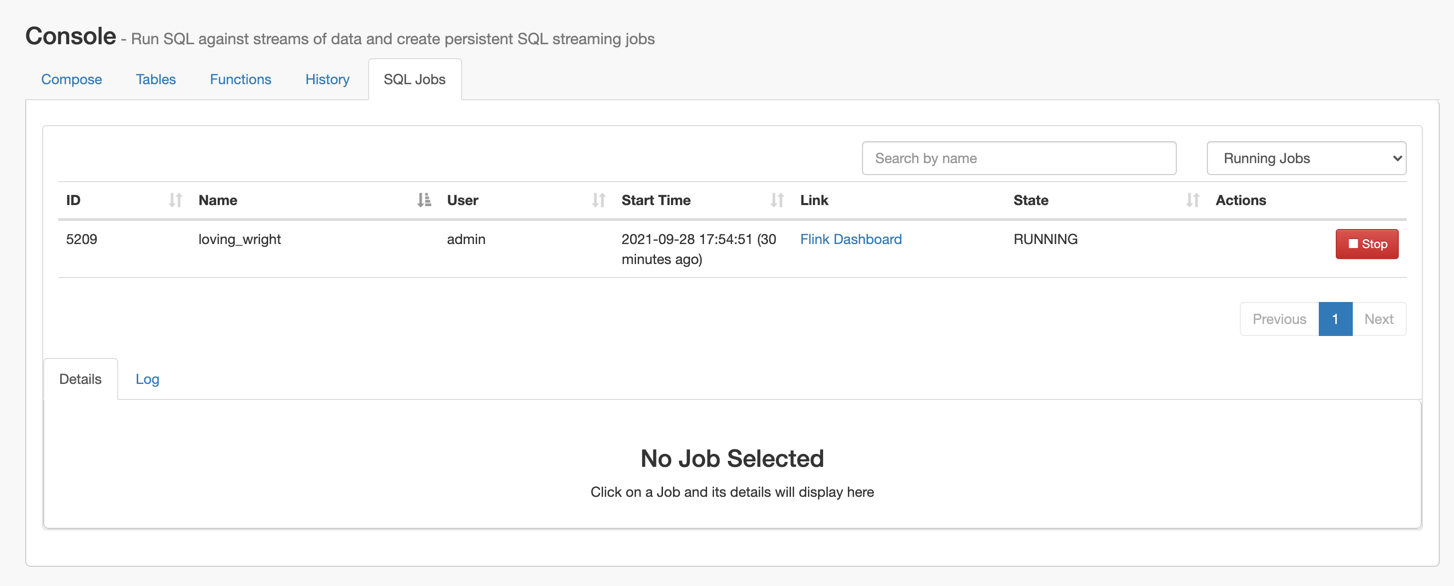
- Click on the job you want to stop.
- You can further filter down the results, by directly searching for the job name in the Search field.
- Click Stop under Actions.
Restarting a running SQL Stream job
You can restart a running SQL job using the Restart button under the SQL window.

- Restarting job from SQL Jobs page
-
- Click Console on the main menu.
- Select SQL Jobs tab.By default, Running Jobs are displayed on the SQL Jobs page.
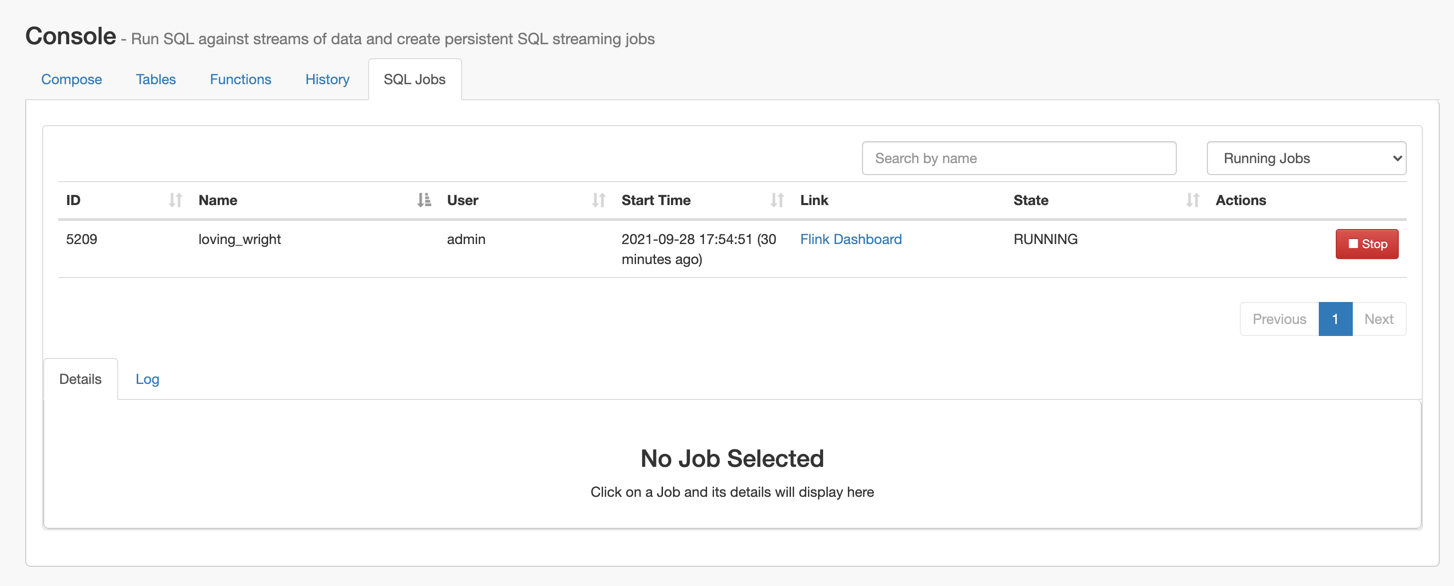
- Click on the job you want to restart.
- You can further filter down the results, by directly searching for the job name in the Search field.
- Click Edit Selected Job under the
Details tab.
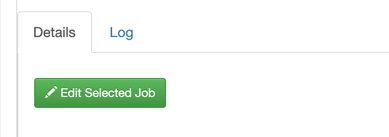
The SQL job and its configuration is loaded in the SQL window on the Compose page.
- Click Restart.
Restarting a stopped SQL Stream job
- Click Console on the main menu.
- Select SQL Jobs tab.By default, Running Jobs are displayed on the SQL Jobs page.
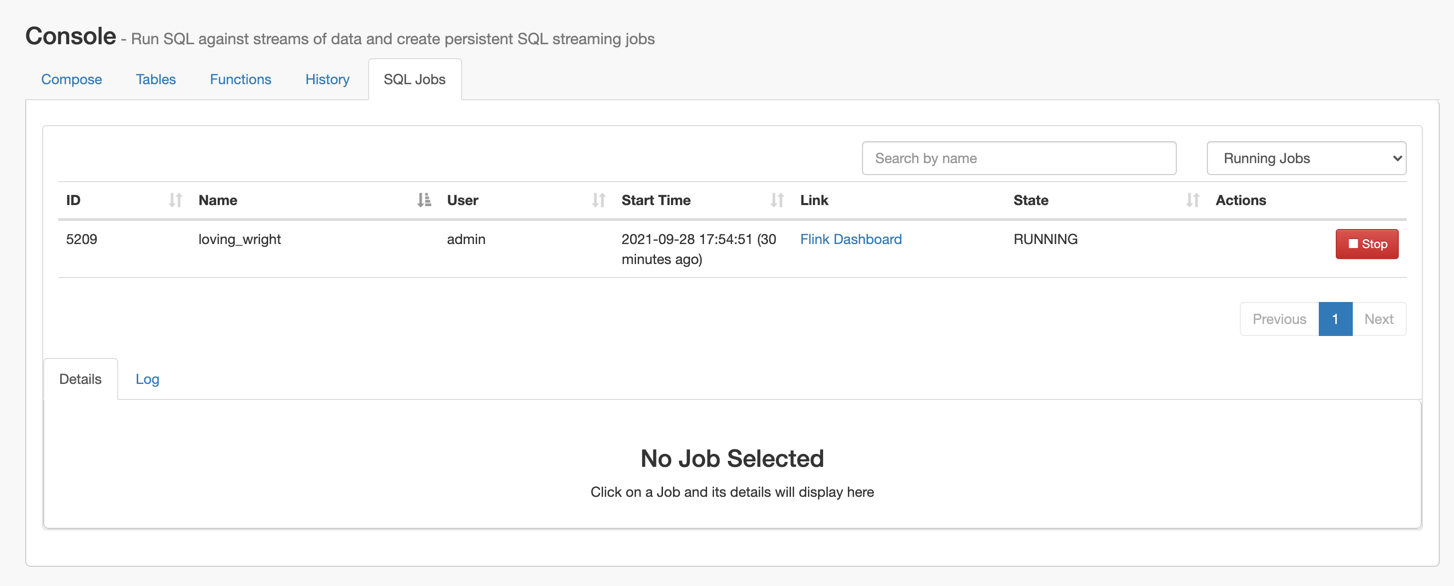
- Select Stopped Jobs from the drop-down menu.
- Click on the job you want to restart.
- You can further filter down the job list by searching for the job name, or locate
a specific job ID by prefixing your search with
id.
- You can further filter down the job list by searching for the job name, or locate
a specific job ID by prefixing your search with
- Click Edit Selected Job under the Details tab.
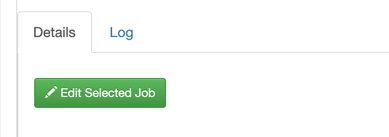
The SQL job and its configuration is loaded in the SQL window on the Compose page.
- Click on Execute.
Editing a SQL Stream job
- Click Console on the main menu.
- Select SQL Jobs tab.
By default, Running Jobs are displayed on the SQL Jobs page.
- Select Stopped Jobs from the drop-down menu.
- Click on the job you want to restart.
- You can further filter down the results, by directly searching for the job name in the Search field.
- Click Edit Selected Job under the Details tab.
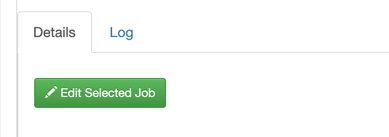
The SQL job and its configuration is loaded in the SQL window on the Compose page.
- Edit any configuration of the selected SQL job.
You need to click on Advanced Settings to display more configuration of the SQL job.
- Click on Execute.
Deleting a SQL Stream job
You can delete a stopped SQL job from SQL Stream Builder on the SQL Jobs tab. By deleting the SQL job, you remove them from the list of stopped jobs.
- Click Console on the main menu.
- Select SQL Jobs tab.
By default, Running Jobs are displayed on the SQL Jobs page.
- Select Stopped Jobs from the drop-down menu.
The list of stopped jobs is diplayed on the SQL Jobs page.
- Click on Delete under Actions.





