Configure Site-to-Site Server NiFi Instance
Retrieve Site-to-Site Details: If your NiFi is running securely, in order for another NiFi instance to retrieve information from your instance, it needs to be added to the Global Access "retrieve site-to-site details" policy. This will allow the other instance to query your instance for details such as name, description, available peers (nodes when clustered), statistics, OS port information and available Input and Output ports. Utilizing Input and Output ports in a secured instance requires additional policy configuration as described below.
Input Port: In order to allow another NiFi instance to push data to your local instance, you can simply drag an input port onto the Root Process Group of your canvas. After entering a name for the port, it will be added to your flow. You can now right-click on the Input Port and choose Configure in order to adjust the name and the number of concurrent tasks that are used for the port.
To create an Input Port for Site-to-Site in a child Process Group, enter the name for the port and select "Remote connections (site-to-site)" from the Receive From drop-down menu.
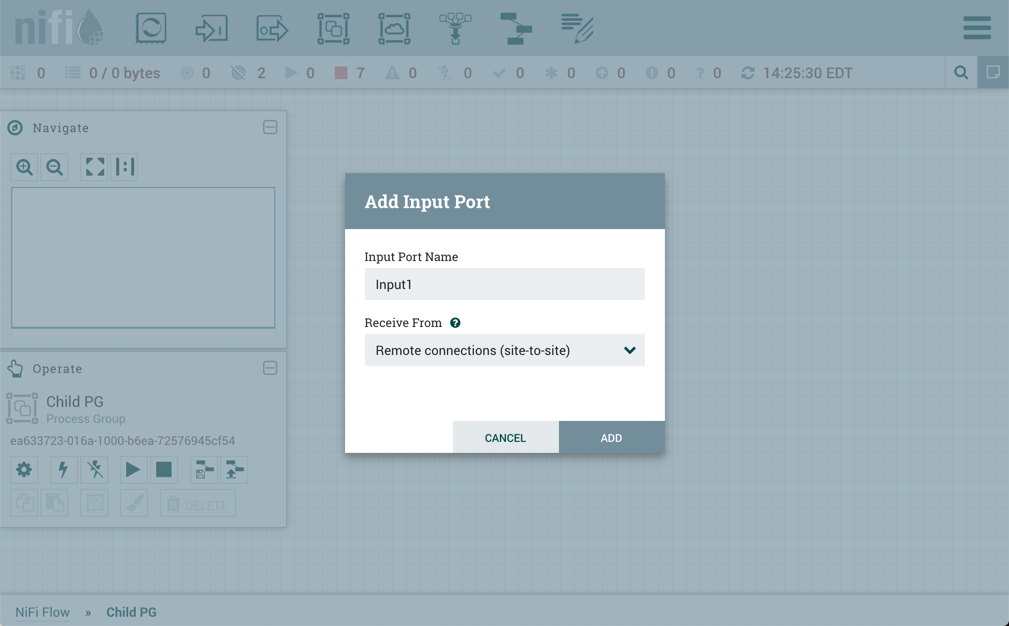
If Site-to-Site is configured to run securely, you will need to manage the input port's "receive data via site-to-site" component access policy. Only those users who have been added to the policy will be able to communicate with the port.
Output Port: Similar to an Input Port, a DataFlow Manager may choose to add an output port to the Root Process Group. The Output Port allows an authorized NiFi instance to remotely connect to your instance and pull data from the Output Port. After dragging an Output Port onto the canvas, right-click and choose Configure to adjust the name and how many concurrent tasks are allowed. Manage the output port's "receive data via site-to-site" component access policy to control which users are authorized to pull data from the instance being configured.
To create an Output Port for Site-to-Site in a child Process Group, enter the name for the port and select "Remote connections (site-to-site)" from the Send To drop-down menu.
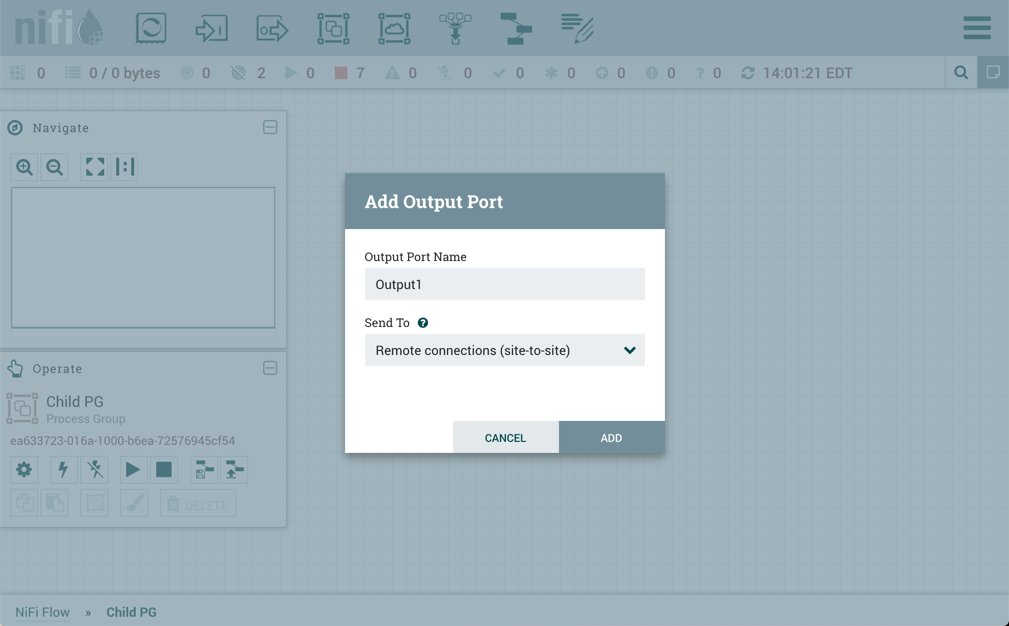
In addition to other instances of NiFi, some other applications may use a Site-to-Site client in order to push data to or receive data from a NiFi instance.


