Using the auto discovery on Streaming SQL Console
Using the Streaming SQL Console, you can import the Kafka and Kudu services that already exist in your CDP Public Cloud environment. For the auto discovery, you need to provide the environment and machine user information that was provided by your administrator.
-
Navigate to the Streaming SQL Console.
- Navigate to Management Console > Environments, and select the environment where you have created your cluster.
- Select the Streaming Analytics cluster from the list of Data Hub clusters.
- Select Streaming SQL Console from the list of services.
The Streaming SQL Console opens in a new window. - Click Data Providers.
-
Click Datahub Service Discovery.
The Datahub Service Discovery window appears.
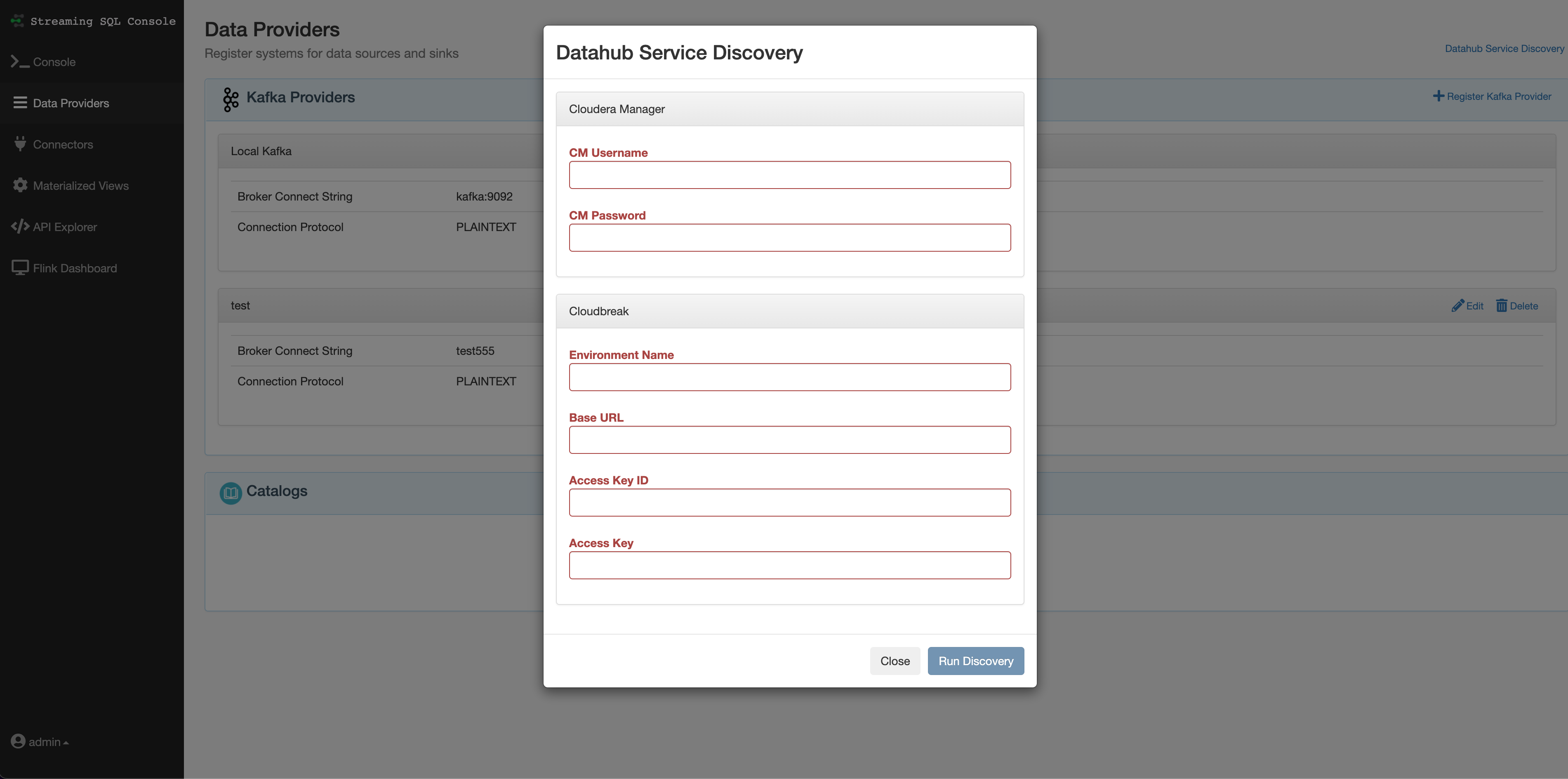
-
Provide the needed information to the corresponding field.
Table 1. Field Description Example CM Username Workload username of the Machine User. csa-test CM Password Workload password of the Machine User. Password123! Environment Name The name of the CDP Public Cloud environment you are using. csa-test-env Base URL The URL snippet from the Management Console access URL. https://console.us-west-1.cdp.cloudera.com Access Key ID Access Key ID of the Machine User. 00a0a0aa-00aa-00aa-00a0-0000a0a00a0 Access Key Private Key of the Machine User. Z66pxEXAMPLEKEY+Y3oIU070GEHS3kqi1EXAMPLEKEY= -
Click Run discovery.
The existing Kafka and Kudu services in your environment should appear under Data Providers and Catalogs


