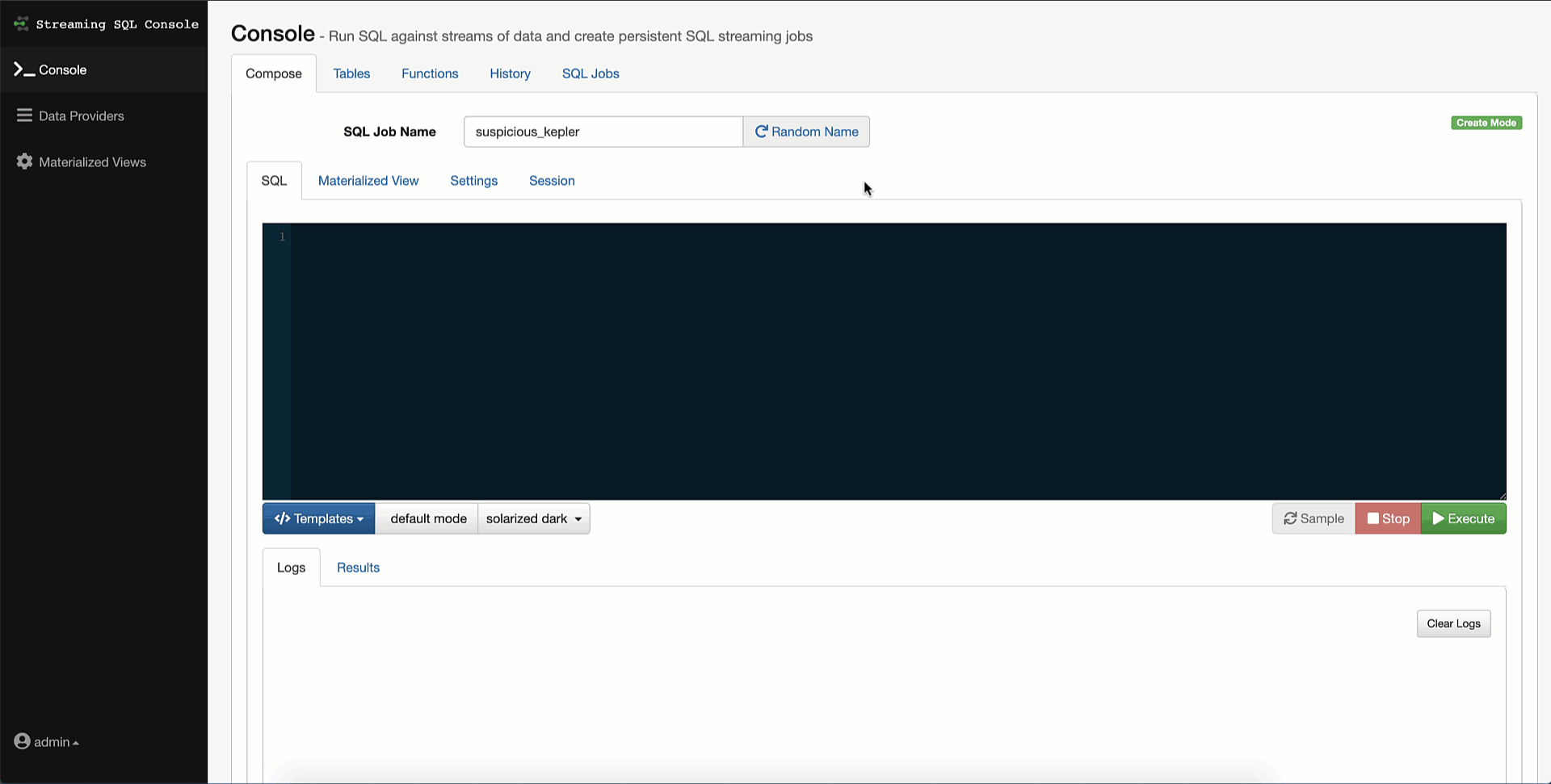Running a simple SQL job
You can use this Getting Started use case to get familiar with the most simple form of running a SQL Stream job.
The Getting Started contains the basic steps of running a SQL Stream job. When executing the job, you do not need to select a sink as the results are displayed in the browser. SQL Stream Builder provisions a job on your cluster to run the SQL queries. You can select the Logs tab to review the status of the SQL job. As data is returned, it shows up in the Results tab.