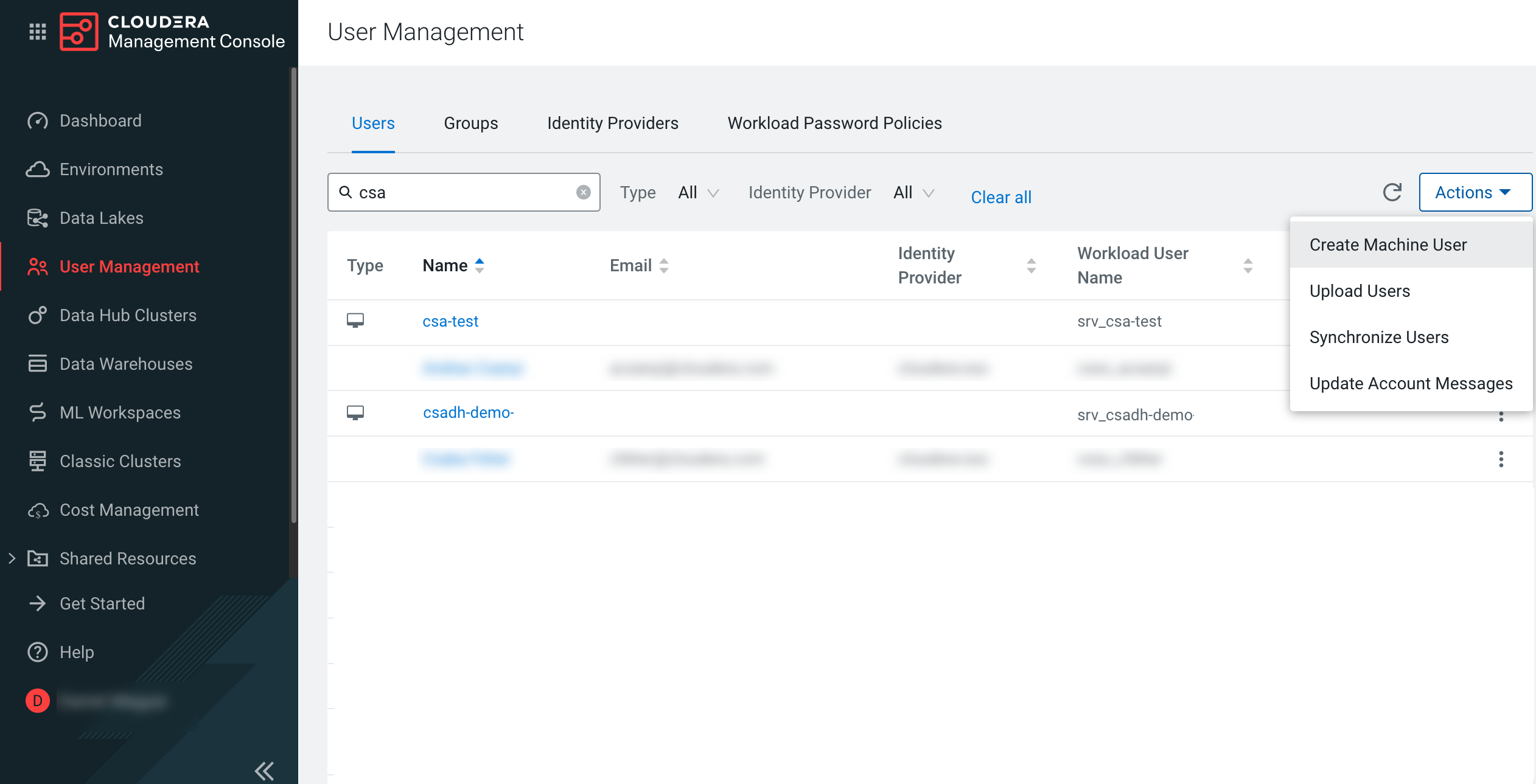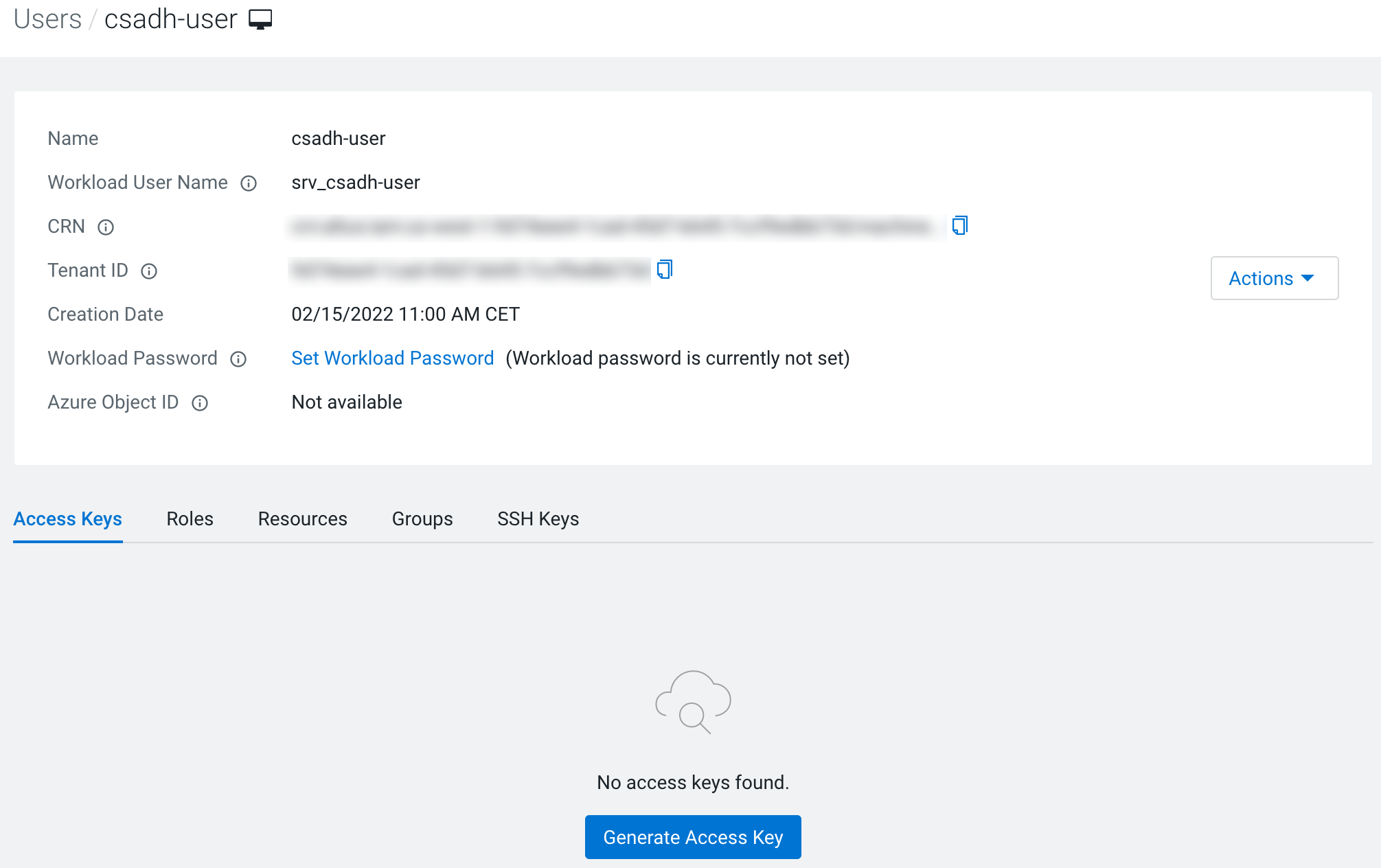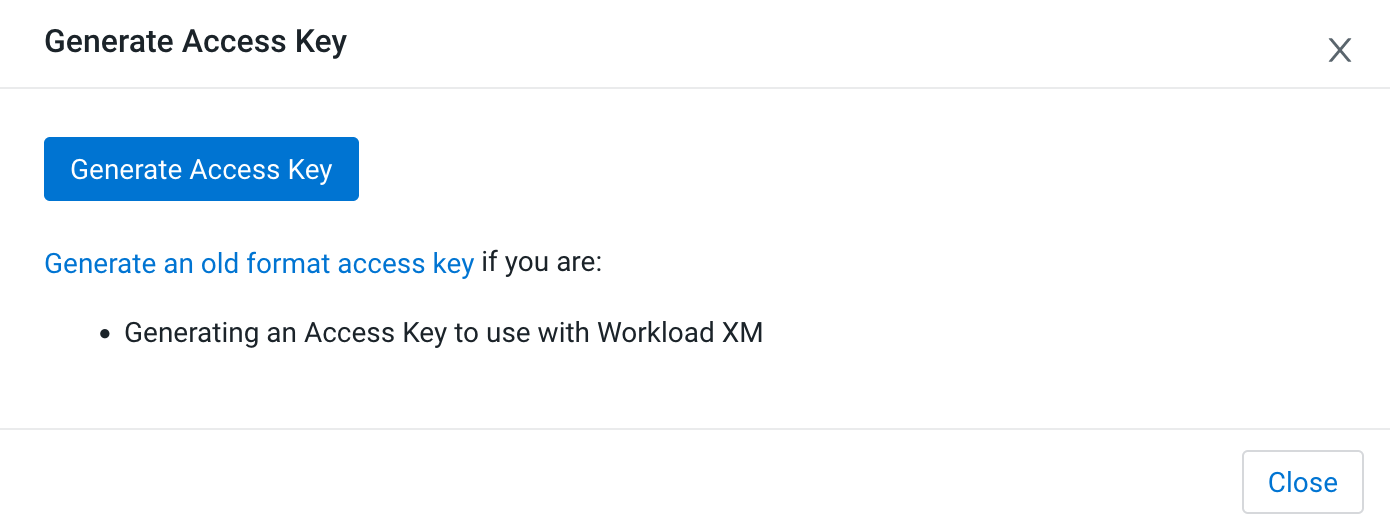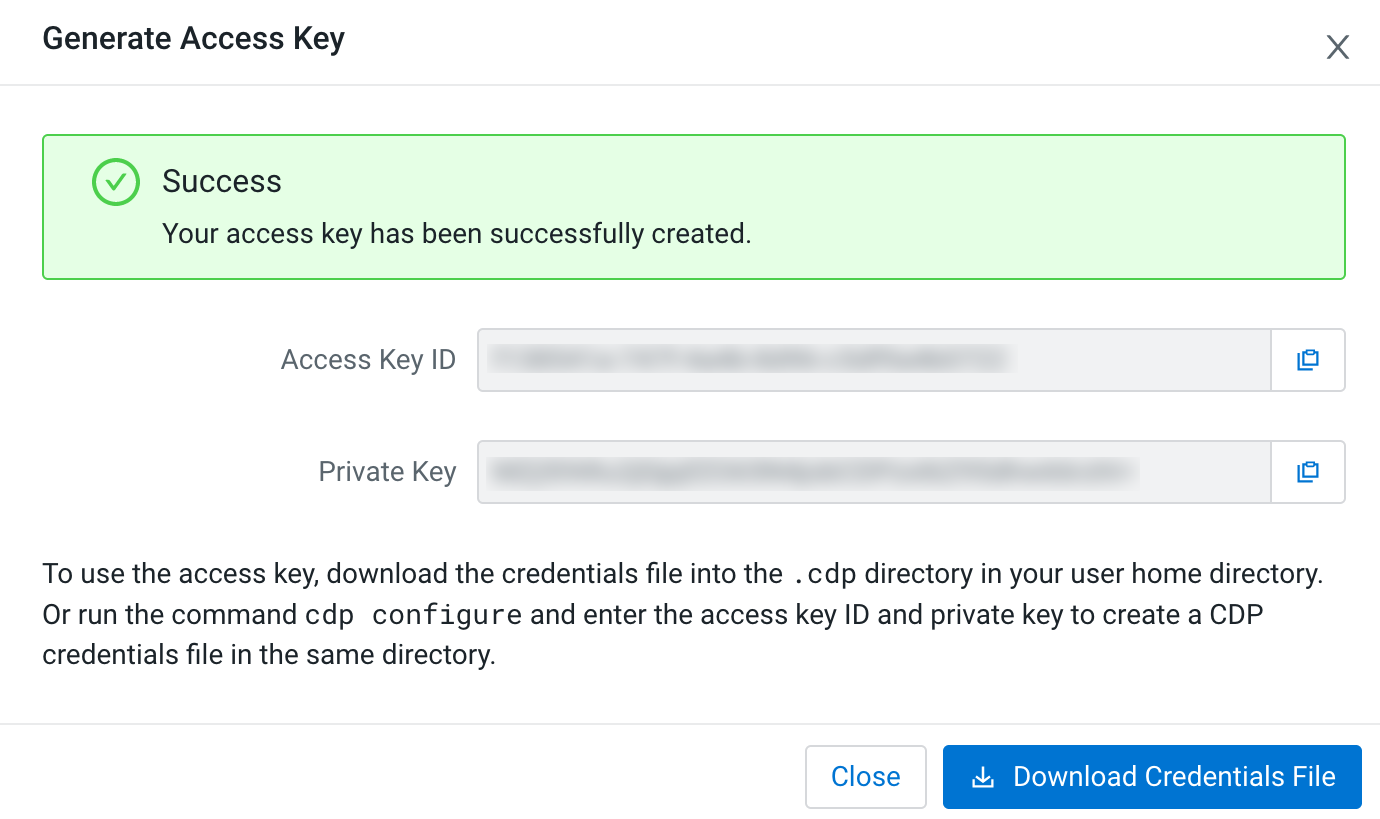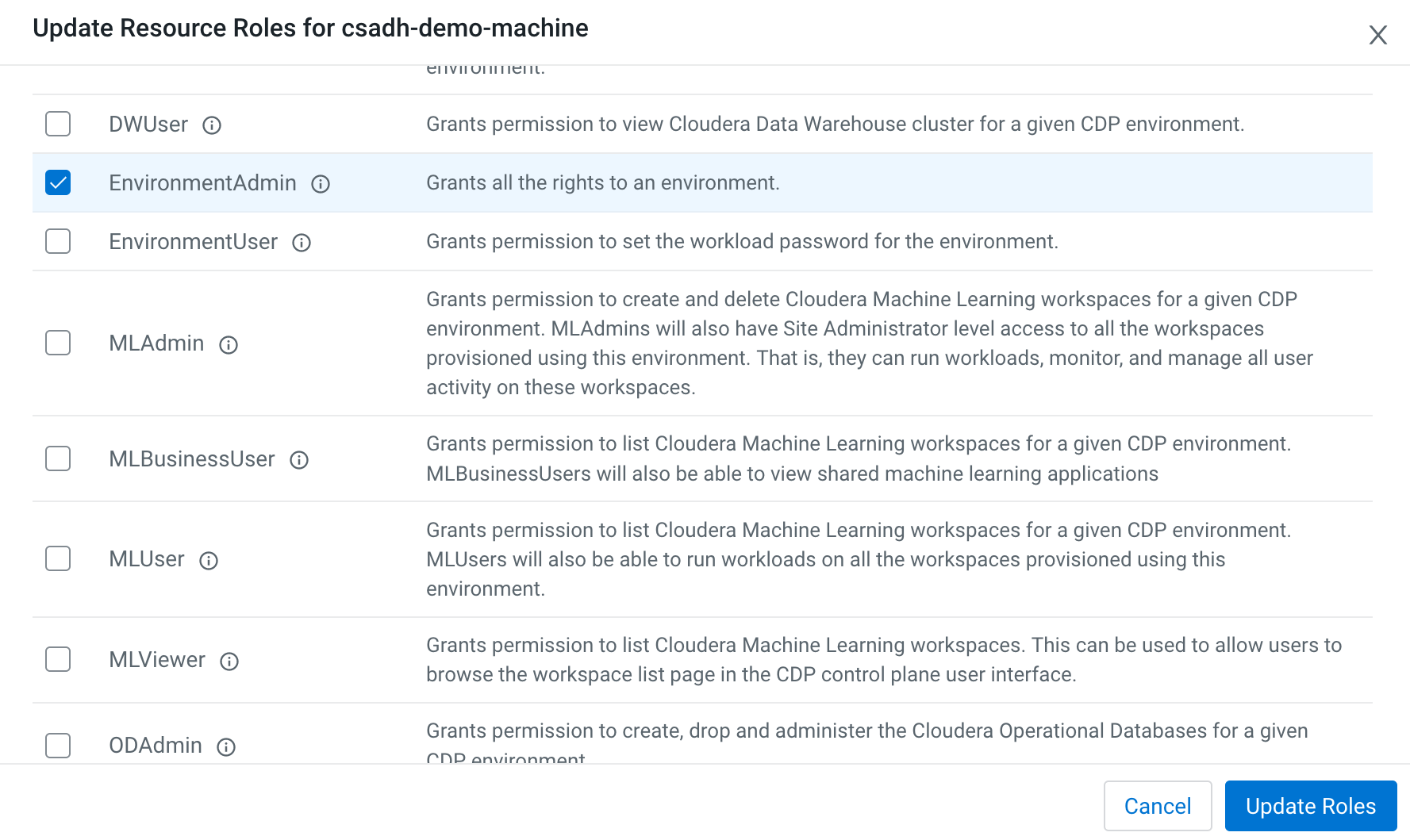Setting up the auto discovery
As an administrator, you need to make sure to set up a machine user that is used to register the services from the clusters to SSB. The machine user information must be provided to the user.
For the auto discovery, you need to create a machine user, and assign the correct role so the machine user has access to the environment. The machine user also must be synchronized to the environment.