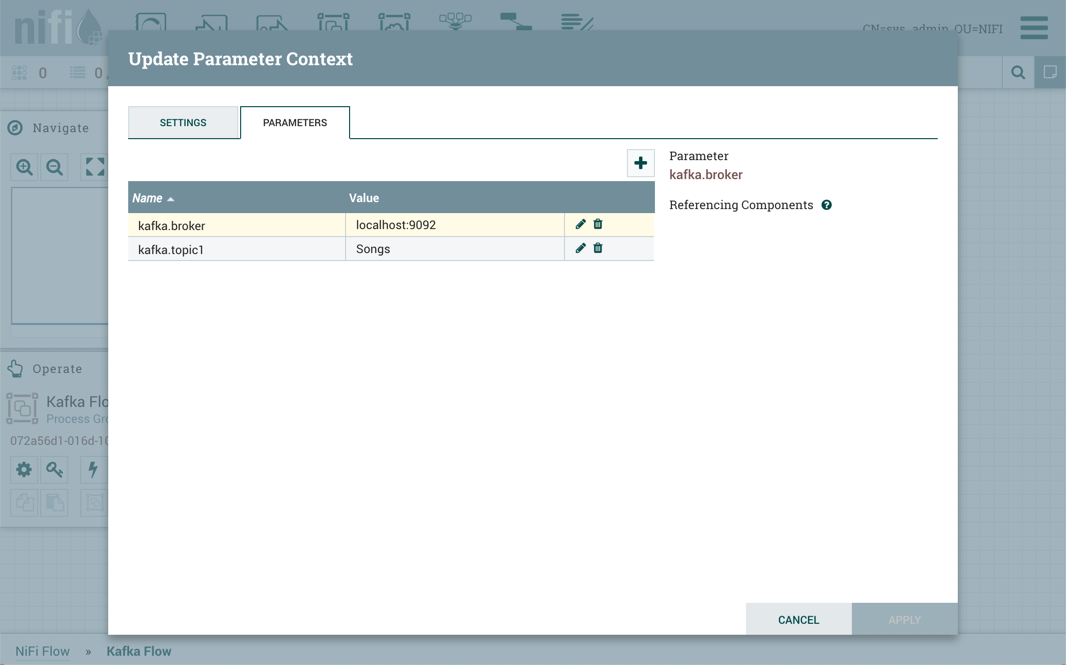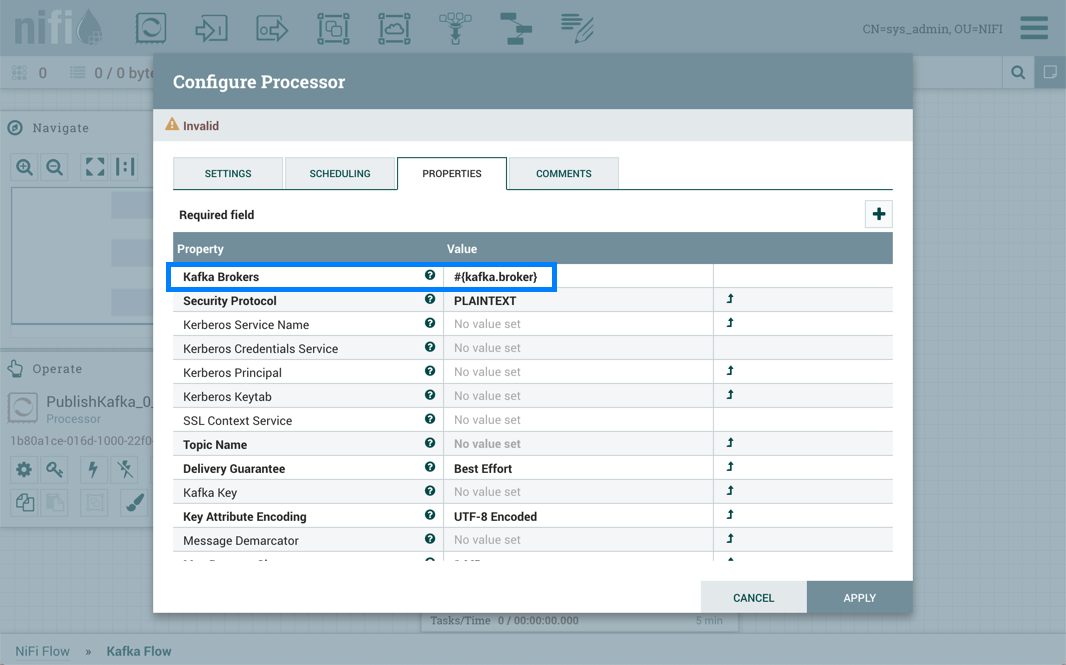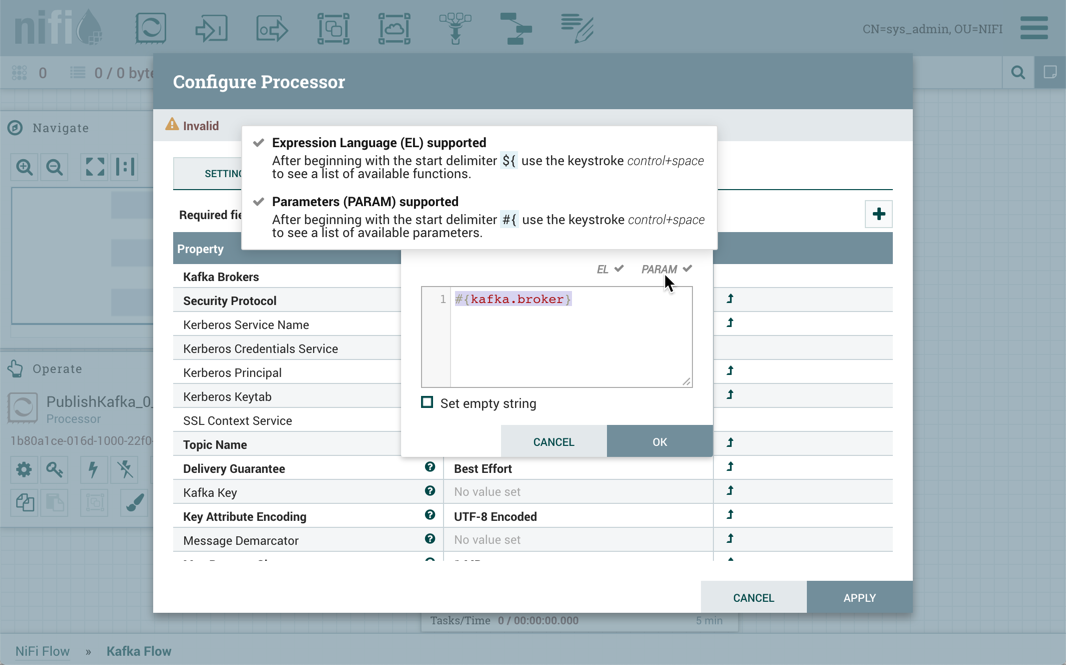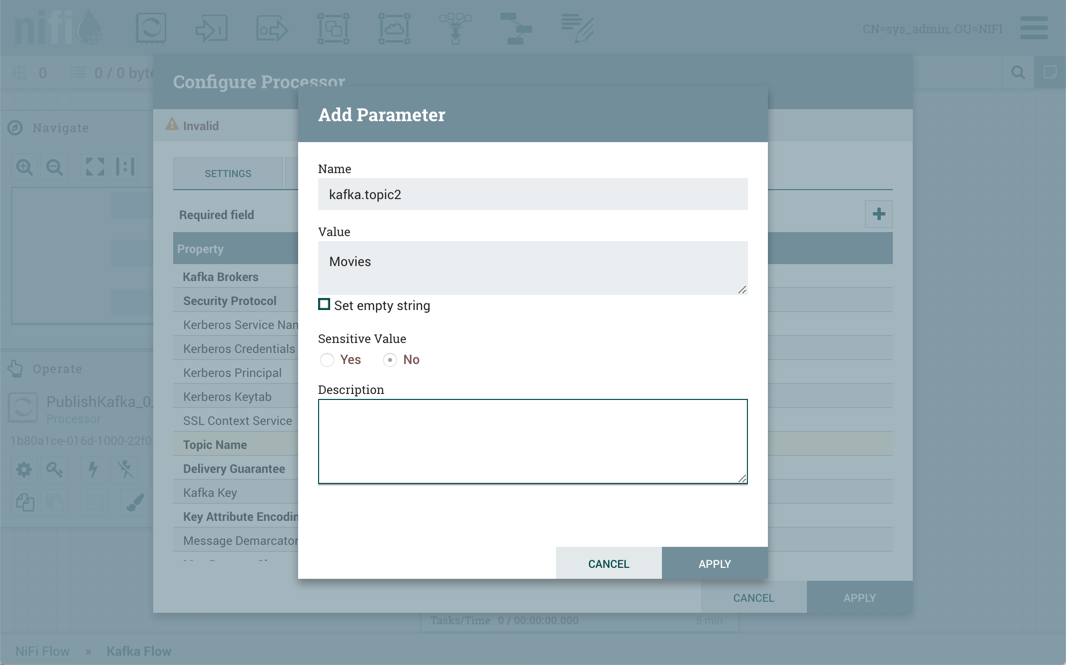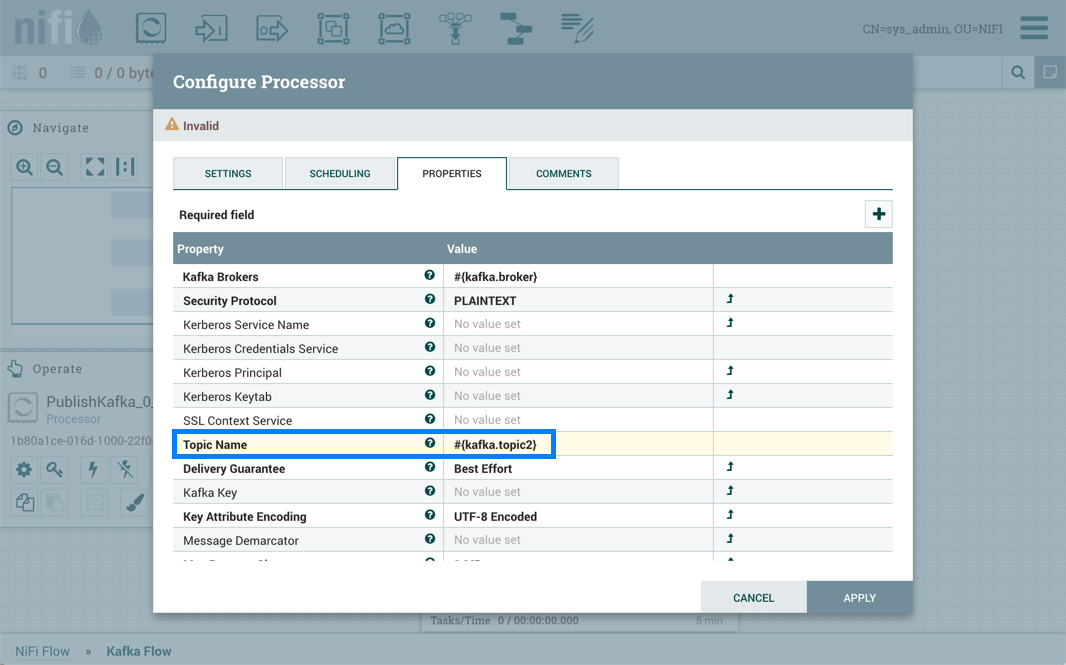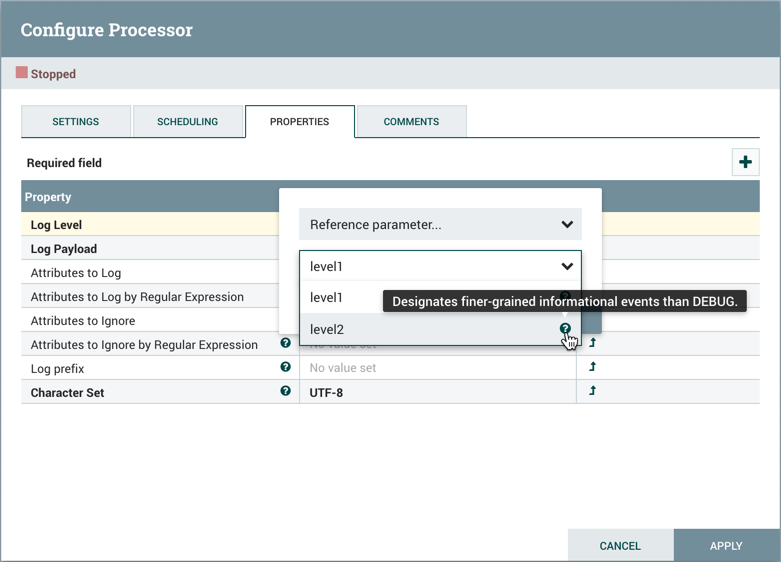Parameter Reference Syntax
To configure an eligible property to reference a Parameter, use the # symbol as the start, with the Parameter's name enclosed in curly braces:
#{Parameter.Name}
This can be escaped using an additional # character at the beginning. To illustrate this, assume that the Parameter abc has a value of xxx and Parameter def has a value of yyy. Then, the following user-defined property values will evaluate to these effective values:
|
User-Entered Literal Property Value |
Effective Property Value |
Explanation |
|
|
|
Simple substitution |
|
|
|
Simple substitution with additional literal data |
|
|
|
Multiple substitution with additional literal data |
|
|
|
No { } for parameter replacement |
|
|
|
No { } for parameter replacement |
|
|
|
Escaped # for literal interpretation |
|
|
|
Escaped # for literal interpretation, followed by simple substitution |
|
|
|
Escaped # for literal interpretation, twice |
|
|
|
Escaped # for literal interpretation, twice, followed by simple substitution |
|
|
Exception thrown on property set operation |
|
When referencing a Parameter, the Parameter
reference is evaluated first. As an example, to replace xxx with
zzz for the abc Parameter:
${ #{abc}:replace('xxx', 'zzz') }