Working with Validations
Learn how to use the Validations predictive alerting tool feature in Cloudera Observability that displays details about the issue, it's severity level, the affected hosts, and the corrective actions you should consider to resolve the problem.
-
Verify that you are logged in to the Cloudera Observability web UI and that you
selected an environment from the Analytics
Environments page.
-
Log in to Cloudera in a supported
browser.
The Cloudera web interface landing page opens.
-
From the Your Enterprise Data Cloud landing
page, select the Observability tile.
The Cloudera Observability landing page opens to the main navigation panel.
-
From the Cloudera Observability
Environments page, select the environment required
for analysis.
The Environment navigation panel opens.
-
Log in to Cloudera in a supported
browser.
-
To view all open validation alerts for your environment's cluster, do the
following:
-
Depending on the environment selected, verify that the
Validations page is displayed for the
environment's cluster required for analysis.
To display the Validations tab, do one of the following:
- For a Private Cloud Base and a Classic Cluster environment type, select the Validations tab in the Cluster Summary page.
- For a Data Hub environment type, expand its Data Lake category in the Environment's panel, locate and select the Data Hub cluster, and then select the Validations tab in the Cluster Summary page.
The Validations page opens, which displays the current alerts for the cluster that requires attention.
- Optional: Sort your alerts from any column, such as by the number of hosts affected, the severity level, and/or by the component that is affected.
- Optional:
Filter the alerts displayed by doing one or more of the
following:
- Select a severity alert level from the Severity filter list, such as Critical.
- Select a specific component from the Component list, such as HBASE, HDFS, or HIVE.
- Locate the alert of interest, expand and display the full details about the alert, and then follow the recommended course of action to fix the issue.
The following example, shows the Validations page and the Severity list for an environments cluster.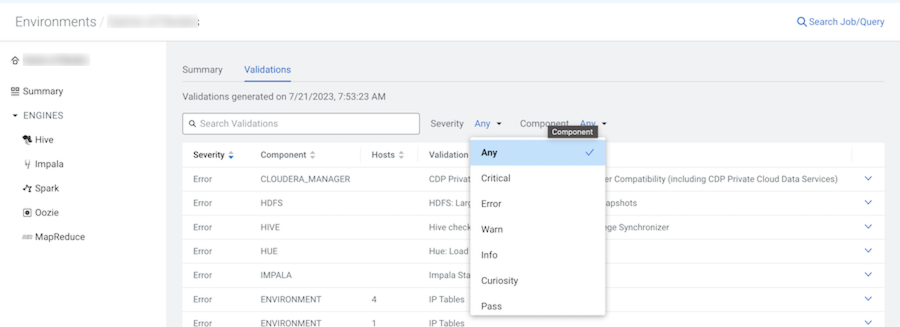
-
Depending on the environment selected, verify that the
Validations page is displayed for the
environment's cluster required for analysis.
-
To view the open validation alerts for an engine in the environment's cluster,
do the following:
-
Verify that the engine's Summary page is
displayed for the environment's cluster.
To display the engine's Summary page, do one of the following:
- For Private Cloud Base and Classic Cluster environment type, locate the cluster's ENGINES category and select a workload engine of interest.
- For a Data Hub environment type, expand its Data Lake category in the Environment's panel, locate and select the Data Hub cluster, and then from the ENGINES category, select a workload engine of interest.
The engine's Summary page opens, which displays a series of chart widgets that display metrics about the workload jobs run by the selected engine.
- Scroll down and locate the Validations chart widget, which displays the current alerts for the engine that requires attention.
- Locate the alert of interest and then display the full details about the alert in a new dialog box, by clicking View.
- Follow the recommended course of action that will help you fix the issue.
The following examples show the Validations chart widget and an Error severity Validation alert for a Hive engine, which indicates incorrect settings and configurations that require attention. The Validation message explains why the Hive Privilege Synchronizer property should be disabled and provides a link on how to disable.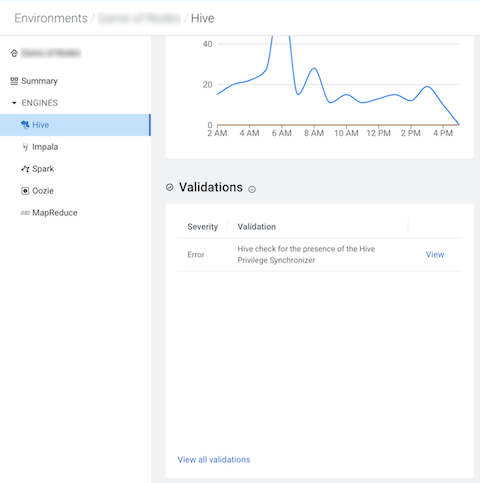
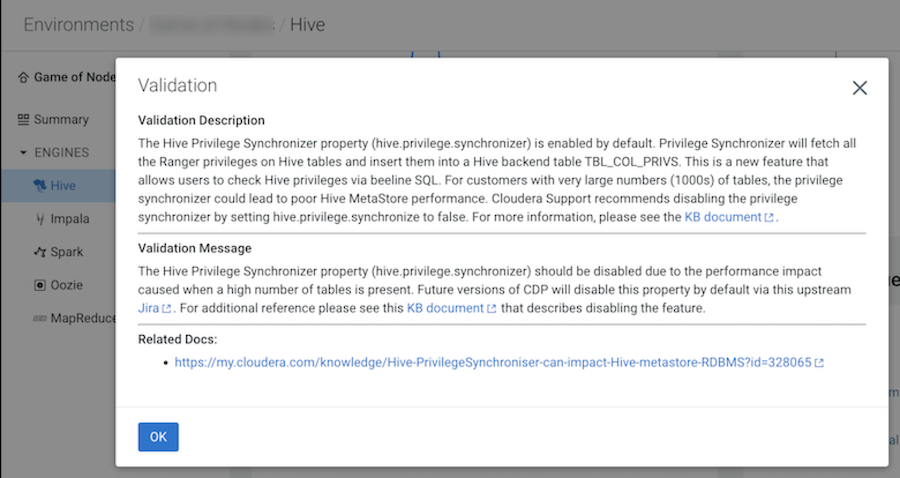
-
Verify that the engine's Summary page is
displayed for the environment's cluster.
-
To view the open validation alerts specifically for a Hive query, do the
following:
-
Verify that the environment's Cluster Summary
page is displayed for the Cloudera Observability environment.
To display the Cluster Summary page, do one of the following:
- For Private Cloud Base and Classic Cluster environment type, verify that the Cluster Summary title is displayed in the browser tab.
- For a Data Hub environment type, expand its Data Lake category in the Environment's panel and then locate and select the Data Hub cluster of interest.
The Summary page opens, which displays a series of performance trends and metric chart widgets about the processed jobs and queries.
- From the Hive Query Trend chart widget, click its Total Queries value.
- From the Job column in the Queries page, locate and click the query of interest.
-
From the query's page, select the Cluster tab
and then select the Validations tab.
The Validations page opens, which displays the current alerts for the Hive query that require attention.
- Locate the alert of interest, expand and display the full details about the alert, and then follow the recommended course of action to fix the issue.
The following examples show the Cluster tab's Validations page and several error and warning Validation alerts. Where an Error severity indicates incorrect settings and configurations that require attention and a Warn severity indicates a potential problem that eventually must be resolved but does not have to be completed at this time. The Validation message for the Error alert explains why the Hive Privilege Synchronizer property should be disabled and provides a link on how to disable.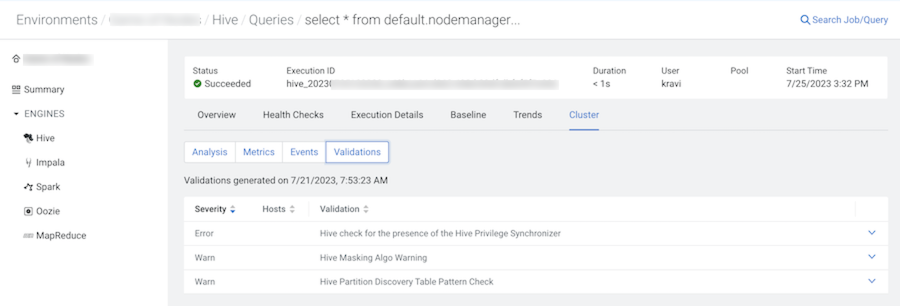
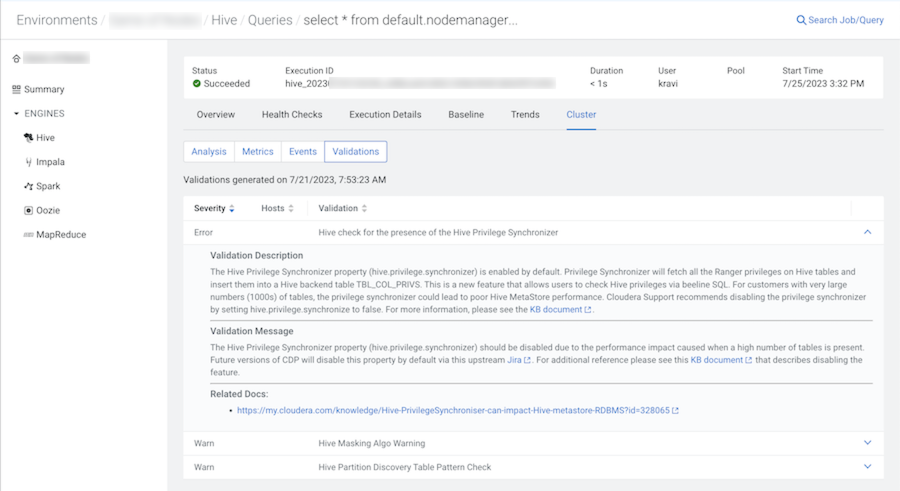
-
Verify that the environment's Cluster Summary
page is displayed for the Cloudera Observability environment.
