Managing your auto actions
Describes how to update, delete, duplicate, and disable an auto action event.
The following Auto Actions management tasks are performed in the Management page, which is accessed by selecting the Auto Actions tab in the Cluster Summary page and then selecting the Management tab.
Updating your auto action
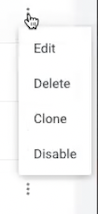
Deleting an auto action
Duplicating an auto action
In the Management page, click the action's vertical ellipsis, and select Clone. Replace the existing name with a new unique name for the cloned auto action, make any other changes, and then click Create. A new auto action is created and is displayed on the Management page.
Disabling an auto action
In the Management page, click the action's vertical ellipsis, and select Disable. In the confirmation message, click OK to confirm. The action is no longer active and the Disabled state is displayed in the action’s Status column on the Management page.
