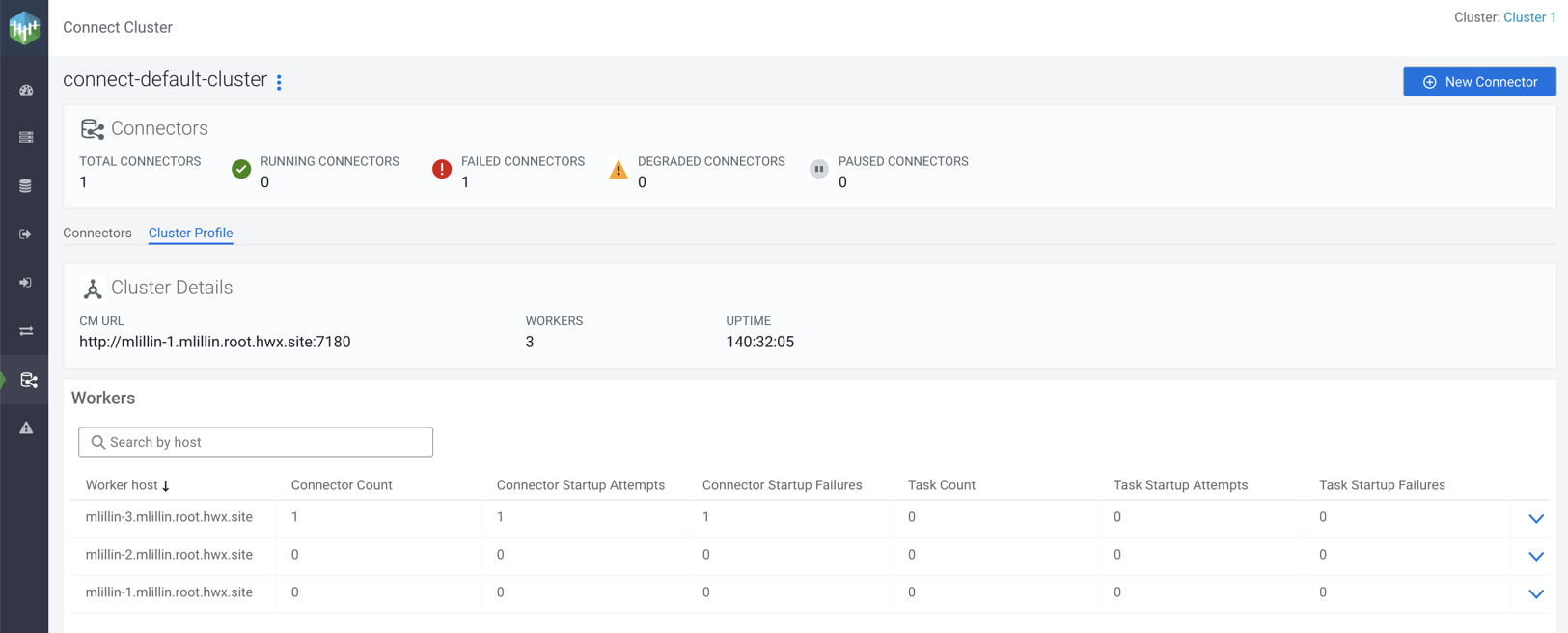Default view of Kafka Connect in the SMM UI
Learn where the Kafka Connect option lies in the SMM UI and what are the different options that you can use while connecting Kafka with external systems.
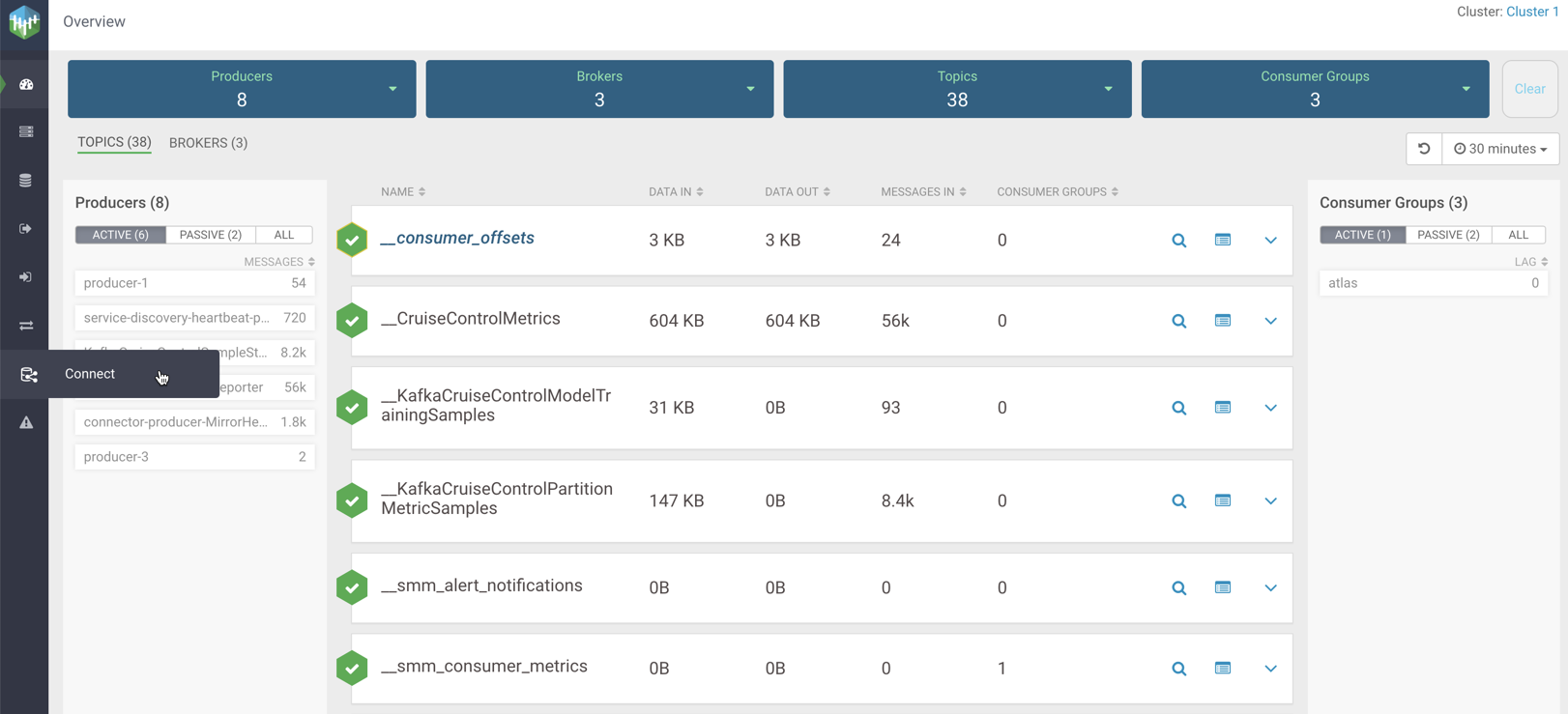
Connect Cluster
page appears.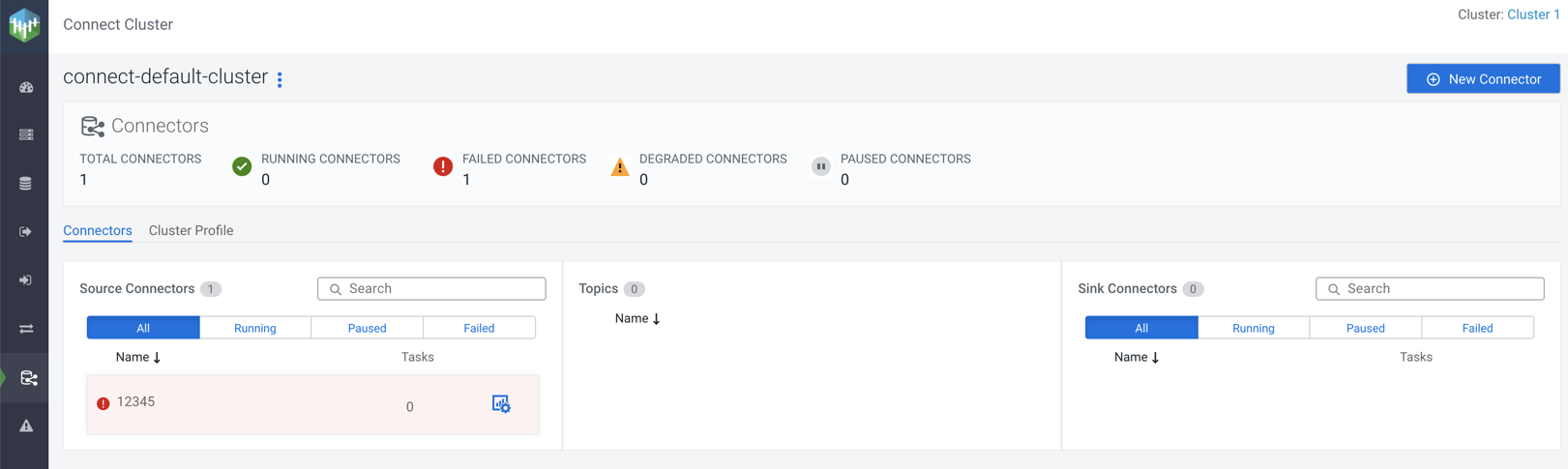
The Connect Cluster page shows the connector and cluster
details.
At the top-right corner of the Connect Cluster
page, you can see the name of the cluster.
The New Connector option below the cluster name enables you to create connectors in your cluster.
In the Connectors section, you can view the number of total connectors, running connectors, failed connectors, degraded connectors, and paused connectors.
In the Connectors tab, you can view details of the source connectors, topics, and sink connectors in the cluster. The Source Connectors and Sink Connectors sections show all, running, paused, and failed connectors with connector name and associated task details. Both Source Connectors and Sink Connectors sections contain a Search option that enables you to search for particular connector details. The Topics section shows the Kafka topic names where data is read from or written to. For more details on connectors, see the Monitoring Connectors section.
In the Cluster Profile tab, you can view details of the cluster and workers. For more details on cluster profile, see the Monitoring Cluster Profile section.