Creating a new Dynamic Configuration
In Cloudera Manager, using the YARN Queue Manager UI you can create new Dynamic Configurations that will be used by the Dynamic Queue Scheduling feature.
Enable the Dynamic Queue Scheduling feature. For more information, see Enabling Dynamic Queue Scheduling.
- In Cloudera Manager, navigate to Clusters > YARN Queue Manager UI.
- Click Schedule.
-
Click +Add.
The Add Configuration window is displayed with the current configuration setting.
-
Configure Queues.
Edit child queues by clicking the three vertical dots next to the parent queue's name and select Edit Child Queue.
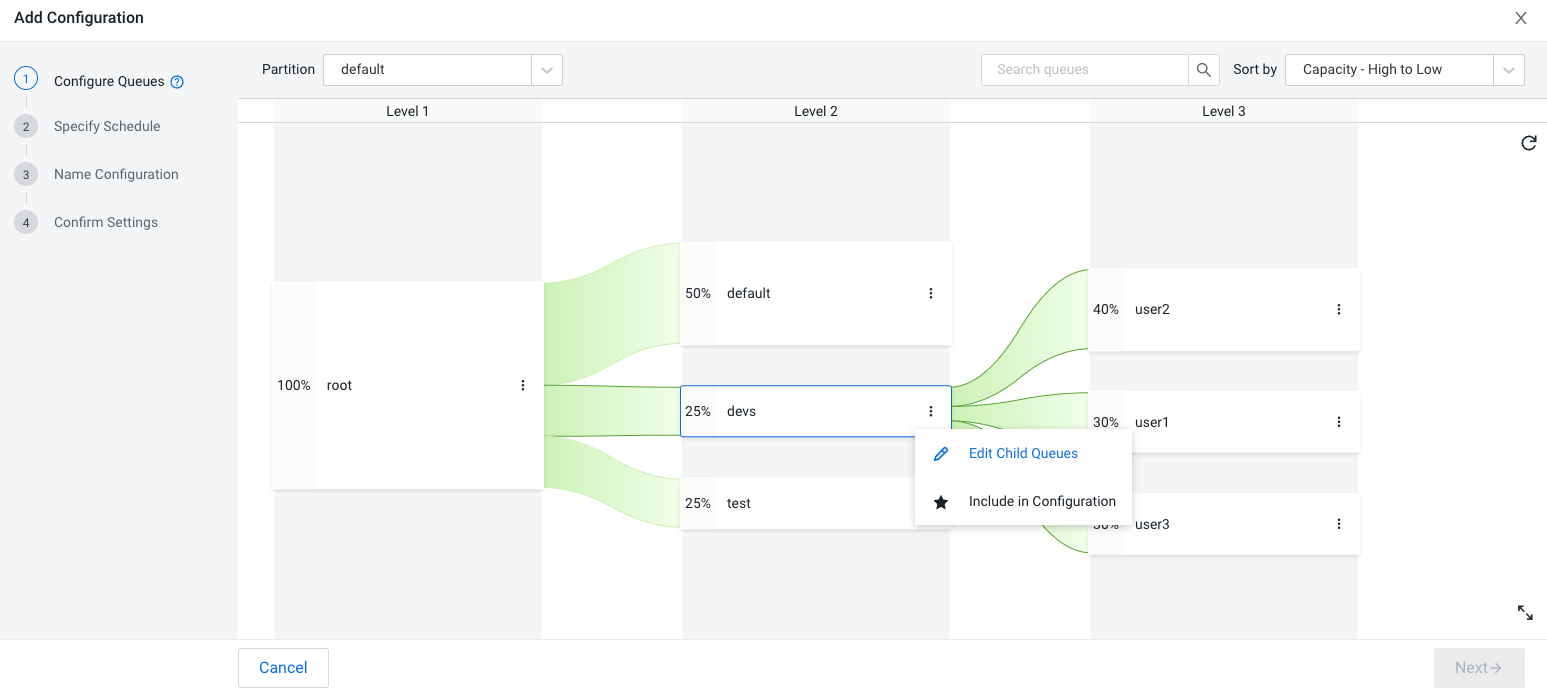
After you edit the child queues, they are included in the Dynamic Configuration which is indicated by a blue background. If one queue is included in the configuration at a certain level, all other queues on that level are also included.
A blue asterisk next to the queue’s name indicates that you have changed the properties of that queue to create the Dynamic Configuration.
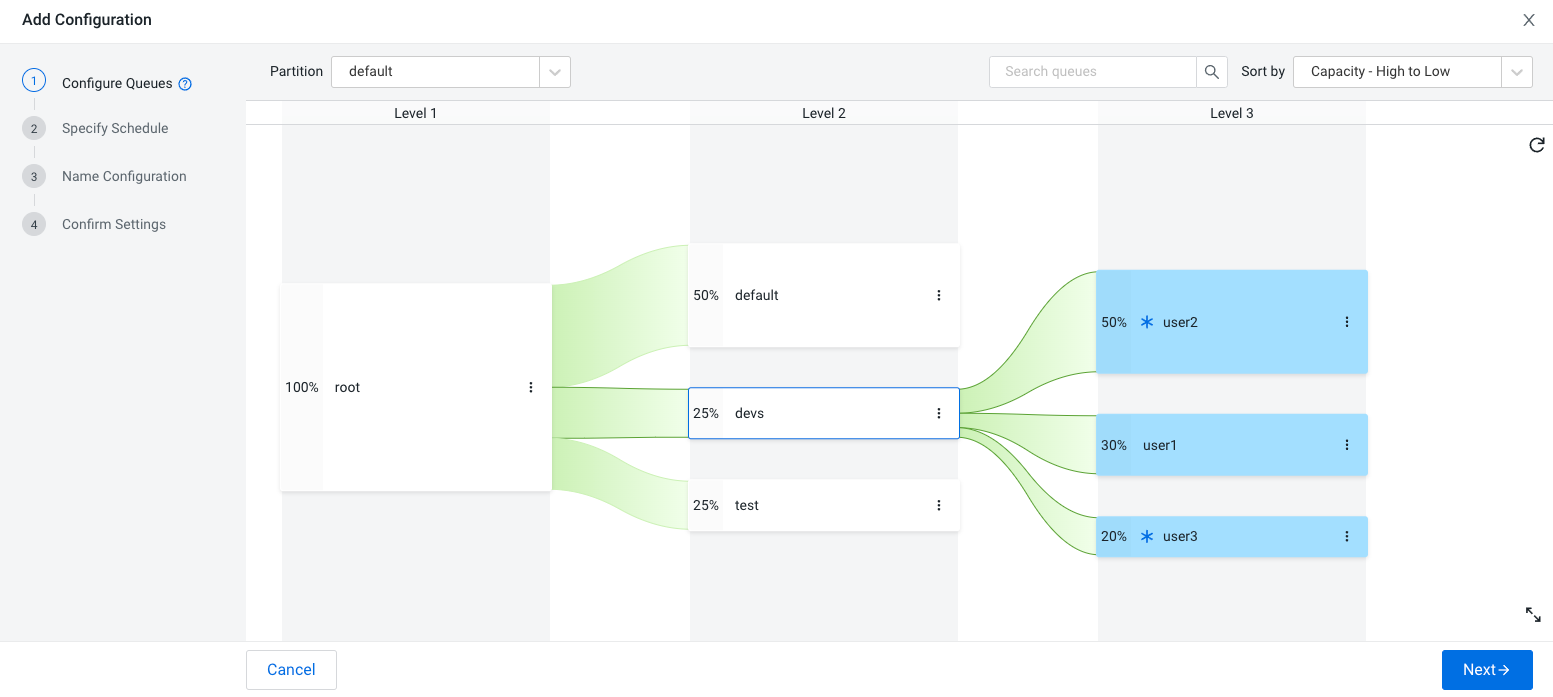
In this example the user2 and user3 queue’s capacity properties were changed from 40% to 50% and from 30% to 20% respectively. The user2 queue has the same setting as it had in the configuration that is the base of the Dynamic Configuration that is currently being created.
- Optional:
Revert Changes.
If you want to revert changes you made to a queue, click the three vertical dots next to the name of the queue and select Revert Changes. As a result all changes on that queue’s level are reverted.
- Click Next.
-
Specify Schedule.
Set up a schedule to control how frequently the Dynamic Configuration is applied.
The time and frequency can be configured using the various options available on the page. Once an option is selected a note appears on the top of the window that tells you the exact time and frequency when the schedule is applied.
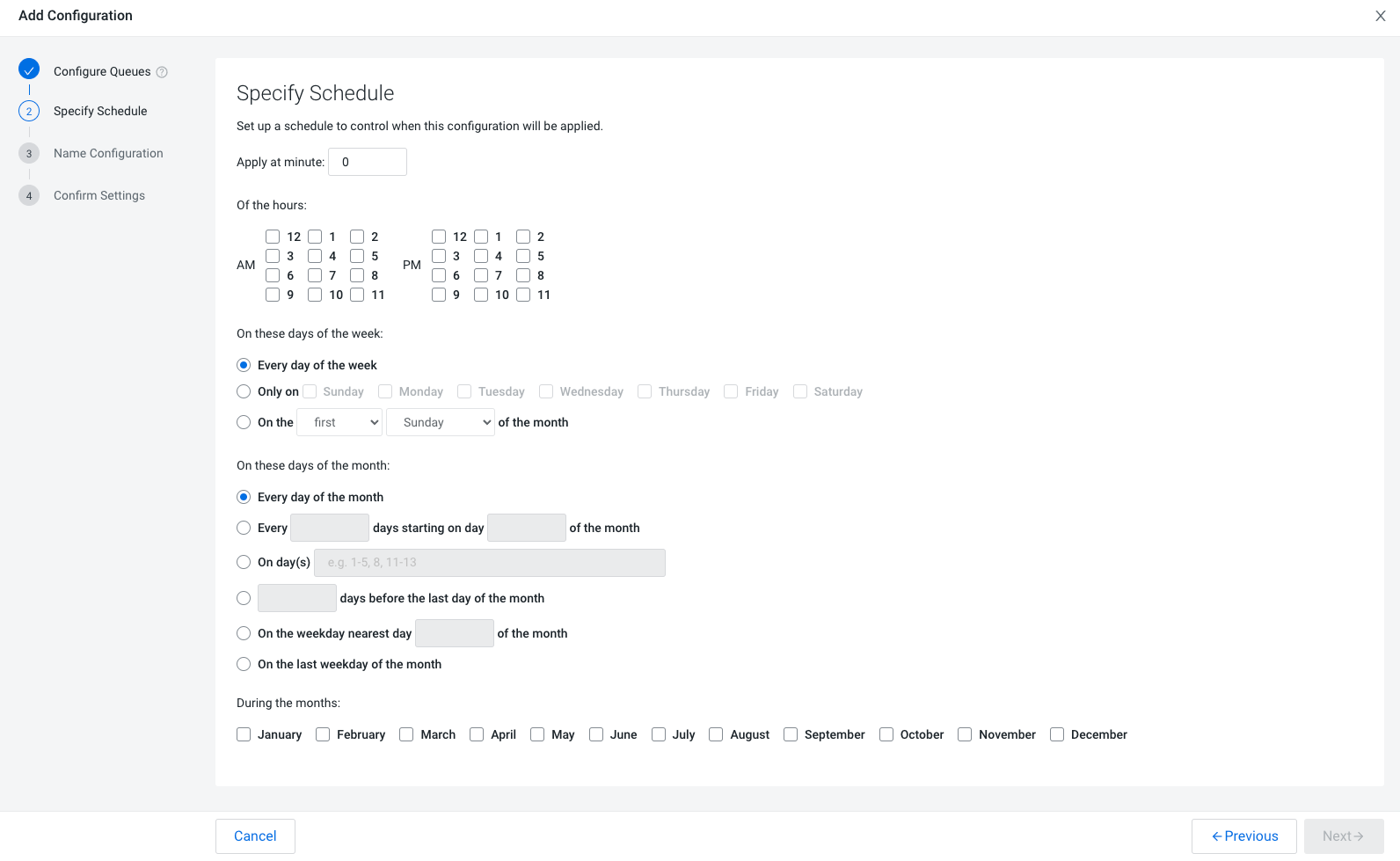 Consider the following example:
Consider the following example:-
Apply at minute:15
-
Of the hours: AM12
-
On these days of the week: Every day of the week
-
On these days of the month: Every day of the month
-
During the months: March
Then the configuration will be applied at 12:15 AM, every day of the week and every day of the month, but only in March. This is also highlighted in the note box on the top of the page:
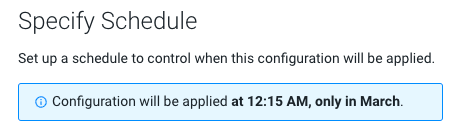
-
- Click Next.
-
Name Configuration.
Provide a unique name for the Dynamic Configuration and click Next.
-
Confirm Settings.
Review and confirm the scheduling rule and click Finish.
