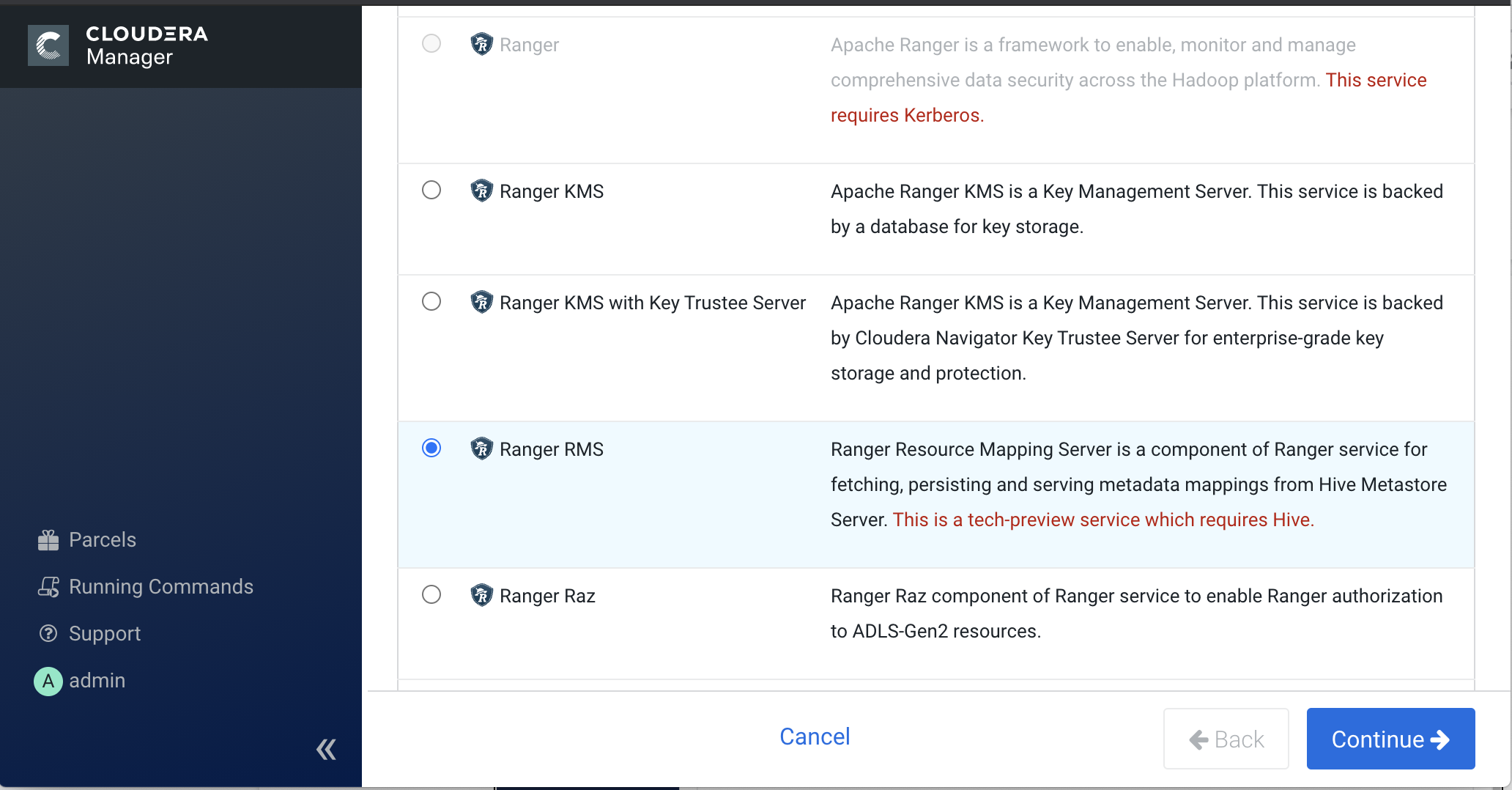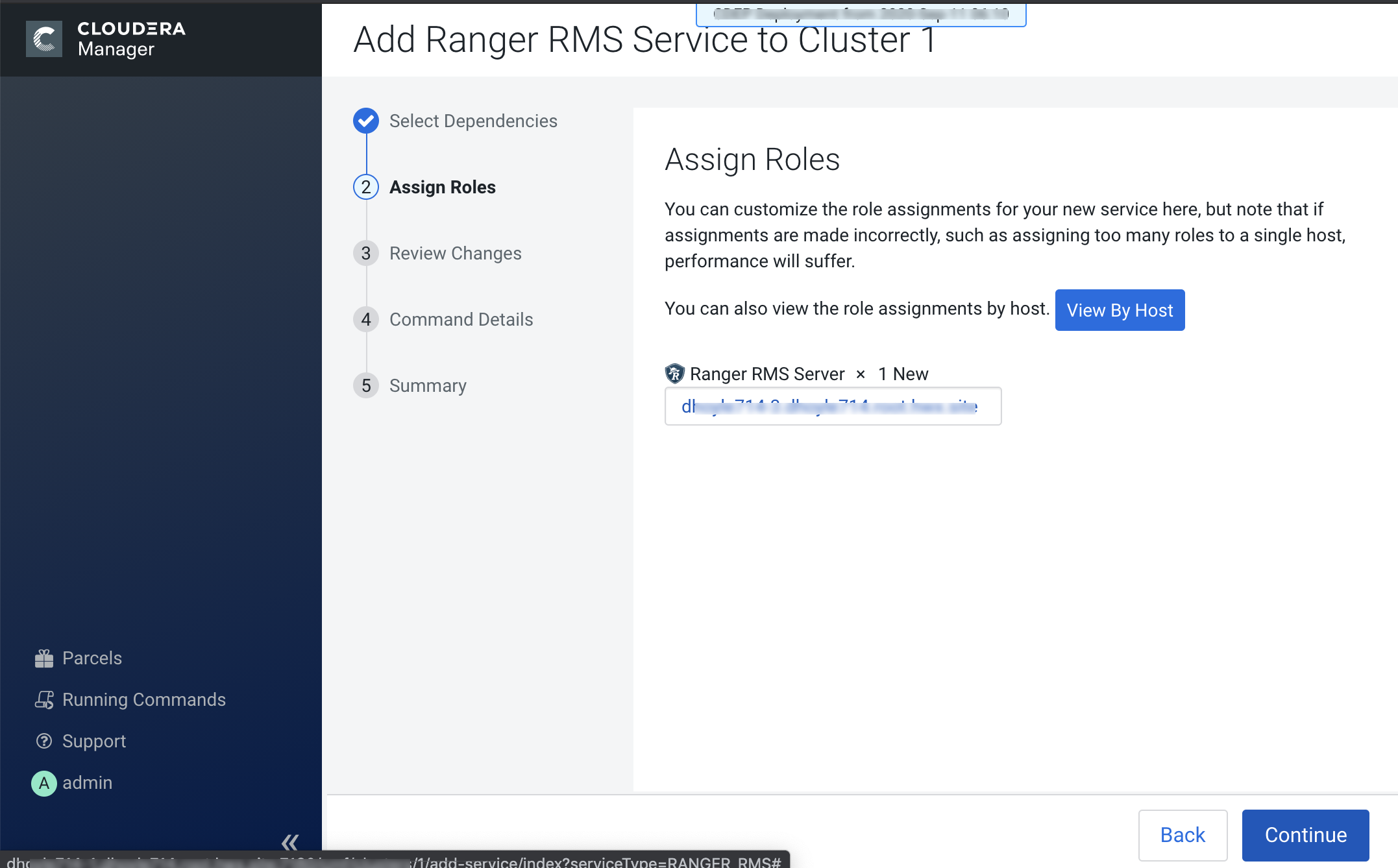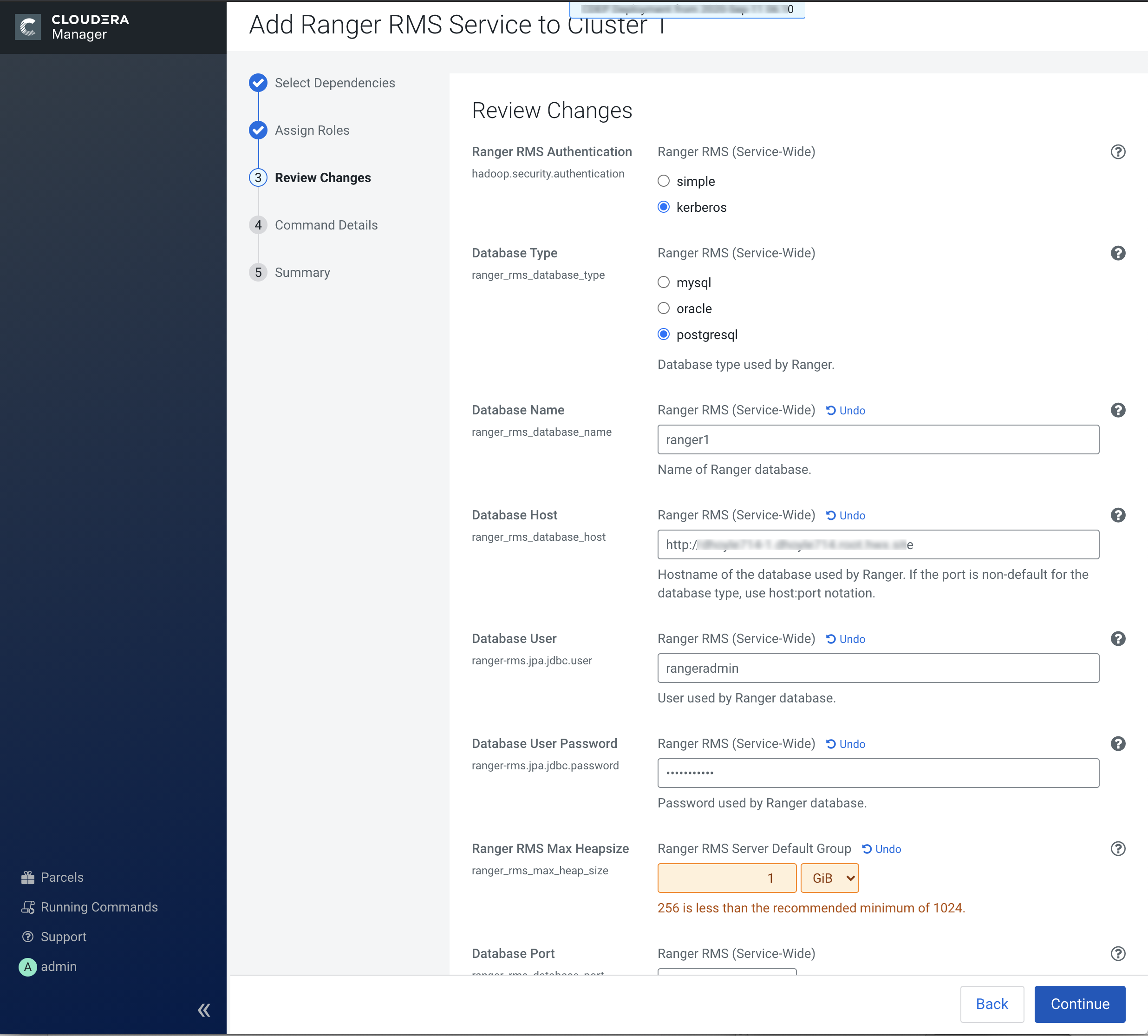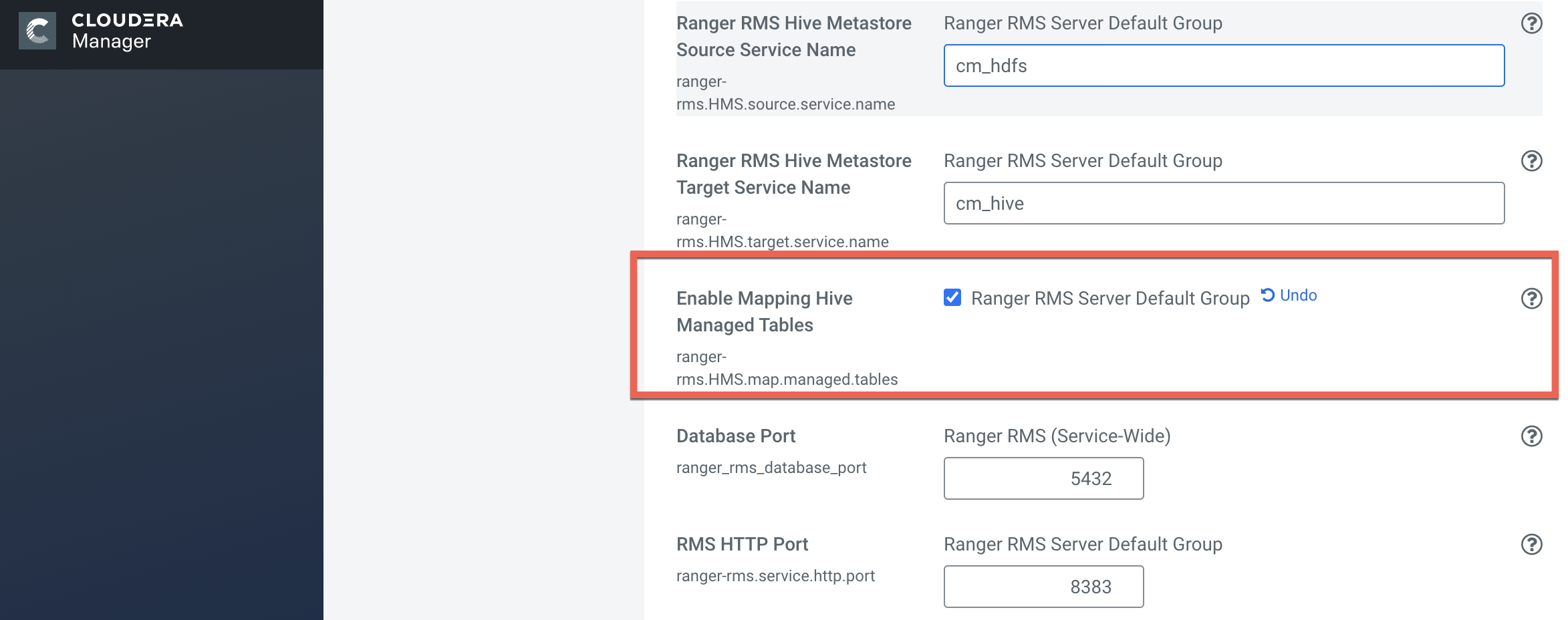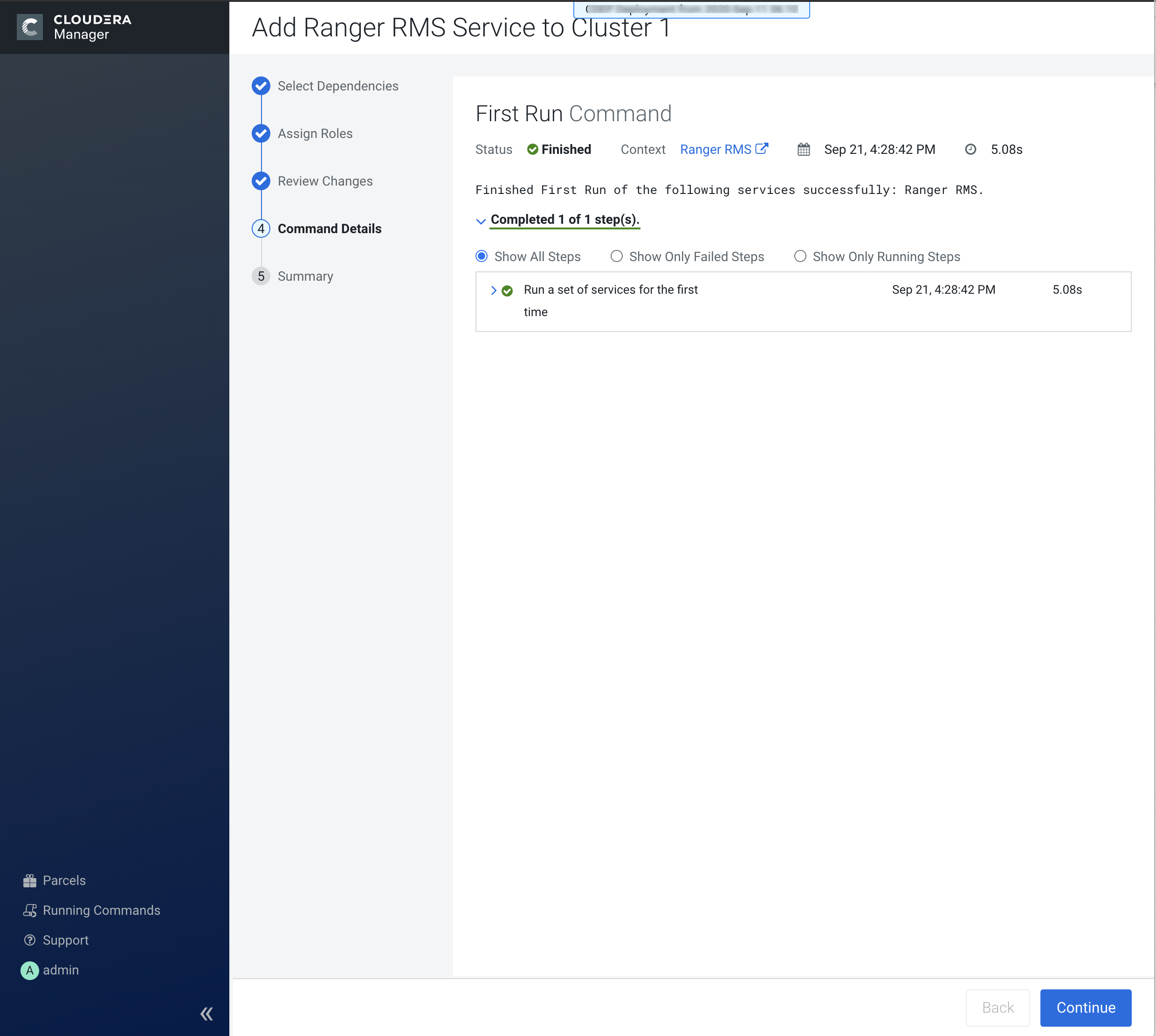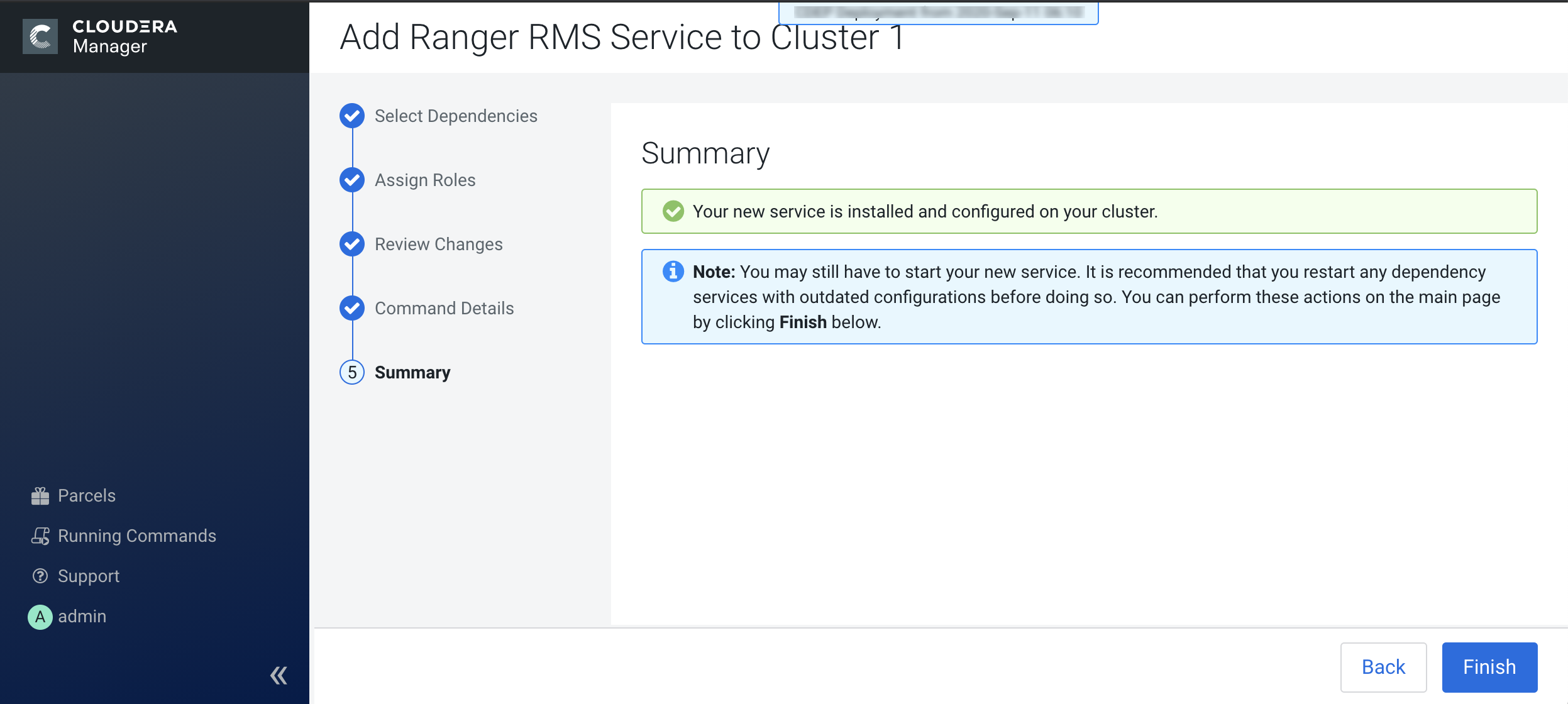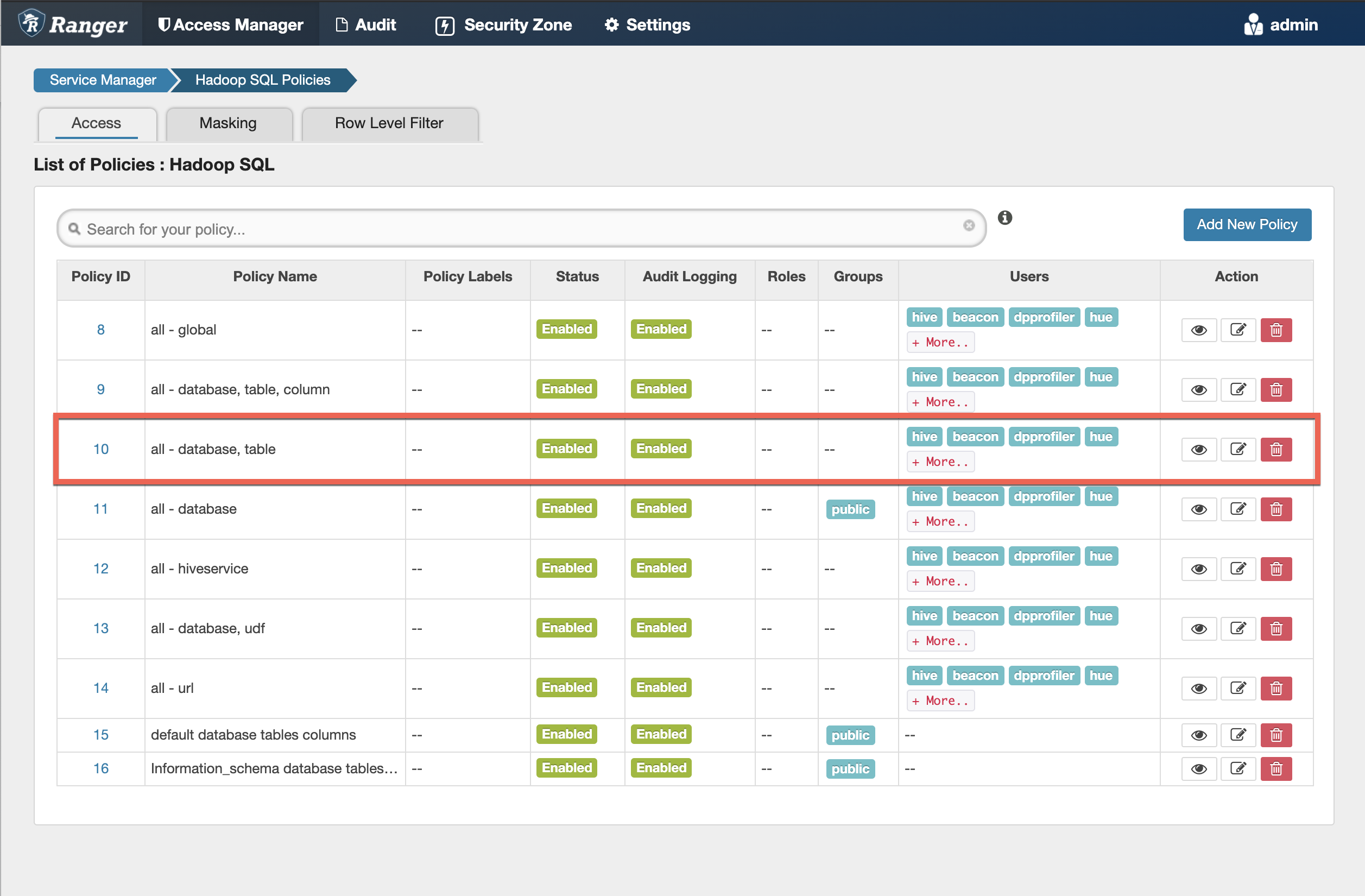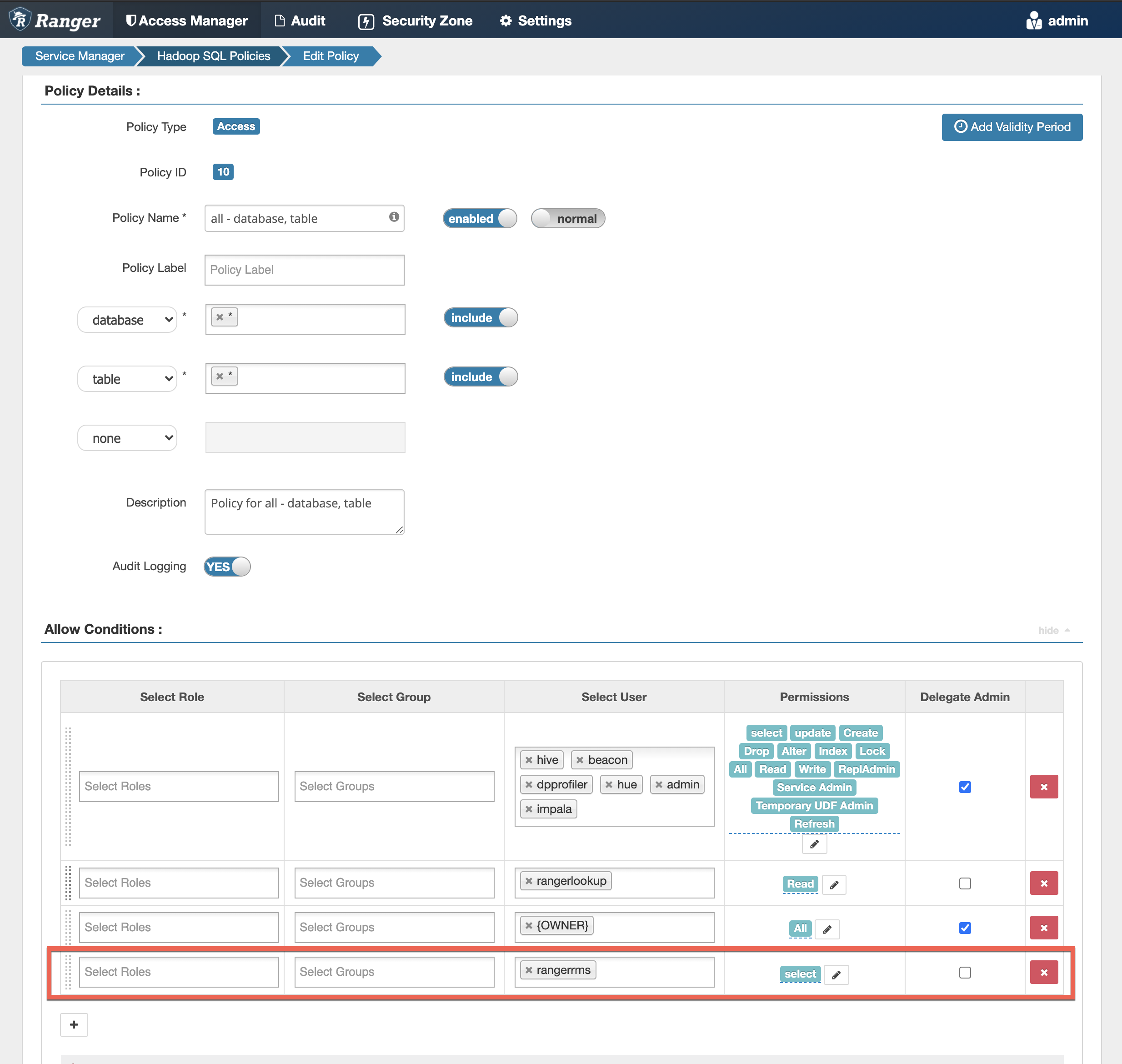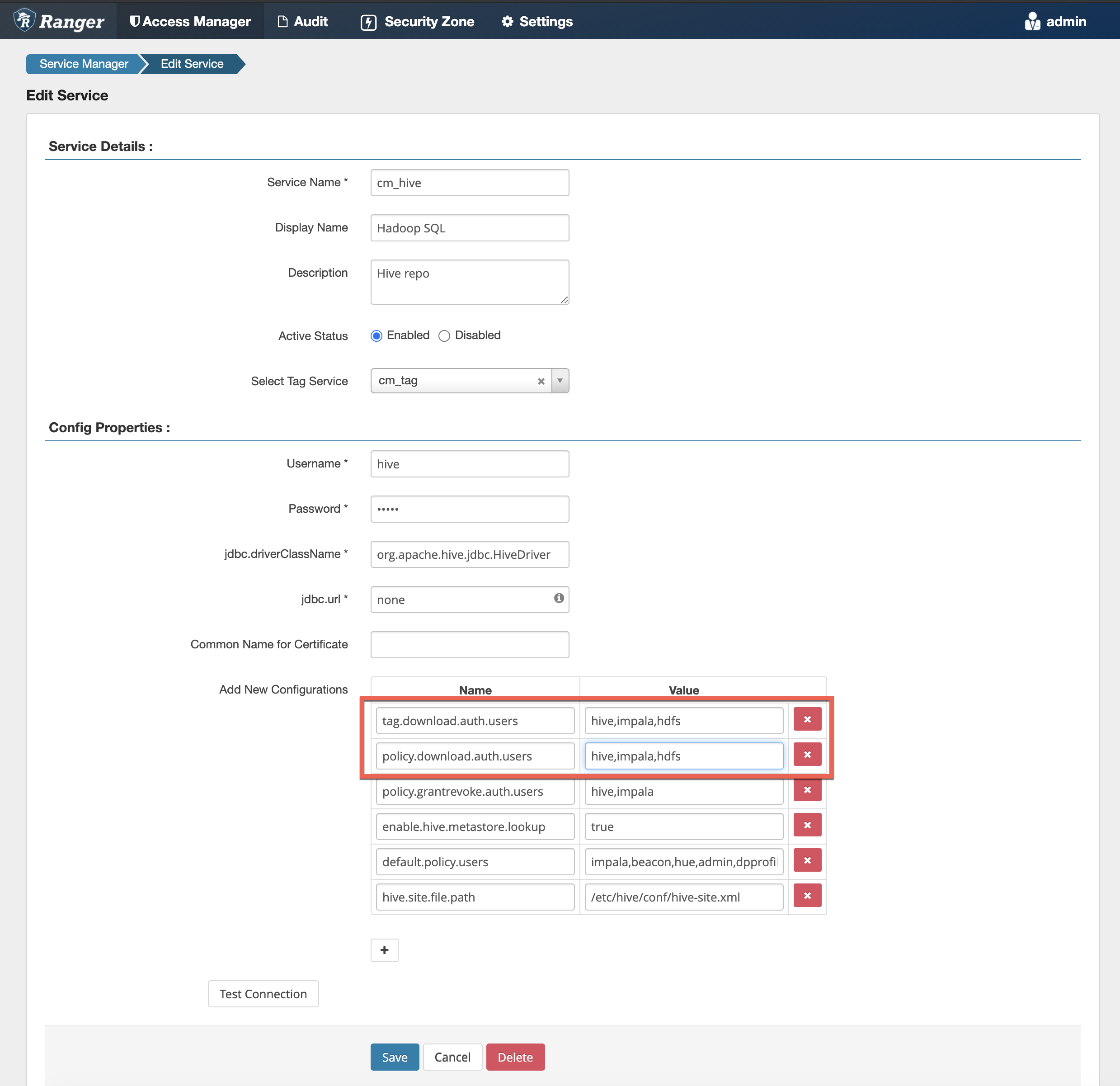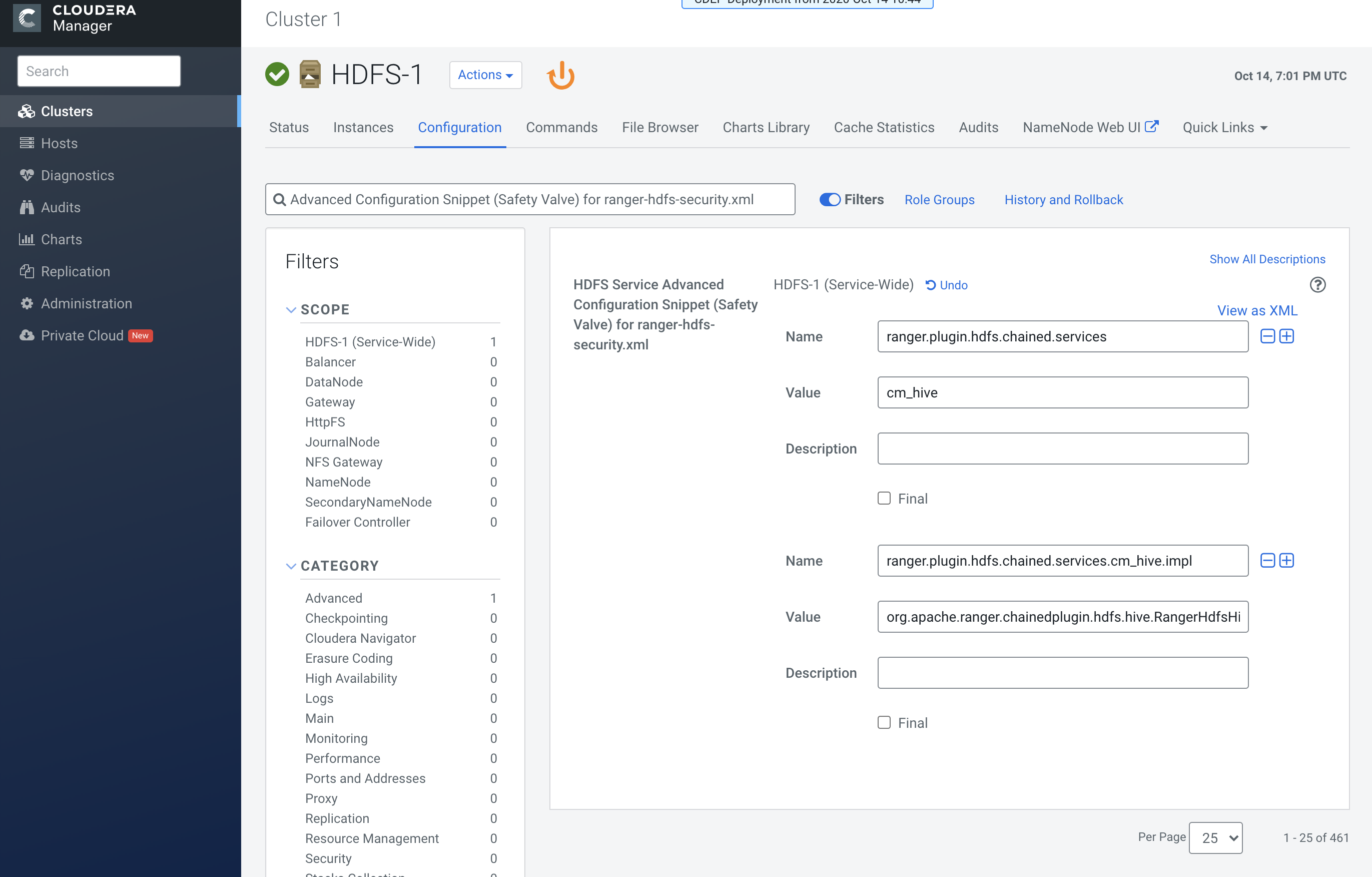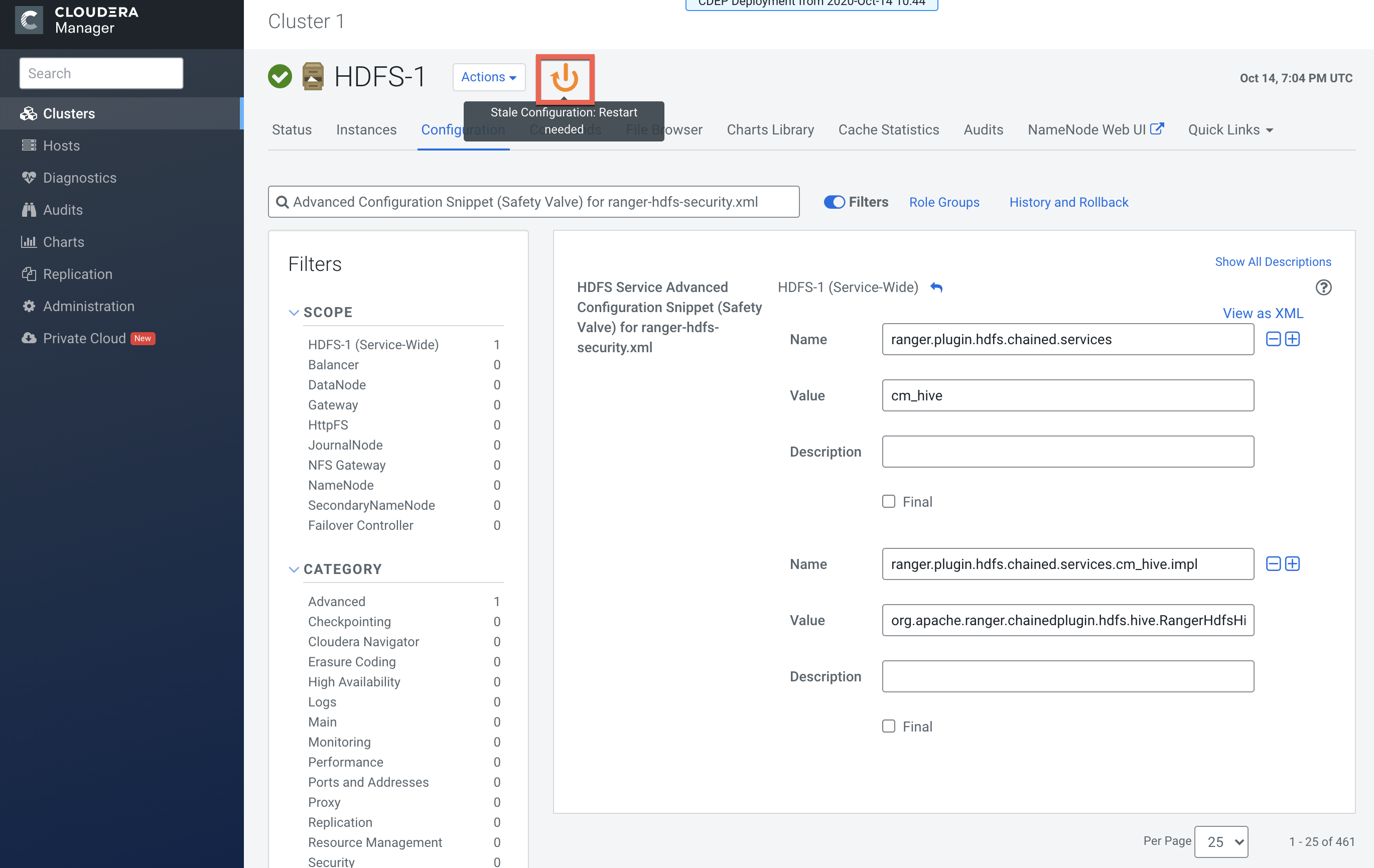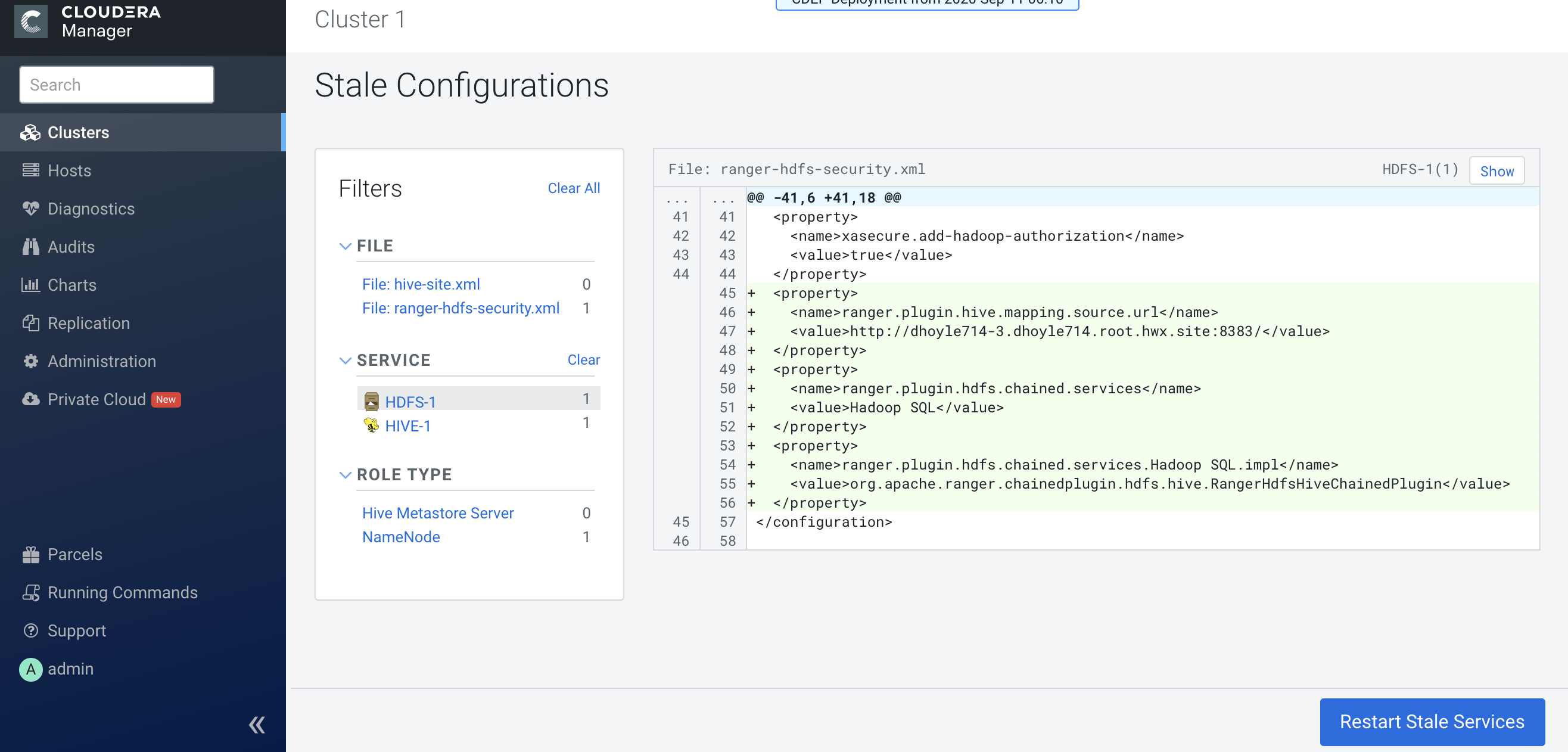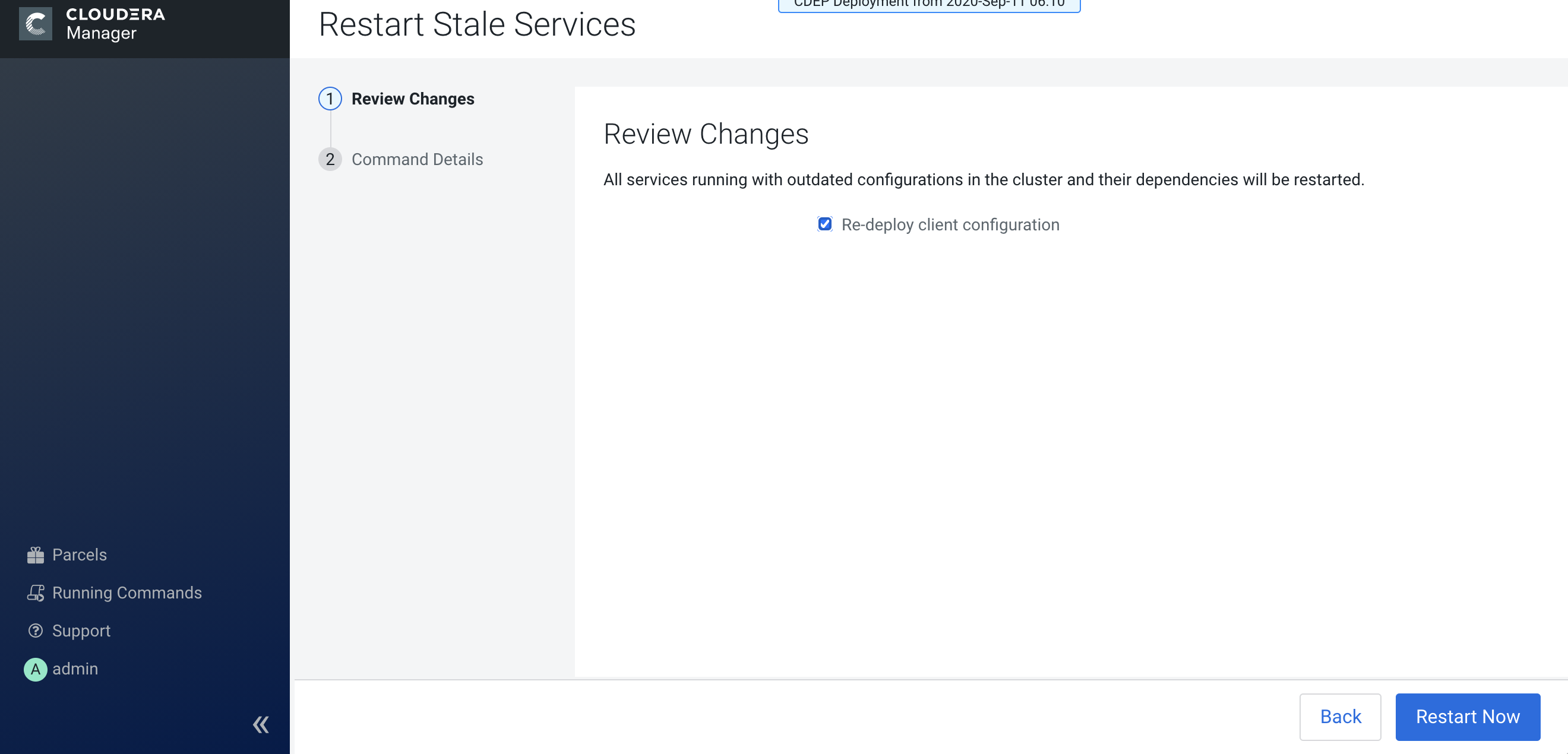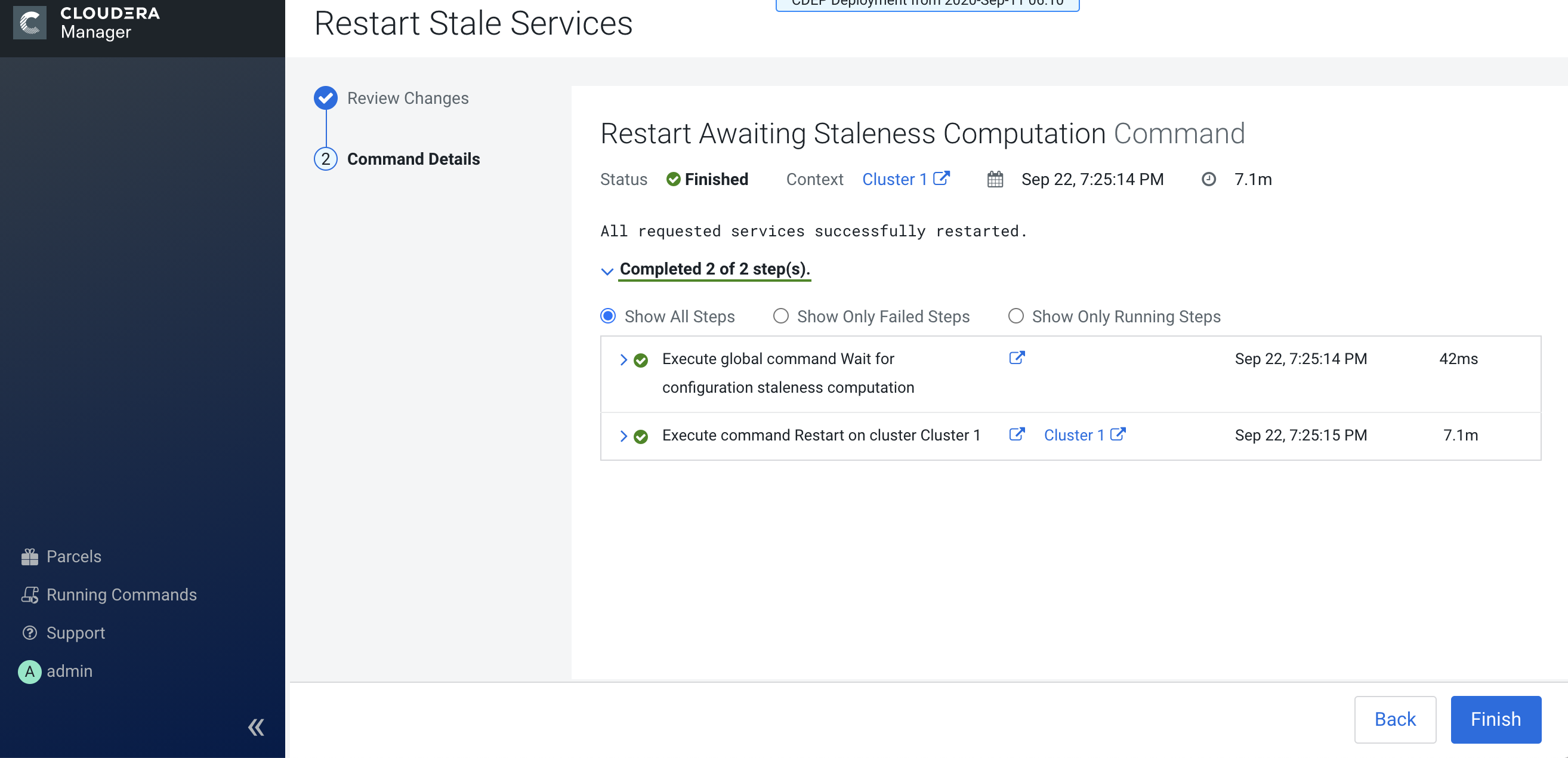Installing Ranger RMS (Technical Preview)
Ranger Resource Mapping Server (RMS) enables automatic translation of access policies from Hive to HDFS.
Legacy CDH users used Hive policies in Apache Sentry that automatically linked Hive permissions with HDFS ACLs. This was especially convenient for external table data used by Spark or Hive.
Previously, Ranger only supported managing Hive and HDFS policies separately. Ranger RMS (Resource Mapping Server) allows you to authorize access to HDFS directories and files using policies defined for Hive tables. RMS is the service that enables Hive-HDFS ACL Sync.
Ranger RMS requires:
- A CDP Private Cloud Base 7.1.4 cluster with Apache Ranger, Hive, and HDFS.
- Identify a host for Ranger RMS.