Using the Directory Usage Report
In the directory usage report, you can sort the display, view files and subdirectories in the directory, and more.
When you first open the report, the top level of the HDFS filesystem displays:
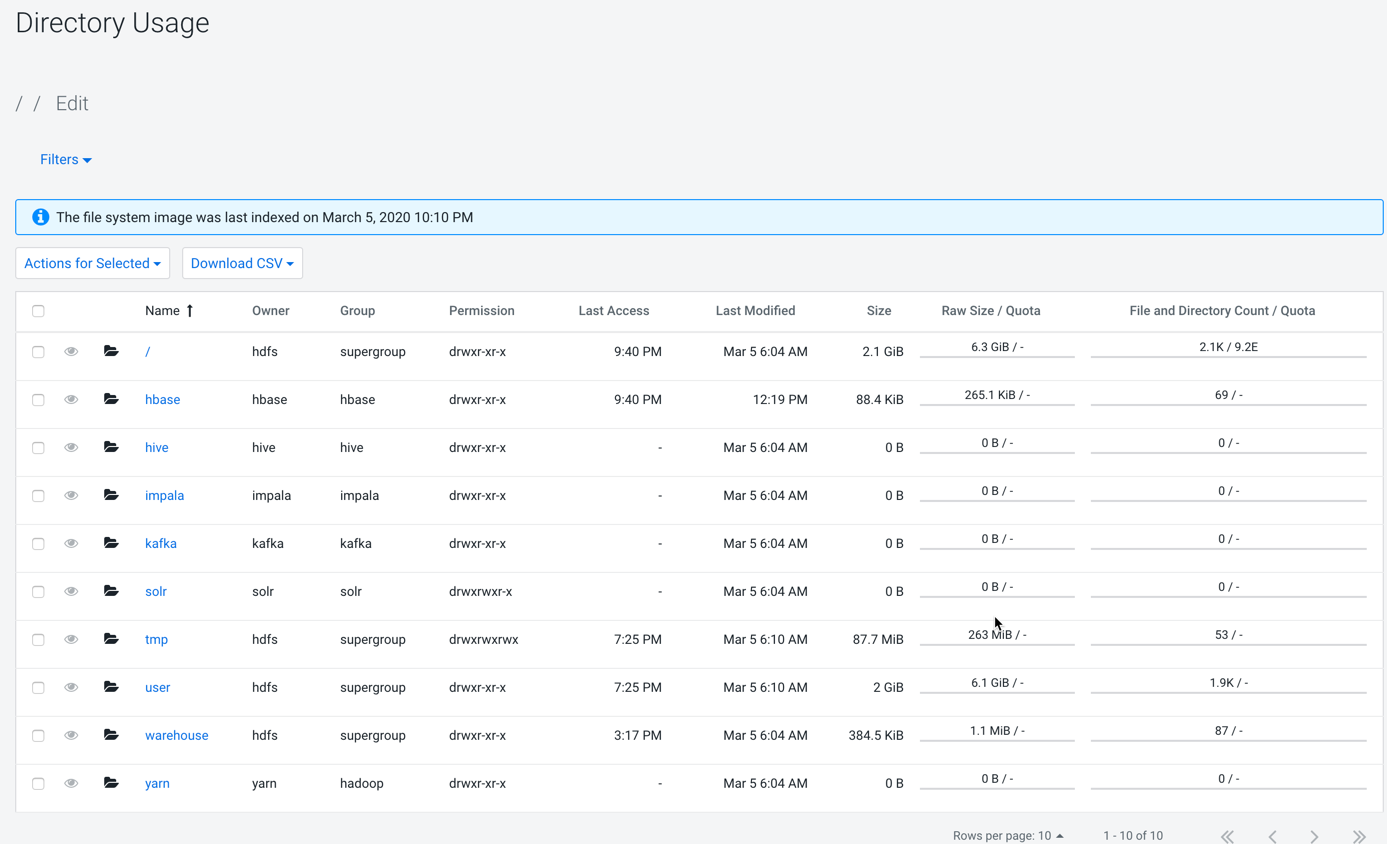
Click the Filters link to select options that limit the output by various criteria.
Click any column header to sort the display.
Click a directory name to view the files and subdirectories in the directory.
Click Download CSV to download a CSV version of the
report. Select one of the following options:
- Top 1K Rows
- Top 10K Rows
- Top 100K Rows
Select one or more rows by checking the boxes on the left and then
choose an action to perform on the selection from the Actions
for Selected drop-down menu. You can select the following
actions:
- Manage Quota – A dialog box opens in which you can set a quota for the number of files or disk space. These values are displayed in columns in the file listing.
- Include selected directories in disk usage reports – The selected directories appear in the disk usage reports.
- Exclude selected directories from disk usage reports – The selected directories do not appear in the disk usage reports.


