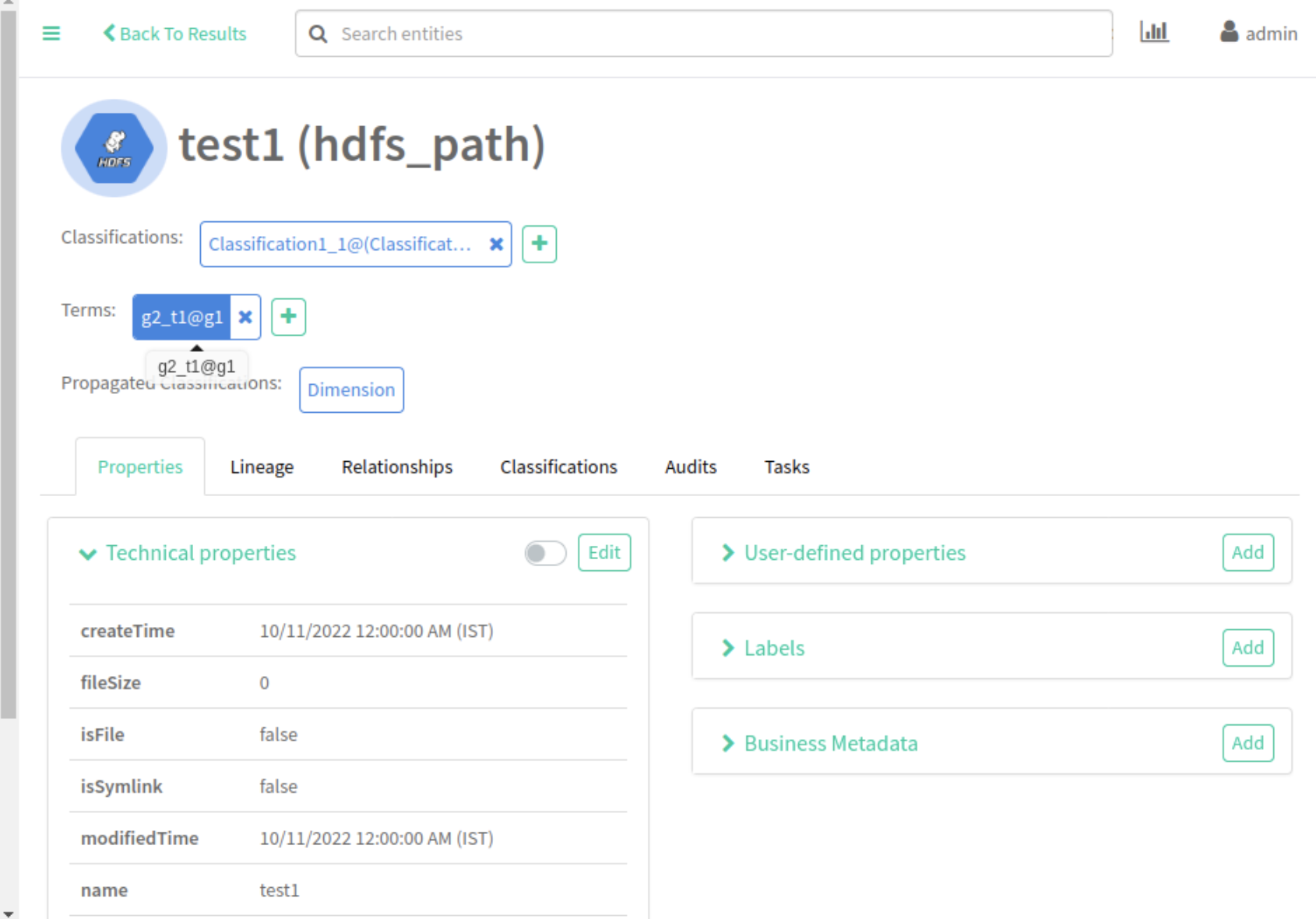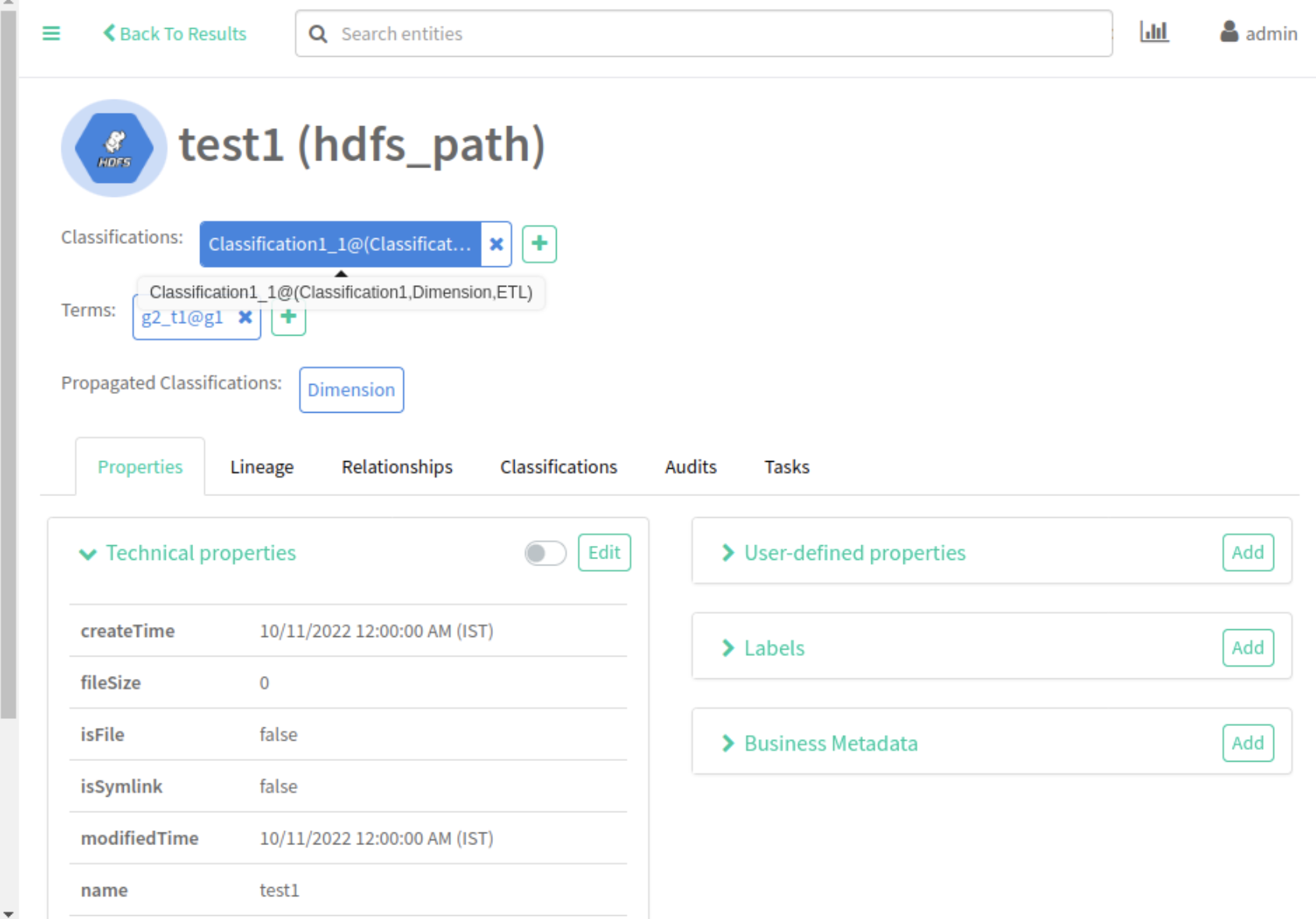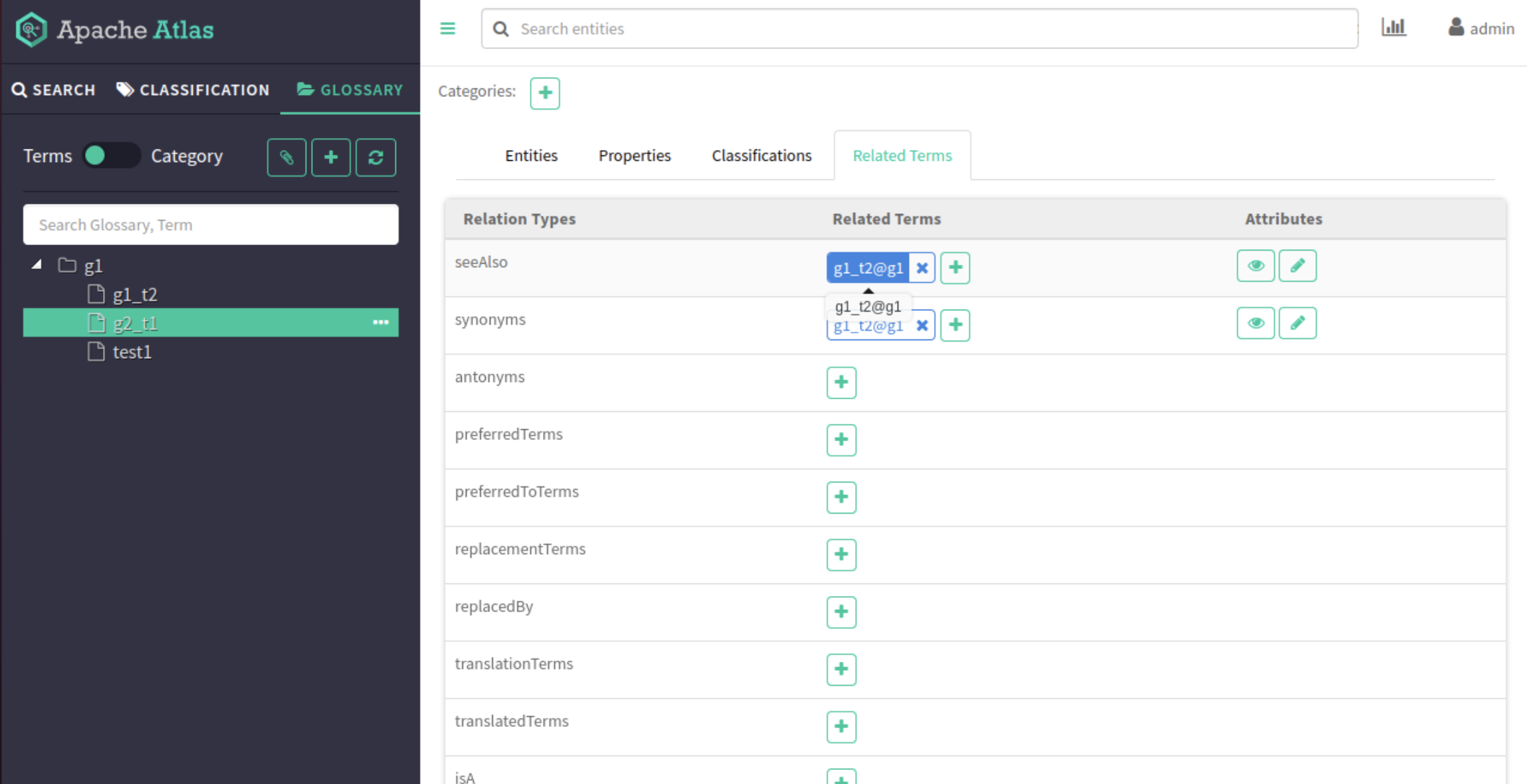Example for finding parent object for assigned classification or term
You can view and search for Atlas entities by using the assigned name for the classification / term.
When you create an entity and assign a classification or term to the entity, the immediate parent of the assigned classification / term is displayed when you hover over the classification/term. The parent-child relationship lineage appears in the “assigned @parent1, parent2, parent3” format, depending upon the number of parent-child relationships. Click the assigned classification and term to view the details.
As an example, assume that there is an entity called hdfs_path for which a classification named “Classification1_1” is assigned. Under the “Classification” tab on the Atlas UI, you can search for the list of classifications > child classifications > child classifications > and so on.
The following image provides an example of how a classification is listed in Atlas.

The classification named Classification1_1 has parent classifications named Classification1 and Dimension respectively.
In the following image, the parent classifications are displayed on an entity for which Classification1_1 is assigned.
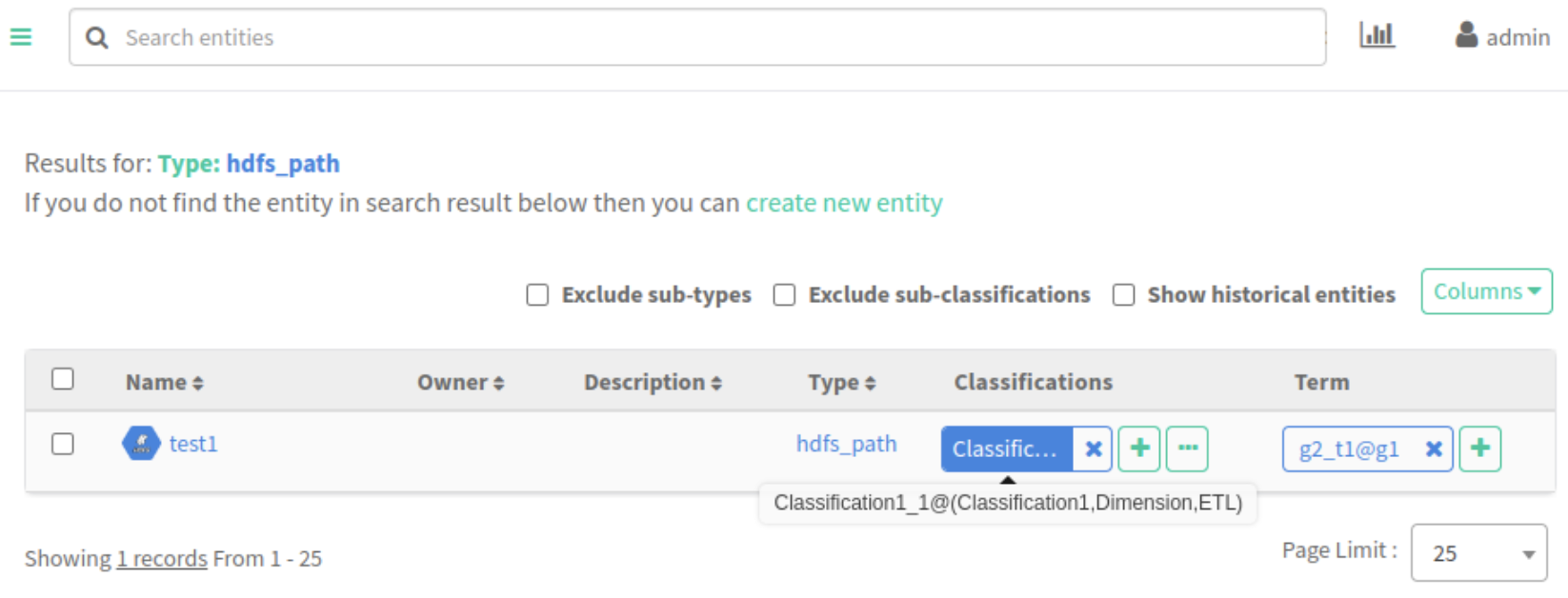
Note that hovering over the assigned classification displays the parent-child relationship. In this example: Classification1_1@(Classification1,Dimension,ETL)
Clicking on the assigned classification navigates to the classification details page.
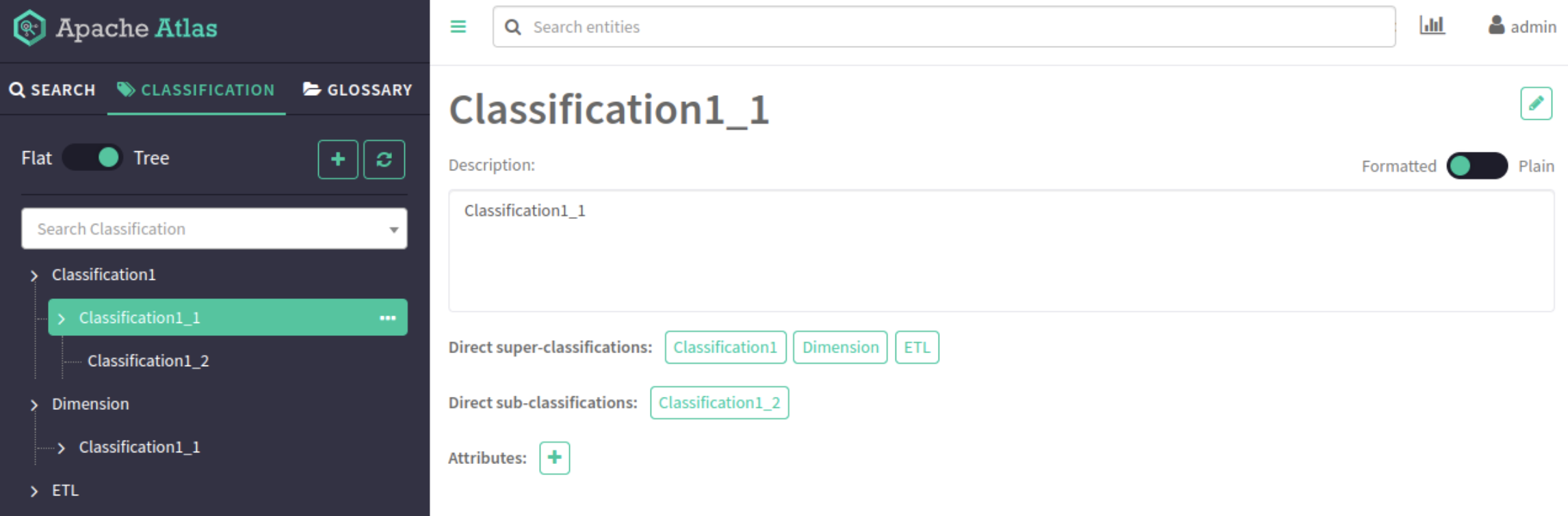
The following image provides an example of how Glossary > Terms are listed in Atlas.
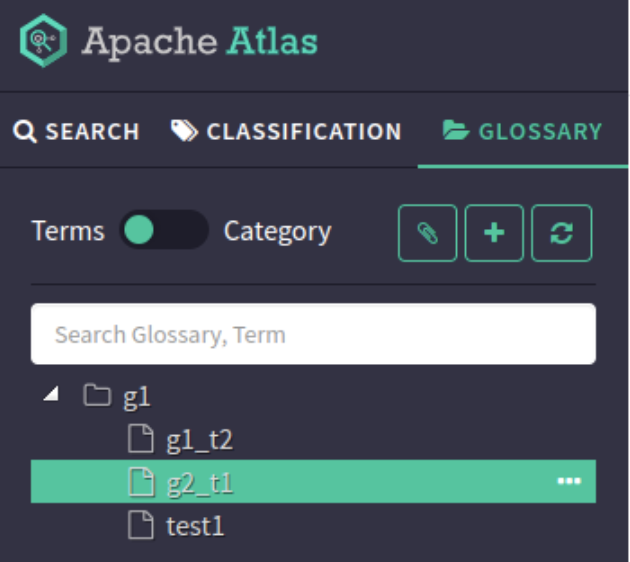
The term named g2_t1 has a parent term named g1, which is displayed on an entity for which g2_t1 is assigned. The parent term is visible for the assigned term in the “assigned term@parent Glossary” format. In this example: g2_t1@g1. Clicking on the assigned term navigates to the Term details page.
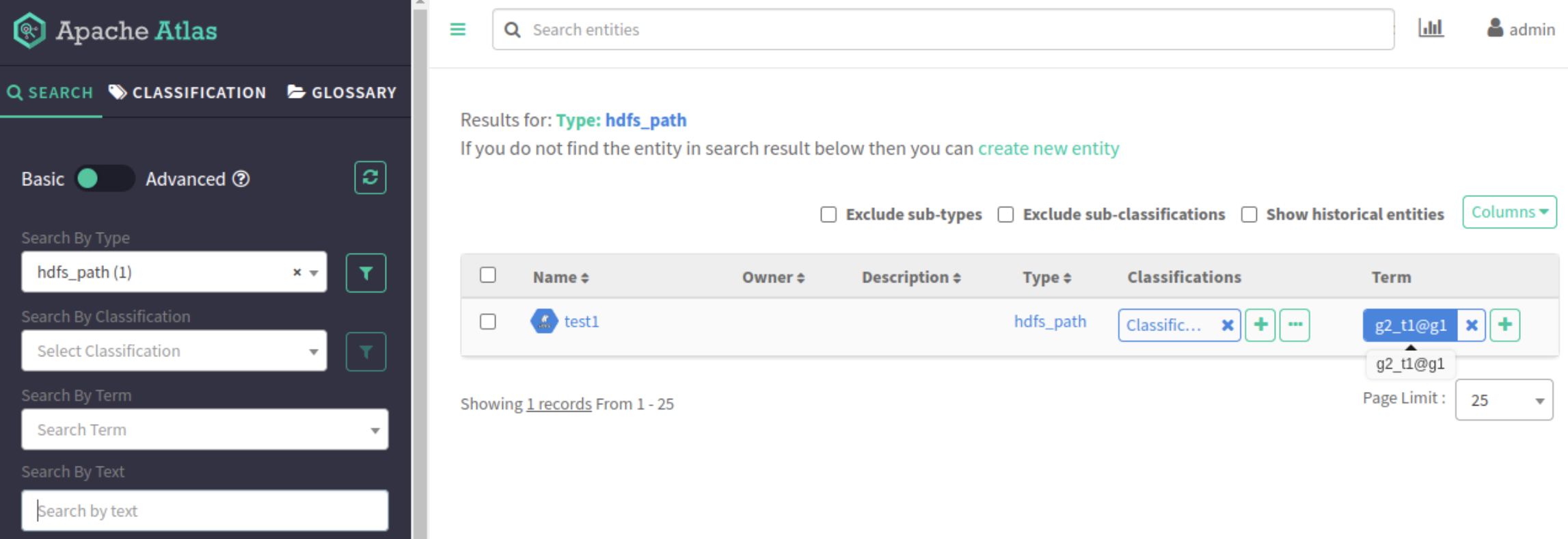
The respective entity pages for classification and term are as shown in the following images: