Setting connector configurations
Learn how to configure connector properties.
Perform the following steps to configure connector properties:
-
Click the New Connector option in the upper right corner of the
Connect Clusterpage.TheSelect A Templatescreen appears. - Go to Source Templates or Sink Templates section based on your requirement.
-
Select a connector.
The Properties page appears.
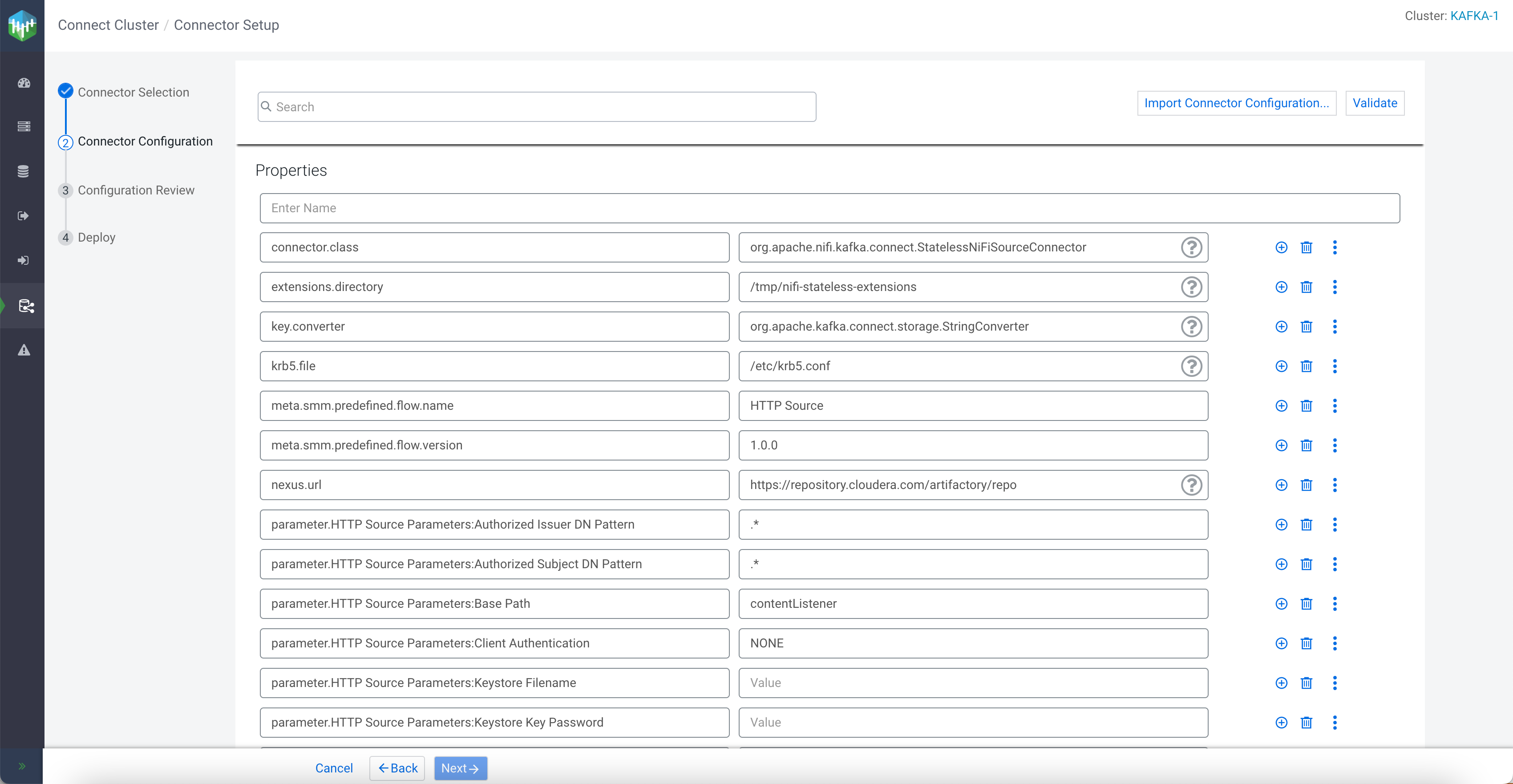
-
Enter a name for the connector and configure other properties.
The connector name property is common in all connectors and mandatory. Other properties vary from connector to connector.
- Optional:
Add a new property field by clicking the + icon beside any
property.
A row appears for the new property with Key (in the left) and Value (in the right) fields.
- Enter a name for the new property in the Key field and value in the Value field.
- Enter a name for the new property in the Key field and a
suggestion list appears. Select a property from the list and enter a value for it in the
Value field.
These suggestions are provided by Kafka.
- Optional:
Search for specific properties by using the Search bar.
The search works on keys only and not on values.
- Optional:
Find description of a property by hovering over the question-mark symbol beside a
property.
Apart from description, the question-mark option might show group, importance, and expected type for a property.
- Optional:
Delete any property by clicking the delete icon beside that
property.
You can delete all the fields except the connector name field.
- Optional:
Edit any property by typing in the input field, or clicking the edit icon beside that
property.
The following image shows different editing options that might appear based on a property:
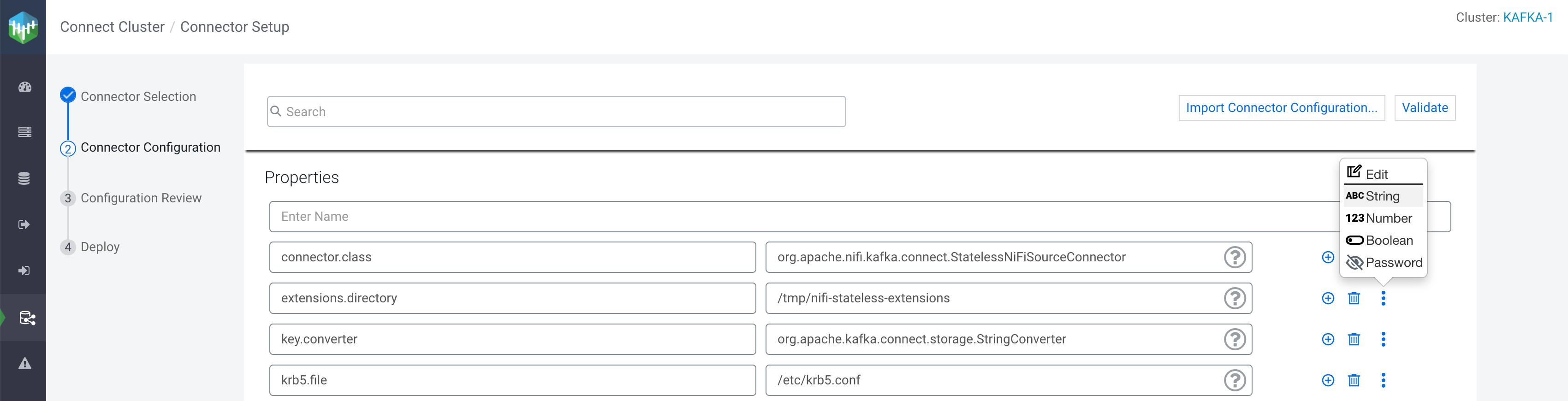
- Click Edit to edit the property key and value.
The Edit Config Value... dialog appears.
Edit the property and click Save.
The Edit Config Value... dialog is useful when the property value is more complex. Bigger values can be edited in this modal text-editing dialog easily.
- Click String to change the property type to string.
- Click Number to change the property type to number.
- Click Boolean to change the property type to boolean.
- Click Password to mark the property as password.
- Click Edit to edit the property key and value.
- Validate your connector configurations and click Next.
