Install Multiple Ranger KMS
Multiple services can be set up for high availability of Ranger KMS. HDFS interacts with the active process. Follow these steps to install Ranger KMS on multiple nodes.
An instance with more than one node.
- First install Ranger KMS on a single node (see “Installing the Ranger Key Management Service”).
- Next, add the Ranger KMS service to another node. In the Ambari Web UI for the additional node,
go to Ranger KMS service → Summary → Service Actions → Add Ranger KMS
server.
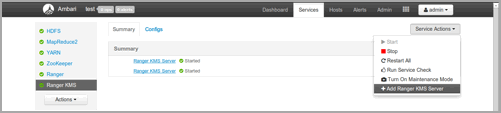
- After adding Ranger KMS server, Ambari will show a pop-up message.
- Press OK. Ambari will modify two HDFS properties,
hadoop.security.key.provider.pathanddfs.encryption.key.provider.uri. - Restart the HDFS service:
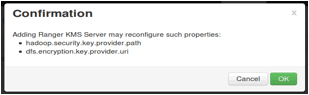
- For the Ranger KMS service, go to the Advanced kms-site list and change the following property
values:
hadoop.kms.cache.enable=false hadoop.kms.cache.timeout.ms=0 hadoop.kms.current.key.cache.timeout.ms=0 hadoop.kms.authentication.signer.secret.provider=zookeeper hadoop.kms.authentication.signer.secret.provider.zookeeper.connection.string={zookeeper-node1}:2181,{zookeeper-node2}:2181,{zookeeper-node3}:2181... hadoop.kms.authentication.signer.secret.provider.zookeeper.auth.type=none -
From Ambari > Ranger KMS > Configs > Advanced > Custom kms-site, add the following property values:
hadoop.kms.authentication.zk-dt-secret-manager.enable=true - Save your configuration changes and restart the Ranger KMS service.
- Next, check connectivity from Ranger admin for the newly-added Ranger KMS server:
-
Go to the Ranger UI:
http://<gateway>:6080. -
Login with your keyadmin user ID and password (the defaults
are
keyadmin,keyadmin; these should be changed as soon as possible after installation). The default repository will be added under Ranger KMS service. -
Under Config properties of the Ranger KMS URL, add the
newly added Ranger KMS server FQDN. For example:
Previous Ranger KMS URL =
kms://http@<internal host name>:9292/kmsNew Ranger KMS URL =
kms://http@<RangerKMS-node1>;<RangerKMS-node2>;...:9292/kms - Run a test connection for the service. You should see a ‘connected successfully’ message.
- Choose the Audit > Plugin tab.
- Check whether plugins are communicating. The UI should display HTTP Response Code = 200 for the respective plugin.
-
Go to the Ranger UI:

