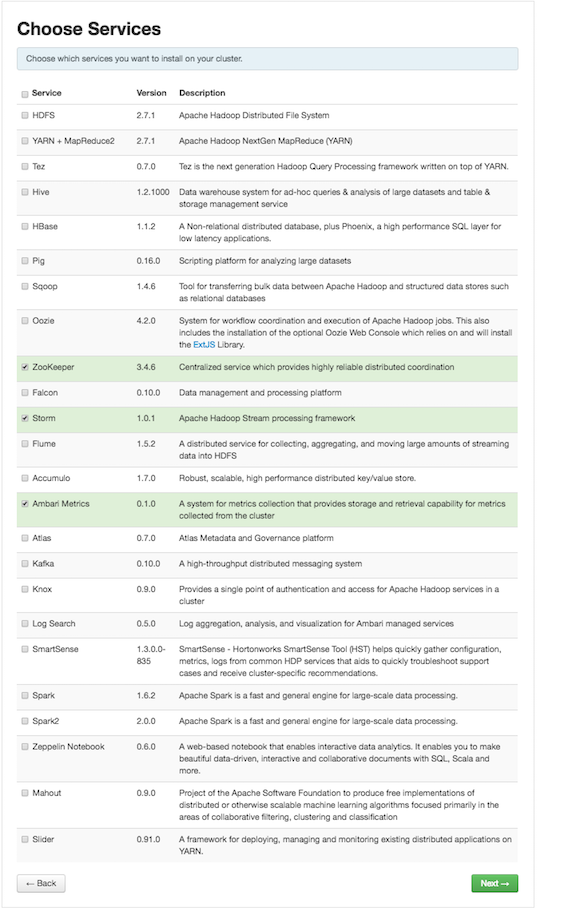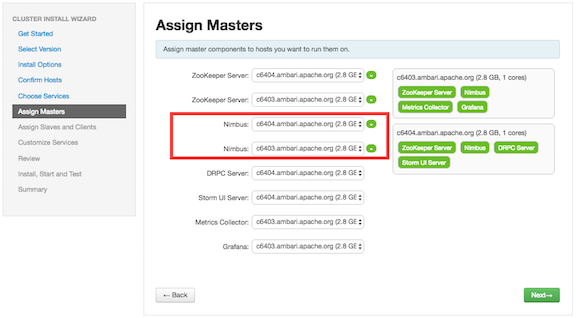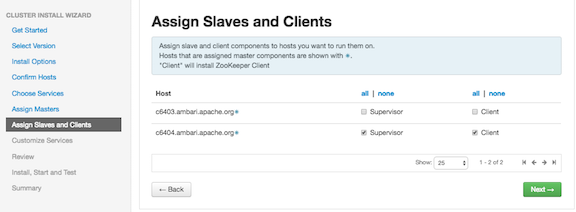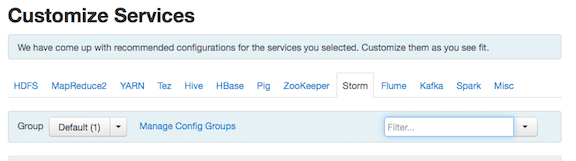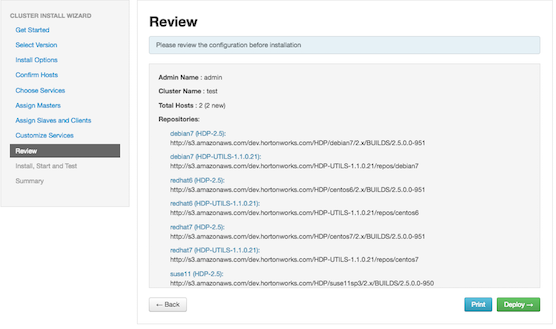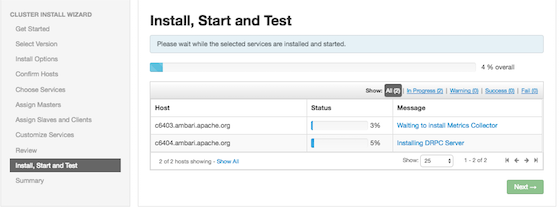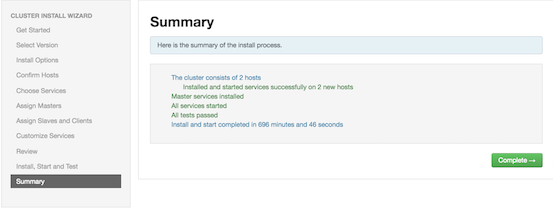-
Click the Ambari "Services" tab.
-
In the Ambari "Actions" menu, select "Add Service." This starts the Add Service
Wizard, displaying the Choose Services screen. Some of the services are enabled by
default.
-
Scroll down through the alphabetic list of components on the Choose Services page,
select "Storm", and click "Next" to continue:
-
On the Assign Masters page, review node assignments for Storm components.
If you want to run Storm with high availability of nimbus nodes, select more than
one nimbus node; the Nimbus daemon automatically starts in HA mode if you select
more than one nimbus node.
Modify additional node assignments if desired, and click "Next".
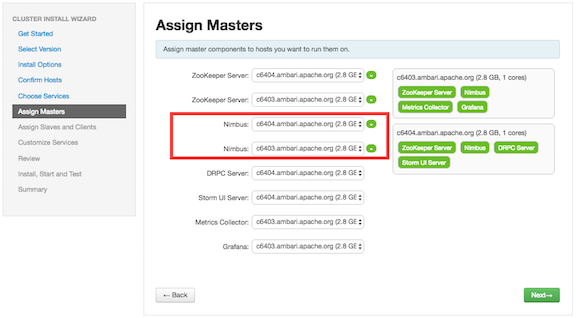
-
On the Assign Slaves and Clients page, choose the nodes that you want to run Storm
supervisors and clients:
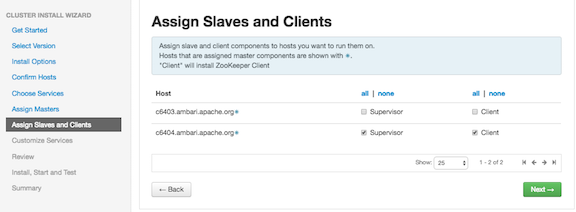
Storm supervisors are nodes from which the actual worker processes launch to
execute spout and bolt tasks.
Storm clients are nodes from which you can run Storm commands
(jar, list, and so on).
-
Click Next to continue.
-
Ambari displays the Customize Services page, which lists a series of services:
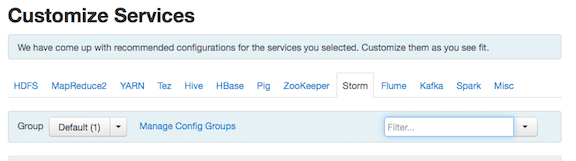
For your initial configuration you should use the default values set by Ambari. If
Ambari prompts you with the message "Some configurations need your attention
before you can proceed," review the list of properties and provide the required
information.
-
Click Next to continue.
-
When the wizard displays the Review page, ensure that all HDP components
correspond to HDP 2.5.0 or later:
-
Click Deploy to begin installation.
-
Ambari displays the Install, Start and Test page. Review the status bar and
messages for progress updates:
-
When the wizard presents a summary of results, click "Complete" to finish
installing Storm:
To validate the Storm installation, complete the following steps:
- Point your browser to the Storm UI URL for Ambari:
http://<storm-ui-server>:8744 . You should see the Storm UI
web page.
- Submit the following command:
storm jar
/usr/hdp/current/storm-client/contrib/storm-starter/storm-starter-topologies-*.jar
org.apache.storm.starter.WordCountTopology wordcount
- The WordCount sample topology should run successfully.