Creating a Hive/Impala replication policy
You must set up your clusters before you create a Hive/Impala replication policy. You can also use CDP Private Cloud Base Replication Manager to replicate Hive/Impala data to and from S3 or ADLS, however you cannot replicate data from one S3 or ADLS instance to another using Replication Manager.
- Specification of the resources that you can apply to a replication policy which includes the HDFS files and directories; Hive databases, tables, and columns; and HBase tables, column-families, and columns.
- Specification of access conditions for specific users and groups.
- Replication policies can be set up on files or directories in HDFS and on external tables in Hive—without manual translation of Hive datasets to HDFS datasets, or vice versa. Hive Metastore information is also replicated.
- Applications that depend on external table definitions stored in Hive, operate on both replica and source as table definitions are updated.
- Set the Ranger policy for hdfs user on target cluster to
perform all operations on all databases and tables. The same user role is used to import
Hive Metastore. The hdfs user should have access to all Hive
datasets, including all operations. Otherwise, Hive import fails during the replication
process. To provide access, perform the following steps:
- Log in to Ranger Admin UI.
- Navigate to the Service Manager > Hadoop_SQL Policies > Access section, and provide hdfs user permission to the all-database, table, column policy name.
- On the target cluster, the hive user must have Ranger admin privileges. The same hive user performs the metadata import operation.
- If the source cluster is managed by a different Cloudera Manager server than the destination cluster, configure a peer relationship.
-
Add the required credentials in Cloudera Manager to access the cloud storage to
replicate Hive/Impala data to and from cloud storage. You can enter the
s3a://[***bucket
name***]/[***path***] path to replicate to/from
Amazon S3 and
adl://[***accountname***].azuredatalakestore.net/[***path***]
path to replicate to/from ADLS.
-
To add AWS credentials, see How to Configure AWS Credentials.
Ensure that the following basic permissions are available to provide read-write access to S3 through the S3A connector:
s3:Get* s3:Delete* s3:Put* s3:ListBucket s3:ListBucketMultipartUploads s3:AbortMultipartUpload
-
To add ADLS credentials, perform the following steps:
- Click Add AD Service Principal on the Cloudera Manager Admin Console > Administration > External Accounts > Azure Credentials page for the source cluster.
- Enter the Name, Client ID, Client Secret Key, and Tenant Identity for the credential in the Add AD Service Principal modal window.
- Click Add.
-
To add AWS credentials, see How to Configure AWS Credentials.
-
Go to the Cloudera Manager > Replication > Replication Policies page, click Create Replication Policy.
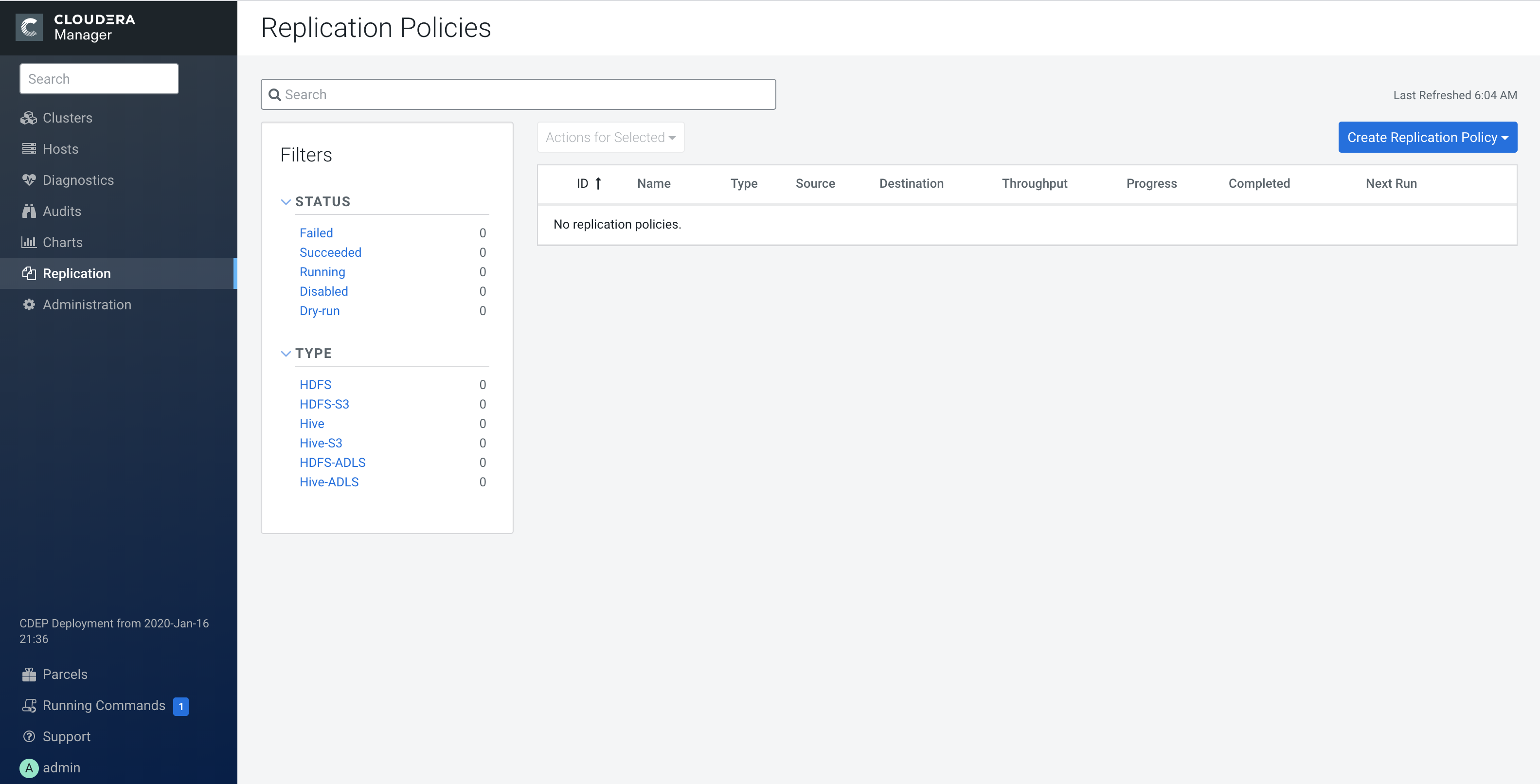
-
Select Hive External Table Replication Policy.
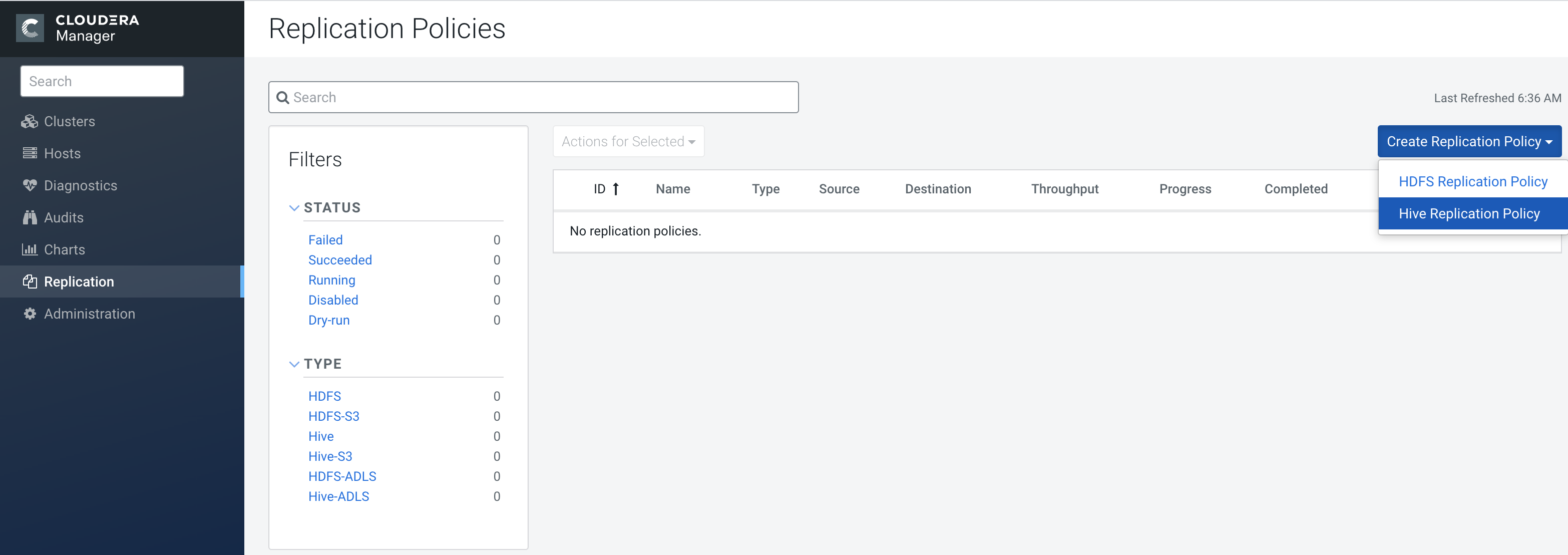
-
In the General tab, configure the following options:
Option Description Name Enter a unique name for the replication policy. Source Select the cluster with the Hive service you want to replicate. Destination Select the destination for the replication. If there is only one Hive service managed by Cloudera Manager available as a destination, this is specified as the destination. If more than one Hive service is managed by this Cloudera Manager, select from among them. Use HDFS Destination Select this option based on the type of destination cluster you plan to use. Import Sentry permissions Select one of the following permissions: - Do not import Sentry Permissions (Default)
- If Sentry permissions were exported from the CDH cluster, import both Hive object and URL permissions
- If Sentry permissions were exported from the CDH cluster, import only Hive object permissions
Replicate All Select the option to replicate all the Hive databases from the source. To replicate only selected databases, clear the option and enter the database name(s) and tables you want to replicate.
- Specify multiple databases and tables using the plus symbol to add more rows to the specification.
- Specify multiple databases on a single line by separating their names with
the pipe (|) character. For example:
mydbname1|mydbname2|mydbname3. - Use regular expressions in the database or table fields as shown in the
following examples:
- To specify any database or table name, enter the following regular
expression:
[\w].+
- To specify any database or table except the one named 'myname', enter
the following regular
expression:
(?!myname\b).+
- To specify all the tables in the db1 and db2 databases, enter the
following regular
expression:
db1|db2 [\w_]+
- To specify all the tables of the db1 and db2 databases (alternate
method), enter the following regular
expression:
db1 [\w_]+
Click + icon and enter the following expression:db2 [\w_]+
- To specify any database or table name, enter the following regular
expression:
Run As Username Enter the username to run the MapReduce job. By default, MapReduce jobs run as hdfs. To run the MapReduce job as a different user, enter the user name. If you are using Kerberos, you must provide a user name here, and it must have an ID greater than 1000.Run on peer as Username Enter the username if the peer cluster is configured with a different superuser. This is applicable in a kerberized environment. -
In the Resources tab, configure the following options:
Option Description Scheduler Pool (Optional) Enter the name of a resource pool in the field. The value you enter is used by the MapReduce Service you specified when Cloudera Manager executes the MapReduce job for the replication. The job specifies the value using one of these properties: - MapReduce – Fair scheduler: mapred.fairscheduler.pool
- MapReduce – Capacity scheduler: queue.name
- YARN – mapreduce.job.queuename
Maximum Map Slots Enter the number of map slots per mapper, as required. The default value is 20. Maximum Bandwidth Enter the bandwidth per mapper, as required. The default is 100 MB. Replication Strategy Choose Static or Dynamic. Determines whether the file replication tasks must be distributed among the mappers statically or dynamically. The default is Dynamic. Static replication distributes file replication tasks among the mappers up front to achieve a uniform distribution based on the file sizes. Dynamic replication distributes file replication tasks in small sets to the mappers, and as each mapper completes its tasks, it dynamically acquires and processes the next unallocated set of tasks.
-
In the Advanced tab, you can specify an export location, modify
the parameters of the MapReduce job that performs the replication, and set other options.
You can select a MapReduce service (if there is more than one in your cluster) and change
the following parameters:
Option Description Replicate HDFS Files Clear the option to skip replicating the associated data files. Replicate Impala Metadata If both the source and destination clusters use CDH 5.7.0 or later up to and including 5.11.x, select No to avoid redundant replication of Impala metadata. This option appears if both source and destination clusters support this functionality. Select one of the following options:- Yes – replicates the Impala metadata.
- No – does not replicate the Impala metadata.
- Auto – Cloudera Manager determines whether or not to replicate the Impala metadata based on the CDH version.
To replicate Impala UDFs when the version of CDH managed by Cloudera Manager is 5.7 or lower, see Replicate Impala and Hive User Defined Functions (UDFs) for information on when to select this option.
Force Overwrite Select the option to overwrite data in the destination metastore if incompatible changes are detected. For example, if the destination metastore was modified, and a new partition was added to a table, this option forces deletion of that partition, overwriting the table with the version found on the source. Export Path Specify a path to override the default HDFS location for the export file. By default, Hive metadata is exported to a default HDFS location (
/user/$[***user.name***]/.cm/hive) and then imported from this HDFS file to the destination Hive metastore. In this example,user.nameis the process user of the HDFS service on the destination cluster.Number of concurrent HMS connections Enter the number of concurrent Hive Metastore connections. The connections are used to concurrently import and export metadata from Hive. Increase the number of threads to improve Replication Manager performance. By default, a new replication policy uses 5 connections. - If you set the value to 1 or more, Replication Manager uses multi-threading with the number of connections specified.
- If you set the value to 0 or fewer, Replication Manager uses single threading and a single connection. Note that the source and destination clusters must run a Cloudera Manager version that supports concurrent HMS connections, Cloudera Manager 5.15.0 or higher and Cloudera Manager 6.1.0 or higher.
HDFS Destination Path Enter a path to override the default path. By default, Hive HDFS data files (for example,
/user/hive/warehouse/db1/t1) are replicated to a location relative to "/" (in this example, to/user/hive/warehouse/db1/t1).For example, if you enter
/ReplicatedData, the data files are replicated to/ReplicatedData/user/hive/warehouse/db1/t1.MapReduce Service Select the MapReduce or YARN service to use. Log path Enter an alternate path for the logs. Description Enter a description of the replication policy. Error Handling Select the following options based on your requirements: - Skip Checksum Checks - Determines whether to skip checksum checks on the copied files. If selected, checksums are not validated. Checksums are checked by default.
- Skip Listing Checksum Checks - Determines whether to skip checksum check when comparing two files to determine whether they are same or not. If skipped, the file size and last modified time are used to determine if files are the same or not. Skipping the check improves performance during the mapper phase. Note that if you select the Skip Checksum Checks option, this check is also skipped.
- Abort on Error - Determines whether to abort the job on an error. If selected, files copied up to that point remain on the destination, but no additional files are copied. Abort on Error is not selected by default.
- Abort on Snapshot Diff Failures - If a snapshot diff fails during replication, Replication Manager uses a complete copy to replicate data. If you select this option, the Replication Manager aborts the replication when it encounters an error instead.
Preserve Determines whether to preserve the Block Size, Replication Count, and Permissions as they exist on the source file system, or to use the settings as configured on the destination file system. By default, settings are preserved on the source. Delete Policy Determines whether files that were deleted on the source should also be deleted from the destination directory. This policy also determines the handling of files in the destination location that are unrelated to the source. Options include: - Keep Deleted Files - Retains the destination files even when they no longer exist at the source. (This is the default.).
- Delete to Trash - If the HDFS trash is enabled, files are moved to the trash folder.
- Delete Permanently - Uses the least amount of space; use with caution. This option does not delete the files and directories in the top level directory. This is in line with rsync/Hadoop DistCp behavior.
Alerts Determines whether to generate alerts for various state changes in the replication workflow. You can alert on failure, on start, on success, or when the replication workflow is aborted. - Click Save Policy.


