Applying user and group access for virtual clusters
Learn how to restrict or grant access to a virtual cluster for specific users or groups that you specify in Cloudera Data Engineering.
- In the Cloudera console, click the Data Engineering tile. The Cloudera Data Engineering Home page displays.
- Click Administration in the left navigation menu. The Administration page displays.
- In the Services column, select the environment containing the virtual cluster you want to manage.
- In the Virtual Clusters column on the right, click the Cluster Details icon for the virtual cluster you want to update security for.
-
Click the Security > Access > Add User or Group.
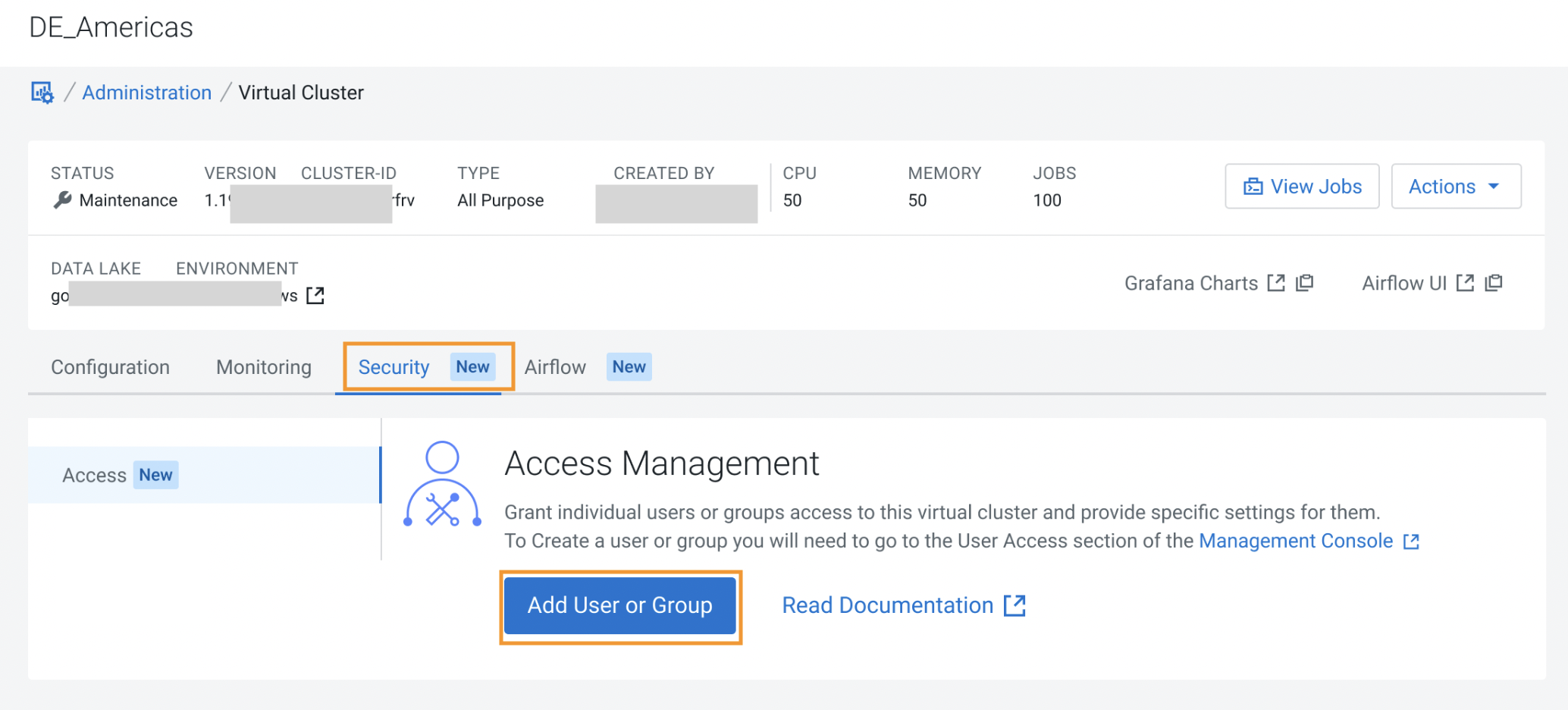 The Add User(s) or Group(s) screen is displayed.
The Add User(s) or Group(s) screen is displayed. - In the Search for User(s) or Group(s) field, enter the name or email of the user(s) or group name(s).
-
Under Set Role(s) drop-down, select Read-only
Admin or Admin.
The Admin option can access endpoints including all jobs, resources, and sessions. The Read-only Admin option can only view all cluster activities but cannot modifiy the cluster or activities.
-
Click Add.
The Access Management screen is displayed with the users and groups that you added. Only one role can be set each time, but selection can be modified by editing once the user or groups are added.
- Optional:
To add more users or groups, click Add.
The Add User(s) or Group(s) screen is displayed.
- Repeat steps 6 through 8.
