Editing user and group access for virtual clusters
Learn how to edit or delete a user or group access that you have added for a virtual cluster in Cloudera Data Engineering.
- In the Cloudera console, click the Data Engineering tile. The Cloudera Data Engineering Home page displays.
- Click Administration in the left navigation menu. The Administration page displays.
- In the Services column, select the environment containing the virtual cluster you want to manage.
- In the Virtual Clusters column on the right, click the Cluster Details icon for the virtual cluster you want to update security for.
-
Click the Security > Access.
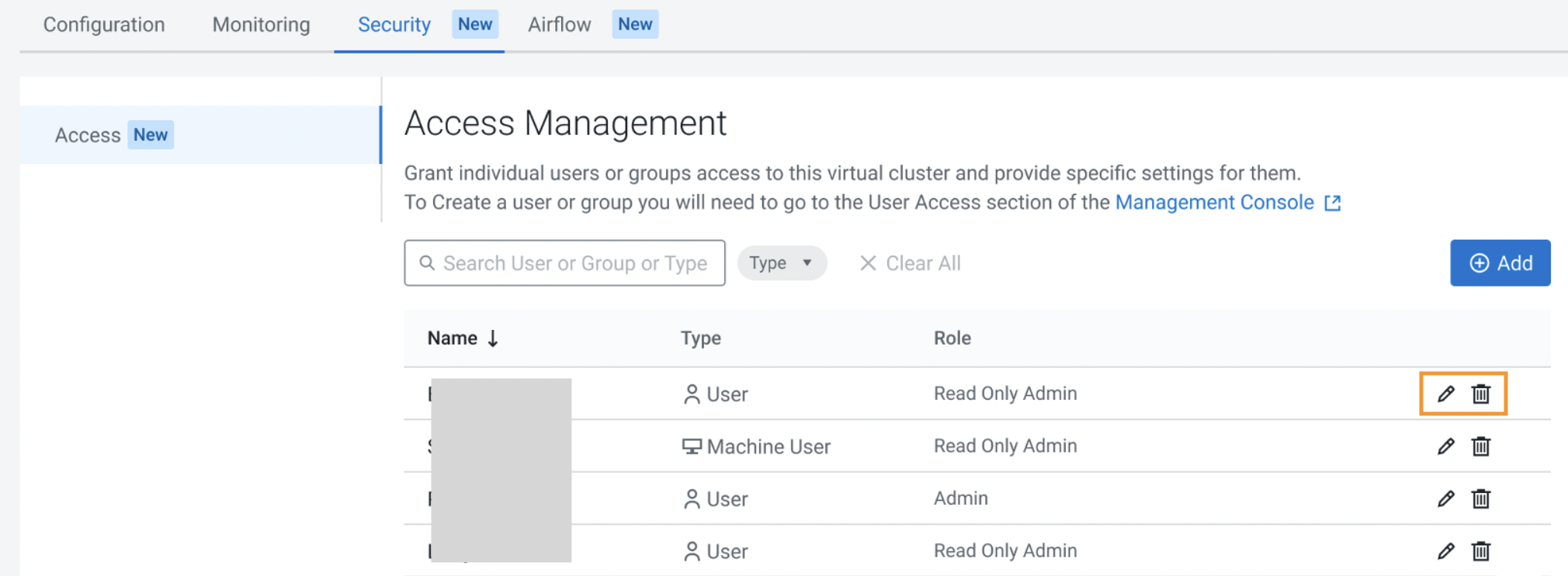
- Locate the name of the user or group that you want to edit.
-
Click the Pencil icon to edit the current user or group.
The Add User(s) or Group(s) screen is displayed.
- If you want to update the user or group, in the Search for User(s) or Group(s) field, enter the name or email of the user(s) or group name(s).
-
If you want to edit the role, under Set Role(s) drop-down,
select Read-only Admin or Admin.
The Admin option can access endpoints including all jobs, resources, and sessions. The Read-only Admin option can only view all cluster activities but cannot modifiy the cluster or activities.
- If you want to delete the user or group, locate the name or group of the user that you want to delete, and click the Trash icon.
