Adding new connectors
When adding new connectors to SQL Stream Builder, you need to specify the property list, data types and must upload the connector JAR file to the Console.
-
Navigate to the Streaming SQL Console.
- Navigate to Management Console > Environments, and select the environment where you have created your cluster.
- Select the Streaming Analytics cluster from the list of Data Hub clusters.
-
Select Streaming SQL Console from the list of
services.
The Streaming SQL Console opens in a new window.
-
Open a project from the Projects page of Streaming SQL
Console.
- Select an already existing project from the list by clicking the Open button or Switch button.
- Create a new project by clicking the New Project button.
- Import a project by clicking the Import button.
You are redirected to the Explorer view of the project. - Open External Resources from the Explorer view.
-
Click
 next to Connectors.
next to Connectors.
-
Click New Connector.
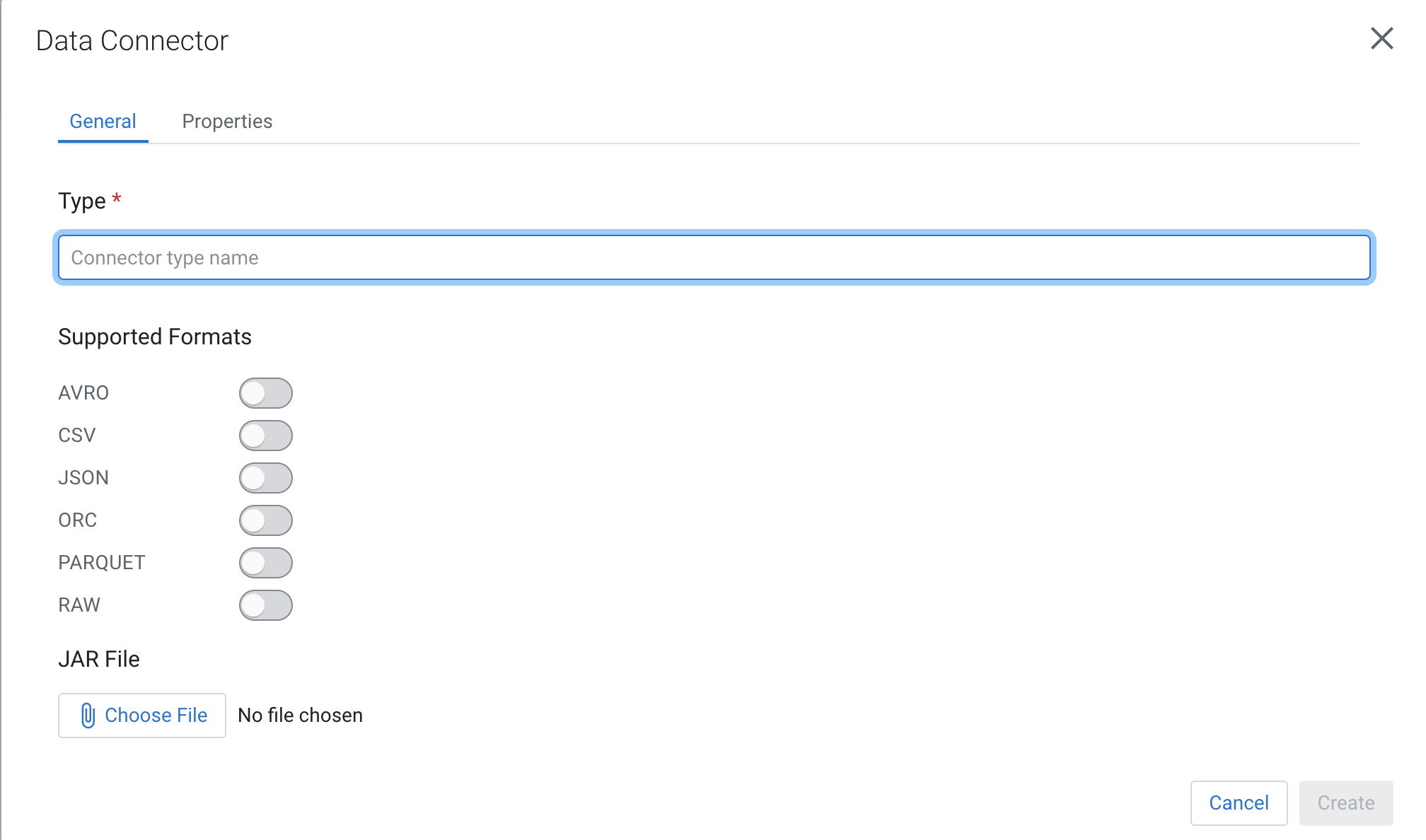
- Provide a name for the connector as Type.
- Select a data format to be supported for the connector from the Supported Formats.
- Upload the connector JAR file.
-
Click Properties to add properties to the
connector.
- Add a name to the property.
- Add a default value to the property.
- Add a description to the property.
- Click Required to make a property mandatory.
- Click Add to specify more properties.
You can specify as many properties as needed for the connector. -
Click Create.
The newly added connector is listed under the Connectors.
