Replicating data between Data Hub clusters with SRM deployed in a Data Hub cluster.
You can set up and configure an instance of SRM in a Data Hub cluster to replicate data between Data Hub clusters. In addition, you can use SMM to monitor the replication process. Review the following example to learn how this can be set up.
Consider the following replication scenario:
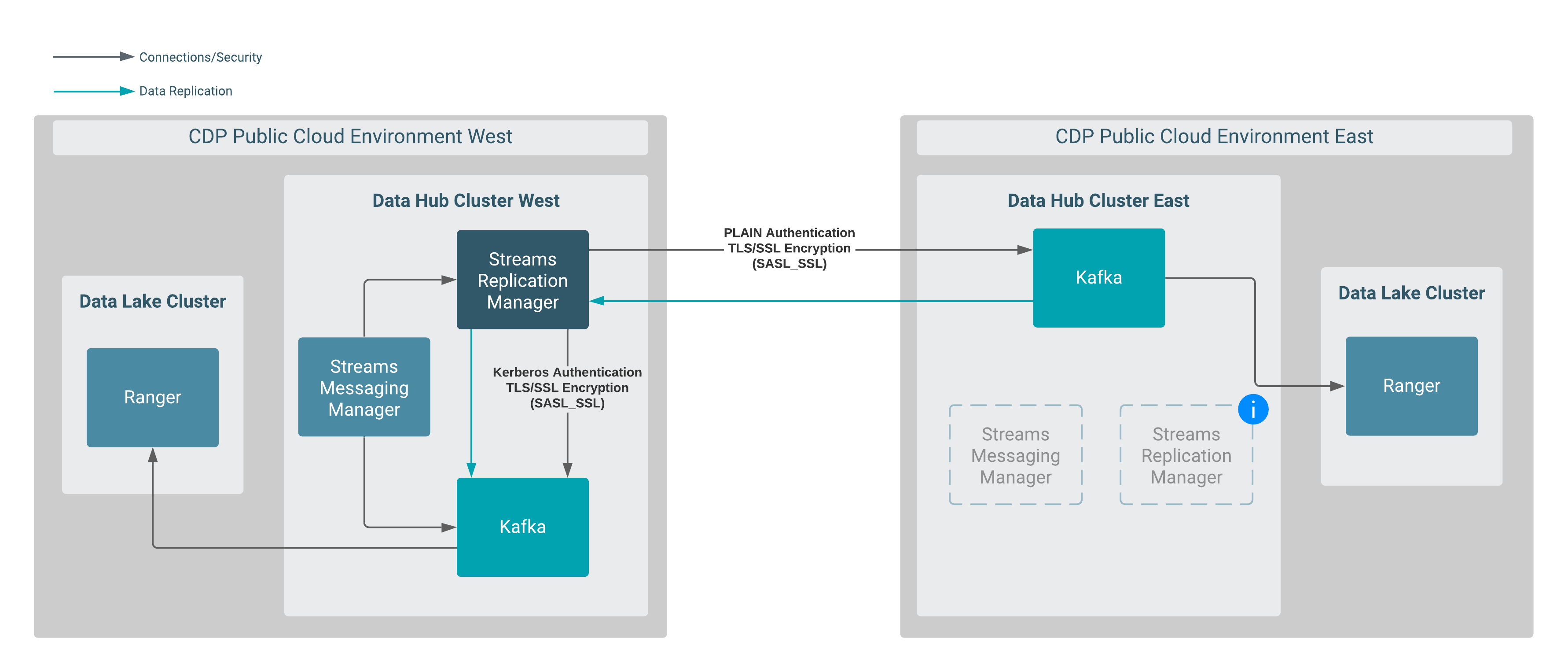
In this scenario, data is replicated between two Data Hub clusters that are provisioned in different CDP environments. More specifically, data in Data Hub East is replicated to Data Hub West by an instance of SRM running in Data Hub West.
Both Data Hub clusters are provisioned with the default Streams Messaging cluster definitions.
SRM and SMM are available in both clusters, but the instances in Data Hub East are not utilized in this scenario.
This example scenario does not go into detail on how to set up the clusters and assumes the following:
-
Two Data Hub clusters provisioned with the Streams Messaging Light Duty or Heavy Duty cluster definition are available.
For more information, see Setting up your Streams Messaging cluster in the CDF for Data Hub library. Alternatively, you can also review the cloud provider specific cluster creation instructions available in the Cloudera Data Hub library.
- Network connectivity and DNS resolution are established between the clusters.
- Create a machine user for SRM in Management Console:A machine user is required so that SRM has credentials that it can use to connect to the Kafka service in the Data Hub cluster. This step is only required in the environment where SRM is not running. In the case of this example, this is the CDP Public Cloud East environment.
- Navigate to Management Console > User Management.
- Click Actions > Create Machine User.
-
Enter a unique name for the user and click Create.
For example:
srmAfter the user is created, you are presented with a page that displays the user details. - Click Set Workload Password.
- Type a password in the Password and Confirm Password fields. Leave the Environment field blank.
-
Click Set Workload Password.
A message appears on successful password creation.
- Grant the machine user access to your environment:You must to grant the machine user access in your environments, otherwise SRM will not be able to connect to the Kafka service with this user. This step is only required in the environments where SRM is not running. In the case of this example this is the CDP Public Cloud East environment.
- Navigate to Management Console > Environments, and select the environment where your Kafka cluster is located.
-
Click Actions > Manage Access.
Use the search box to find and select the machine user you want to use.A list of Resource Roles appears.
- Select the EnvironmentUser role and click Update Roles.
- Go back to the Environment Details page and click Actions > Synchronize Users to FreeIPA.
-
On the Synchronize Users page, click Synchronize
Users.
Synchronizing users ensures that the role assignment is in effect for the environment.
-
Add Ranger permissions for the user you created for SRM.
This step is only required in the environment where SRM is not running. In the case of this example the environment is the CDP Public Cloud East .
- Navigate to Management Console > Environments, and select the environment where your Kafka cluster is located.
- Click the Ranger link on the Environment Details page.
- Select the resource-based service corresponding to the Kafka resource in the Data Hub cluster.
-
Add the Workload User Name of the user you created for SRM
to the following Ranger policies:
- All - consumergroup
- All - topic
- All - transactionalid
- All - cluster
- All - delegationtoken
- Establish trust between the clusters:A truststore is needed so that the SRM instance running in Data Hub West can trust Data Hub East. To do this, you extract the FreeIPA certificate from Environment East, create a truststore that includes the certificate, and copy the truststore to all hosts on Data Hub West.
- Navigate to Management Console > Environments, and select Environment East.
- Go to the FreeIPA tab.
-
Click Get FreeIPA Certificate.
The FreeIPA certificate file,
[***ENVIRONMENT NAME***].crt, is downloaded to your computer. - Run the following command to create the truststore:
keytool \ -importcert \ -storetype JKS \ -noprompt \ -keystore truststore-east.jks \ -storepass [***PASSWORD***] \ -alias freeipa-east-ca \ -file [***PATH TO FREEIPA CERTIFICATE***] - Copy the
truststore-east.jksfile to a common location on all the hosts in your Data Hub West cluster.Cloudera recommends that you use the following location:/opt/cloudera/security/truststore-east.jks. - Set the correct file permissions.Use 751 for the directory and 444 for the truststore file.
- Access the Cloudera Manager instance of the Data Hub West cluster.
- Define the external Kafka cluster (Data Hub East):
- Go to Administration > External Accounts.
- Go to the Kafka Credentials tab.On this tab you will create a credential for each external cluster taking part in the replication process.
- Click Add Kafka credentials
- Configure the Kafka credentials:In the case of this example, you must create a single credential representing the Data Hub East cluster. For example:
Name=dheast Bootstrap servers=[***MY-DATAHUB-EAST-CLUSTER-HOST-1.COM:9093***],[***MY-DATAHUB-EAST-CLUSTER-HOST-2:9093***] Security Protocol=SASL_SSL JAAS Secret 1=[***WORKLOAD USER NAME***] JAAS Secret 2=[***MACHINE USER PASSWORD***] JAAS Template=org.apache.kafka.common.security.plain.PlainLoginModule required username="##JAAS_SECRET_1##" password="##JAAS_SECRET_2##"; SASL Mechanism=PLAIN Truststore Password=[***PASSWORD***] Truststore Path=/opt/cloudera/security/truststore-east.jks Truststore type=JKS - Click Add.If credential creation is successful, a new entry corresponding to the Kafka credential you specified appears on the page.
- Define the co-located Kafka cluster (Data Hub West):
- In Cloudera Manager, go to Clusters and select the Streams Replication Manager service.
- Go to Configuration.
- Find and enable the Kafka Service property.
- Find and configure the Streams Replication Manager Co-located
Kafka Cluster Alias property.The alias you configure represents the co-located cluster. Enter an alias that is unique and easily identifiable. For example:
dhwest - Enable relevant security feature toggles.Because the Data Hub cluster is both TLS/SSL and Kerberos enabled, you must enable all feature toggles for both the Driver and Service roles. The feature toggles are the following:
- Enable TLS/SSL for SRM Driver
- Enable TLS/SSL for SRM Service
- Enable Kerberos Authentication
- Add both clusters to SRM's configuration:
- Find and configure the External Kafka Accounts
property.Add the name of all Kafka credentials you created to this property. This can be done by clicking the add button to add a new line to the property and then entering the name of the Kafka credential. For example:
dheast - Find and configure the Streams Replication Manager Cluster
alias property.Add all cluster aliases to this property. This includes the aliases present in both the External Kafka Accounts and Streams Replication Manager Co-located Kafka Cluster Alias properties. Delimit the aliases with commas. For example:
dheast,dhwest
- Find and configure the External Kafka Accounts
property.
- Configure replications:
In this example data is replicated unidirectionally. As a result, only a single replication must be configured.
- Find the Streams Replication Manager's Replication Configs property.
- Click the add button and add new lines for each unique replication you want to add and enable.
- Add and enable your replications. For example:
dheast->dhwest.enabled=true
- Configure Driver and Service role targets:
- Find and configure the Streams Replication Manager Service Target
Cluster property. Add the co-located cluster's alias to the property. For example:
dhwest - Find and configure the Streams Replication Manager Driver Target
Cluster property. For example:
dheast,dhwest
- Find and configure the Streams Replication Manager Service Target
Cluster property.
- Configure the
srm-controltool:- Click Gateway in the Filters pane.
- Find and configure the following properties:
- SRM Client's Secure Storage Password: [***PASSWORD***]
- Environment Variable Holding SRM Client's Secure Storage Password: SECURESTOREPASS
- Gateway TLS/SSL Trust Store File: /opt/cloudera/security/truststore-west.jks
- Gateway TLS/SSL Truststore Password: [***PASSWORD***]
- SRM Client's Kerberos Principal Name: [***MY KERBEROS PRINCIPAL****]
- SRM Client's Kerberos Keytab Location: [***PATH TO KEYTAB FILE***]
- Click Save Changes.
- Restart the SRM service.
- Deploy client configuration for SRM.
- Start the replication process using the
srm-controltool:- SSH as an administrator to any of the SRM hosts in the Data Hub West
cluster.
ssh [***USER***]@[***DATA-HUB-WEST-CLUSTER-HOST-1.COM***] - Set the secure storage password as an environment variable.
export [***SECURE STORAGE ENV VAR***]=”[***SECURE STORAGE PASSWORD***]”Replace [***SECURE STORAGE ENV VAR***] with the name of the environment variable you specified in Environment Variable Holding SRM Client's Secure Storage Password. Replace [***SRM SECURE STORAGE PASSWORD***] with the password you specified in SRM Client's Secure Storage Password. For example:export SECURESTOREPASS=”mypassword" - Use the
srm-controltool with the topics subcommand to add topics to the allow list.srm-control topics --source dheast --target dhwest --add [***TOPIC NAME***] - Use the
srm-controltool with the groups subcommand to add groups to the allow list.srm-control groups --source dheast --target dhwest --add ".*"
- SSH as an administrator to any of the SRM hosts in the Data Hub West
cluster.
-
Monitor the replication process.
Access the SMM UI in the Data Hub West cluster and go to the Cluster Replications page. The replications you set up will be visible on this page.
