Configuring ADLS Gen2 Storage Queue
You must create and configure a storage queue for the ADLS Gen2 storage account which was created as part of Extraction Prerequisites for storing blob and directory event notifications.
Create or Identify a Storage queue
- On Azure Portal > Storage Accounts > Queue service > Queues > Queue.
- Provide a name for your queue and click OK. For example, testqueue.
Configuring the Storage queue for Storage events
Configure the above storage queue for the ADLS Gen2 storage account so that it gets all the Blob and Directory events like create, delete, and rename operations.
- On Azure Portal, navigate to Storage Accounts > Events > Get Started > When a new blob is uploaded > Create. The Logic App Designer window is displayed.
- Click Create Azure Blob Storage and Azure
Event Grid > Continue.
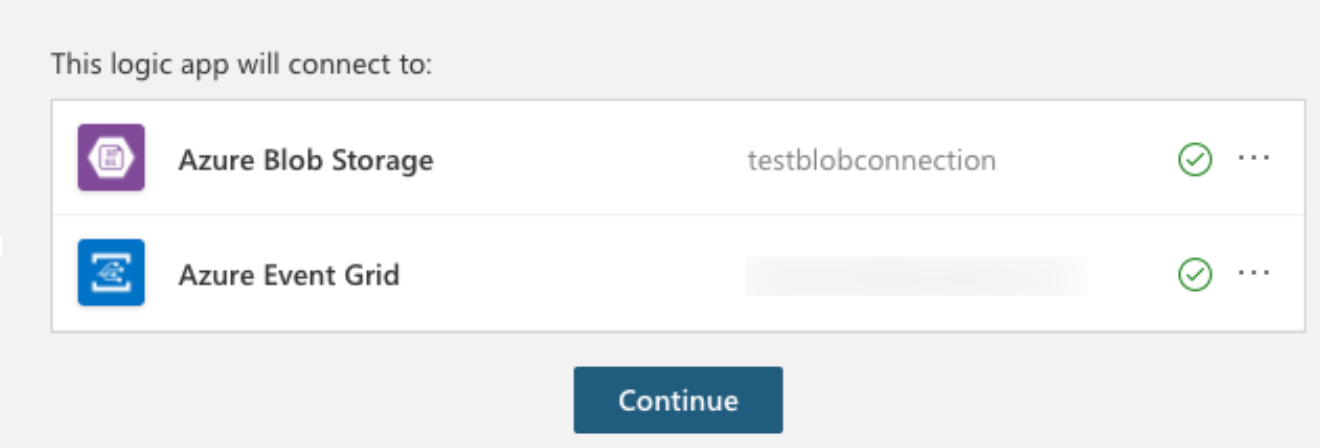
- Choose all the events for When a resource event
occurs:
- Microsoft.Storage.BlobCreated
- Microsoft.Storage.BlobDeleted
- Microsoft.Storage.BlobRenamed
- Microsoft.Storage.DirectoryCreated
- Microsoft.Storage.DirectoryDeleted
- Microsoft.Storage.DirectoryRenamed
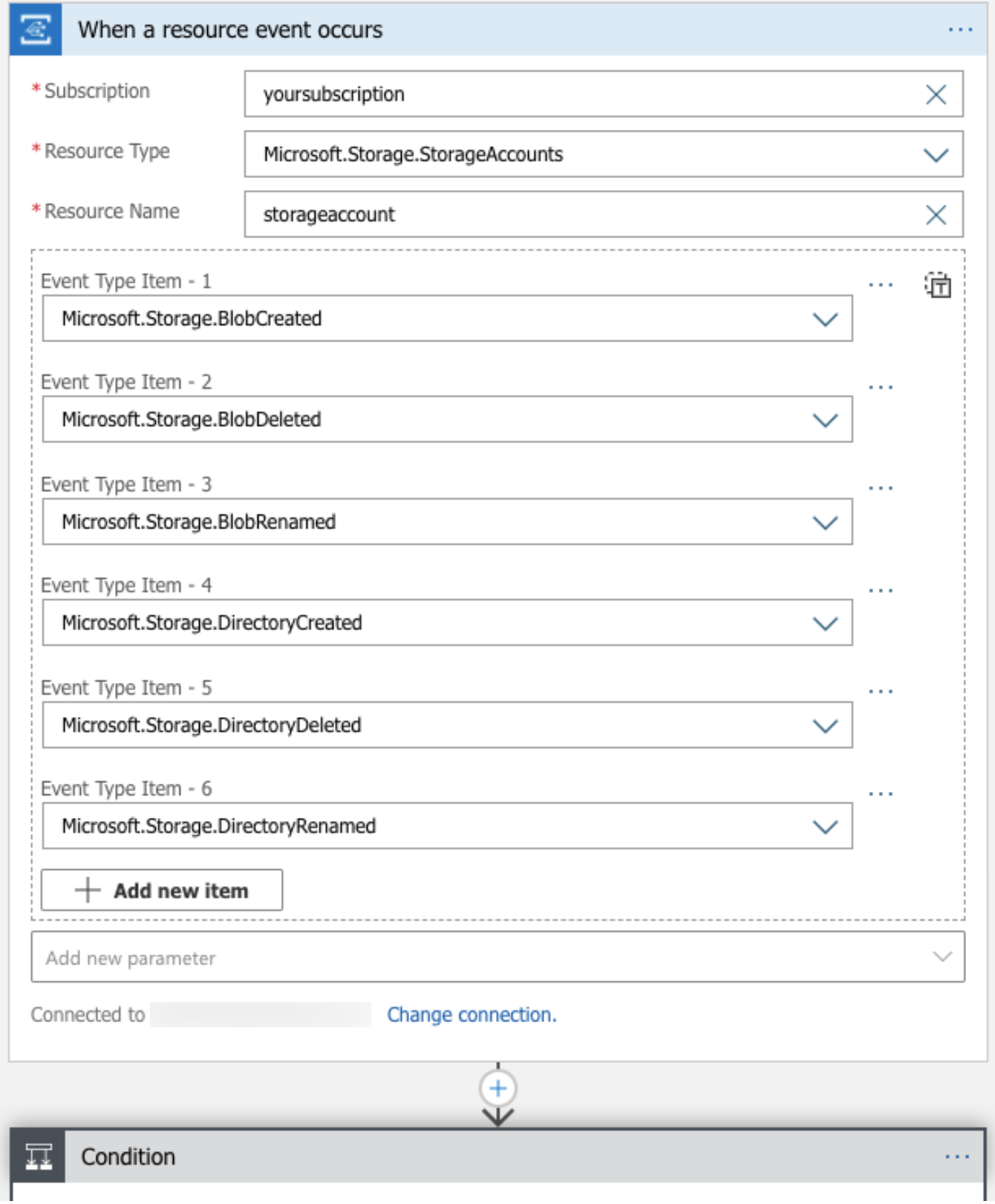
- Delete the Condition block and click New
step.
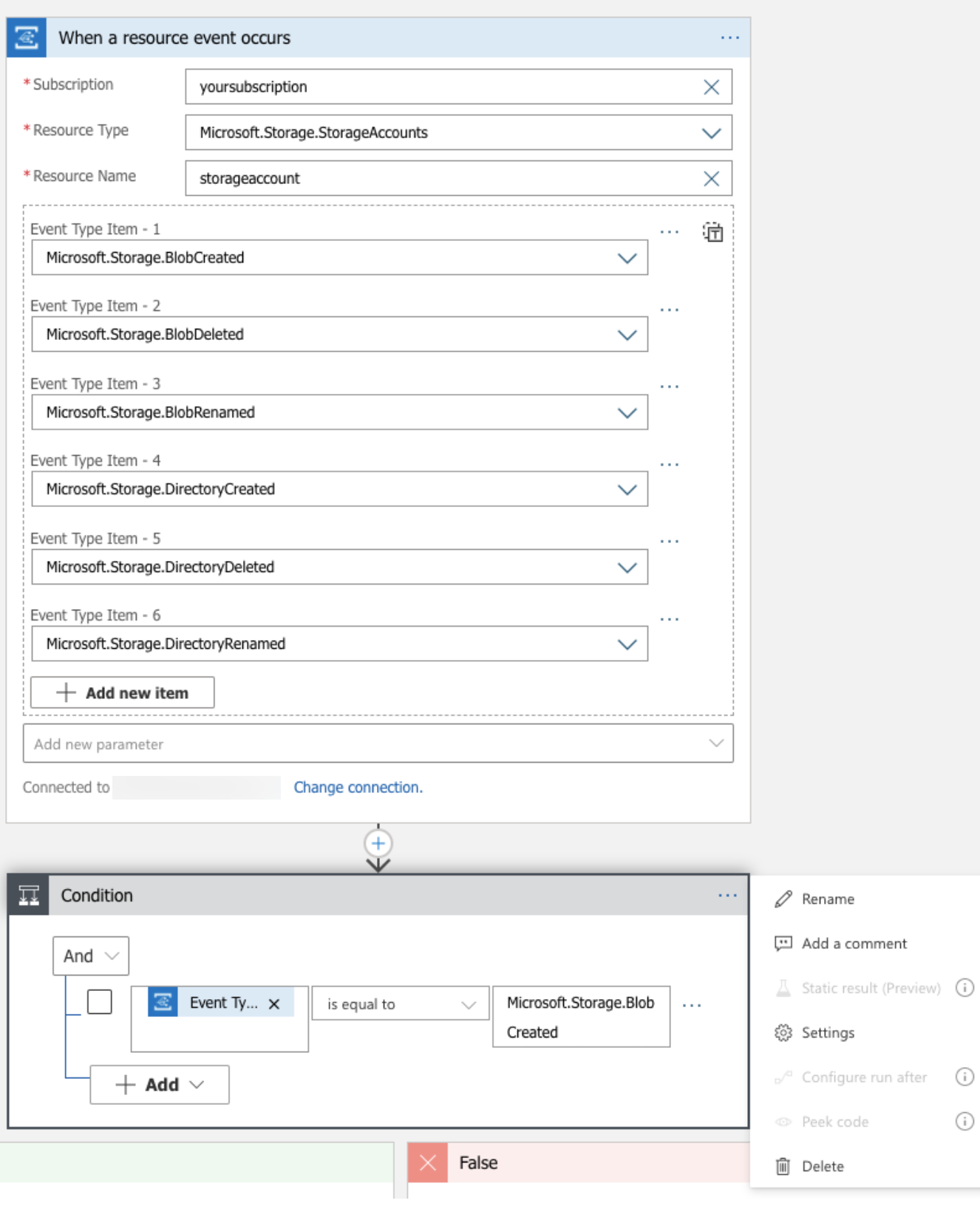
- Under Choose an operation window search Put a
message on a queue and choose the Action
> Azure Queues > Put a message on a
queue.
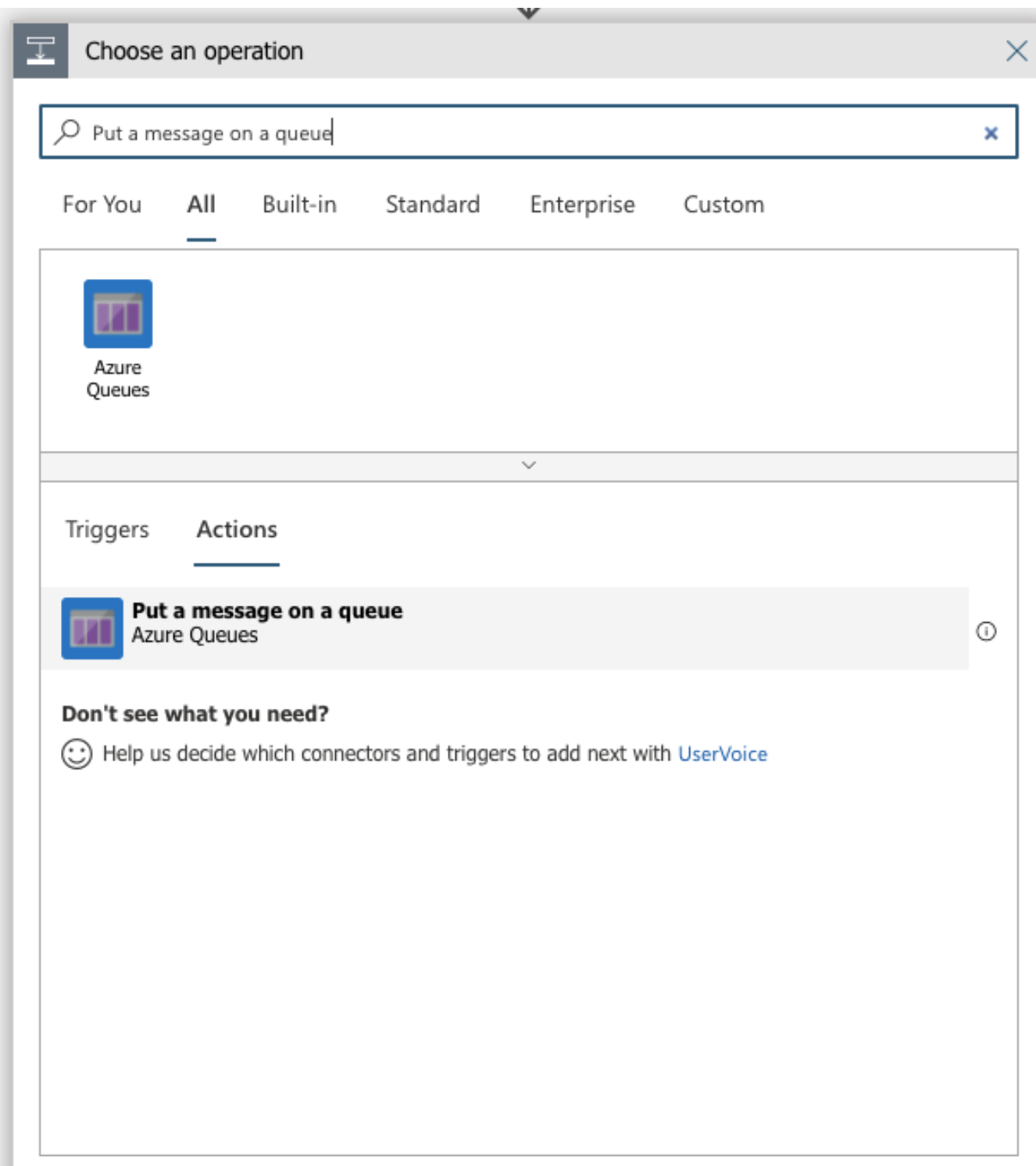
- Choose the queue name and Messages format:
- Queue Name: testqueue. (Example)
- Message format: Body.
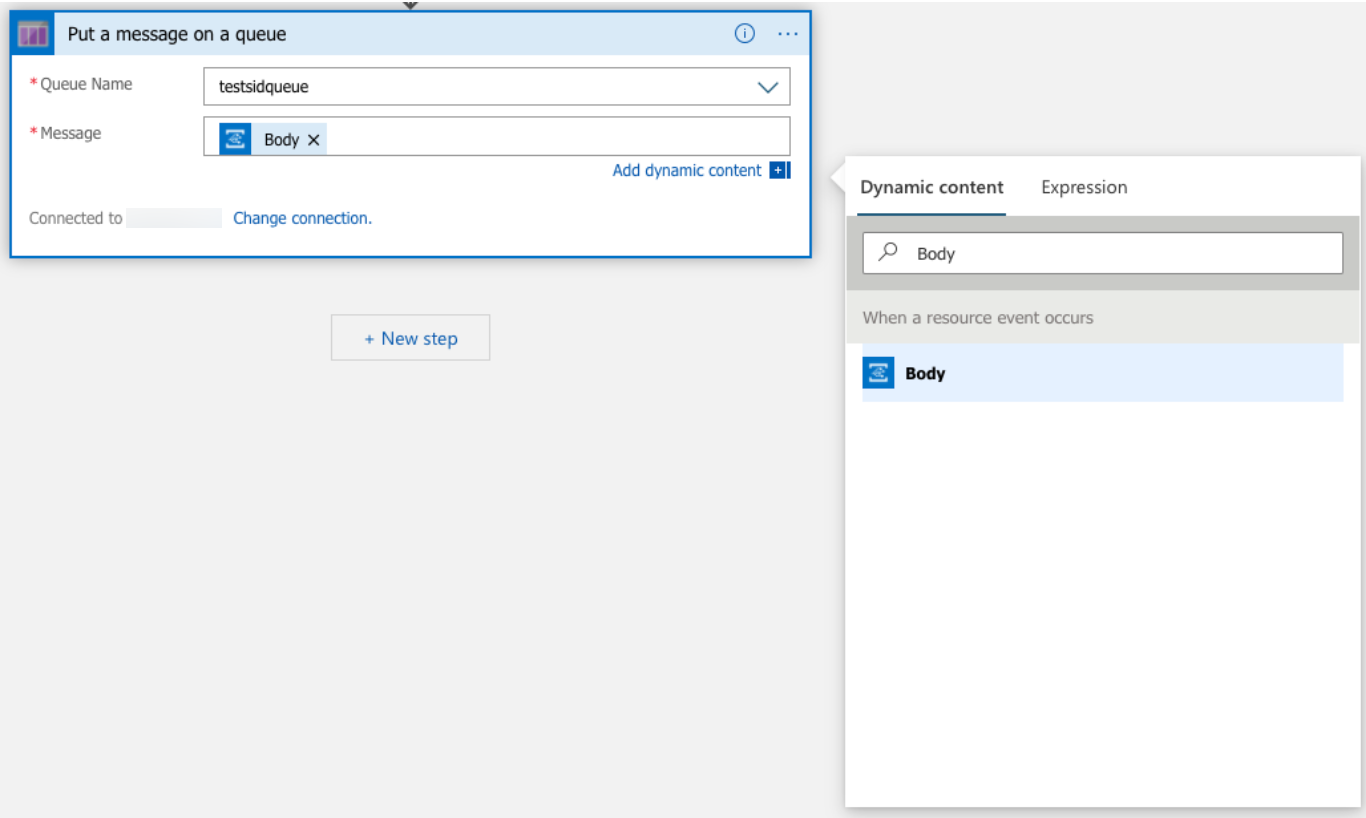
- Click Save As and provide an appropriate name to Logic
App. For example: newLogicAppForEventQueuetest.
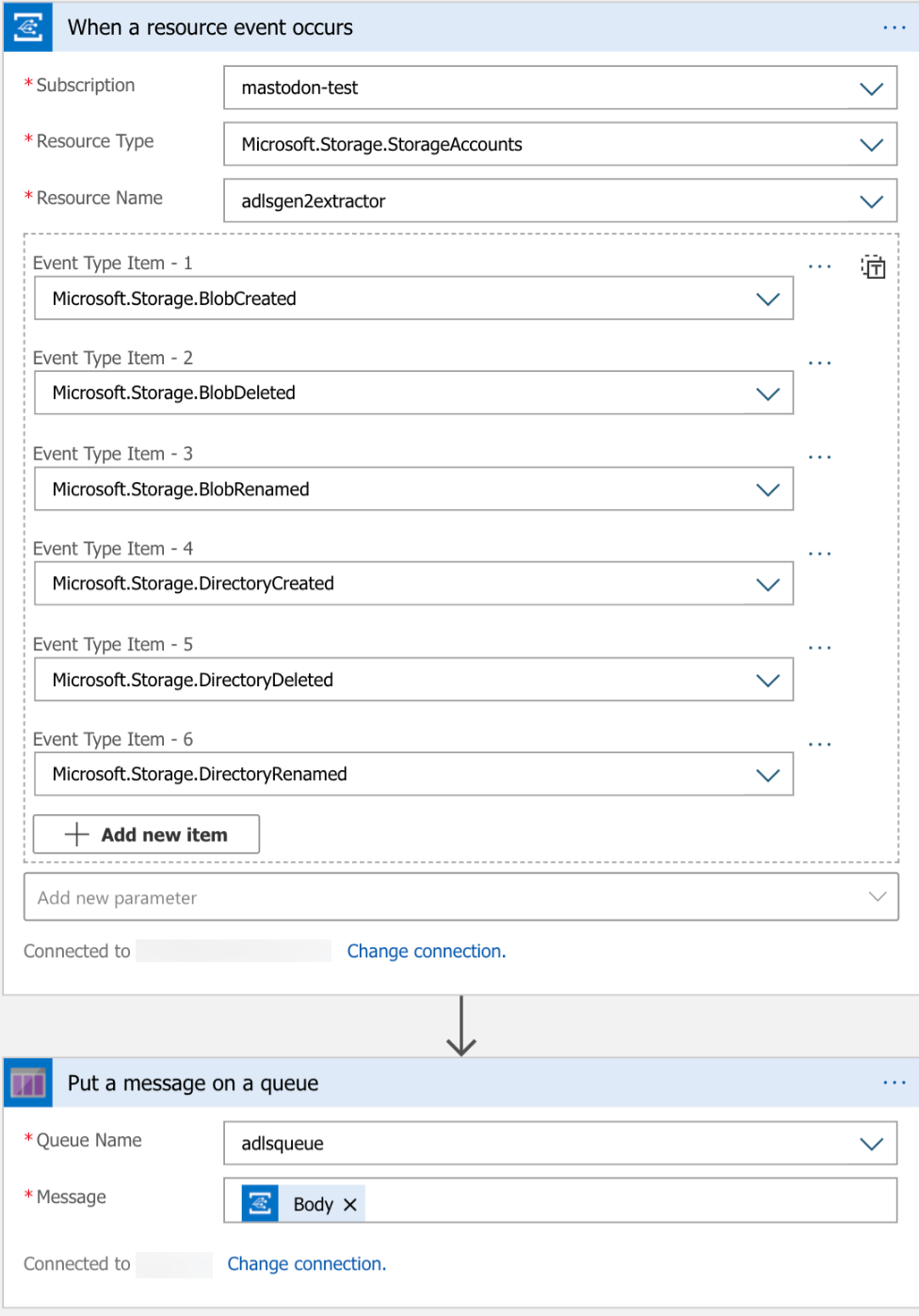
- Click Create.
