Scaling up a NiFi cluster
This guide explains how to add new nodes to your existing NiFi cluster to increase throughput.
- Log into the CDP Public Cloud UI.
- Go to Management Console > Environments.
-
Select the Data Hub cluster where your NiFi flow is running.
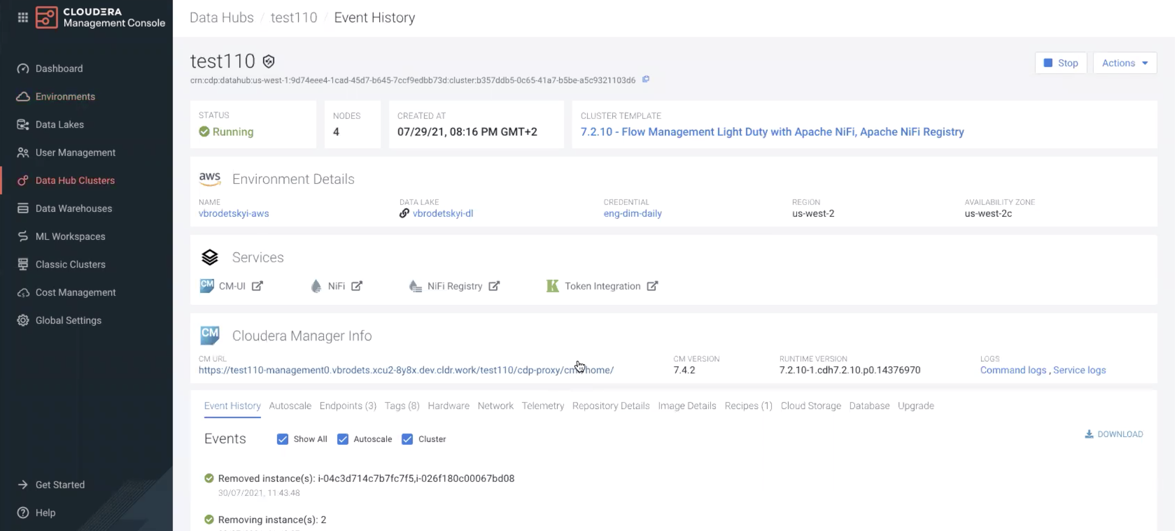
- Optional:
Open the NiFi UI by clicking the NiFi link to review the
current number of nodes in your cluster.
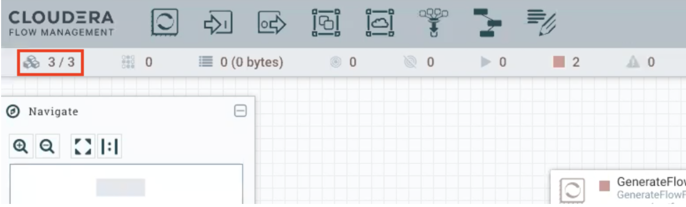
-
In the CDP UI, click Actions > Resize.
The Cluster Resize window appears.
-
Select the appropriate hostgroup from the dropdown, increase the number of
nodes by clicking the + icon, and then click
Resize.
- Use nifi_scaling for light-duty templates.
- Use nifi for heavy-duty templates.
-
Increase the number of nodes by clicking the + icon,
then click Resize.
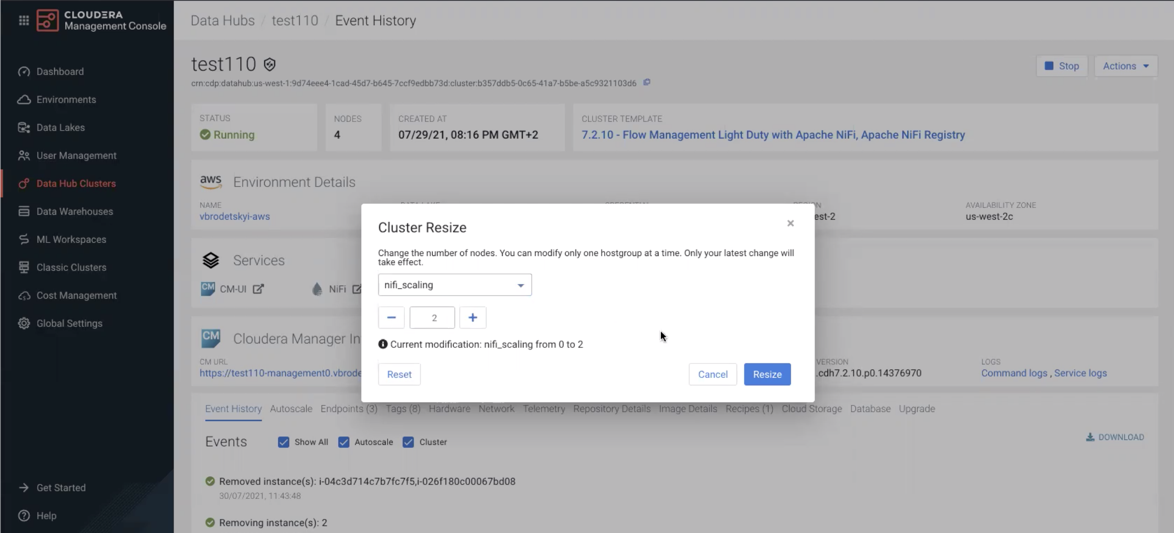
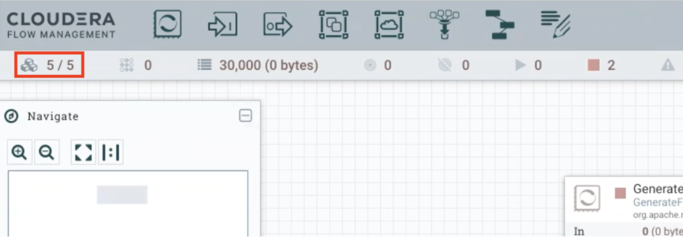
- Manually copy any custom NAR files from existing nodes to each newly added node to ensure consistent functionality across the cluster.
- Restart NiFi on the new nodes if necessary to load the custom components properly.
- Verify the new nodes have the correct NAR files and are functioning as expected.
