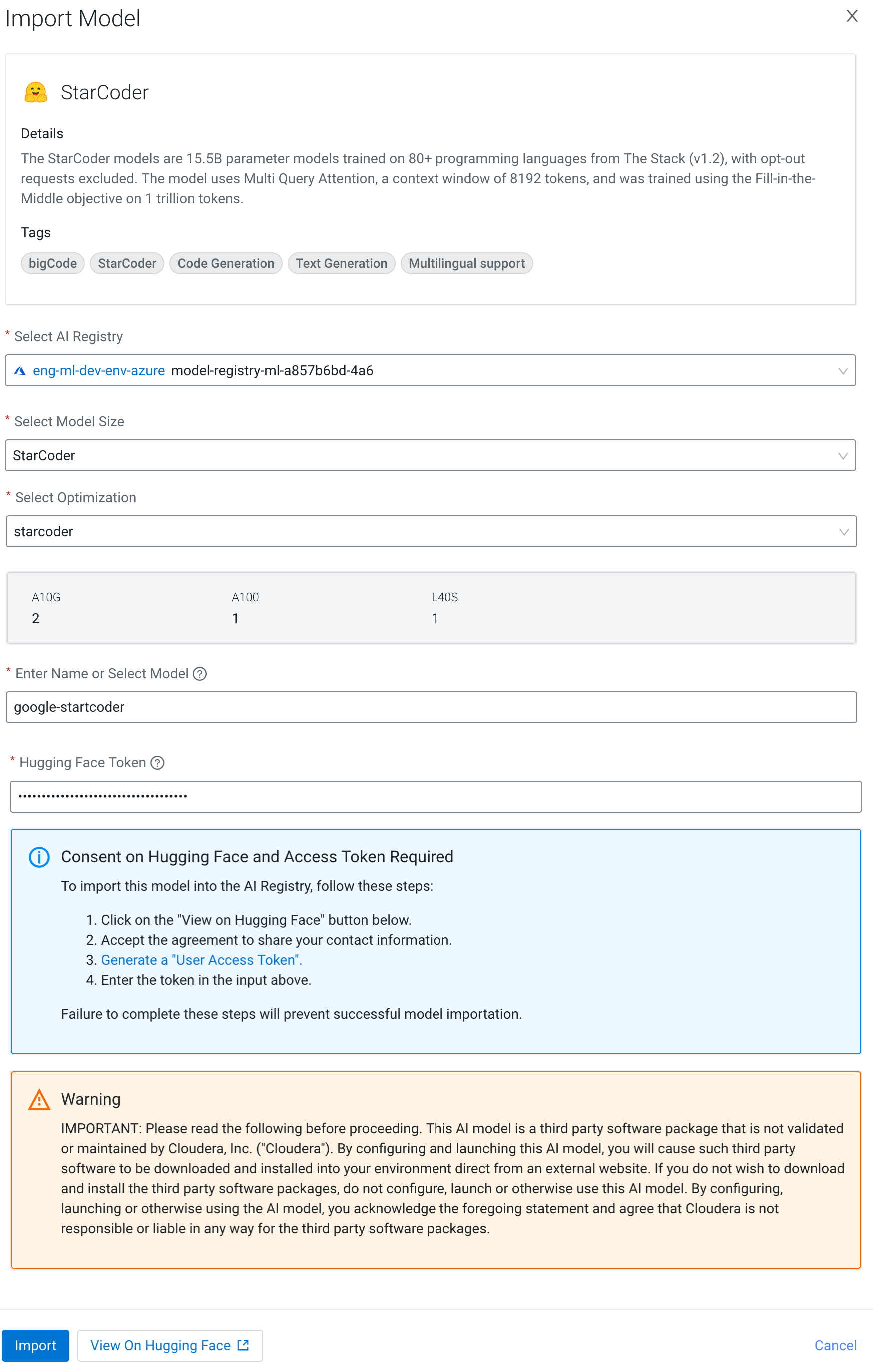Importing models from Hugging Face (Technical Preview)
You can import the Hugging Face models listed on the Model Hub page into your Model Registry. If your preferred model is not listed on the Model Hub page, you can import it from the Registered Models page. After you import the model, the newly imported model will be listed on the Registered Models page.