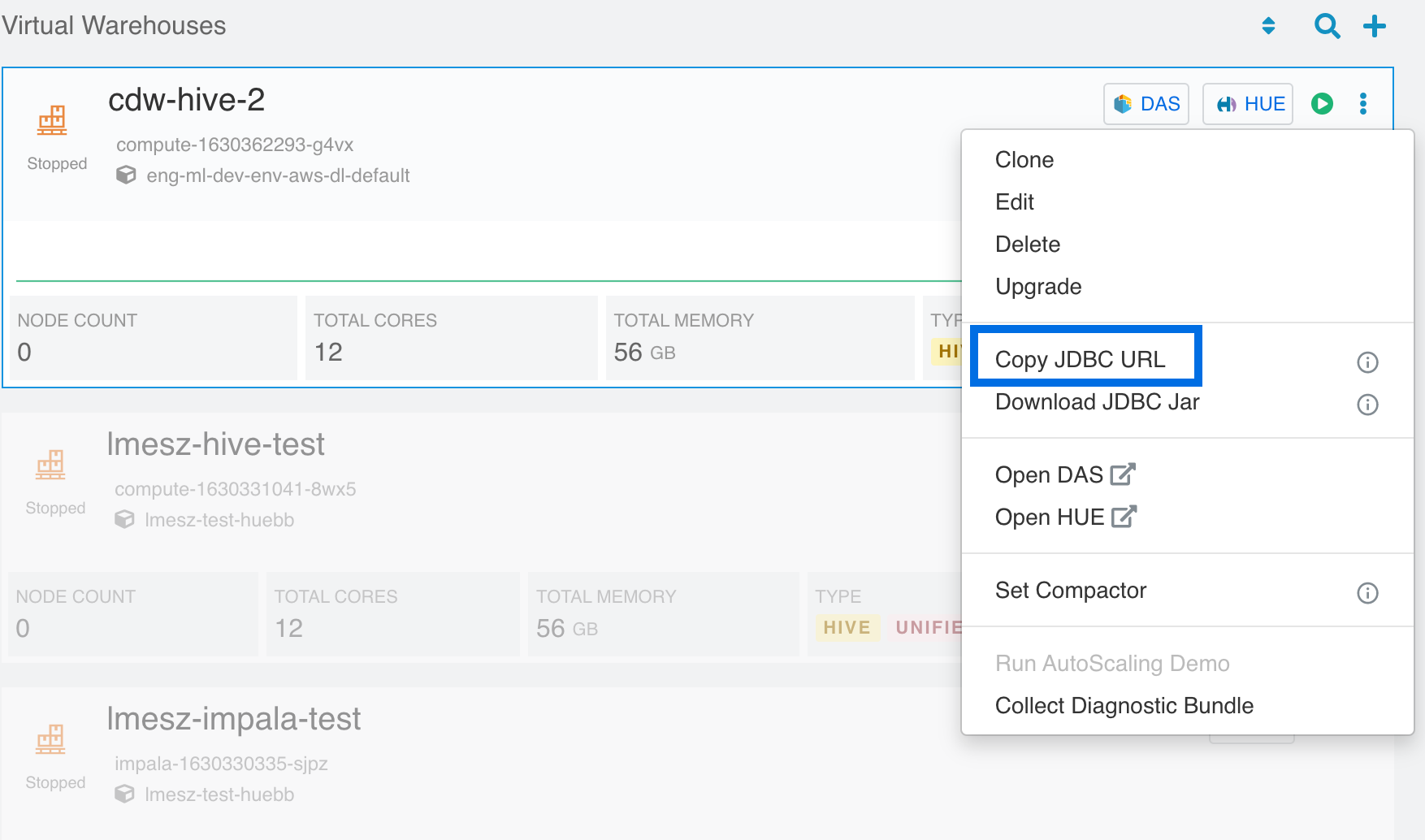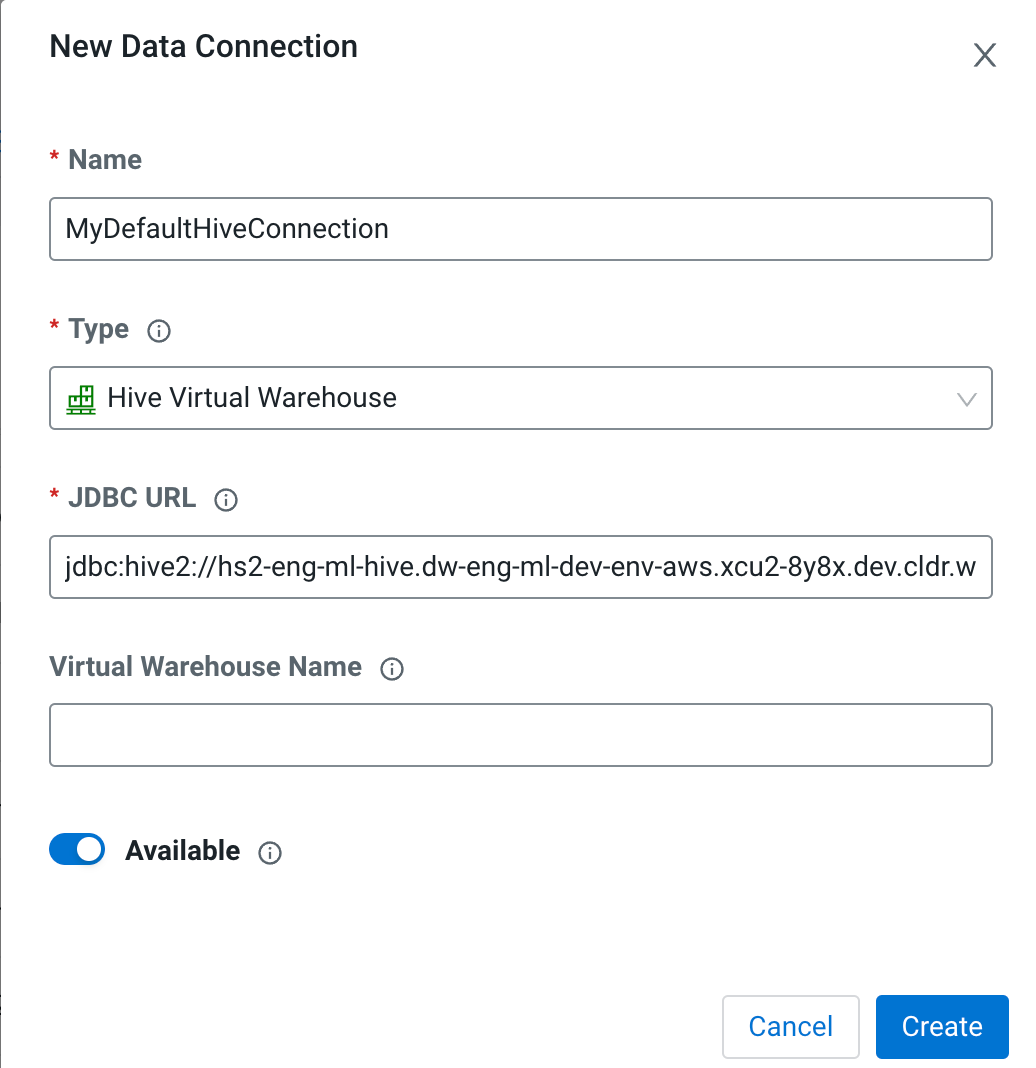Data connections to Hive or Impala virtual warehouses within the same environment as
the Cloudera AI Workbench are automatically discovered and configured. You can also set up a data
connection manually, which works across Cloudera environments. Follow this procedure to set up a
Hive or Impala data connection.
-
Log into the Cloudera web interface and navigate to the Cloudera Data Warehouse service.
-
In the Cloudera Data Warehouse service, select Virtual
Warehouses in the left navigation panel.
-
Select the options menu for the warehouse you want to access, and select
Copy JDBC URL.
-
Return to the Cloudera AI service. In , select New Connection.
-
Enter the connection name. You cannot have duplicate names for data connections
within a workbench or within a given project.
-
Select the connection type:
- Hive Virtual Warehouse
- Impala Virtual Warehouse
-
Paste the JDBC URL for the data connection.
-
(Optional) Enter the Virtual Warehouse Name. This is the
name of the warehouse in Cloudera Data Warehouse.
The data connection is available to users by default. To change availability, click
the Available switch. This switch determines if the data
connection is displayed in Projects created within the workbench.