Known Issues and Limitations
There are some known issues you might run into while using Cloudera AI.
Limited GPU support for Boltz2 Runtime (DSE-48889)
The new Boltz2 Runtime, upgraded to version 1.3.0, currently only supports deployments configured with a single NVIDIA L40S GPU (1xL40S). Attempting to deploy this runtime on other GPU types (for example, A100, V100) or configurations with multiple L40S GPUs will result in deployment or execution failures.
Additionally, to ensure proper function with the new runtime, the environment variable
NIM_MAX_POLYMER_LENGTH has been set to the value of
1536.
AI Registry model import failure behind proxy (NTP Setup) (DSE-48642)
When Cloudera AI Registry is deployed within an NTP (Non-Transparent Proxy) setup, attempts
to import models from Model Hub (such as NVIDIA or Hugging Face) may fail with a 401
Unauthorized error. This occurs because the Knox service, which gates the
Cloudera AI Registry, does not honor the HTTPS_PROXY environment variable, preventing
successful communication with the Control Plane API over the proxy.
- Retrieve proxy details and construct the string:
-
Go to your environment page where the AI Registry is deployed.
-
In Summary, go to the Proxy section.
-
Click on the Proxy value to view the Server Host and Server Port. Take note of these two values.
-
Use the collected proxy details to create the following string:
-Dhttps.proxyHost=<Server Host> -Dhttps.proxyPort=<Server Port>For Example:Dhttps.proxyHost=10.80.123.45 -Dhttps.proxyPort=6789
-
- Edit the knox deployment and append the Proxy string:
-
Get the
kubeconfigof your AI Registry. -
Run the following command to edit the Knox deployment:
kubectl edit deployment knox -n knox -
Search for the environmentVariable
KNOX_GATEWAY_DBG_OPTSin that deployments file. -
Append the string you created to the value of
KNOX_GATEWAY_DBG_OPTS. It is highly recommended to enclose the entire value in double quotes.For example, if original value was-Dcom.sun.jndi.ldap.object.disableEndpointIdentification=true, then the string would be:"Dhttps.proxyHost=10.80.123.45 -Dhttps.proxyPort=6789 -Dcom.sun.jndi.ldap.object.disableEndpointIdentification=true" -
Save the changes to the deployment. This action automatically restarts the Knox pod.
-
Verify if the new pod is running:
kubectl get pods -n knox - Restart model-registry-v2
pods:
kubectl rollout restart deployment model-registry-v2 -n mlx -
Once the new pod is up, attempt to import the model from NVIDIA or Hugging Face again. The import should now succeed.
-
User or Team Sync status in UI does not update in real-time after sync trigger (DSE-43688)
After triggering a user or team sync, the sync status in the UI does not update instantly. Instead, it is refreshed based on a 30-second polling interval, causing a delay before the updated sync status is displayed in the UI.
Resource Group selection not visible without GPU profile (DSE-48683)
When editing or redeploying an existing workload (Job, Application, or Model), the Resource Group that was previously selected is not displayed. This display issue affects all workloads when the workbench does not have a GPU Resource Group configured in the Control Plane. The selected values are still active but are not loaded or visible in the UI edit screens.
Workaround: An Administrator must configure at least one GPU Resource Group for the workbench on the Control Plane. Once a GPU profile exists, the correct Resource Group values will be loaded and displayed in the workload edit screens.
Session Timeout (SESSION_MAXIMUM_MINUTES) does not stop specific Runtime sessions (DSE-47697)
- JupyterLab Editor: The session is running with the JupyterLab Editor and if the Runtime is from the Runtime release 2025.01.1 or later.
- PBJ Custom Runtime: The session is running with a PBJ Custom Runtime that utilizes a custom editor.
Events and Logs unavailable for Cloudera AI Registry (DSE-47205)
Events and Logs information is not displayed in the UI for a fresh installation of Cloudera AI Registry. However, logs for other events, such as Upgrade and Renew, are displayed correctly.
JWT token not refreshing before expiry in Cloudera AI Workbench (DSE-41395)
In the Cloudera AI Workbench, the JSON Web Token (JWT) does not automatically refresh before the existing token expires. This can lead to unexpected session interruptions and connection failures when using the workbench.
- Navigate to the environment where your workbench is provisioned.
- Go to Environment Details → Datalake → Cloudera Manager UI → knox.
- Find the setting named knox_token_kerberos_ttl_ms.
- It is recommended to set the value of this setting to a number larger than 20 minutes (1,200,000 milliseconds).
- After setting the new value, restart the Knox service for the change to take effect.
Resource profiles are not automatically updated after an instance type change (DSE-47568)
If an administrator modifies the instance type of a Resource Group, the associated Resource Profiles will not automatically reflect the new instance capacity.
Modifying the Persistent Volume size fails in private cluster (DSE-46334)
Helm upgrade failure: another
operation is in progress error, even if the UI appears updated.Sessions stuck in Scheduling state (DSE-48087)
After launching a new Session, the browser interface may intermittently get stuck in the Scheduling state. This prevents the Session from starting automatically.
- (Immediate) Refresh the page in your browser to immediately unstick the Session and allow it to finish launching.
- (Permanent) An administrator can permanently resolve this issue by restarting the web pods in the Kubernetes cluster.
Cloudera AI Workbench upgrade intermittently fails (DSE-46502)
Status: Upgrade Failed
failed to execute post-upgrade processes: failed to scale up nodes: failed to scale up nodes: rpc error: code = Internal desc = A workbench update is currently in progress please try again laterWorkaround: If you encounter this issue, use the Retry Upgrade Workbench option in the Cloudera AI UI to restart the upgrade workflow.
Upgrade of Cloudera AI Registry in Azure with UDR-enabled subnet fails with subnet error (DSE-46225)
Cloudera AI is not selecting the correct subnet when upgrading the Cloudera AI Registry, which causes the upgrade to fail.
Workaround: Migrate your Cloudera AI Registry database. The following steps are required to migrate your Cloudera AI Registry database, which includes generating a database dump from an existing instance and restoring it to a new AI Registry.
- Obtain the kubeconfig file for your Cloudera AI Registry using the following steps:
- In the Cloudera console,
click the Cloudera AI tile.
The Cloudera AI Workbenches page displays.
- Click AI Registries under
Administration on the left navigation menu.
The AI Registries page displays.
- In the AI Registries page,
click
 in the
Actions column.
in the
Actions column. - Click Download Kubeconfig.
- In the Cloudera console,
click the Cloudera AI tile.
- Access the database pod of your existing Cloudera AI Registry
instance.
kubectl exec -it model-registry-db-0 -n mlx -- bash - Connect to the PostgreSQL sense database and verify the schema migration
status.
psql -U sense \c sense \dtA successful schema migration will display a list of relations similar to the following:List of relations Schema | Name | Type | Owner --------+----------------------+-------+------- public | config | table | sense public | model_permissions | table | sense public | model_registry_users | table | sense public | model_versions | table | sense public | models | table | sense public | schema_migrations | table | sense public | tags | table | sense - Generate database dump. The type of database dump you generate depends on whether the
schema migration is complete.
-
If the schema migration is confirmed (output matches the example above), generate a data-only dump of the sense database:
pg_dump -U sense --data-only sense > /tmp/dump.sql -
If the output differs (schema migration is not complete), generate a full database dump:
pg_dump -U sense sense > /tmp/dump.sql
-
- Copy the generated dump file from your local machine to the new Cloudera AI Registry database
pod:
kubectl cp mlx/model-registry-db-0:/tmp/dump1.sql ./dump1.sql -
Set up the new environment for data restoration.
-
Delete the old Cloudera AI Registry, as you can only have one Cloudera AI Registry in any given environment.
-
Create a new Cloudera AI Registry instance. For information on creating an AI Registry in an Azure subnet with UDR, see Creating a Cloudera AI Registry on an Azure UDR Private Cluster.
-
Configure
kubectlto point to thekubeconfigof the newly created Cloudera AI Registry.
-
- Once the new Cloudera AI Registry is set up, copy the
dump.sql file from your local machine to the new Cloudera AI Registry database
pod:
kubectl cp <abs path of dump.sql> model-registry-db-0:/tmp/ -n mlx - Restore the database within the new Cloudera AI Registry pod.
- Execute into the new Cloudera AI Registry database
pod:
kubectl exec -it model-registry-db-0 -n mlx -- bash - Verify the presence of the dump file inside the /tmp/ directory
of the new pod:
ls /tmp/dump.sql - Run the command to restore the database by applying the dump to the
sensedatabase:psql -U sense sense < /tmp/dump.sql
- Execute into the new Cloudera AI Registry database
pod:
When opening a Cloudera AI Workbench from the Control Plane for the first time, it might take five or more minutes to load. (DSE-41691)
This is caused by a known issue where the code for Cloudera AI Workbench checks to see that the Data Lake is available and online. If the Data Lake is not in the Ready (green) status, then this code will prevent the Cloudera AI Workbench from loading.
Workaround: Ensure that every node in the Data Lake is running completely and upgrade to the latest version of Cloudera AI.
Unable to deploy ONNX optimization profiles for embedding and ranking NIMs on GPUs with optimization profiles (DSE-40509)
Deploying ONNX profiles for embedding and ranking NIMs on GPUs where compatible GPU profiles exist will lead to deployment failure. Before deploying an ONNX optimization profile for embedding or ranking NIMs from the Model Hub, ensure that the NIM does not have a supported profile for the target GPU.
Cloudera AI does not support non-transparent proxy with authentication (DSE-36512)
Cloudera AI on cloud does not support non-transparent proxy with authentication. While configuring proxy using the Cloudera console, do not specify your username and password.
Unable to paginate in Cloudera AI Workbench backup table (DSE-41406)
When selecting a backup in the Workbench backup table, pagination to the next page does not work as expected. This is due to an issue in the cuix library.
Workaround: To avoid the issue, do not try to navigate to the next page after selecting a backup. Instead, refresh the page to view details of other Workbench backups.
Too many Federated Identity Credentials have been assigned to the Managed Identity. error is displayed in the Event Log file (DSE-41063)
Each Azure managed identity, that is, Logger Identity in a Cloudera environment can have a maximum of 20 federated identity credentials. Because each cluster requires 1–2 federated identities, there is a maximum number of clusters that can be created per environment. If you exceed the maximum number of clusters, Too many Federated Identity Credentials have been assigned to the Managed Identity." error is displayed.
- Log into the Microsoft Azure portal.
- Go to Managed Identity and select the logger identity you defined of your resource group.
- Click > .
- In the Federated Credentials page, delete the unused federated identity credentials (with no AKS cluster associated with it).
Cloudera AI automatic JWT authorization to Cloudera Data Warehouse is failing due to a wrong KNOX URL (DSE-39855)
Due to an issue, there is a mismatch of the Data Lake name between the actual Data Lake name in the environment and the one parsed by the CML 2.0.43-b208 version or later.
- Obtain the correct Data Lake version by running the following command using CDP
CLI:
cdp datalake describe-datalake - Override the KNOX URL in the environment variable by performing the following:
- Run the following command to save the deployment status to a
file:
kubectl get deployment ds-cdh-client -o json -n mlx > /tmp/rs.json - Edit the /tmp/rs.json file and add the below object for
ds-cdh-client environment under the
spec.template.spec.containers.env
section.
{ "name": "FIXED_KNOX_URL", "value": "https://[***ENVIRONMENT-VARIABLE***]/value" } - Apply the
configuration.
kubectl apply -f /tmp/rs.json
- Run the following command to save the deployment status to a
file:
Python workloads running multiple-line comments or strings fail (DSE-41757)
Python workloads running multiple-line comments or strings might fail to run when using the Workbench Editor..
Workaround: Run the code using the PBJ Workbench Editor.
Web pod crashes if a project forking takes more than 60 minutes (DSE-35251)
2024-04-23 22:52:36.384 1737 ERROR AppServer.VFS.grpc crossCopy grpc error data = [{"error":"1"},{"code":4,"details":"2","metadata":"3"},"Deadline exceeded",{}]
["Error: 4 DEADLINE_EXCEEDED: Deadline exceeded\n at callErrorFromStatus (/home/cdswint/services/web/node_modules/@grpc/grpc-js/build/src/call.js:31:19)\n at Object.onReceiveStatus (/home/cdswint/services/web/node_modules/@grpc/grpc-js/build/src/client.js:192:76)\n at Object.onReceiveStatus (/home/cdswint/services/web/node_modules/@grpc/grpc-js/build/src/client-interceptors.js:360:141)\n at Object.onReceiveStatus (/home/cdswint/services/web/node_modules/@grpc/grpc-js/build/src/client-interceptors.js:323:181)\n at /home/cdswint/services/web/node_modules/@grpc/grpc-js/build/src/resolving-call.js:94:78\n at process.processTicksAndRejections (node:internal/process/task_queues:77:11)\nfor call at\n at ServiceClientImpl.makeUnaryRequest (/home/cdswint/services/web/node_modules/@grpc/grpc-js/build/src/client.js:160:34)\n at ServiceClientImpl.crossCopy (/home/cdswint/services/web/node_modules/@grpc/grpc-js/build/src/make-client.js:105:19)\n at /home/cdswint/services/web/server-dist/grpc/vfs-client.js:235:19\n at new Promise (<anonymous>)\n at Object.crossCopy (/home/cdswint/services/web/server-dist/grpc/vfs-client.js:234:12)\n at Object.crossCopy (/home/cdswint/services/web/server-dist/models/vfs.js:280:38)\n at projectForkAsyncWrapper (/home/cdswint/services/web/server-dist/models/projects/projects-create.js:229:19)"]
node:internal/process/promises:288
triggerUncaughtException(err, true /* fromPromise */);
^Error: 4 DEADLINE_EXCEEDED: Deadline exceeded
at callErrorFromStatus (/home/cdswint/services/web/node_modules/@grpc/grpc-js/build/src/call.js:31:19)
at Object.onReceiveStatus (/home/cdswint/services/web/node_modules/@grpc/grpc-js/build/src/client.js:192:76)
at Object.onReceiveStatus (/home/cdswint/services/web/node_modules/@grpc/grpc-js/build/src/client-interceptors.js:360:141)
at Object.onReceiveStatus (/home/cdswint/services/web/node_modules/@grpc/grpc-js/build/src/client-interceptors.js:323:181)
at /home/cdswint/services/web/node_modules/@grpc/grpc-js/build/src/resolving-call.js:94:78
at process.processTicksAndRejections (node:internal/process/task_queues:77:11)
for call at
at ServiceClientImpl.makeUnaryRequest (/home/cdswint/services/web/node_modules/@grpc/grpc-js/build/src/client.js:160:34)
at ServiceClientImpl.crossCopy (/home/cdswint/services/web/node_modules/@grpc/grpc-js/build/src/make-client.js:105:19)
at /home/cdswint/services/web/server-dist/grpc/vfs-client.js:235:19
at new Promise (<anonymous>)
at Object.crossCopy (/home/cdswint/services/web/server-dist/grpc/vfs-client.js:234:12)
at Object.crossCopy (/home/cdswint/services/web/server-dist/models/vfs.js:280:38)
at projectForkAsyncWrapper (/home/cdswint/services/web/server-dist/models/projects/projects-create.js:229:19) {
code: 4,
details: 'Deadline exceeded',
metadata: Metadata { internalRepr: Map(0) {}, options: {} }
} UPDATE site_config SET grpc_git_clone_timeout_minutes = <new value>; Enabling Service Accounts (DSE-32943)
Teams in the Cloudera AI Workbench can only run workloads within team projects with the Run as option for service accounts if they have previously manually added service accounts as a collaborator to the team.
Working with files larger than 1 MB in Jupyter causes error (OPSAPS-61524)
While working on files or saving files of size larger than 1 MB, Jupyter Notebook may display an error message such as 413 Request Entity Too Large.
Workaround:
Clean up the notebook cell results often to keep the notebook below 1 MB. Use the
kubectl CLI to add the following annotation to the ingress corresponding
to the session.
annotations:
nginx.ingress.kubernetes.io/proxy-body-size: "0"- Get the session ID (the alphanumeric suffix in the URL) from the web UI.
- Get the corresponding namespace:
kubectl get pods -A | grep <session ID> - List the ingress in the namespace
kubectl get ingress -n <user-namespace> | grep <session ID> - In the metadata, add the annotation.
kubectl edit ingress <ingress corresponding to the session> -n <user-namespace>
Terminal does not stop after time-out (DSE-12064)
After a web session times out, the terminal should stop running, but it remaings functional.
Cloudera AI Workbench upgrades disabled with NTP
Upgrades are disabled for Cloudera AI Workbench configured with non-transparent proxy (NTP). This issue is anticipated to be fixed in a subsequent hotfix release.
Using dollar character in environment variables in Cloudera AI
Environment variables with the dollar ($) character are not parsed correctly by Cloudera AI. For example, if you set PASSWORD="pass$123" in the project environment
variables, and then try to read it using the echo command, the following output will be
displayed: pass23
echo 24 | xxd -r -p
or
echo JAo= | base64 -d$() or ``. For example, if you want to set the
environment variable to ABC$123,
specify:ABC$(echo 24 | xxd -r -p)123
or
ABC`echo 24 | xxd -r -p`123Models: Some API endpoints not fully supported
In the create_run api, run_name is not supported.
Also, search_experiments only supports pagination.
When a team added as a collaborator, it does not appear in the UI. (DSE-31570)
Run Job as displays even if the job is enabled on a service account. (DSE-31573)
If the job is enabled on a service account, the Run Job as option should not display. Even if me is selected at this point, the job still runs in the service account.
AMP archive upload fails if Project does not contain metadata YAML file
- Download the AMP zip file from GitHub
- Unzip it to a temp directory
- From the command line navigate to the root directory of the zip
- Run this command to create the new zip file:
zip -r amp.zip.
Make sure you see the .project-metadata/yaml in the root of the zip file.
Cloning from Git using SSH is not supported via HTTP proxy
Workaround: Cloudera AI Projects support HTTPS for cloning git projects. It is suggested to use this as the workaround.
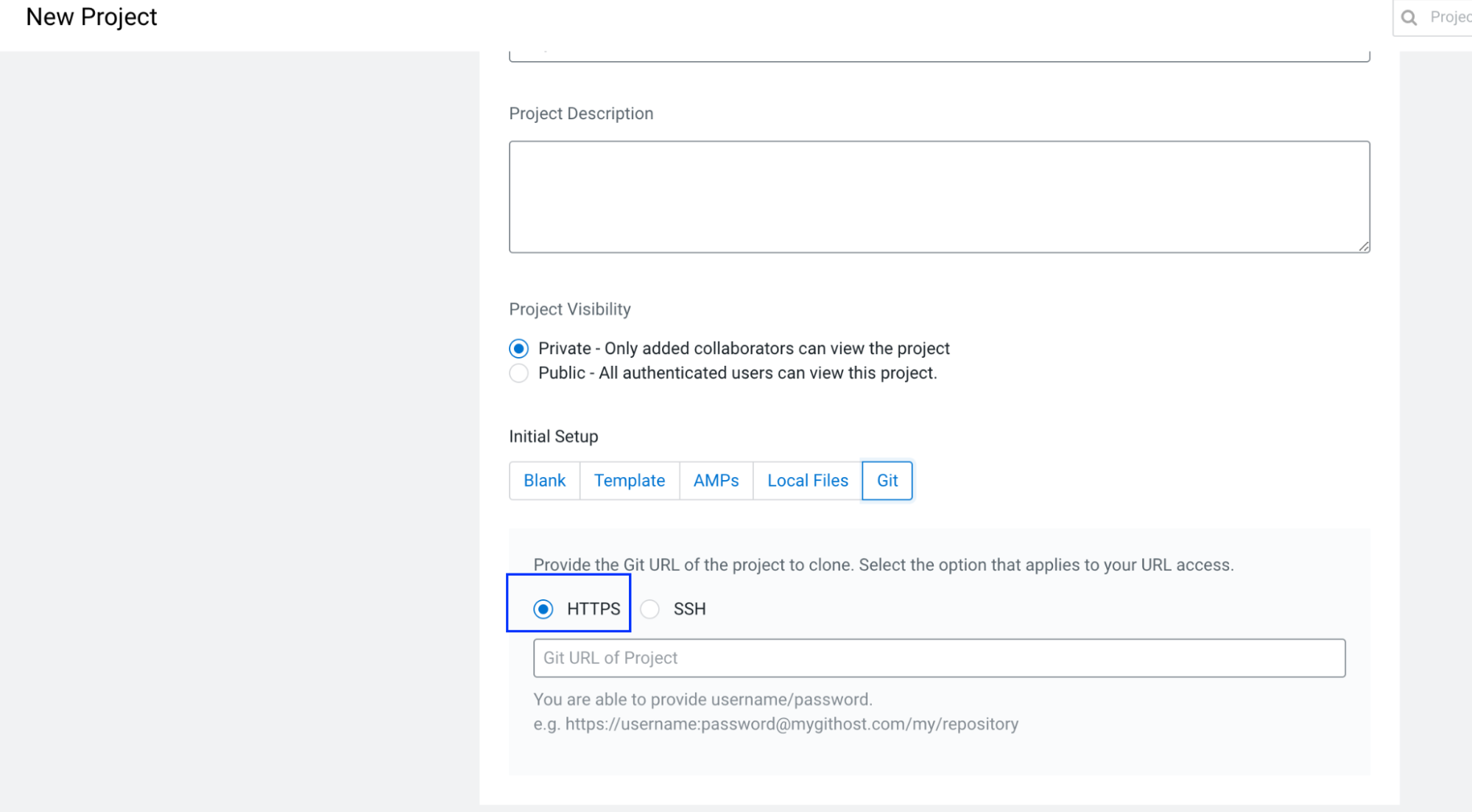
Model deployments requiring outbound access via proxy do not honor HTTP_PROXY, HTTPS_PROXY environment variables
Workaround: Add the HTTP_PROXY, HTTPS_PROXY, http_proxy and https_proxy environment variables to the cdsw-build.sh file of the Project Repository.
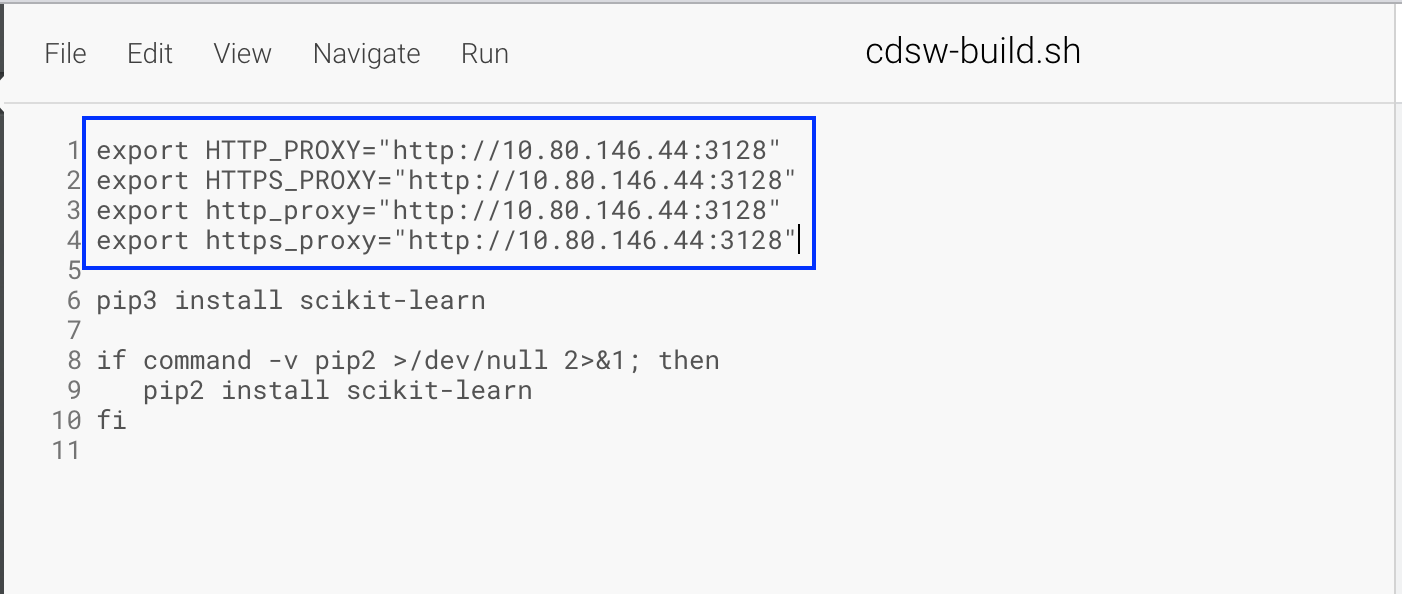
Application does not restart after upgrade or migration
An application may fail to automatically restart after a workbench upgrade or migration. In this case, manually restart the application.
Do not use backtick characters in environment variable names
Avoid using backtick characters ( ` ) in environment variable names, as
this will cause sessions to fail with exit code 2.
Cloudera AI Registry is not supported on R models
Cloudera AI Registry is not supported on R models.
The mlflow.log_model registered model files might not be available on NFS Server (DSE-27709)
When using mlflow.log_model, registered model files might not be available on the NFS server due to NFS server settings or network connections. This could cause the model to remain in the registering status.
- Re-register the model. It will register as an additional version, but it should correct the problem.
- Add the ARTIFACT_SYNC_PERIOD environment variable to hdfscli-server Kubernetes deployment and set it to an integer value. This will set the Cloudera AI Registry retry operation to twice the number of seconds specified by the artifact sync period integer value. If the ARTIFACT_SYNC_PERIOD is set to 30 seconds then Cloudera AI Registry will retry for 60 seconds. The default value is 10 and Cloudera AI Registry retries for 20 seconds. For example: -name: ARTIFACT_SYNC_PERIOD value: “30”.
Applications appear in failed state after upgrade (DSE-23330)
After upgrading Cloudera AI from version 1.29.0 on AWS, some applications may be in a Failed state. The workaround is to restart the application.
Cannot use hashtag character in JDBC connection string
The special character # (hashtag) cannot be used in a password that is
then used in a JDBC connection string. Avoid using this special character, or use
'%23' instead.
Cloudera AI Workbench installation fails
Cloudera AI Workbench installation with Azure NetApp Files on NFS v4.1 fails. The workaround is to use NFS v3.
Spark executors fail due to insufficient disk space
Generally, the administrator should estimate the shuffle data set size before provisioning the workbench, and then specify the root volume size of the compute node that is appropriate given that estimate. For more specific guidelines, see the following resources.
Runtime Addon fails to load (DSE-16200)
A Spark runtime add-on may fail when upgrading a workbench.
Solution: To resolve this problem, try to reload the add-on. In , in the option menu next to the failed add-on, select Reload.
Cloudera AI Workbench provisioning times out
When provisioning a Cloudera AI Workbench, the process may time out with
an error similar to Warning FailedMount or Failed to sync secret
cache:timed out waiting for the condition. This can happen on AWS or Azure.
Solution: Delete the workbench and retry provisioning.
Cloudera AI endpoint connectivity from Cloudera Data Hub and Cloudera Data Engineering (DSE-14882)
When Cloudera services connect to Cloudera AI services, if the Cloudera AI Workbench is provisioned on a public subnet, traffic is routed out of the VPC first, and then routed back in. On Cloudera on premises Cloudera AI, traffic is not routed externally.
NFS performance issues on AWS EFS (DSE-12404)
Cloudera AI uses NFS as the filesystem for storing application and user data. NFS performance may be much slower than expected in situations where a data scientist writes a very large number (typically in the thousands) of small files. Example tasks include: using git clone to clone a very large source repository (such as TensorFlow), or using pip to install a Python package that includes JavaScript code (such as plotly). Reduced performance is particularly common with Cloudera AI on AWS (which uses EFS), but it may be seen in other environments.
Disable file upload and download (DSE-12065)
You cannot disable file upload and download when using the Jupyter Notebook.
Remove Workbench operation fails (DSE-8834)
Remove Workbench operation fails if workbench creation is still in progress.
API does not enforce a maximum number of nodes for Cloudera AI Workbench
When the API is used to provision new Cloudera AI Workbench, it does not enforce an upper limit on the autoscale range.
Downscaling Cloudera AI Workbench nodes does not work as expected (MLX-637, MLX-638)
Downscaling nodes does not work as seamlessly as expected due to a lack of Bin Packing on
the Spark default scheduler, and because dynamic allocation is not currently enabled. As a
result, currently infrastructure pods, Spark driver/executor pods, and session pods are
tagged as non-evictable using the cluster-autoscaler.kubernetes.io/safe-to-evict:
"false" annotation.
First time user synchronization adds ML user as the default role to the already synced users (DSE-42775)
When you perform user synchronization, by default, the newly added users are designated as
ML User. This behavior applies to all users who are newly added and
synced to CML from CML2.0.47-b359 or in CML2.0.47-b360 releases.
Workaround: You must perform user synchronization once again to display the actual or designated roles.
Disable auto synchronization feature for users and teams (DSE-36718)
The automated team and user synchronization feature is disabled. Newly installed or upgraded workbenches do not have the automatic synchronization option in the Cloudera AI UI.
Cloudera AI workload sessions will not be created using password-protected SSH key (DSE-42698)
Impacted users will not be able to start workloads or clone private github accounts. Cloudera recommends upgrading the Workbench to version the CML2.0.47-b360 on priority.
This issue impacts following set of users:
- Newly added users synced to a freshly created Cloudera AI Workbench version CML2.0.47-b359.
- Users added and synced to Cloudera AI Workbench version CML2.0.47-b359, later upgraded to version CML2.0.47-b360 (using in-place or backup-restore upgrades).
- Users added after upgrading Cloudera AI Workbench to version CML2.0.47-b359 from an earlier version.
- Users can rotate their own SSH keys individually by logging into Cloudera AI Workbench UI > select User Settings → select the Outbound SSH tab → click Reset SSH Key button.
- If the Workbench is upgraded to CML 2.0.47-b360 from CML
2.0.47-b359, run the
mitigation.shscript only once.
While using CML 2.0.47-b359 version, the administrator has to run the
mitigation.sh script after synchronizing each user or team operation.
You must run the mitigation.sh script providing the
namespace, kubeconfig, and
db-reset-ssh-pass-keys.sh script as arguments.
- On your local system, copy and paste both of the code snippets to
mitigation.shanddb-reset-ssh-pass-keys.shrespectively.Copy the following code todb-reset-ssh-pass-keys.shscript:#!/bin/bash # This script must be run inside of web pod in mlx namespace by getting a k8s exec shell into that pod # Detects if a private key is inappropriately password protected and rotates it for a new one # This should be executed as often as user sync is performed to fix ssh keys for any newly synced users export PGPASSWORD=$POSTGRESQL_PASS query="psql -h db.mlx.svc.cluster.local -U $POSTGRESQL_USER -qAtX -c" USERS_ID_LIST=$($query "select id from users;") touch /tmp/existing-priv-key chmod 0700 /tmp/existing-priv-key while IFS= read -r user_id do $query "select private_key from public.ssh_keys where id=$user_id;" > /tmp/existing-priv-key ssh-keygen -y -P "" -f /tmp/existing-priv-key &> /dev/null if [ $? -ne 0 ]; then echo "Detected passphrase protected SSH key for User $user_id" rm -f /tmp/new-priv-key rm -f /tmp/new-priv-key.pub ssh-keygen -f /tmp/new-priv-key -b 2048 -C cdsw -q -N "" priv_key=`cat /tmp/new-priv-key` pub_key=`cat /tmp/new-priv-key.pub` $query "update public.ssh_keys set private_key='$priv_key', public_key='$pub_key' where id=$user_id" echo "Rotated SSH key for User $user_id" fi done <<< $USERS_ID_LIST rm -f /tmp/new-priv-key rm -f /tmp/new-priv-key.pub rm -f /tmp/existing-priv-keyCopy the following code tomitigation.shscript:#!/bin/bash # ### Usage: ./mitigation.sh <namespace> <kubeconfig> <file_to_copy_and_run> # ex: ./mitigation.sh mlx /root/configs/ums.conf db-reset-only-pass-ssh.sh # Input arguments NAMESPACE=$1 KUBECONFIG=$2 FILE_TO_COPY_AND_RUN=$3 # Check if required arguments are provided if [ -z "$NAMESPACE" ] || [ -z "$KUBECONFIG" ] || [ -z "$FILE_TO_COPY_AND_RUN" ]; then echo "✘ Error: Missing required arguments." echo "Usage: $0 <namespace> <kubeconfig> <file_to_copy_and_run>" exit 1 fi # Ensure kubectl is using the provided kubeconfig export KUBECONFIG=$KUBECONFIG # Get the name of the pod under the 'web' deployment in the specified namespace POD_NAME=$(kubectl get pods -n $NAMESPACE -l app=web -o jsonpath='{.items[0].metadata.name}' --kubeconfig=$KUBECONFIG) if [ -z "$POD_NAME" ]; then echo "✘ Error: No pod found for the 'web' deployment in the namespace $NAMESPACE." exit 1 fi echo "✔ Found pod: $POD_NAME" # Copy the file to the pod kubectl cp $FILE_TO_COPY_AND_RUN $NAMESPACE/$POD_NAME:/tmp/$(basename $FILE_TO_COPY_AND_RUN) --kubeconfig=$KUBECONFIG # Check if the file copy was successful if [ $? -ne 0 ]; then echo "✘ Error: Failed to copy file $FILE_TO_COPY_AND_RUN to pod $POD_NAME." exit 1 fi echo "✔ File copied to pod successfully." # Run the script inside the pod kubectl exec -n $NAMESPACE $POD_NAME -- /bin/bash /tmp/$(basename $FILE_TO_COPY_AND_RUN) --kubeconfig=$KUBECONFIG # Check if the script execution was successful if [ $? -ne 0 ]; then echo "✘ Error: Failed to execute the script inside the pod." exit 1 fi echo "✔ Script executed successfully inside the pod." - Download the Cloudera AI cluster's kubeconfig. For more details see Granting remote access to Cloudera AI Workbenches.
Run the
./mitigation.shscript as follows:./mitigation.sh <cml-namespace> <kubeconfig-path> db-reset-ssh-pass-keys.sh
Cloudera AI Inference service Known issues
- DSE-48604: When the Access Control feature is enabled on
the Cloudera AI Inference service Details page, you can encounter two related
issues:
- The list of currently deployed endpoints is not visible.
- The UI slider/toggle does not immediately refresh its state after enabling or disabling the feature.
- DSE-48399: Clicking the Swagger UI link on the Cloudera AI Inference
service Details page incorrectly results in an
HTTP ERROR 401 Unauthorizederror instead of displaying the documentation. This is caused by a missing trailing slash in the URL generated by the link.Workaround: After clicking the link and seeing the error, manually append a trailing slash (/) to the end of the URL in your browser's address bar and reload the page. The Swagger UI should then load correctly.
- DSE-48145: The Boltz2 NIM model server does not publish Prometheus metrics starting in Cloudera AI version 2.0.52-b60. Consequently, the charts in the Metrics tab on the Model Endpoint Details page will not display any data for Boltz2 models.
- The following compute instance types are not supported by Cloudera AI Inference service:
- Azure: NVadsA10_v5 series.
- AWS: p4d.24xlarge
- DSE-39826: Running the
modify-ml-serving-appcommand on Cloudera AI Inference service Azure clusters in theus-west-2workload region fails. When this occurs, the status of the application is incorrectly displayed asmodify:failed.Workaround: You must first delete the instance group you want to modify using the delete-instance-group-ml-serving-app API. Then, recreate the instance group, modify the configuration based on your requirements, and add the instance group using the add-instance-groups-ml-serving-app API.
- Unclean deletion of Cloudera AI Inference service version 1.2.0 and older. If you delete Cloudera AI Inference service version 1.2.0 or older, some Kubernetes resources are left in the cluster and causes a subsequent creation of Cloudera AI Inference service on the same cluster to fail. It is recommended that you delete the Compute cluster and recreate it to deploy Cloudera AI Inference service on it.
- Graceful deletion of Cloudera AI Inference service version older than
1.3.0-b111 fails. A new feature introduced in version 1.3.0-b111 has caused a regression
where graceful deletion of an existing Cloudera AI Inference service version
1.2.0 fails. Workaround: Use the CDP CLI version 0.9.131 or higher to forcefully delete Cloudera AI Inference service.Cloudera recommends that after a forceful deletion of Cloudera AI Inference service, you delete the underlying compute cluster as well to ensure that all resources are cleaned up properly.
cdp ml delete-ml-serving-app --app-crn [***APP_CRN***] --force - Updating the description after a model has been added to a model endpoint will lead to a UI mismatch in the model builder for models listed by the model builder and the models deployed.
- When you create a model endpoint from the Create Endpoint page, even though the instance type selection is not mandatory, the endpoint creation fails if the instance type is not selected.
- DSE-39626: If no worker node can be found within 60 minutes to schedule a model endpoint that is either newly created or is scaling up from 0, the system will give up trying to create and schedule the replica. A common reason for this behavior is insufficient cloud quota, or capacity constraints on the cloud service provider’s side. You could either ask for increased quota, or try to use an instance type that is more readily available.
- When updating an Model Endpoint with a specific GPU requirement, the instance type must be
explicitly set again even if there is no change.
- To bring up the endpoint after a revision is failed, the endpoint configuration needs to be updated. This can be achieved currently in the form of an autoscale range change, or resource requirements change.
- When updating an endpoint with a specific GPU requirement, the instance type must be explicitly set again even if there is no change.
- Embedding models function in two modes:
queryorpassage. This has to be specified when interacting with the models. There are two ways to do this:-
suffix the model id in the payload by either
-queryor-passageor -
specify the
input_typeparameter in the request payload.For more information, see NVIDIA documentation.
-
-
Embedding models only accept strings as input. Token stream input is currently not supported.
-
Llama 3.2 Vision models are not supported on AWS on A10G and L40S GPUs.
-
Llama 3.1 70B Instruct model L40S profile needs 8 GPUs to deploy successfully, while Nvidia documentation lists this model profile as needing only 4 L40S GPUs.
-
Model Runtimes have been changed in a non-backward compatible way between Cloudera AI Inference service version 1.2 and 1.3. Therefore, NIM model endpoints deployed in version 1.2 need to be redeployed by downloading their profiles again through Model Hub and creating a new endpoint from the most recent version of the model in the Cloudera AI Registry.
-
You cannot upgrade from Cloudera AI Inference service version 1.3.0-b111 to higher. You must first delete the service and recreate it to deploy version 1.3.0-b113 or higher.
-
Hugging Face model deployment fails in Cloudera AI Inference service 1.3.0-b114.
-
DSE-42519: Specifying subnets for load balancer from the UI when creating Cloudera AI Inference service does not work. The specified subnets are accepted by the UI, but these settings are not actually applied to the load balancer service created in the cluster.
Workaround: Use CDP CLI to specify subnets for the load balancer.
Limitations
- Cloudera AI Inference service and Cloudera AI Registry are not supported on Azure East Asia and Qatar Central regions
Cloudera AI Inference service and Cloudera AI Registry are not supported on Microsoft Azure East Asia and Qatar Central regions due to lack of support for Workload Identity by Microsoft Azure.
Technical Service Bulletins
- TSB 2025-844: Garbage collection for pods in Error or Stuck states in Cloudera AI on cloud is not working in Cloudera AI
-
In certain (older) versions of Cloudera AI on cloud, garbage collection of pods in states such as Error and Init:Unknown inside Cloudera AI Workbenches is not occurring. This can prevent the deployment of new pods and lead to unnecessary cloud costs for stale workload pods no longer serving any purpose.
- Knowledge article
- For the latest update on this issue see the corresponding Knowledge article: TSB 2025-844: Garbage collection for pods in Error or Stuck states in Cloudera AI on cloud is not working .
- TSB 2025-826: Non-authorized users can perform CRUD operations in Cloudera AI
-
Non-authorized but authenticated users can carry out CRUD operations on Cloudera AI Registry metadata tables. This includes the ability to update/delete existing metadata of models, model-versions, and tags tables. This can allow them to update permissions in the metadata to in turn access existing model artifacts that are stored in S3 or Azure Blob Storage.
- Knowledge article
- For the latest update on this issue see the corresponding Knowledge article: TSB 2025-826: Non-authorized users can perform CRUD operations in Cloudera AI
- TSB 2024-761: Orphan EBS Volumes in Cloudera AI Workbench
Cloudera AI provisions Elastic Block Store (EBS) volumes during provisioning of a workbench. Due to missing labels on Cloudera AI Workbench, delete operations on previously restored Cloudera AI Workbench didn’t clean up a subset of the provisioned block volumes.
- Knowledge article
- For the latest update on this issue see the corresponding Knowledge article: TSB 2024-761: Orphan EBS Volumes in Cloudera AI Workbench
- TSB 2023-628: Sensitive user data getting collected in Cloudera AI Workbench or CDSW workbench diagnostic bundles
When using Cloudera Data Science Workbench (CDSW), Cloudera recommends users to store sensitive information, such as passwords or access keys, in environment variables rather than in the code. See Engine Environment Variables in the official Cloudera documentation for details. Cloudera recently learned that all session environment variables in the affected releases of CDSW and Cloudera AI are logged in web pod logs, which may be included in support diagnostic bundles sent to Cloudera as part of support tickets.
- Knowledge article
- For the latest update on this issue see the corresponding Knowledge article: TSB-2023-628: Sensitive user data getting collected in Cloudera AI Workbench or in CDSW workbench diagnostic bundles
- TSB 2022-588: Kubeconfig and new version of aws-iam-authenticator
Regenerate Kubeconfig and in conjunction use a newer version of aws-iam-authenticator on AWS. Kubeconfig in Cloudera Cloudera on cloud Data Services needs to be regenerated because the Kubeconfig generated before June 15, 2022 uses an old APIVersion (client.authentication.k8s.io/v1alpha1) which is no longer supported. This causes compatibility issues with aws-iam-authenticator starting from v0.5.7. To be able to use the new aws-iam-authenticator, the Kubeconfig needs to be regenerated.
- Knowledge article
- For the latest update on this issue see the corresponding Knowledge article: TSB-2022-588: Kubeconfig and new version of aws-iam-authenticator
