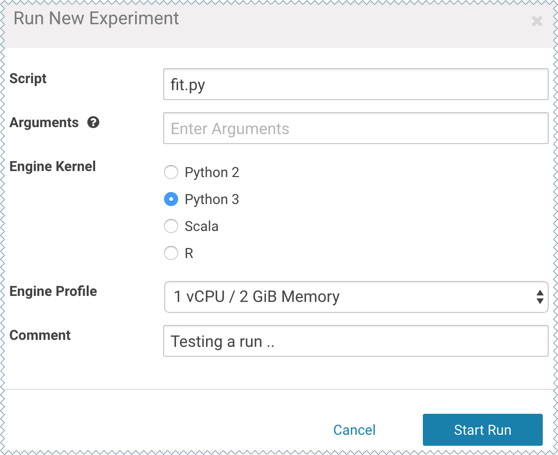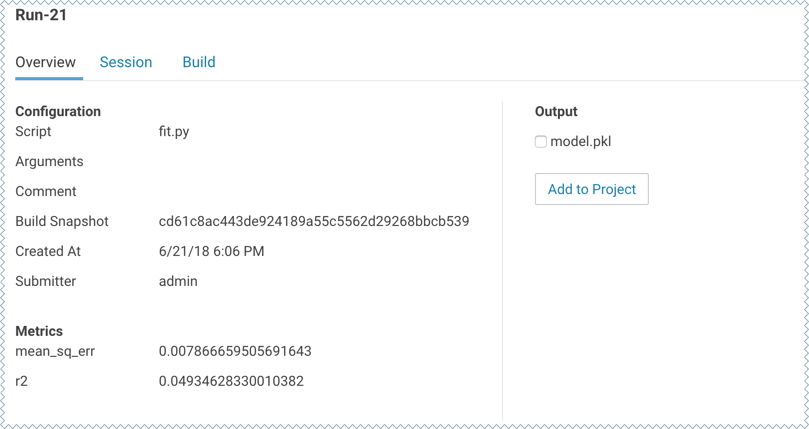Training the Model
This topic shows you how to run experiments and develop a model
using the fit.py file.
The fit.py script tracks metrics, mean squared error
(MSE) and R2, to help compare the results of different
experiments. It also writes the fitted model to a
model.pkl file.