Projects in Cloudera AI
Projects form the heart of Cloudera AI. They hold all the code, configuration, and libraries needed to reproducibly run analyses. Each project is independent, ensuring users can work freely without interfering with one another or breaking existing workloads.
Access the Projects page by clicking Projects in the navigation panel. The Projects page gives you a quick summary of project information.
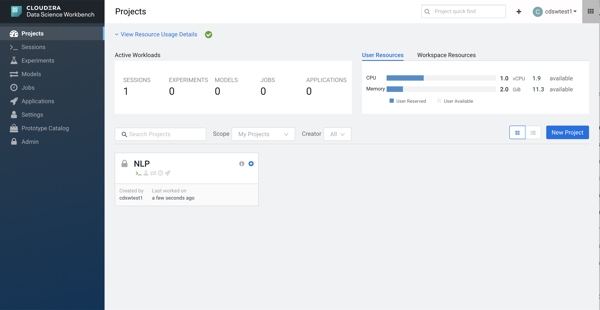
- Resource Usage Details - A collapsible section that displays resource usage.
- Active Workloads - If there are active workloads running, this section describes the number of Sessions, Experiments, Models, Jobs, and Applications that are running.
- User Resources and Workbench
Resources
- Click on the User Resources tab to see the CPU and memory resource usage for the user. The maximum usage of the vCPU and GB is calculated based on whether or not you have a quota. If you have a quota, the maximum usage will be based on your quota. If you do not have a quota, the maximum usage will be what is available on the cluster. If you have a GPU, you will also see the GPU usage.
- Click on the Workbench Resources tab to see usage overall.
- Search Projects - Enter a term for keyword search across Project names.
- Scope - An additional filter only viewable by Administrators.
- Selecting My Projects displays only the Projects that you have created or are a Collaborator of.
- Selecting All Projects displays all Projects on the Cloudera AI Workbench.
- Creator - An additional filter to only display Projects created by a specified user.
- Projects View Selector - A setting that enables you to display Projects in a summary card-based view or a detailed table-based view.
The following topics describe how to create and manage projects in Cloudera AI.
