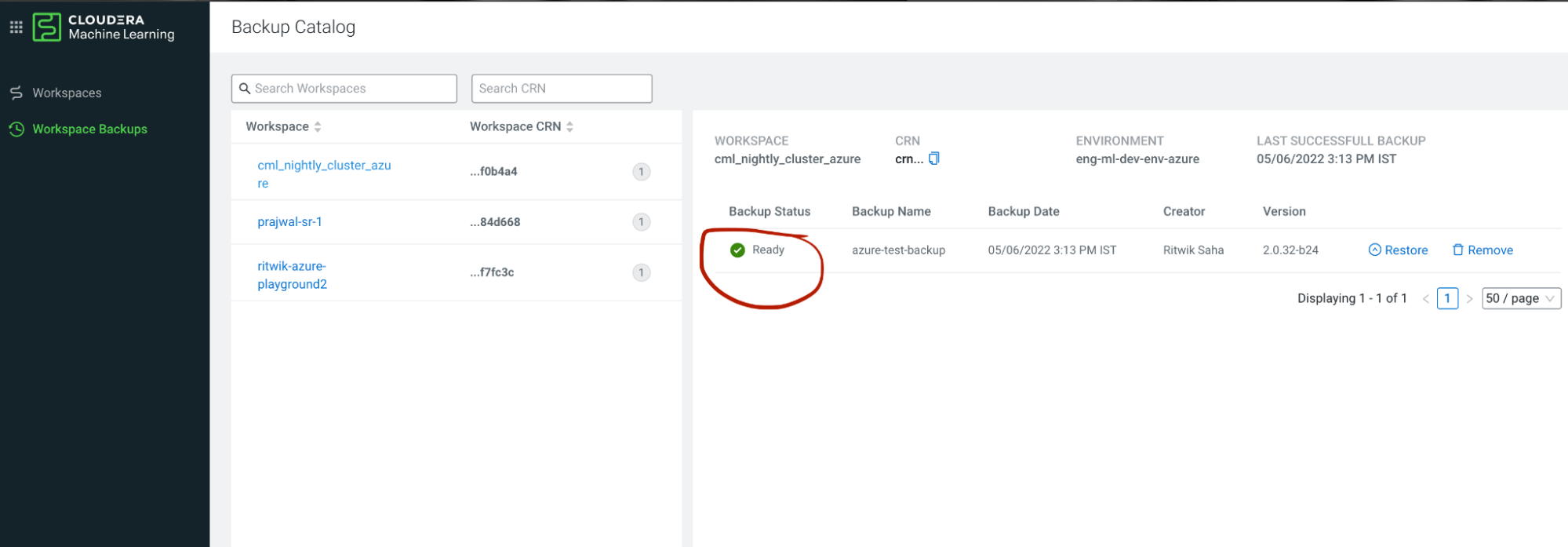Backing up workbench
The Azure Back Up workbench feature is under entitlement. To enable Back Up workbench feature for Azure, you must use the entitlement ML_ENABLE_BACKUP_RESTORE. If you have the entitlement, the “Backup Catalog” is visible in the UI. Contact your account manager if you do not have the required entitlement.
Azure Back-Up has the following prerequisites:
- You must have an Azure resource group “cml-snapshots-<azure region>” preconfigured. Otherwise, the backup operation will throw preflight validation errors. For example, if your Cloudera AI Workbench is in the ‘westus2’ region, the resource group should be named “cml-snapshots-westus2”.