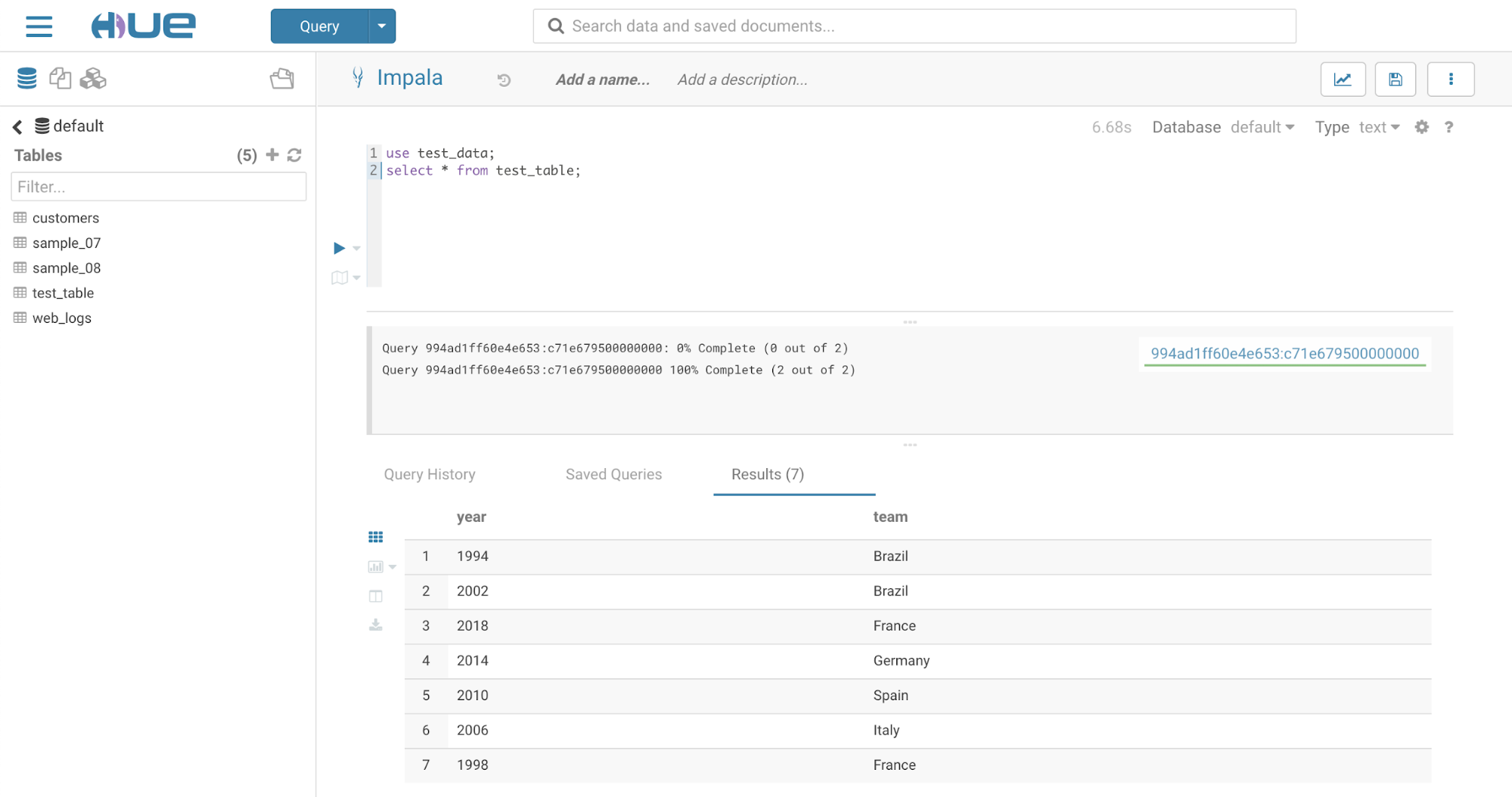Hue in a Virtual Private Cluster Environment
Learn how to use Hue to view data in a Base cluster.
- Login into Hue. Open the Cloudera Manager Admin Console and go to
.
Note: If the Base cluster uses Sentry, ensure that the logged-in user is a part of a Linux group that has the necessary grants to access the Hive warehouse on the Base cluster.
- Select .
The tables display in the left panel.
- Run a
selectquery to display data in the test_table previously created: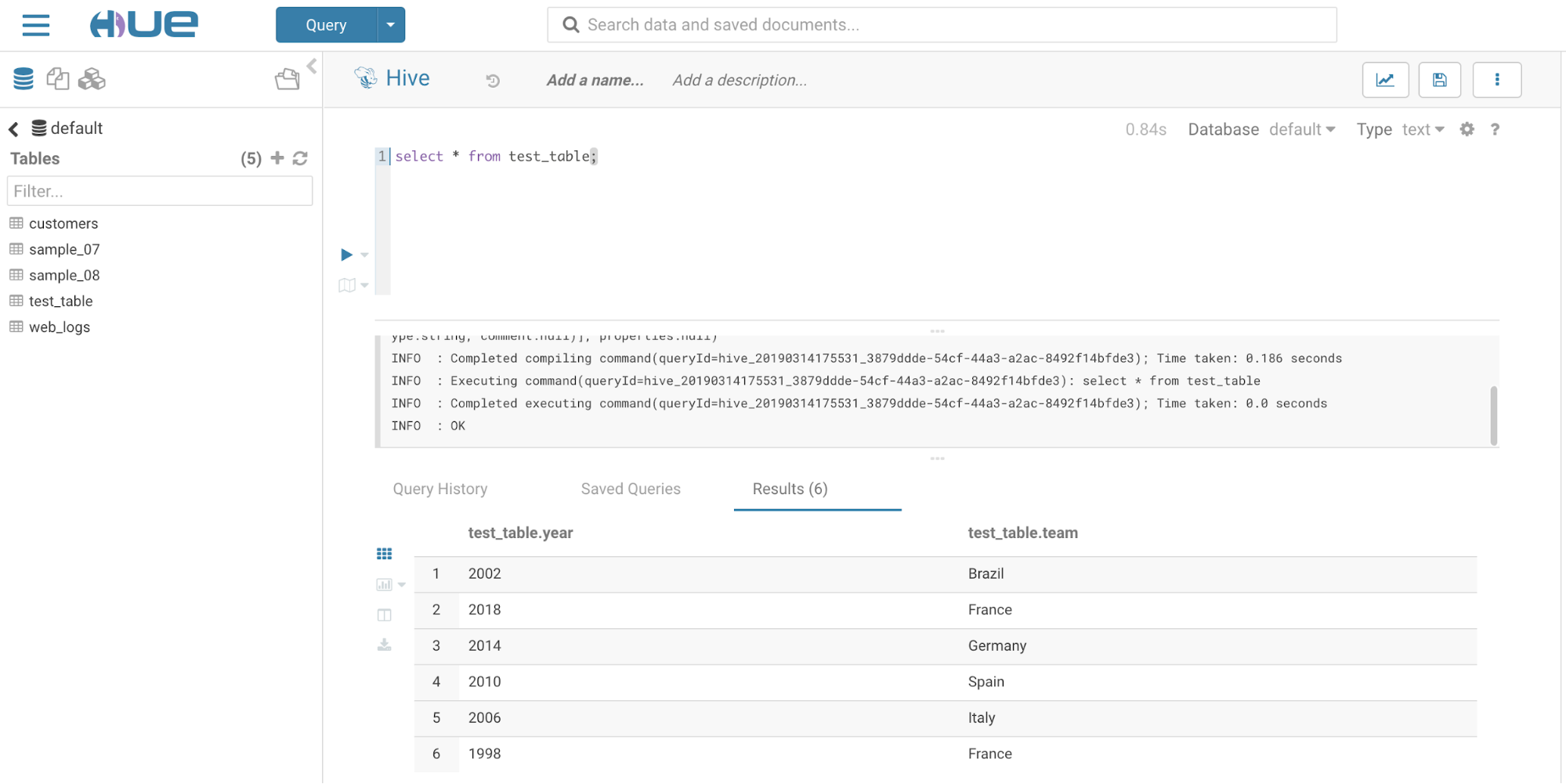
- Insert data into the table:
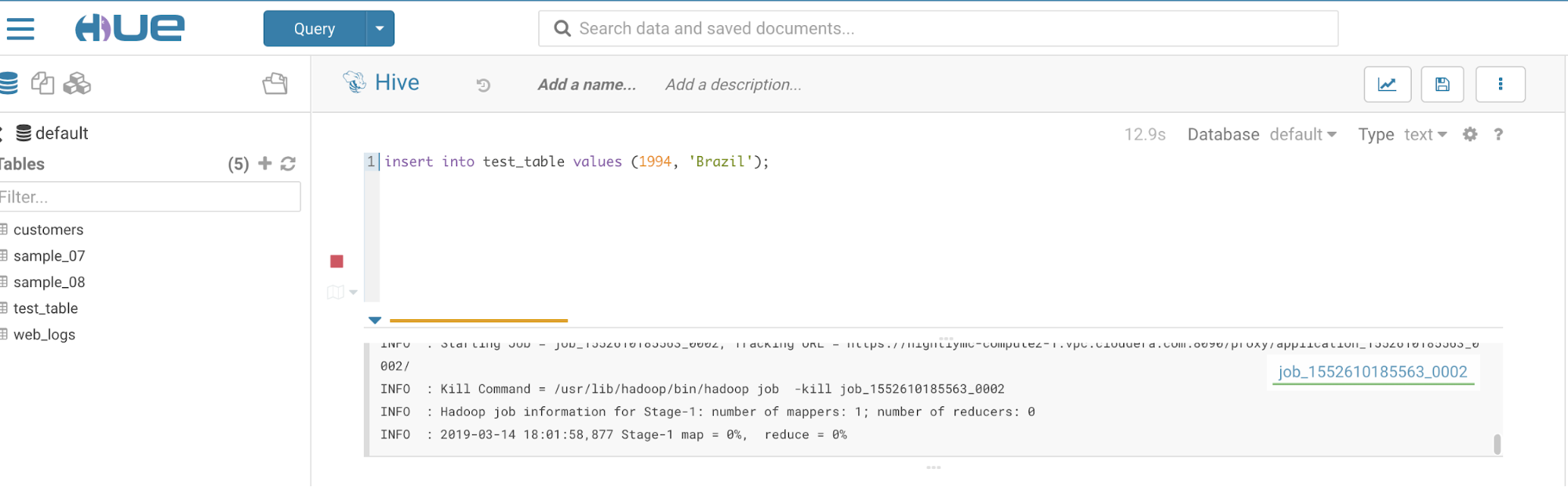
- Change the editor to Impala:
Go to .
- Run INVALIDATE METADATA query in the Impala editor.
- Verify the data added from the Hive editor in
the test_table shows up in the Impala editor: