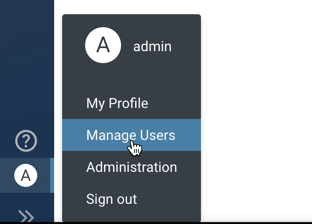Creating a Hue user
You can create new Hue users and superusers from the Hue web UI and assign them to groups so that they can view and access Hue as per the permissions granted to them.
[useradmin]
home_dir_permissions=0700
use_home_dir_permissions=trueSet
use_home_dir_permissions to false to use the
HDFS umask.