FAQ
The following topic covers frequently asked questions about charting time-series data.
- How do I compare information across hosts?
-
- Click Hosts in the top navigation bar and click a host link.
- In the Charts pane, choose a chart, for example Host CPU Usage and select
 and then Open in Chart Builder.
and then Open in Chart Builder. - In the text box, remove the
where entityName=$HOSTIDclause and click Build Chart. - In the Facets list, click hostname to compare the values across hosts.
- Configure the time scale, minimums and
maximums, and dimension. For example:
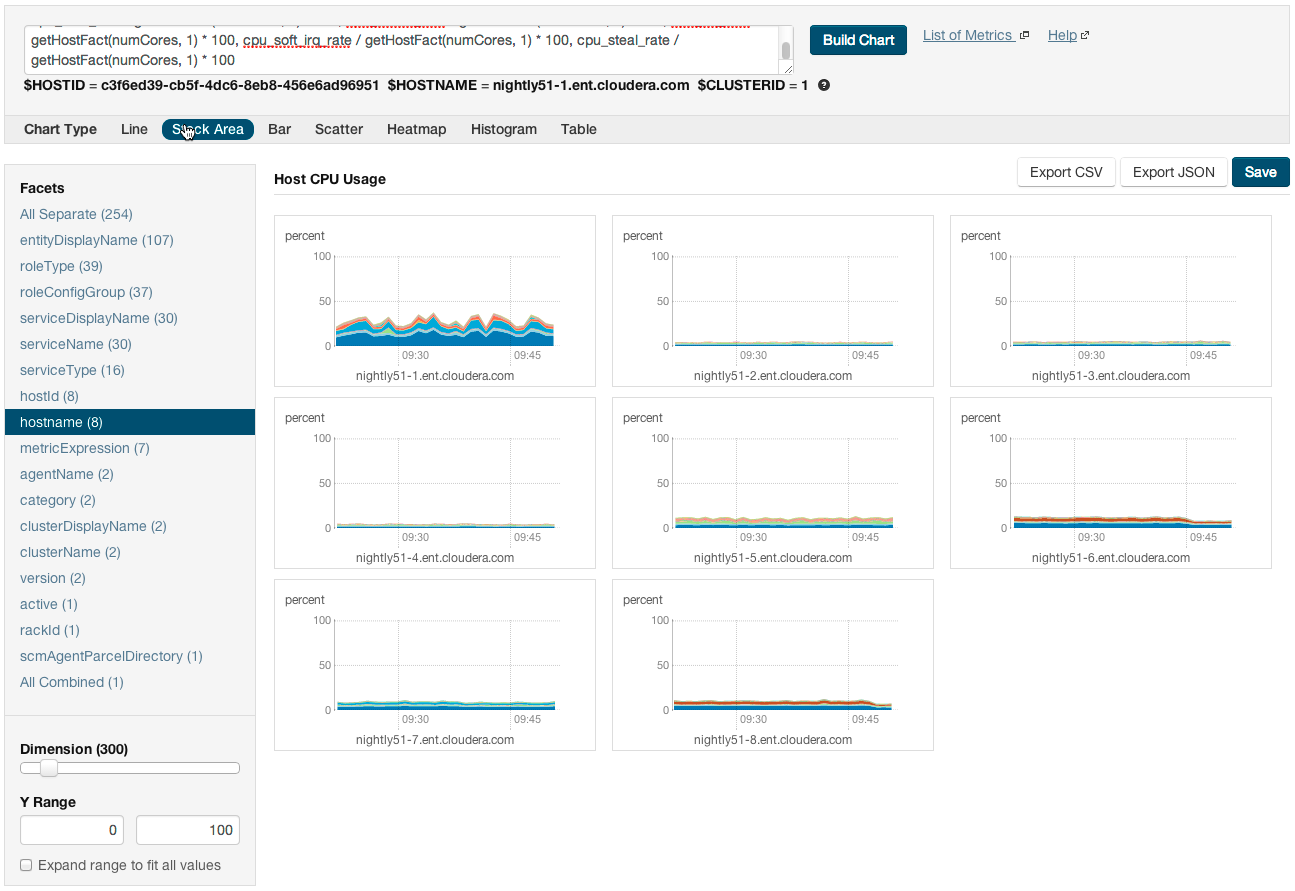
- How do I compare all disk IO for all the DataNodes that belong to a specific HDFS service?
- Use a query of the
form:
replacingselect bytes_read, bytes_written where roleType=DATANODE and serviceName=hdfs1hdfs1with your HDFS service name. Then facet by metricDisplayName and compare all DataNodebyte_readsandbyte_writesmetrics at once. - When would I use a derivative function?
- Some metrics represent a counter, for example,
bytes_read. For such metrics it is sometimes useful to see the rate of change instead of the absolute counter value. Usedtordt0derivative functions. - When should I use the
dt0function? - Some metrics, like
bytes_readrepresent a counter that always grows. For such metrics a negative rate means that the counter has been reset (for example, process restarted, host restarted, and so on). Usedt0for these metrics. - How do I display a threshold on a chart?
- Suppose that you want to retrieve the
latencies for all disks on your hosts, compare them, and show a
threshold on the chart to easily detect outliers. Use the following
query to retrieve the metrics and the threshold:
select await_time, await_read_time, await_write_time, 250 where category=diskThen choose All Combined (1) in the Facets list. The scalar threshold250will also be rendered on the chart: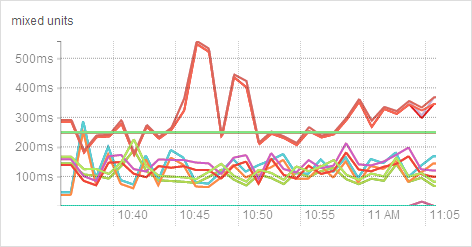
- I get the warning "The query hit the maximum results limit". How do I work around the limit?
- There is a limit on the number of results that can be returned
by a query. When a query results in more time-series streams than the limit a warning for
"partial results" is issued. To circumvent the problem, reduce the number of metrics you
are trying to retrieve or see the topic Configuring Time-Series Query
Results. You can use theyou can use
rlikeoperator to limit the query to a subset of entities. For example, instead ofselect await_time, await_read_time, await_write_time, 250 where category=DISK
The latter query retrieves the disk metrics for ten hosts.select await_time, await_read_time, await_write_time, 250 where category=DISK and hostname rlike "host1[0-9]?.cloudera.com" - How do I discover which metrics are available for which entities?
-
- Type Select in the text box and then press Space or continue typing. Metrics matching the letters you type display in a drop-down list.
- Select , click the question mark icon
 to the right of the Build Chart button and click the List of Metrics link
to the right of the Build Chart button and click the List of Metrics link - Retrieve all metrics for the type of entity:
select * where roleType=DATANODE
