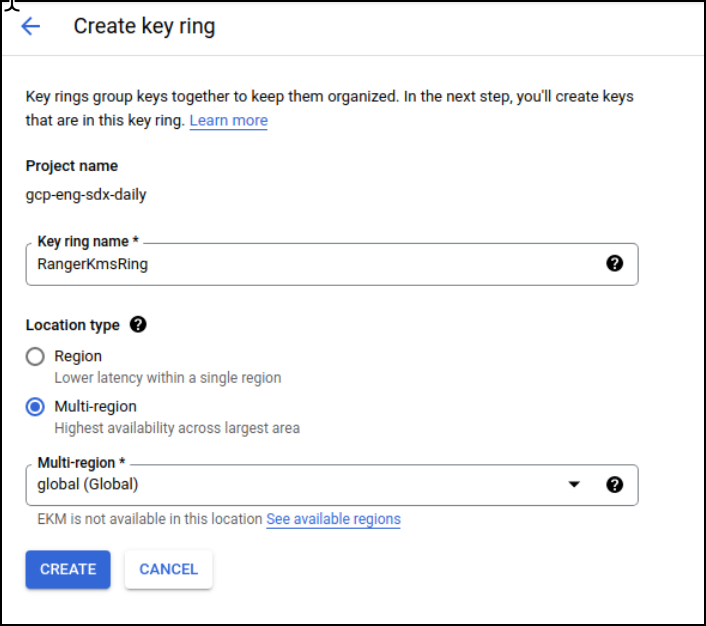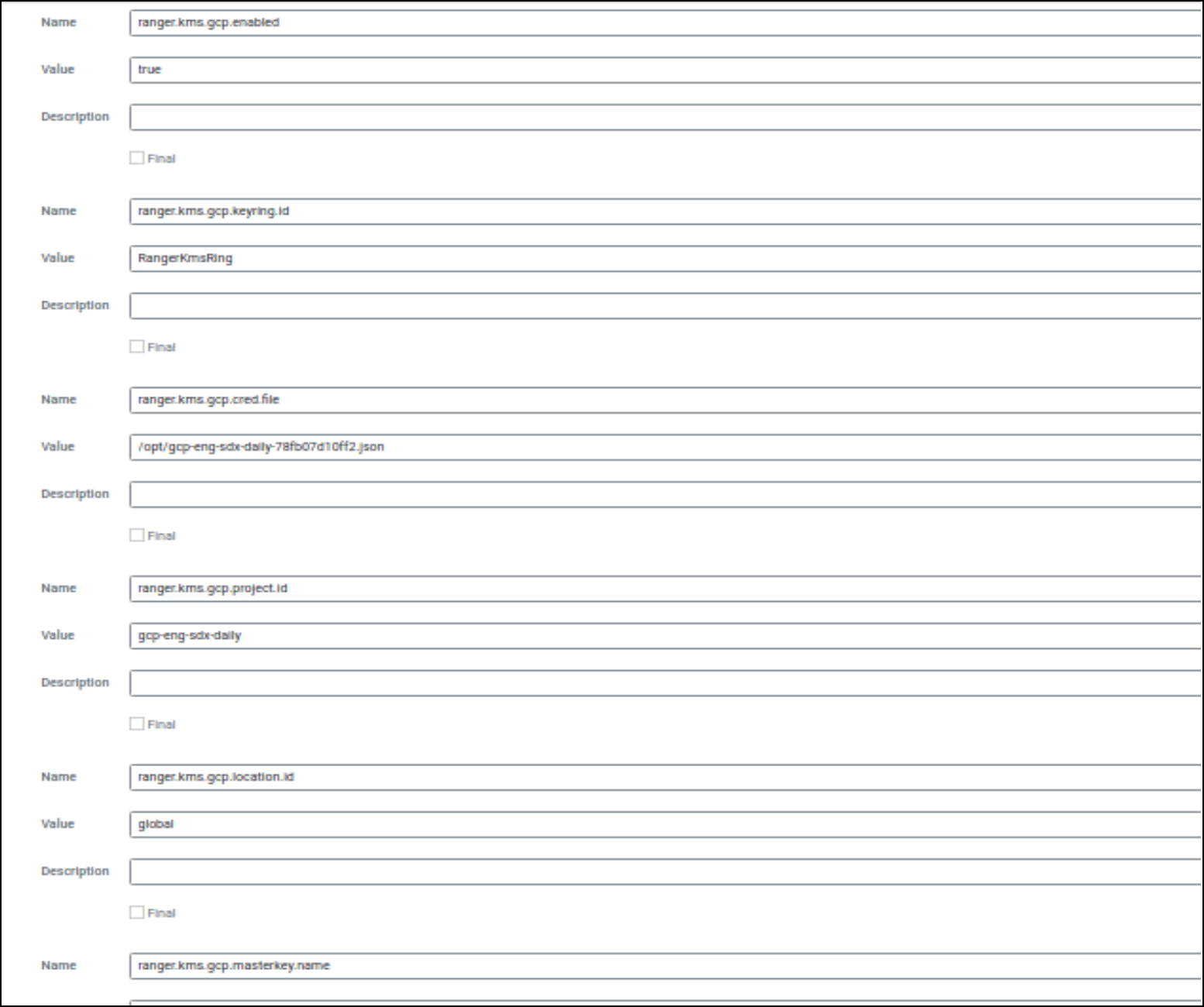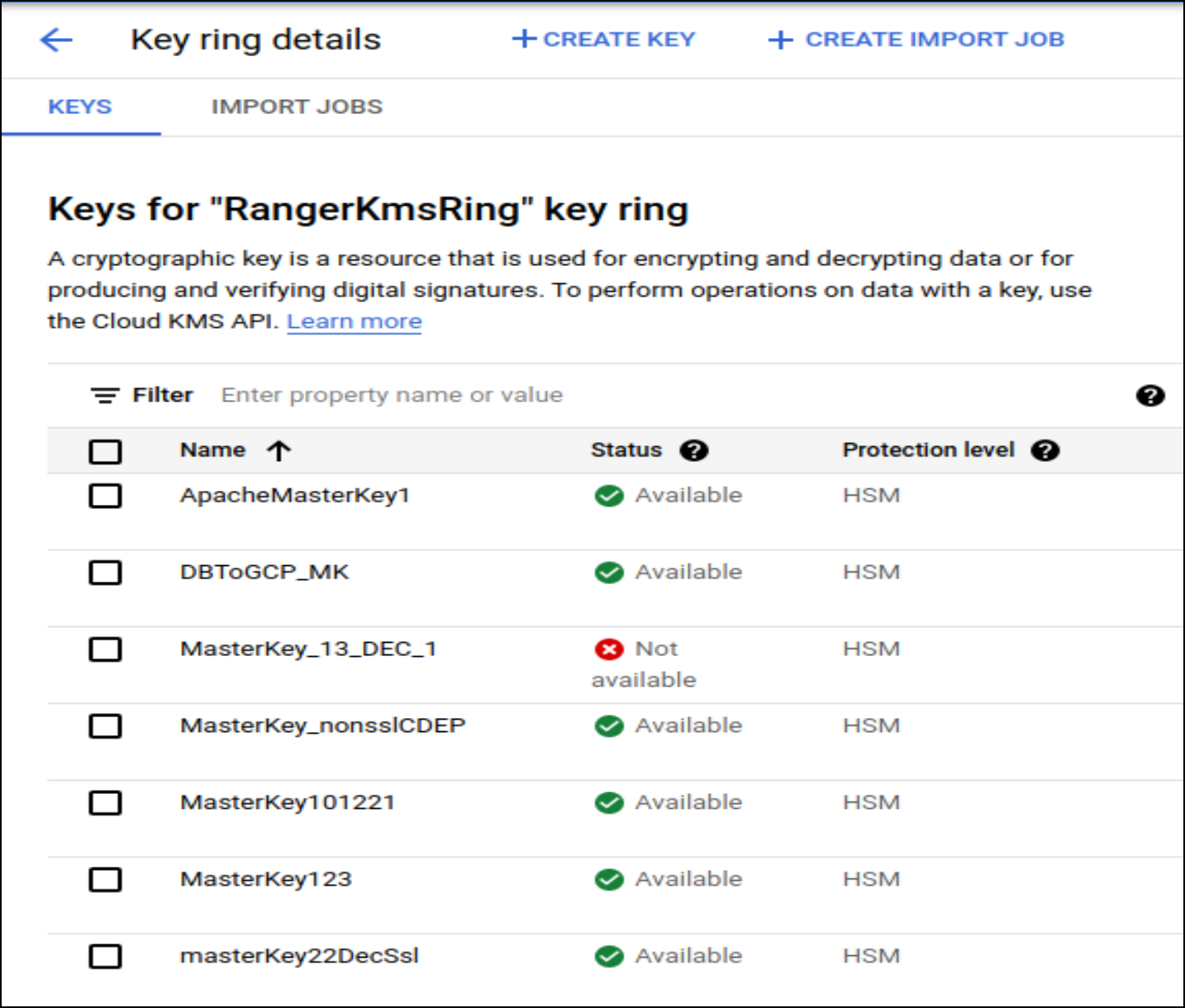Integrating Ranger KMS DB with Google Cloud HSM
How to integrate Ranger KMS DB with Google Cloud HSM
This task describes how to integrate Ranger KMS DB with Google Cloud Platform (GCP) Hardware Security Module (HSM). This process includes setting up the GCP HSM service on a client (host), configuring Ranger KMS with GCP, or migrating the Master Key storage from the KMS database to the Google Cloud HSM.
- Ensure you can log in to the Google cloud console using your accout. (Requires Google account access).
- Ensure you have Java (jdk1.8.0.232) installed.
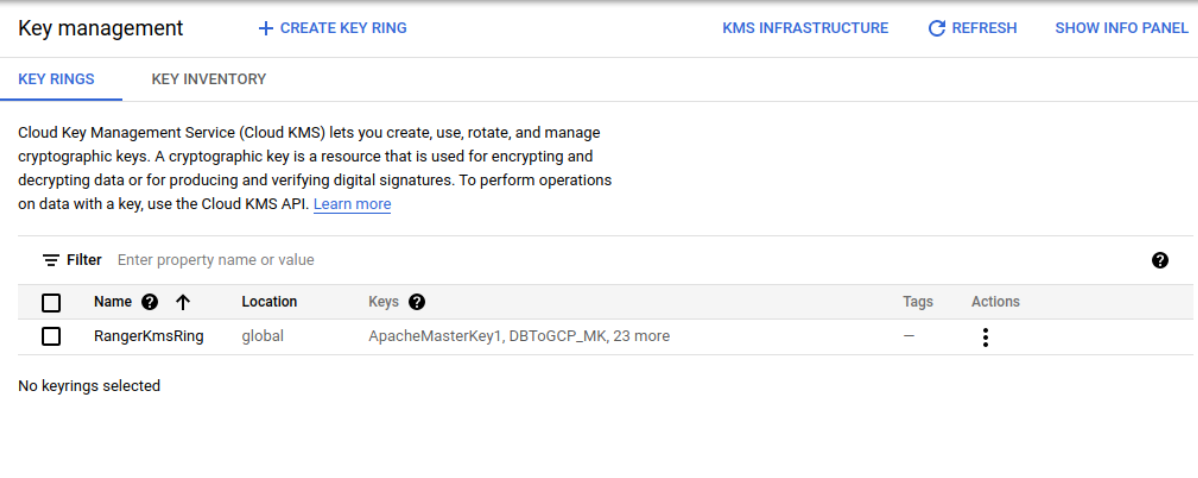
Fresh Install - Steps to Configure Ranger KMS with GCP
These are the steps to configure Ranger KMS with the Google Cloud Platform ( GCP). These steps need to be performed only when the cluster is ready with all the required services and no encryption zone keys are present.
Migrating the Master Key From Ranger KMS Database To Google Cloud HSM
These are the steps required to migrate the Master Key Storage from the KMS database to Google Cloud HSM. These steps need to be performed when the cluster is ready with all the required services and encryption zone keys are present in the Ranger KMS DB.