Activating the Hive web UI
The HiveServer2 GUI/ web UI does not display active client connections after enabling Kerberos, which leads to a Kerberos ticket not being issued for a browser client.
HiveServer2 GUI/ web UI does not display active client connections after enabling Kerberos when SPENGO authentication is disabled.
- In Cloudera Manager, go to .
-
Search for HiveServer2 Advanced Configuration Snippet (Safety
valve) for hive-site.xml
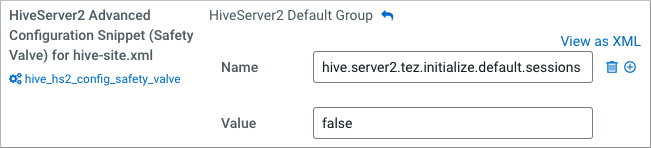
-
Click
and add the property
hive.server2.webui.spnego.keytaband valuehive.keytab -
Click
and add the property
hive.server2.webui.spnego.principaland valueHTTP/_HOST@[***REALM NAME***] -
Click
and add the property
hive.server2.webui.use.spnegoand valuetrue -
Click
and add the property
hive.users.in.admin.roleand value [***USERNAME1,USERNAME2,…***] - Save changes, and restart Hive-on-Tez. The Hive Web UI shows active client connections.
