Upgrading from CentOS to RHEL
As part of FreeIPA, Data Lake, and Cloudera Data Hub upgrade, you have the option to upgrade the operating system (OS) on the virtual machines (VMs) from CentOS 7 to Red Hat Enterprise Linux 8 (RHEL 8).
As of June 30, 2024, CentOS reaches End of Life (EOL), and consequently, Cloudera Public Cloud 7.2.18 only supports RHEL 8-based images. New deployments of Data Lakes and Cloudera Data Hub clusters with Cloudera Runtime 7.2.18 and upgrades to 7.2.18 are only possible with RHEL 8. Data Lake and Cloudera Data Hub clusters running Cloudera Runtime 7.2.17 support both CentOS 7 and RHEL 8. Earlier Cloudera Runtime versions support CentOS 7 only. Cloudera will not publish any updates or fixes for CentOS-based images after June 2024.
You do not need to purchase a RHEL license for the upgrade. The license is covered by Cloudera.
Cloudera recommends that you perform the CentOS to RHEL in the following sequence:
- Upgrade FreeIPA via the FreeIPA upgrade web UI or CLI.
- Upgrade Data Lake via the Data Lake upgrade web UI or CLI.
- Upgrade Cloudera Data Hub clusterss via the Cloudera Data Hub OS upgrade web UI or CLI.
Prerequisites for upgrading from CentOS to RHEL
Prior to attempting the CentOS to RHEL upgrade, ensure that you have taken care of the following prerequisites:
- Rewrite and test recipes if needed
- Check compatibility of third party software you might have installed on the nodes
- Opt in to use Azure Marketplace images (Azure only)
Rewrite and test recipes
If you are using FreeIPA, Data Lake, or Cloudera Data Hub recipes, you must ensure that they are compatible with RHEL. As some CentOS-specific commands may not work on RHEL, you may need to rewrite them. The steps are:
- Rewrite your existing CentOS recipes so that they are compatible with RHEL.
- Test the updated recipes on a newly created FreeIPA, Data Lake, or Cloudera Data Hub VM that uses RHEL operating system.
- Detach your existing CentOS recipes and attach your updated RHEL recipes. You can find the steps here:
If after rewriting and testing your recipes are not working, contact Cloudera support for help.
Check compatibility of third party software
If you normally install additional software on your Data Lake, FreeIPA, or Cloudera Data Hub VMs (using recipes or manually), you may need to contact Cloudera support to make additional OS packages available. You should file a support ticket and provide details of the additional packages that you are installing (software name, version, and software URL).
Opt in to use Azure Marketplace images
RHEL 8 images are only available through Azure Marketplace. In order for Cloudera to be able to load Cloudera-published virtual machine images in your subscription from the Azure Marketplace, you must first accept Azure Marketplace terms and conditions either via Cloudera web UI or Azure CLI . If you do not accept the terms and conditions, Cloudera will not be able to access the images hosted in Azure Marketplace and consequently environment creation will fail. For more information, see Cloudera images hosted in Azure Marketplace.
Upgrade clusters to RHEL
To upgrade your environment, Data Lake, and Cloudera Data Hub clusters to RHEL, follow the usual operating system (OS) upgrade documentation for FreeIPA, Data Lake, and Cloudera Data Hub.
Upgrade FreeIPA cluster to RHEL

When upgrading via CDP CLI, you use the typical upgrade command and specify a RHEL image available for your cloud platform.
For detailed Cloudera UI and CLI instructions, see Upgrade FreeIPA.
Upgrade Data Lake to RHEL
- Select 7.2.17 (OS upgrade, OS: redhat8) from the dropdown and run
Validate and Prepare:
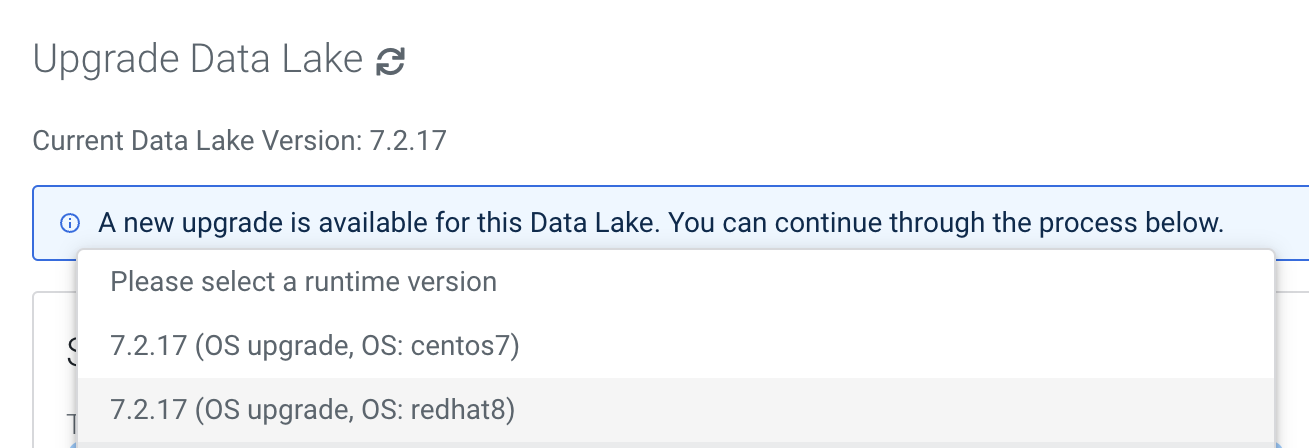
-
Once Validate and Prepare completes, you return to this page, select 7.2.17 (OS upgrade, OS: redhat8) again, and run Upgrade.
When upgrading via CDP CLI, you use the typical upgrade command and specify a RHEL image available for your cloud platform.
For full documentation including prerequisites and UI/CLI instructions, refer to Data Lake upgrade.Upgrade Cloudera Data Hubs to RHEL
When upgrading via the web interface, you navigate to your Cloudera Data Hub’s Upgrade page and perform the following steps:
-
Select 7.2.17 (OS upgrade, OS: redhat8) from the dropdown and run Validate and Prepare.
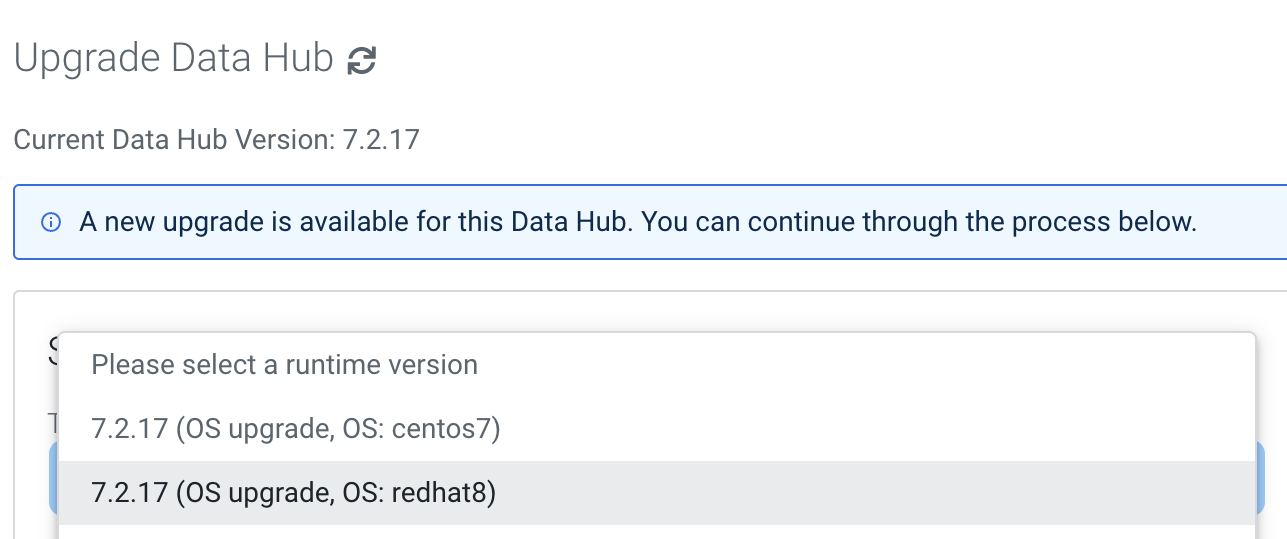
-
Once Validate and Prepare completes, return to this page, select 7.2.17 (OS upgrade, OS: redhat8) again, and run Upgrade.
When upgrading via CDP CLI, you use the typical upgrade command and specify a RHEL image available for your cloud platform.
For detailed instructions, see Performing a Cloudera Data Hub OS upgrade. For CLI instructions, see Upgrading a Cloudera Data Hub with the CDP CLI.