Enabling default Compute Cluster for existing environments
In case you already have an environment, but would like to have your services to run on the containerized platform enabled by Compute Clusters, you can add the default Compute Cluster to your existing environment.
Required resource role: EnvironmentAdmin
Before you begin
- Ensure that the environment has no default Compute Cluster provisioned.
- Ensure that the environment is started and available.
- Ensure that IAM permissions are correctly set up during the environment
creation.
For more information, see Setting up Compute Cluster IAM permissions.
Using Cloudera Management Console
- Navigate to your environment.
- Click Compute Clusters.The following message will indicate that Compute Cluster are not enabled for your environment:
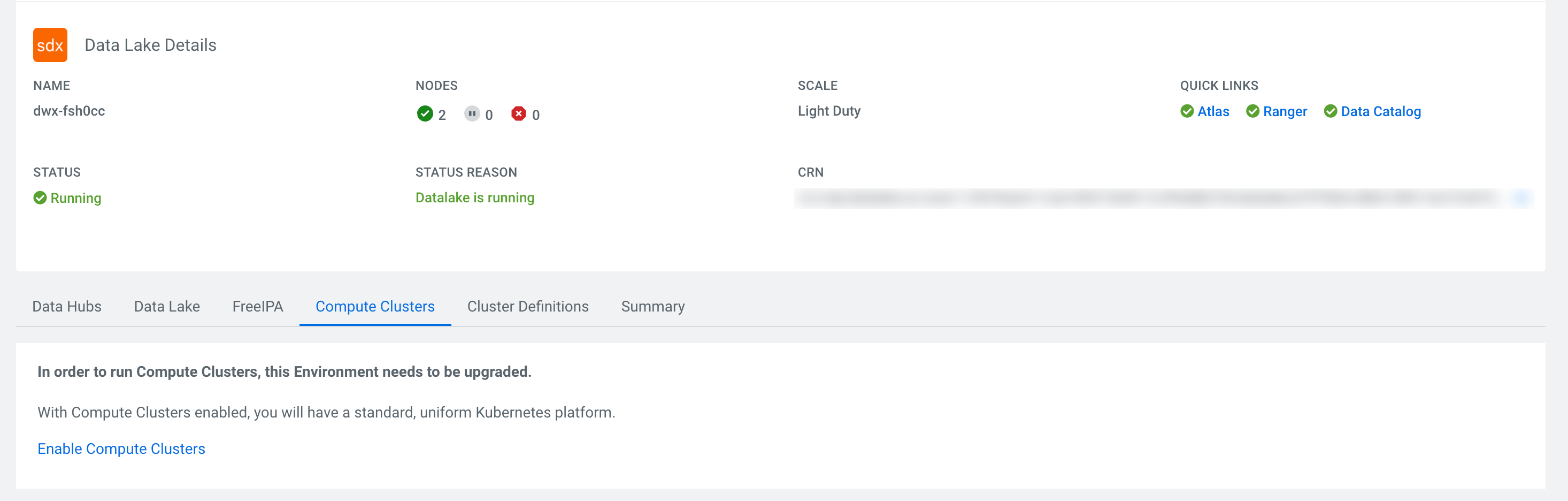
- Click Enable Compute Clusters.
- Provide the necessary networking information for the
Kubernetes cluster.
- If you need to create a Private Cluster, enable Private Kubernetes Cluster to create a private cluster that blocks all access to the API Server endpoint.
- If you do not need to create a Private Cluster, provide the CIDRs to the Kubernetes API Server Authorized IP Ranges field to specify a set of IP ranges that will be allowed to access the Kubernetes API server.
- Worker Node Subnets are automatically pre-filled with the same set of subnets provided during environment registration, but you have the option to not use all of the available subnets.
- Click Submit.You will be redirected to the Compute Clusters tab, where you can track the creation process of the default Compute Cluster.
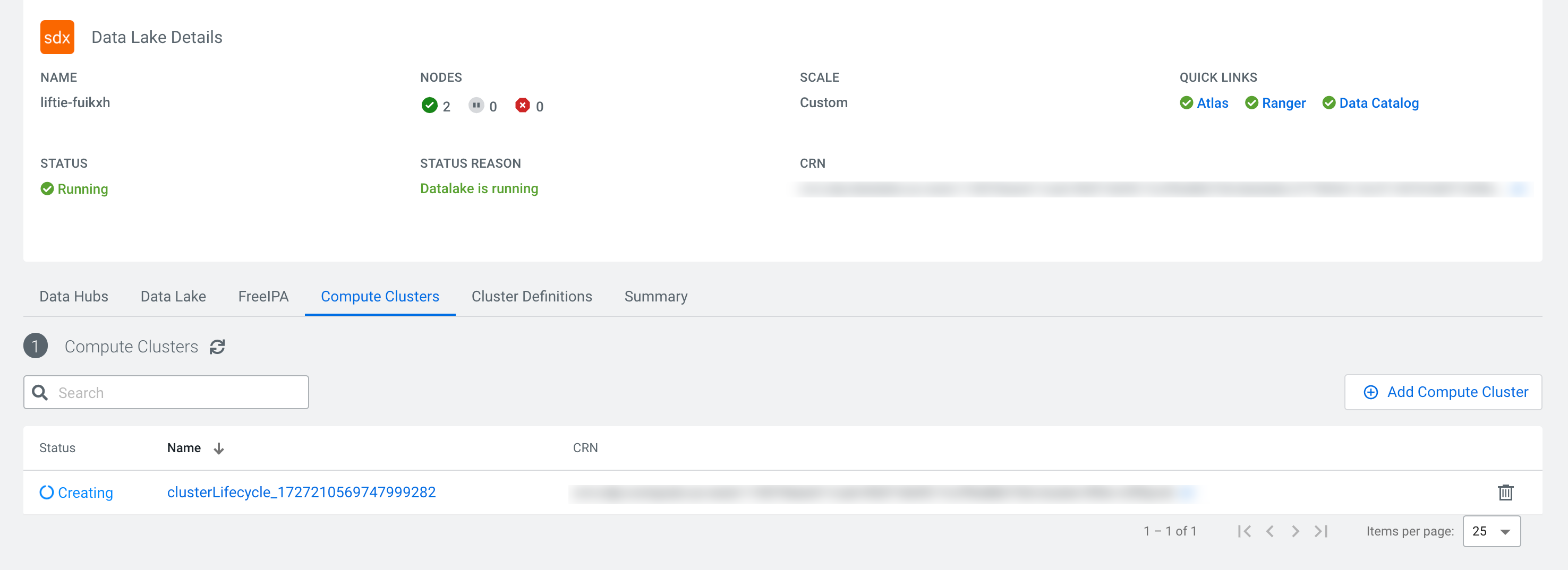
Using CDP CLI
Run the following command to add the default Compute Cluster to the environment:The environment will have
cdp environments initialize-aws-compute-cluster
--environment-name [***ENVIRONMENT NAME***] \
--compute-cluster-configuration \
privateCluster=false, \
kubeApiAuthorizedIpRanges=[***CIDR1***],[***CIDR2***]
workerNodeSubnets=[***SUBNET1***],[***SUBNET2***]cdp environments initialize-aws-compute-cluster
--environment-name [***ENVIRONMENT NAME***] \
--compute-cluster-configuration \
privateCluster=true
workerNodeSubnets=[***SUBNET1***],[***SUBNET2***]COMPUTE_CLUSTER_CREATION_IN_PROGRESS status. You can use the
following command to check the status of the environment creation, the
statusReason field will contain the information about the
process:cdp environments describe-environment --env-name-or-crn [***ENVIRONMENT NAME OR CRN***]cdp compute list-clusters --env-name-or-crn [***ENVIRONMENT NAME OR CRN***]