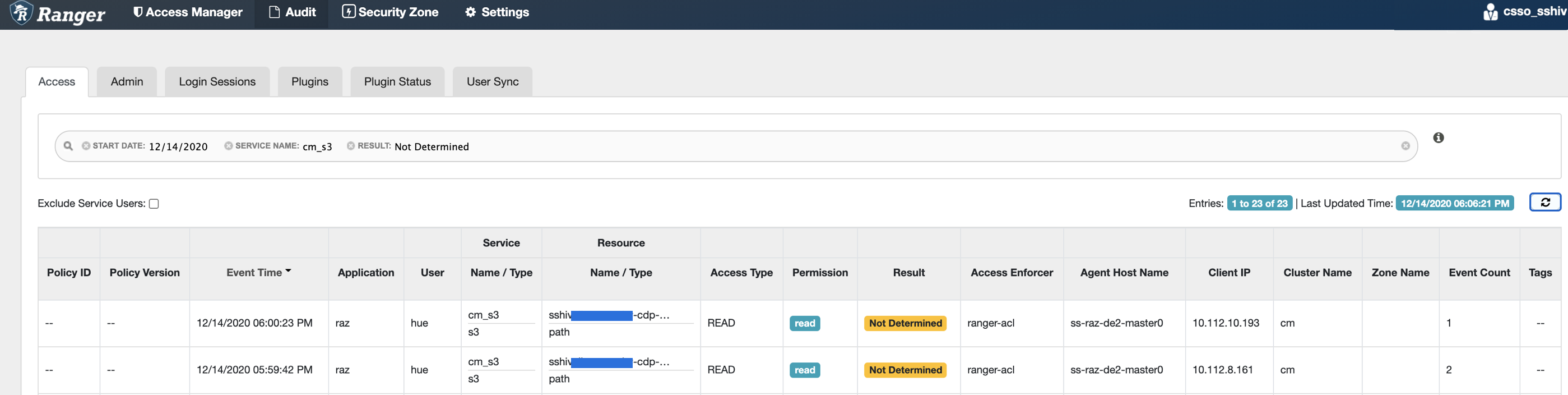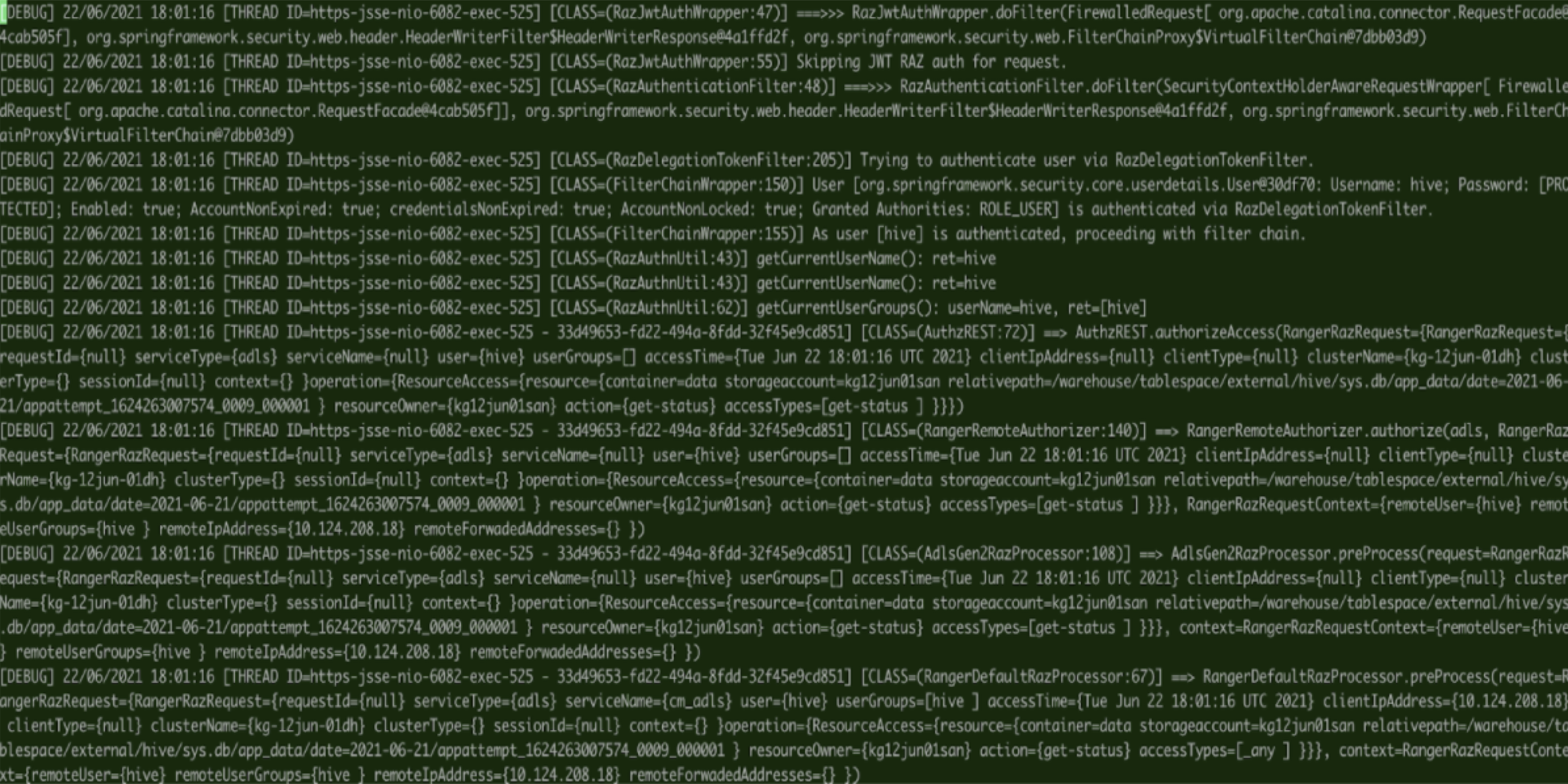Troubleshooting for RAZ-enabled AWS environment
This section includes common errors that might occur while using a RAZ-enabled AWS environment and the steps to resolve the issues.
Why does the "AccessDeniedException" error appear? How do I resolve it?
org.apache.hadoop.hive.ql.metadata.HiveException: java.nio.file.AccessDeniedException:
s3a://abc-eu-central/abc/hive: getFileStatus on s3a://abc-eu-central/abc/hive:
com.amazonaws.services.signer.model.AccessDeniedException: Ranger result: DENIED, Audit:
[AuditInfo={auditId={null} accessType={read} result={NOT_DETERMINED} policyId={-1} policyVersion={null} }],
Username: hive/demo-dh-master0.abc.xcu2-8y8x.dev.cldr.work@abc.XCU2-8Y8X.DEV.CLDR.WORK (Service: null;
Status Code: 403; Error Code: AccessDeniedException; Request ID: f137c7b2-4448-4599-b75e-d96ae9308c5b;
Proxy: null):AccessDeniedExceptionCause
This error appears when the hive user does not have the required S3 policy.
Remedy
For more information, see Ranger policy options for RAZ-enabled AWS environment.
Why does the "Permission denied" error appear? How do I resolve it?
Error: Error while compiling statement:
FAILED: HiveAccessControlException Permission denied: user [csso_abc] does not have
[READ] privilege on [s3a://abc-eu-central/abc/hive] (state=42000,code=40000)Cause
This error appears if you did not add the required Hive URL authorization policy to the user.
Remedy
Why does the "S3 access in hive/spark/mapreduce fails despite having an "allow" policy" error message appear? How do I resolve it?
S3 access in hive/spark/mapreduce fails despite having an "allow" policy defined for the path
with ‘java.nio.file.AccessDeniedException: s3a://sshiv-cdp-bucket/data/exttable/000000_0: getFileStatus on
s3a://sshivalingamurthy-cdp-bucket/data/exttable/000000_0: com.amazonaws.services.signer.model.AccessDeniedException:
Ranger result: NOT_DETERMINED, Audit: [AuditInfo={auditId={a6904660-1a0f-3149-8a0b-c0792aec3e19} accessType={read}
result={NOT_DETERMINED} policyId={-1} policyVersion={null} }] (Service: null; Status Code: 403; Error Code: AccessDeniedException;
Request ID: null):AccessDeniedException’
Cause
In some cases, RAZ S3 requires a non-recursive READ access on the parent S3 path. This error appears when the non-recursive READ access is not provided to the parent S3 path.
Remedy
An error related to Apache Flink appears after the job fails. How do I resolve this issue?
2021-06-01 00:00:18,872 INFO org.apache.flink.runtime.entrypoint.ClusterEntrypoint
- Shutting YarnJobClusterEntrypoint down with application status FAILED. Diagnostics java.nio.file.AccessDeniedException:
s3a://jon-s3-raz/data/flink/araujo-flink/ha/application_1622436888784_0031/blob: getFileStatus on
s3a://jon-s3-raz/data/flink/araujo-flink/ha/application_1622436888784_0031/blob: com.amazonaws.services.signer.model.AccessDeniedException:
Ranger result: DENIED, Audit: [AuditInfo={auditId={84aba1b3-82b5-3d0c-a05b-8f5512e0fd36} accessType={read} result={NOT_DETERMINED}
policyId={-1} policyVersion={null} }], Username: srv_kafka-client@PM-AWS-R.A465-4K.CLOUDERA.SITE (Service: null; Status Code: 403;
Error Code: AccessDeniedException; Request ID: null; Proxy: null):AccessDeniedExceptionCause
This error appears if there is no policy granting the necessary access to the /data/flink/araujo-flink/ha path.
Remedy
What do I do to display the Thread ID in logs for RAZ?
When you enable the DEBUG level for RAZ, a detailed verbose log is generated. It is cumbersome and tedious to identify the issue pertaining to a specific RAZ authorization request; therefore, Thread ID is good information to capture in the debug log.
Remedy
What do I do when a long-running job consistently fails with the expired token error?
Sample error snippet - “Caused by: com.amazonaws.services.s3.model.AmazonS3Exception: The provided token has expired. (Service: Amazon S3; Status Code: 400; Error Code: ExpiredToken; Request ID: xxxx; S3 Extended Request ID:xxxx...“
Cause
This issue appears when the S3 Security token has expired for the s3 call.