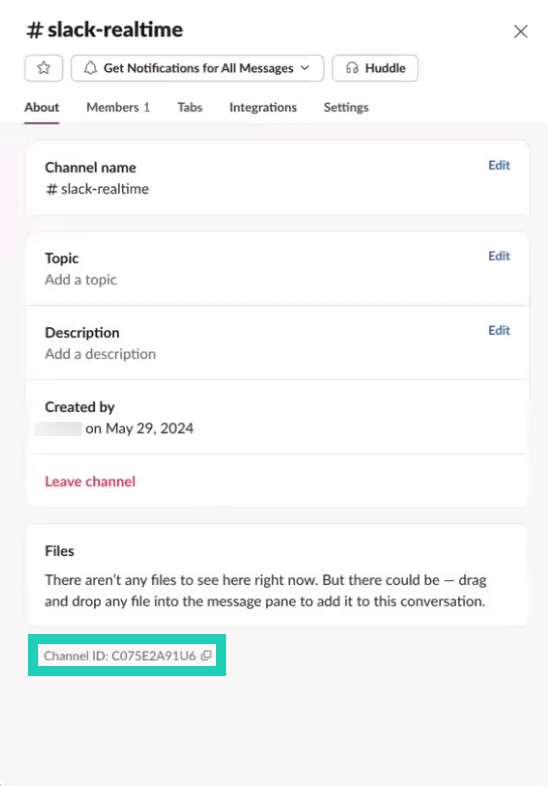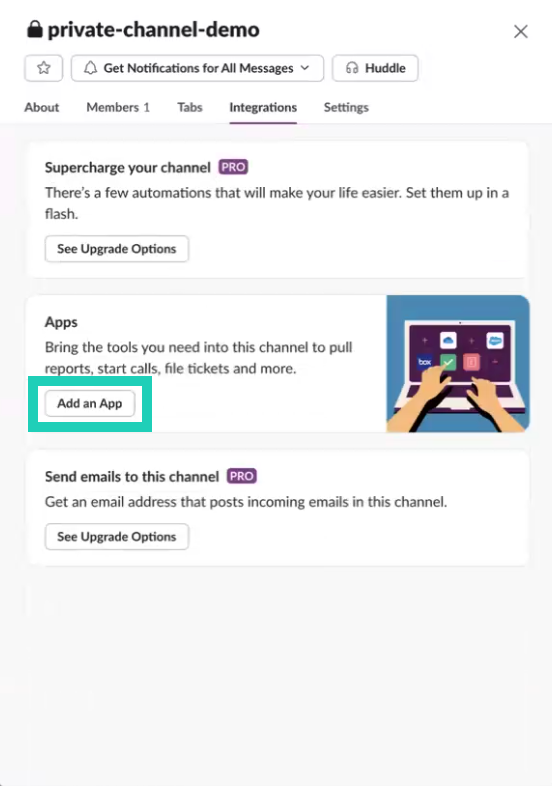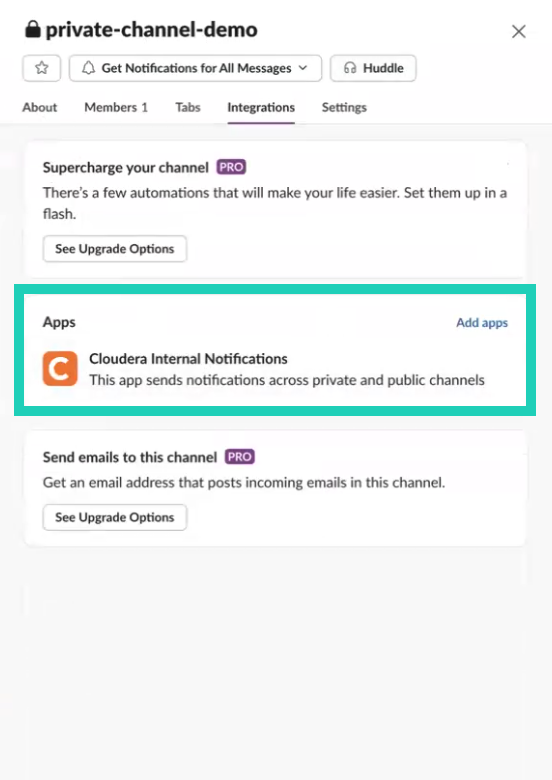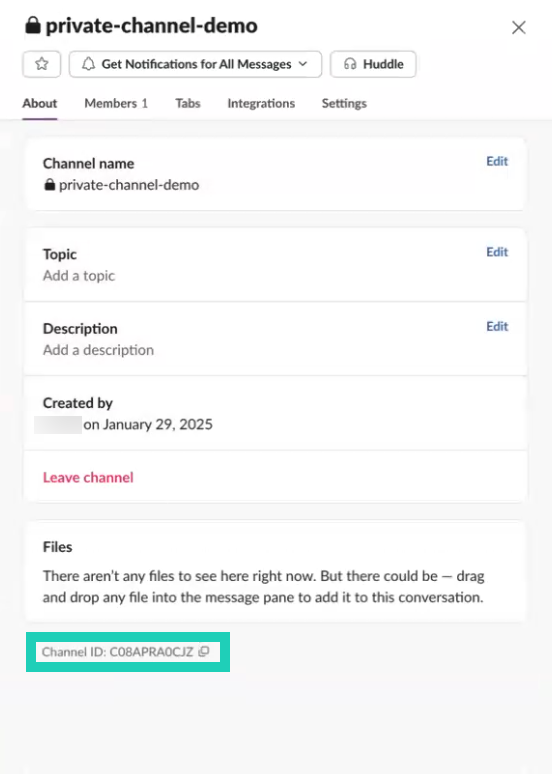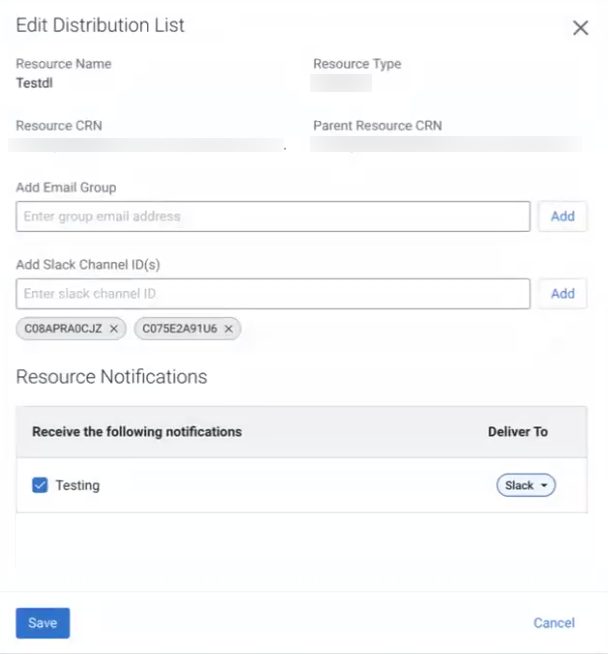Setting up Slack for resource notifications [Technical Preview]
You can enable Slack as a delivery channel to receive resource notifications as Slack messages.
To enable the Slack integration, the Cloudera Notifications application needs to be added to the Slack workspace. After the connection is established between the Notification service and Slack, you can provide the Slack channel ID for the Distribution list to receive the resource notifications as Slack messages.
Integrating the Notification service with Slack
Before enabling Slack for the Distribution lists, you need to ensure that the Cloudera Notifications application can access your Slack workspace.
The Cloudera Notifications application depends on the Cloudera Control Plane region. When searching for the application, the name reflects which region the application is tied to:
- Cloudera Notifications - US1
- Cloudera Notifications - EU1
- Cloudera Notifications - AP1
- Viewing content and information: This means that the Notification service is able to read basic information about the Slack channel and conversations strictly to verify channel metadata.
- Performing actions in channel and conversation: This means that the
Notification service is able to send messages to the Slack channel as
@cloudera_notification.
- Ensure that you have administrative access to the Slack workspace that will be used to integrate with the Notification service. Administrator access is required to install the Cloudera Notifications application on the workspace.
Required role: PowerUser
Enabling Slack notifications for Distribution lists
After subscribing to a resource notification, you can add Slack as a delivery channel to an existing or newly created Distribution list.
- Ensure that you have a Distribution list created.
For more information, see the Creating and managing distribution lists documentation
Required role: NotificationDistributionListAdmin
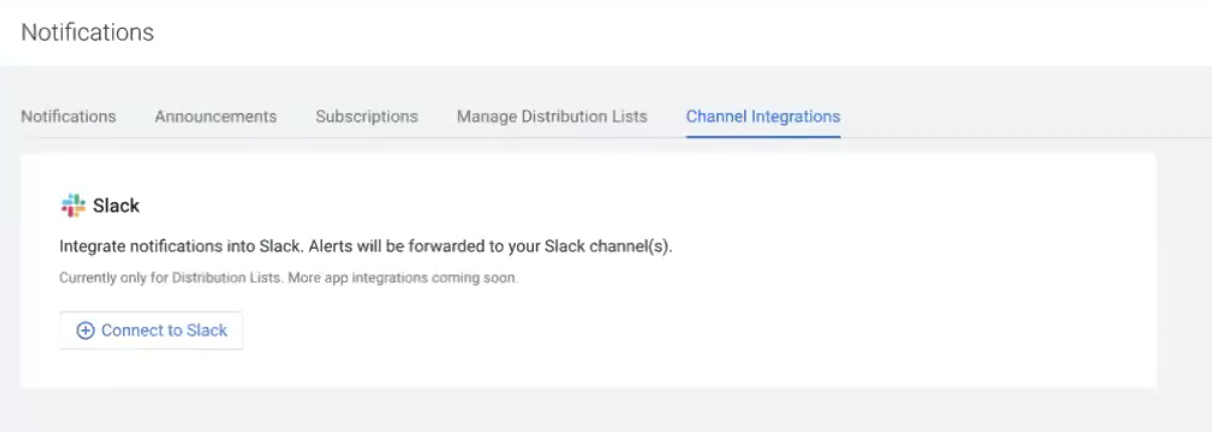
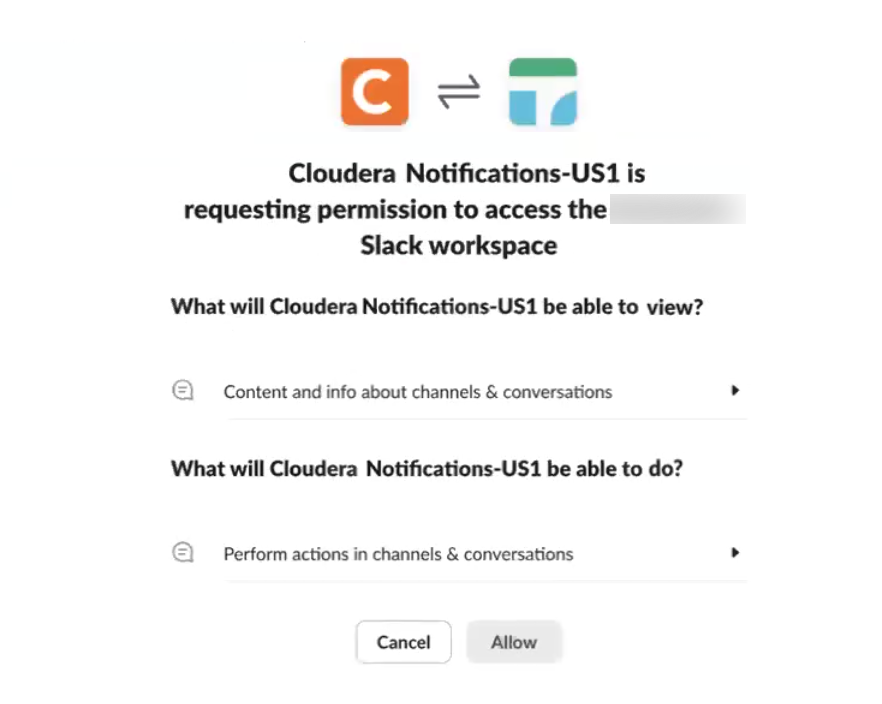
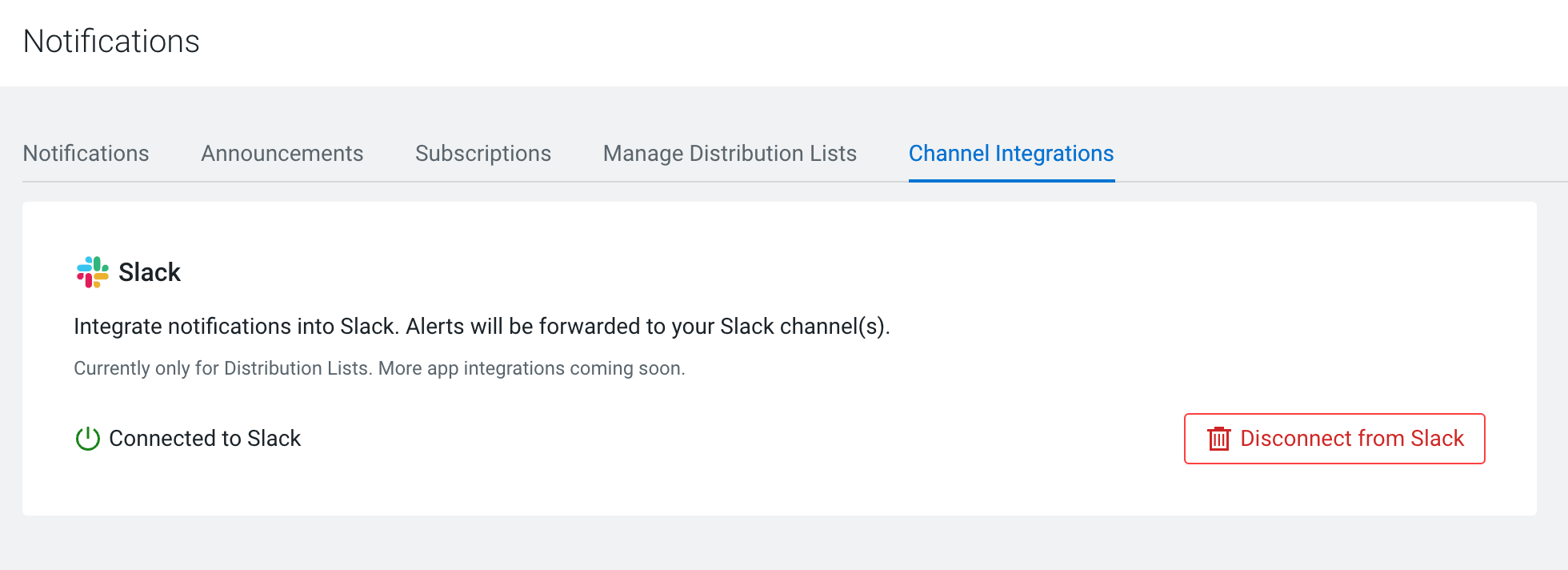
 ,
and select
,
and select