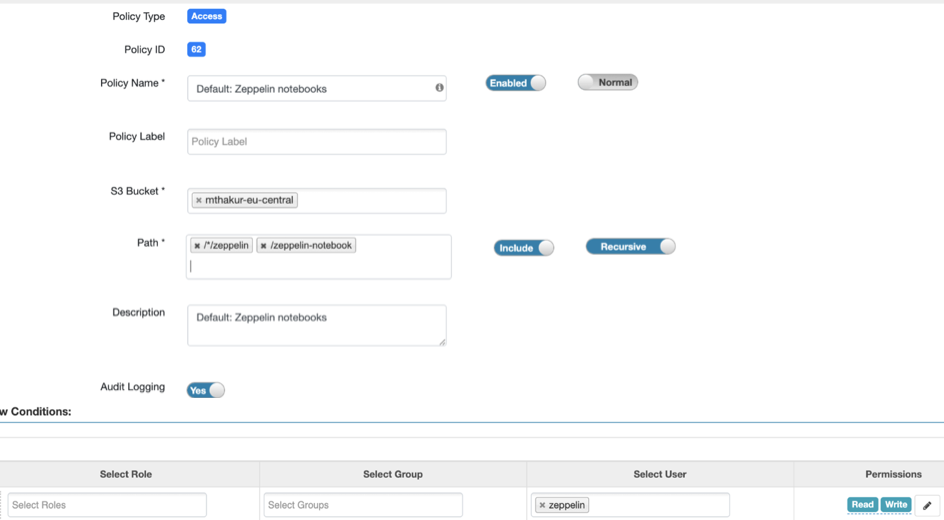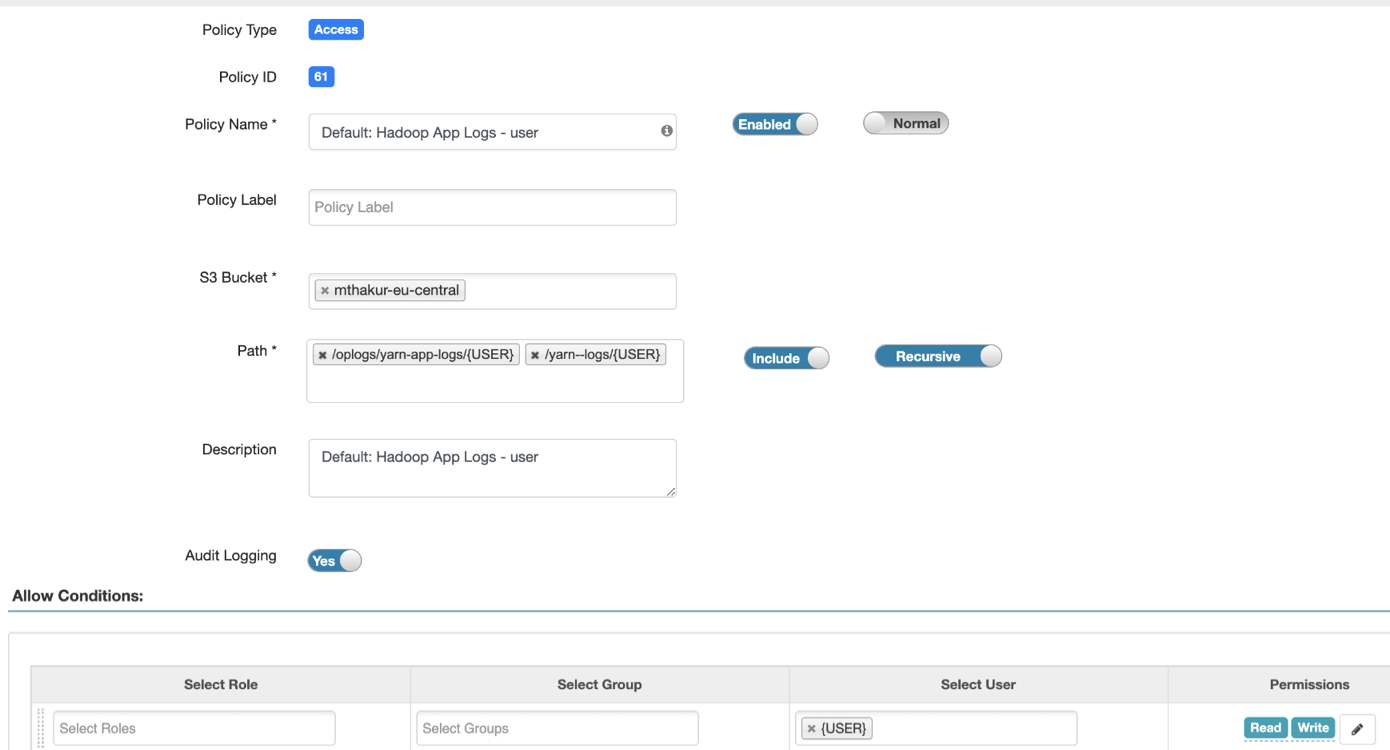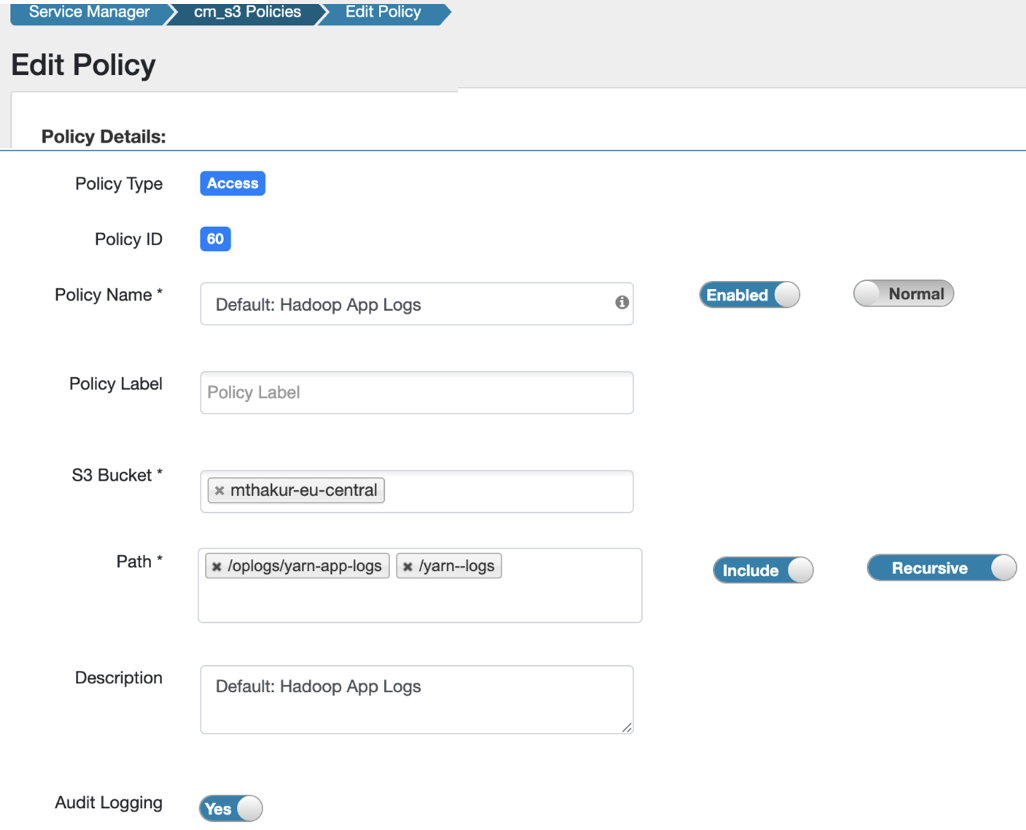Creating a Cloudera Data Hub cluster with custom path
When you create a Cloudera Data Hub cluster with custom paths for Cloudera Data Hub clusters, your cluster might fail with an access exception. To resolve this issue, you must add the policy path to the default Zeppelin notebooks policy using Ranger.
Cloudera Data Hub cluster creation fails and a Zeppelin exception is
logged in the Cloudera Manager logs, if you create a Cloudera Data Hub cluster with a custom path
<bucket>/custom-dh, overwriting the YARN location and
Zeppelin notebook location to <bucket>/yarn-logs and
<bucket>/zeppelin-notebook respectively.
The following image shows the page where you can optionally specify the base storage location used for YARN and Zeppelin:
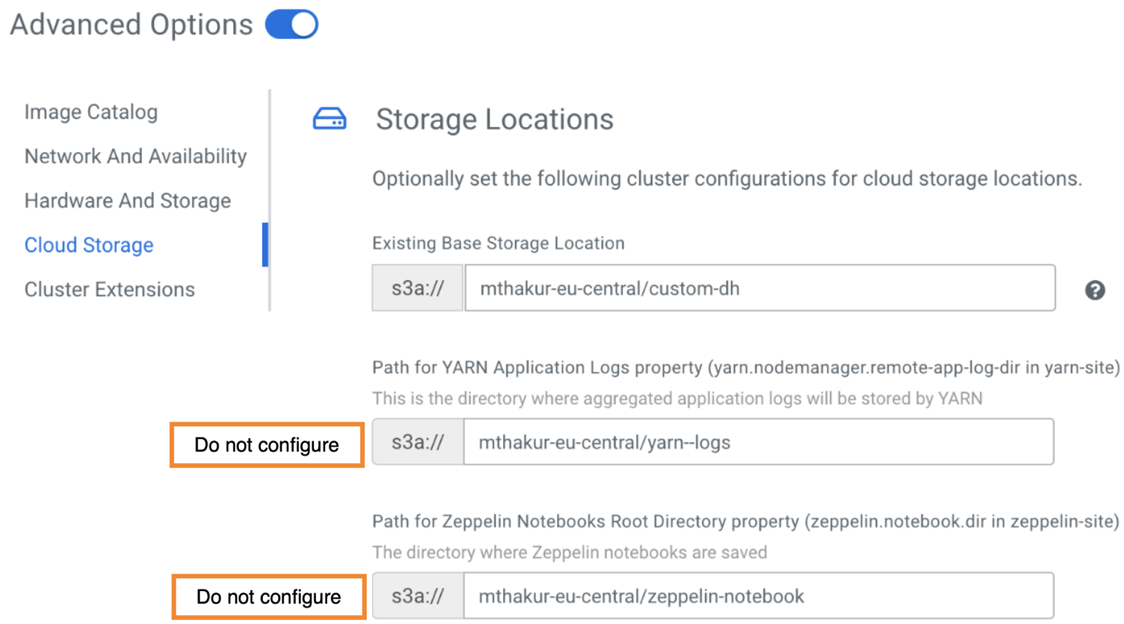
The following image shows the Zeppelin exception in the Cloudera Manager logs:
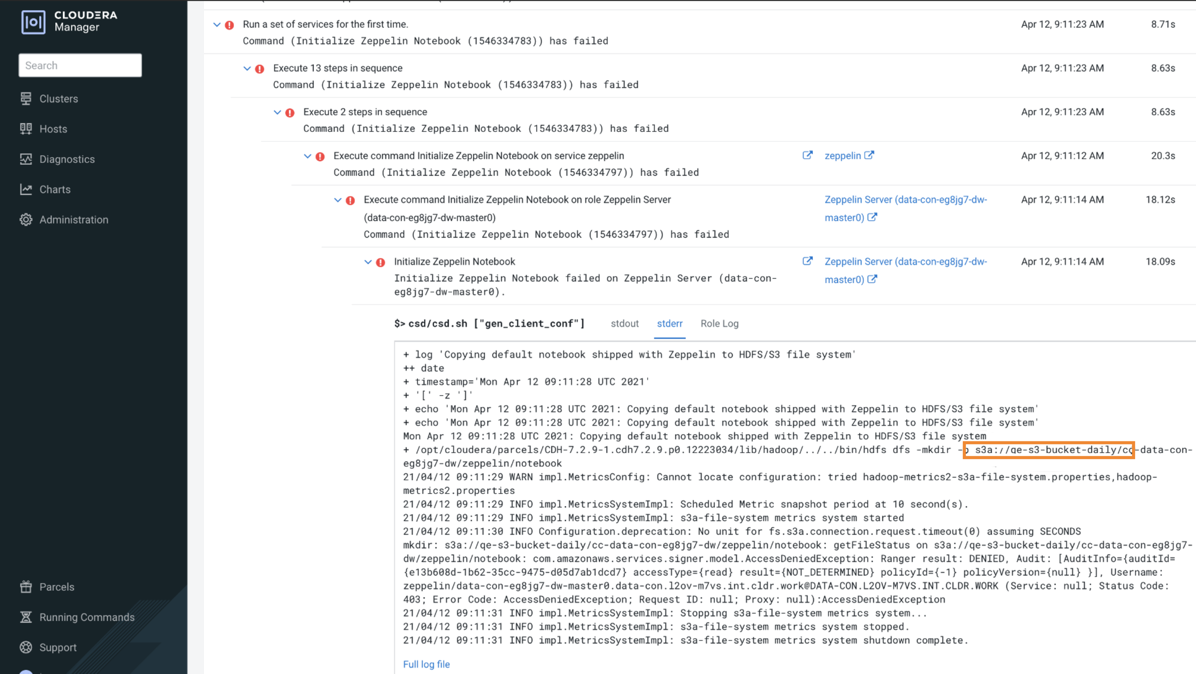
To resolve this issue, perform the following steps: