ARRAY data type
This article describes the specifics of the ARRAY complex data type.
Syntax for ARRAY
column_name ARRAY < type > type ::= primitive_type | complex_type
ARRAY data types represent collections with arbitrary numbers of
elements, where each element is the same type. An ARRAY type is
like a miniature table; the table equivalent has two columns:
- POS
Position of element in the array.
Access as
array_name.pos. - ITEM
Value of array element. May be a scalar, or another complex type (another
ARRAY, aSTRUCT, or aMAP)Access as
array_name.item.If an array contains a
STRUCT, access asarray_name.item.field_name, or asarray_name.field_name.
Arrays in the Dataset Field Interface
In the Dataset Fields interface, an example of a basic
ARRAY data type may look something like the following image.
Notice that each level of a complex data type may be expanded to show component
details, or collapsed.

In the example of the dataset Complex Sales Table, you can see that the
Dimensions
Customer Name and the derived Truncated Customer Name are primitive
types (both are Strings, marked with the symbol A), along
with the Measures
Orderid (an Integer, symbolized by #) and
Overalldiscount (a Real, symbolized by 1.2).
However, the Dimensions
Category, Product, Amount, Qty and Orderitemid
are all Array data types, symbolized by [A].
When we click Edit Fields, we can see that while primitive types can be cast as alternate data types (such as Integer into Real), the complex data type Array cannot be changed to another type. However, the primitive components of the array may be cast as other primitive data types. Additionally, unlike other data types, uses complex datatypes only as Dimensions; they or their components cannot be re-defined as Measurements of the dataset.
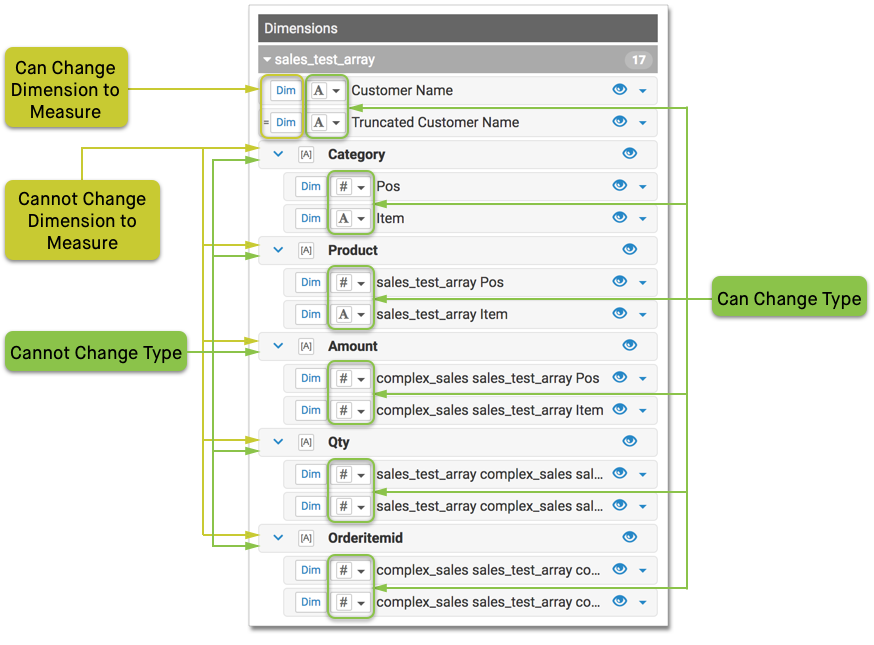
Arrays in Visuals
When building a visual with complex data, you cannot use the complex type directly, as a whole. However, you can add the primitive components of the complex type to the shelves of the visual.
In the following illustration, we built a Bars visual with Customer Name on the X Axis shelf, the Amount:Item component on the Y Axis shelf, and grouped on the Colors shelf by Product:Item component.
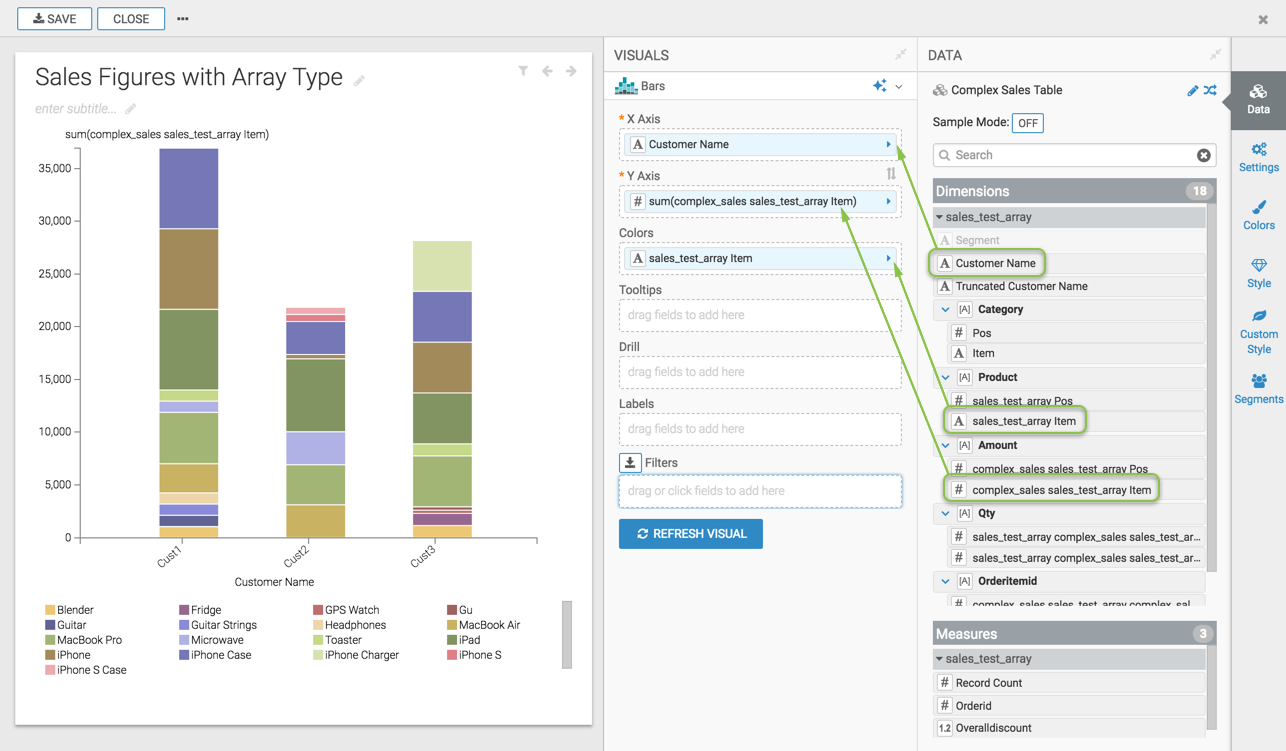
Changing Field Properties
It is very simple to change field properties for a component of a complex data type.
In the following illustration, we change the Product:Item component on the
Tooltips shelf from the default max()
aggregation to the count() function.
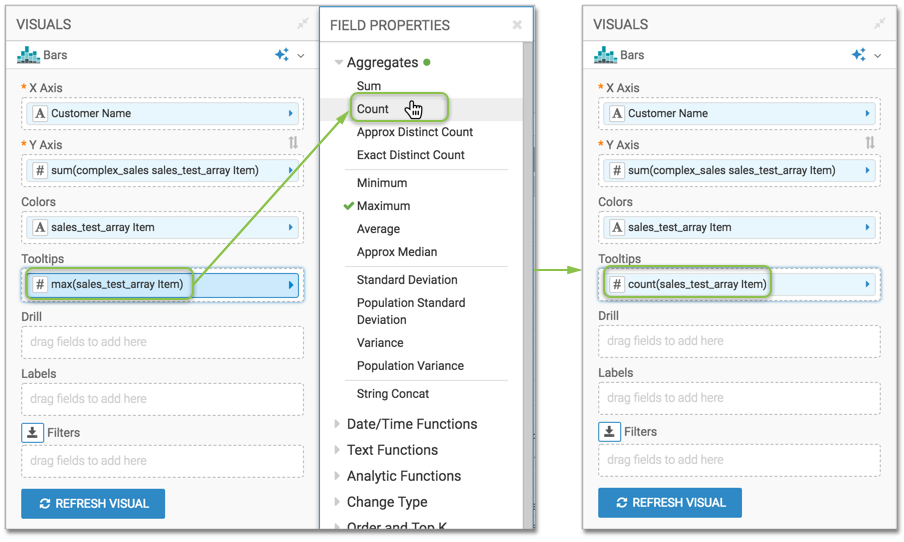
Arrays in Expression Editor
The expression editor supports the full use of Arrays, both in Dataset and Visual interfaces.


