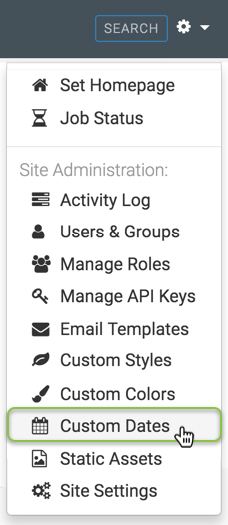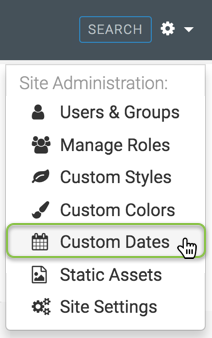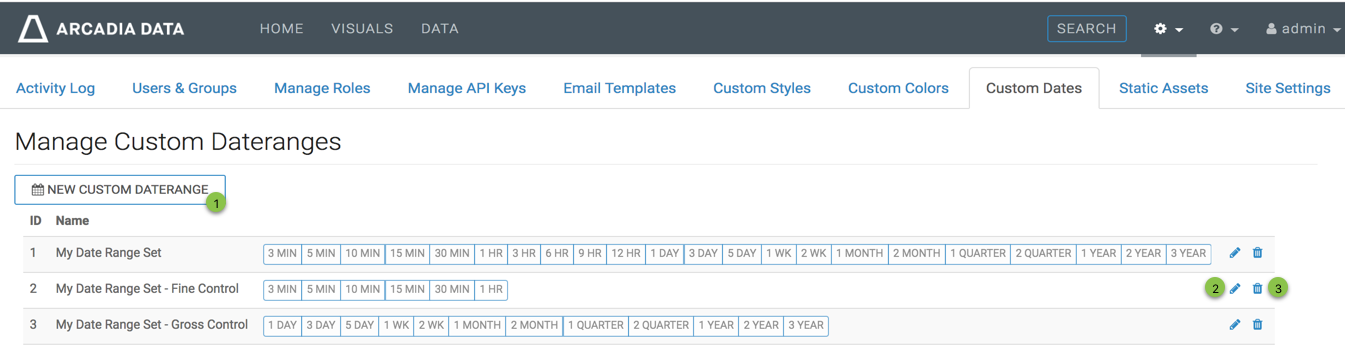Managing custom dates
enables you to define custom sets of date ranges, and anchor them to a specific date and time. For real-time filters, you can anchor the filters to today, or to now.
You can then use these custom sets of date ranges on dashboards to filter time-based data, and help you analyze streaming input.
To use the custom daterange interface, follow these steps: