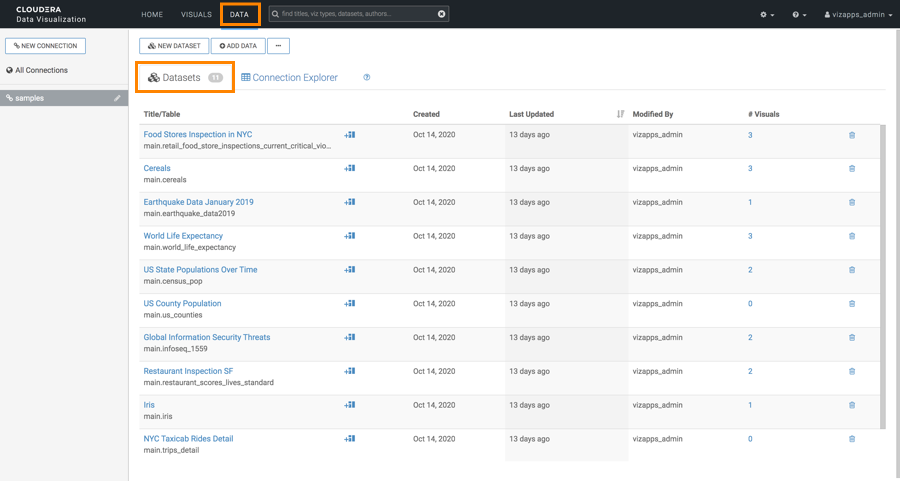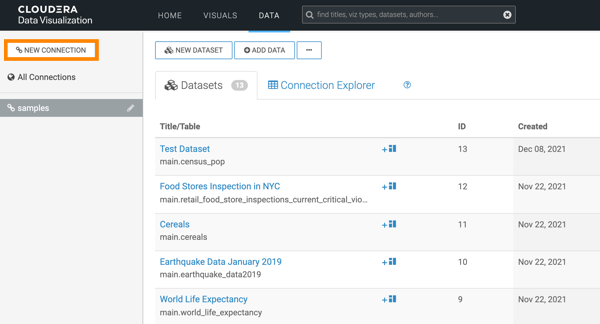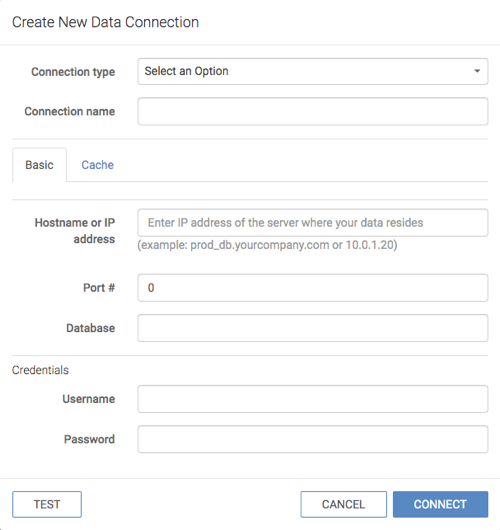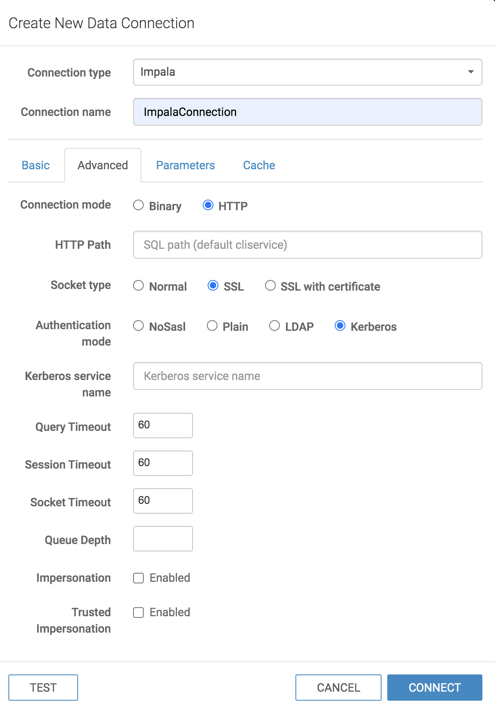Creating a CDSW data connection to a data warehouse
Learn how to connect natively to data stored in a data warehouse when using CDP Data Visualization in Cloudera Data Science Workbench (CDSW).
You must connect to your data prior to using the data modeling and visualization functionalities. The following steps show you how to create a new CDSW data connection to a running Impala system.
When you create a connection, you automatically have privileges to create and manage datasets on this connection, and to build dashboards and visuals in these datasets.
- For more information on the Manage data connections privilege, see RBAC permissions.
- For instructions on how to define privileges for a role, see Setting role privileges.
- For instructions on how to assign the administrator role to a user, see Promoting a user to administrator.