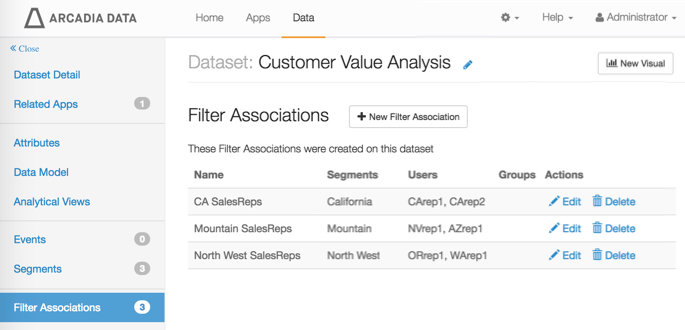Setting filter associations
The final task in restricting user or user group access is to specify filter associations.
-
- In the left navigation menu, click Samples.
- In the Datasets area, select Customer Value Analysis.
-
In the Dataset Detail menu, select Filter
Associations.
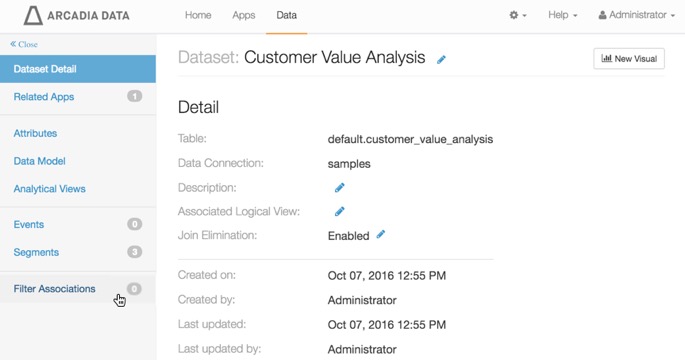
-
In the Filter Associations interface, click New Filter Association.
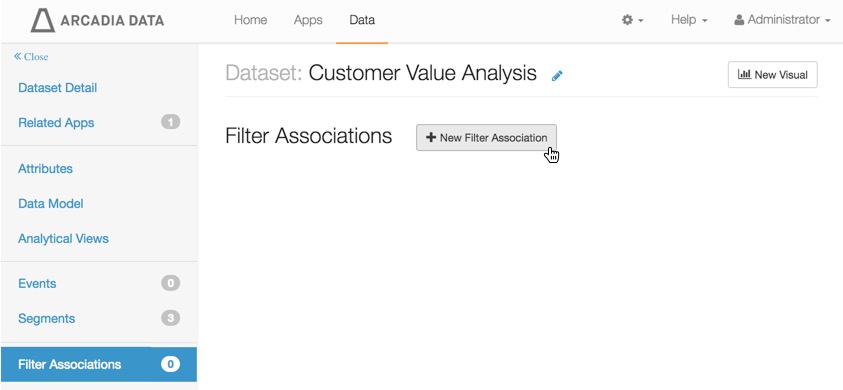
-
In the Add Filter Association window modal, perform the following actions:
- Under Filter Association Name, enter CA SalesReps.
- Under Applied Segments, select is California from Geographic Regions.
- On the Users tab, select users CArep1 and CArep2, and Add them to the filter association.
- Click Create.
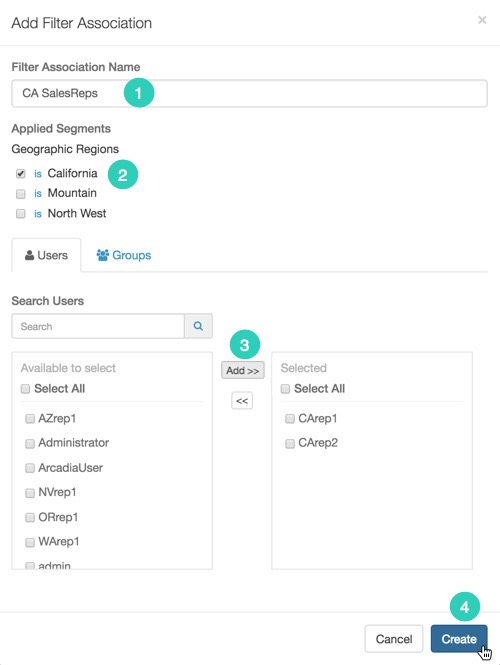
-
Note that the new filter association now appears on the Filter
Associations interface.
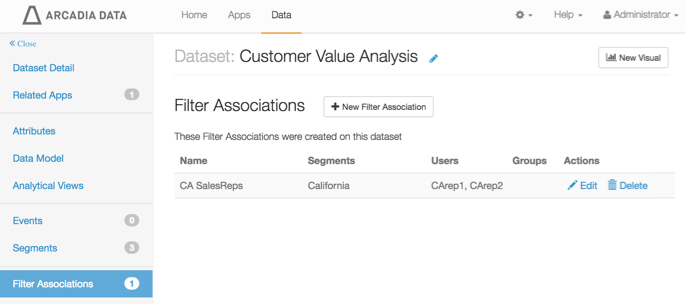
-
Repeat, and add two more filter associations, as follows:
Table 1. Definitions of Segments on the Dataset Customer Value Analysis Filter Association Name Applied Segment Users to Include Mountain SalesReps Mountain NVrep1, AZrep1 North West SalesReps North West ORrep1, WArep1 After you define these filter associations in your dataset, your Filter Associations interface should look like this: